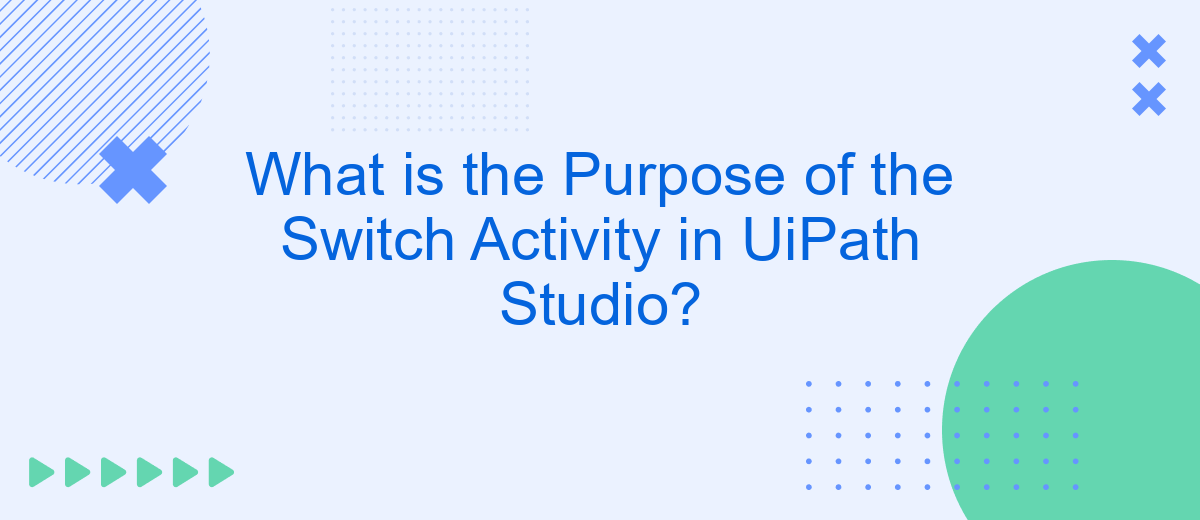The Switch activity in UiPath Studio is a powerful tool designed to streamline complex decision-making processes within automation workflows. By allowing developers to direct the flow of execution based on multiple potential outcomes, the Switch activity enhances efficiency and clarity. This article explores the purpose of the Switch activity, its practical applications, and how it can be effectively utilized to optimize automation projects.
What is a Switch Activity?
The Switch activity in UiPath Studio is a powerful tool that allows developers to control the flow of their automation processes based on the evaluation of a given expression. It is particularly useful when there are multiple potential outcomes that need to be managed differently, making the workflow more efficient and easier to maintain.
- Facilitates decision-making by evaluating expressions.
- Supports multiple branches for different outcomes.
- Improves readability and organization of complex workflows.
- Reduces the need for nested If activities.
By using the Switch activity, you can streamline your automation projects, ensuring that each possible scenario is handled appropriately. This is especially beneficial when integrating various services and platforms, such as using SaveMyLeads to automate data transfers and streamline communication between different systems. The Switch activity helps in directing the flow based on specific criteria, making your automation processes more robust and adaptable to changing requirements.
How Does the Switch Activity Work?
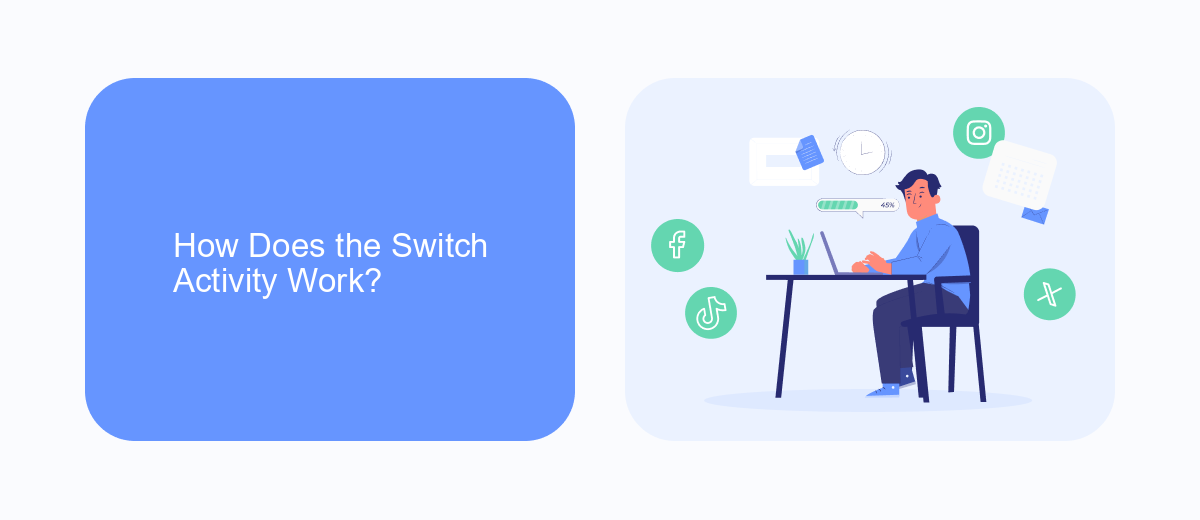
The Switch activity in UiPath Studio is designed to handle multiple potential execution paths based on the value of a given expression. When the workflow reaches the Switch activity, it evaluates the provided expression and matches its value against predefined cases. Each case corresponds to a specific branch of logic that will be executed if the expression's value matches the case. This is particularly useful for scenarios where you need to handle different outcomes or actions based on varying conditions, such as processing different types of data or handling various exceptions.
To configure a Switch activity, you first need to define the expression that will be evaluated. Then, you add cases to the Switch activity, each with a unique value and corresponding sequence of activities to execute. If none of the cases match the expression's value, you can also define a default case to handle any unmatched scenarios. This structured approach simplifies complex decision-making processes within your workflows, ensuring that each possible outcome is managed efficiently. By integrating services like SaveMyLeads, you can further streamline data handling and automate responses based on the evaluated conditions, enhancing the overall efficiency of your automation projects.
When to Use the Switch Activity
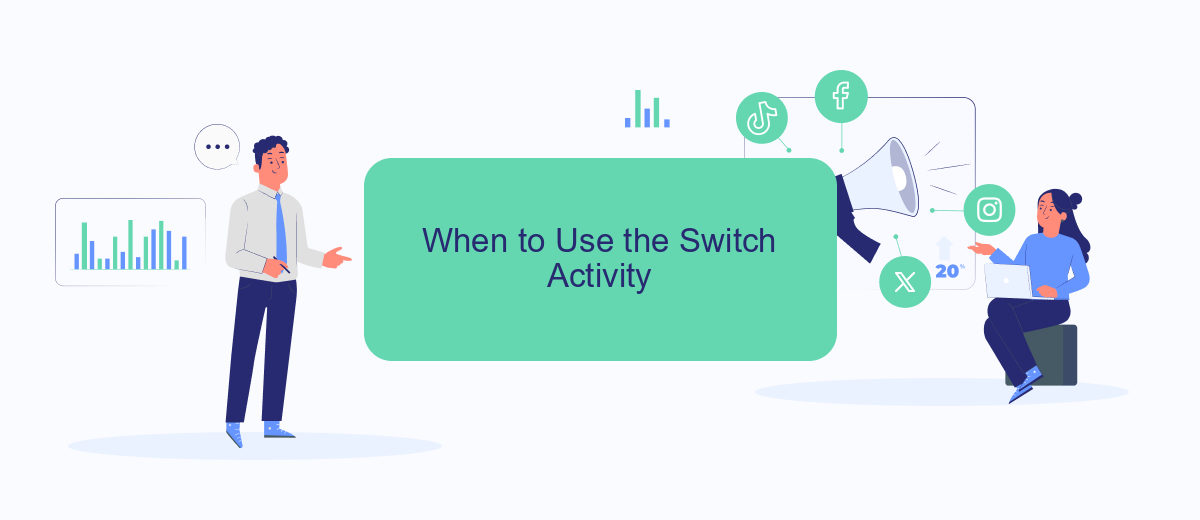
The Switch activity in UiPath Studio is particularly useful when you need to manage multiple conditions based on a single variable. This activity allows you to streamline complex workflows by handling various scenarios with ease. It is especially beneficial in projects that require a clear and organized structure for decision-making processes.
- When you need to handle multiple cases based on a single input value, such as different actions for different user roles.
- In scenarios where a process must diverge into multiple paths, such as handling different types of data inputs or file formats.
- When integrating with multiple services or APIs, like SaveMyLeads, to route data based on specific conditions or triggers.
- For simplifying complex nested If statements, making the workflow more readable and maintainable.
Using the Switch activity can significantly enhance the efficiency and clarity of your automation projects. By leveraging this activity, you can create more scalable and manageable workflows, ensuring that each condition is addressed appropriately without cluttering the process with excessive conditional statements.
Step-by-Step Example of Using the Switch Activity
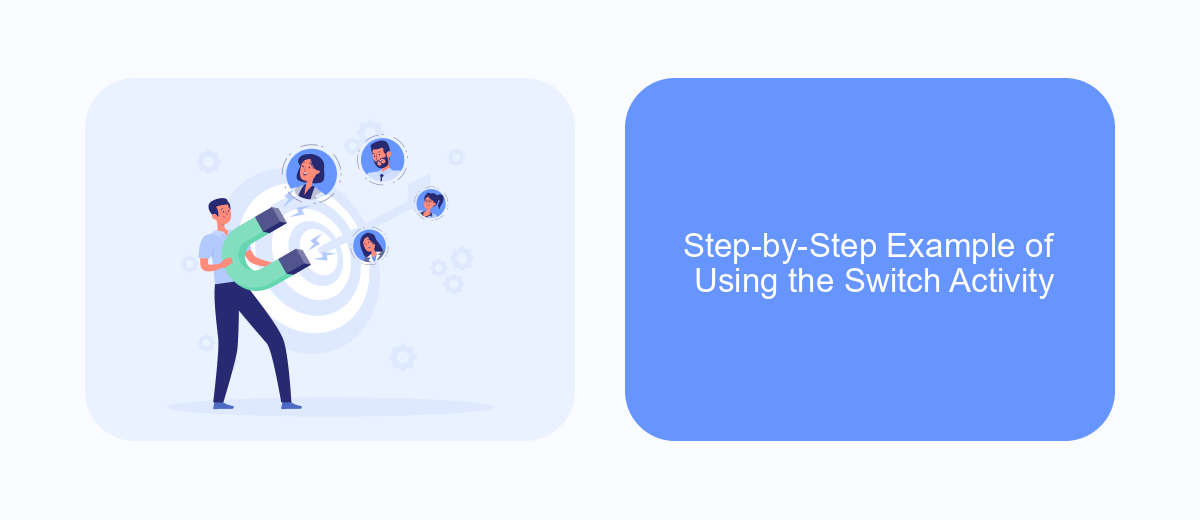
To demonstrate how to use the Switch activity in UiPath Studio, let's go through a simple example. Imagine we want to categorize numbers into different groups based on their values. This will help you understand the versatility and functionality of the Switch activity.
First, open UiPath Studio and create a new sequence. Drag and drop the Switch activity from the Activities panel into the sequence. Set the expression for the Switch activity to an integer variable, for example, number. This variable will hold the value we want to categorize.
- Initialize the integer variable
numberwith a value, for instance, 5. - In the Switch activity, define the cases: for example, "Case 1" for values less than 10, "Case 2" for values between 10 and 20, and "Case 3" for values greater than 20.
- For each case, add activities to handle the specific logic, such as displaying a message box with the category name.
- Run the sequence to see the result and verify that the number is categorized correctly.
This example shows how the Switch activity can streamline decision-making processes in your automation workflows. By organizing different cases, you can efficiently manage various scenarios without complex nested conditions. This approach is particularly useful when dealing with multiple potential outcomes.
Advantages and Disadvantages of Using the Switch Activity
The Switch activity in UiPath Studio offers several advantages. It enhances the readability and maintainability of workflows by allowing developers to handle multiple conditions in a structured manner. This activity is particularly useful when dealing with complex decision-making processes, as it organizes conditions into clear, manageable segments. Additionally, the Switch activity can improve the efficiency of workflows by reducing the need for nested If statements, which can become cumbersome and difficult to manage. By streamlining the decision-making process, the Switch activity can lead to faster execution times and more efficient automation.
However, there are also some disadvantages to using the Switch activity. One potential drawback is that it may add complexity to simpler workflows, making them harder to understand for those who are not familiar with this activity. Additionally, if not used properly, the Switch activity can lead to overly complicated workflows that are difficult to debug and maintain. It is important to carefully consider whether the Switch activity is the best choice for a given scenario, especially when simpler alternatives, such as If statements, might suffice. Ensuring proper documentation and clear structuring of the Switch conditions can mitigate some of these disadvantages.
- Automate the work with leads from the Facebook advertising account
- Empower with integrations and instant transfer of leads
- Don't spend money on developers or integrators
- Save time by automating routine tasks
FAQ
What is the Switch activity in UiPath Studio?
When should I use the Switch activity instead of If activity?
Can I use the Switch activity with string values?
How do I add cases to the Switch activity?
What happens if no cases match the value in the Switch activity?
Are you using Facebook Lead Ads? Then you will surely appreciate our service. The SaveMyLeads online connector is a simple and affordable tool that anyone can use to set up integrations for Facebook. Please note that you do not need to code or learn special technologies. Just register on our website and create the necessary integration through the web interface. Connect your advertising account with various services and applications. Integrations are configured in just 5-10 minutes, and in the long run they will save you an impressive amount of time.