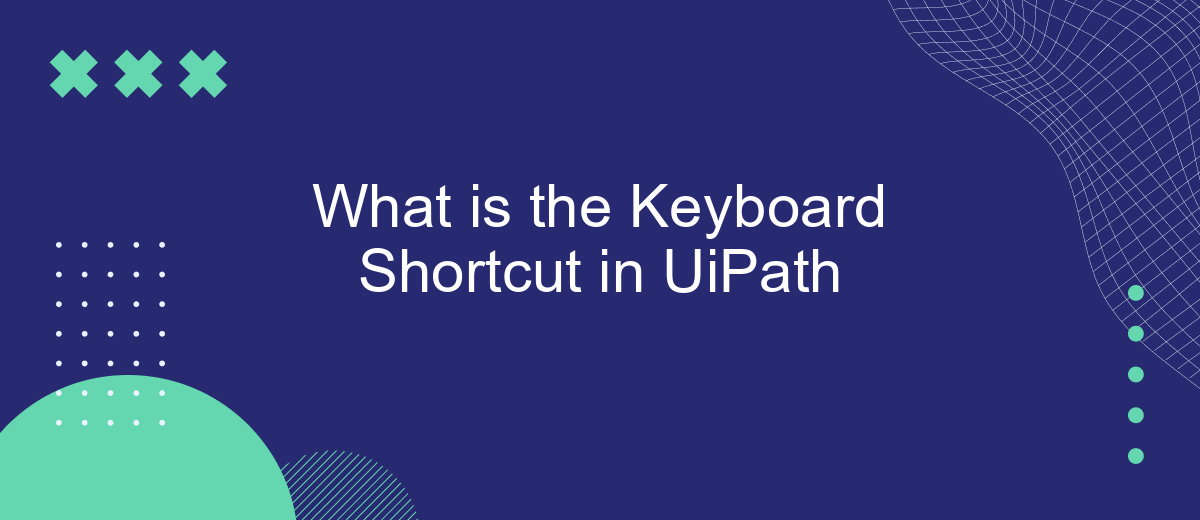Keyboard shortcuts are essential tools in UiPath, streamlining workflow automation and enhancing productivity. They allow users to execute commands and navigate through the platform quickly, reducing the need for repetitive mouse actions. Whether you're a beginner or an experienced user, understanding and utilizing these shortcuts can significantly improve your efficiency in creating and managing automation projects.
Introduction
In the fast-paced world of automation, efficiency is key. UiPath, a leading RPA (Robotic Process Automation) platform, offers a plethora of features to streamline workflows and improve productivity. One of the most useful aspects of UiPath is its extensive range of keyboard shortcuts, which can significantly enhance the user experience by speeding up various actions and processes.
- Navigate through the UiPath Studio interface quickly
- Execute commands without the need for a mouse
- Improve workflow efficiency and productivity
Understanding and utilizing keyboard shortcuts in UiPath can be a game-changer for both beginners and experienced users. By mastering these shortcuts, you can save time and reduce the complexity of repetitive tasks, allowing you to focus on more strategic aspects of your projects. Whether you are developing complex automation scripts or managing integrations with tools like SaveMyLeads, keyboard shortcuts can make your work in UiPath more seamless and efficient.
Using Keyboard Shortcuts
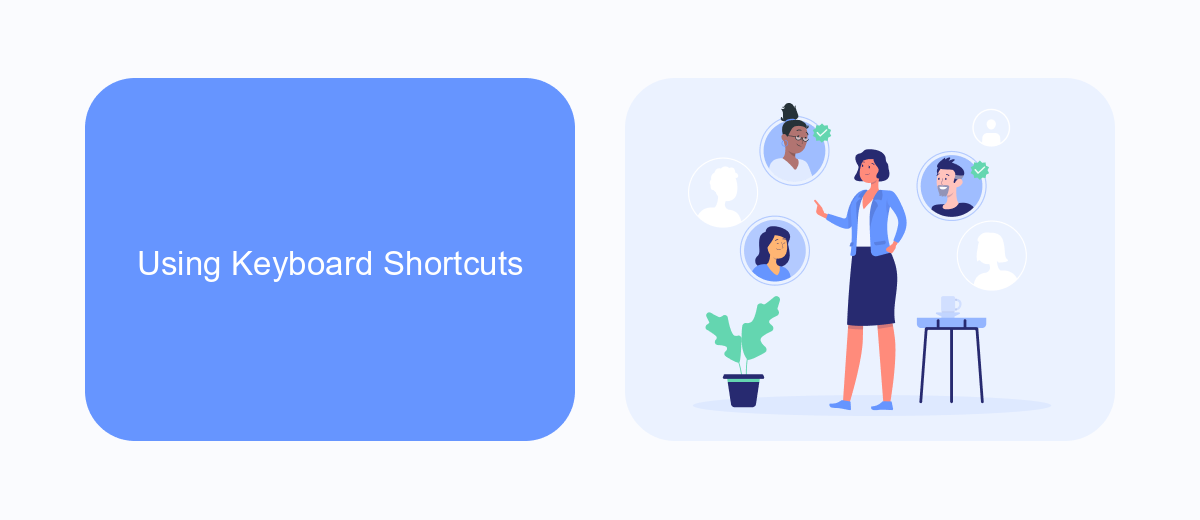
Using keyboard shortcuts in UiPath can significantly enhance your workflow efficiency by allowing you to perform actions swiftly without relying on the mouse. For instance, common shortcuts like Ctrl + C for copying and Ctrl + V for pasting are universally applicable within UiPath, making it easier to manage your automation scripts. Additionally, UiPath offers specific shortcuts tailored to its environment, such as F2 to pause recording or F12 to step into activities during debugging. Mastering these shortcuts can save you valuable time and streamline your automation process.
Integrating services like SaveMyLeads can further optimize your automation tasks. SaveMyLeads allows seamless data transfer between various applications, reducing the need for manual data entry and ensuring that your workflows are always up-to-date. By combining UiPath's keyboard shortcuts with SaveMyLeads' integration capabilities, you can create a highly efficient and automated environment. This synergy not only improves productivity but also minimizes errors, making your automation projects more reliable and effective.
Customizing Keyboard Shortcuts
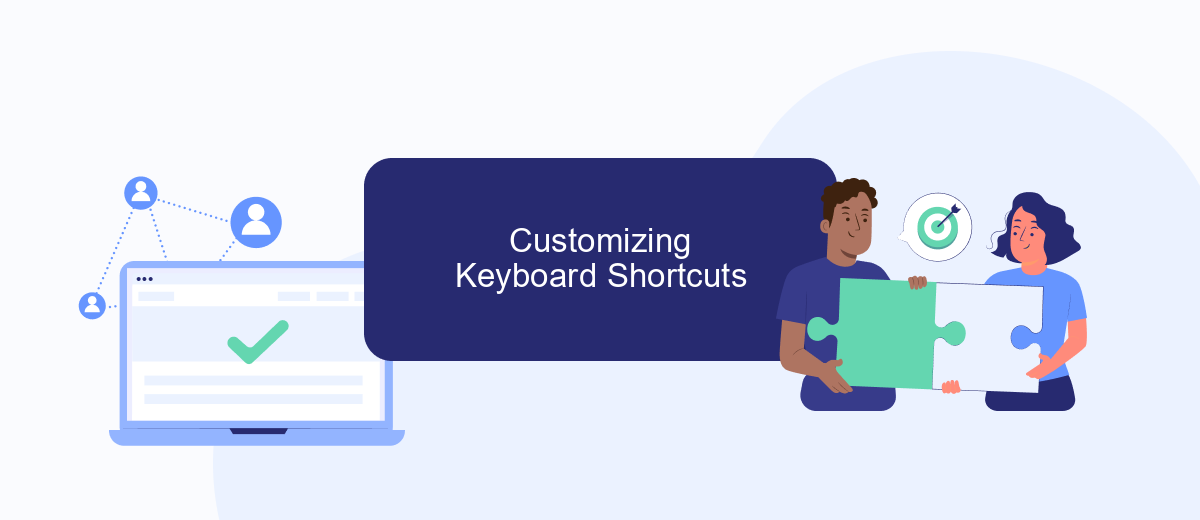
Customizing keyboard shortcuts in UiPath can significantly enhance your productivity by allowing you to tailor the environment to your specific workflow. Here's how you can customize these shortcuts to suit your needs:
- Open UiPath Studio and navigate to the "Settings" menu.
- Select "Keyboard Shortcuts" from the list of options.
- Review the existing shortcuts and identify which ones you want to customize.
- Click on the shortcut you wish to change and press the new key combination you want to assign.
- Save your changes and test the new shortcuts to ensure they work as expected.
By customizing your keyboard shortcuts, you can streamline your development process and reduce the time spent on repetitive tasks. Additionally, integrating tools like SaveMyLeads can further automate your workflow by seamlessly connecting UiPath with various services, ensuring that your automation processes are as efficient as possible.
Benefits of Using Keyboard Shortcuts
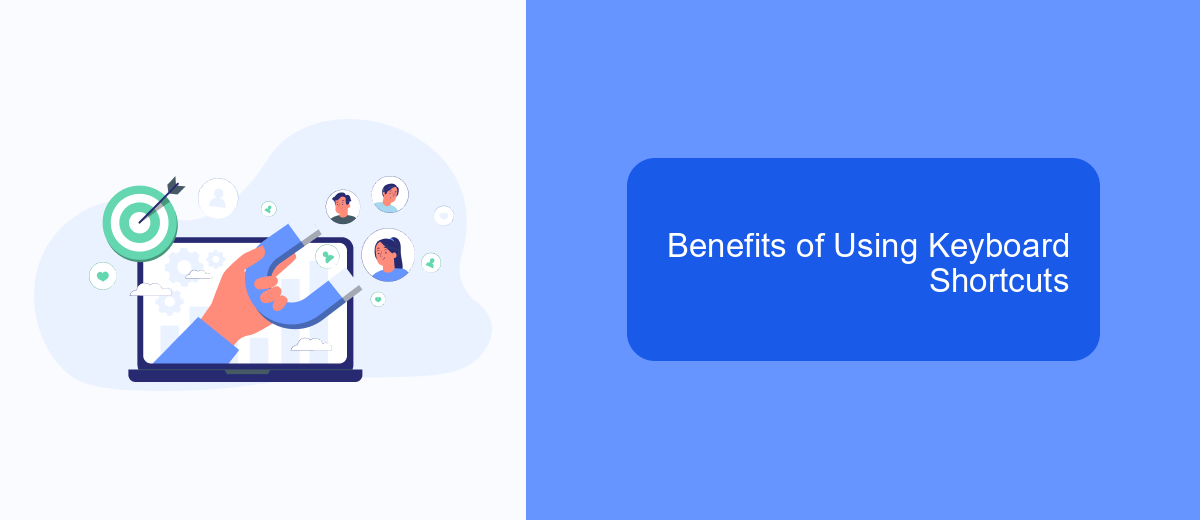
Using keyboard shortcuts in UiPath can significantly enhance your productivity by allowing you to execute commands more quickly and efficiently. Instead of navigating through multiple menus and options, you can perform actions with a simple keystroke, saving valuable time.
Moreover, mastering keyboard shortcuts can improve your workflow by reducing the dependency on the mouse. This can lead to a more streamlined and focused work process, minimizing interruptions and distractions.
- Increased speed and efficiency
- Reduced reliance on the mouse
- Improved workflow and focus
- Enhanced multitasking capabilities
Incorporating keyboard shortcuts into your daily routine can transform the way you interact with UiPath, making your tasks easier and more enjoyable. By leveraging these shortcuts, you can achieve a higher level of proficiency and effectiveness in your automation projects.
Conclusion
In conclusion, mastering keyboard shortcuts in UiPath can significantly enhance your productivity and streamline your workflow. By incorporating these shortcuts into your daily routine, you can execute tasks more efficiently and reduce the time spent on repetitive actions. This not only improves your overall efficiency but also allows you to focus on more complex and value-added activities.
Additionally, integrating UiPath with other automation tools and services, such as SaveMyLeads, can further optimize your processes. SaveMyLeads simplifies the integration of various applications, enabling seamless data transfer and automation without the need for complex coding. By leveraging these integrations, you can create a more cohesive and automated workflow, ultimately driving better results and achieving your automation goals more effectively.
FAQ
What is the Keyboard Shortcut in UiPath?
How can I run a workflow using a keyboard shortcut in UiPath?
Is there a way to quickly open the Activities panel using a keyboard shortcut?
Can I customize keyboard shortcuts in UiPath?
What should I do if I need to integrate UiPath with other services for automation?
Would you like your employees to receive real-time data on new Facebook leads, and automatically send a welcome email or SMS to users who have responded to your social media ad? All this and more can be implemented using the SaveMyLeads system. Connect the necessary services to your Facebook advertising account and automate data transfer and routine work. Let your employees focus on what really matters, rather than wasting time manually transferring data or sending out template emails.