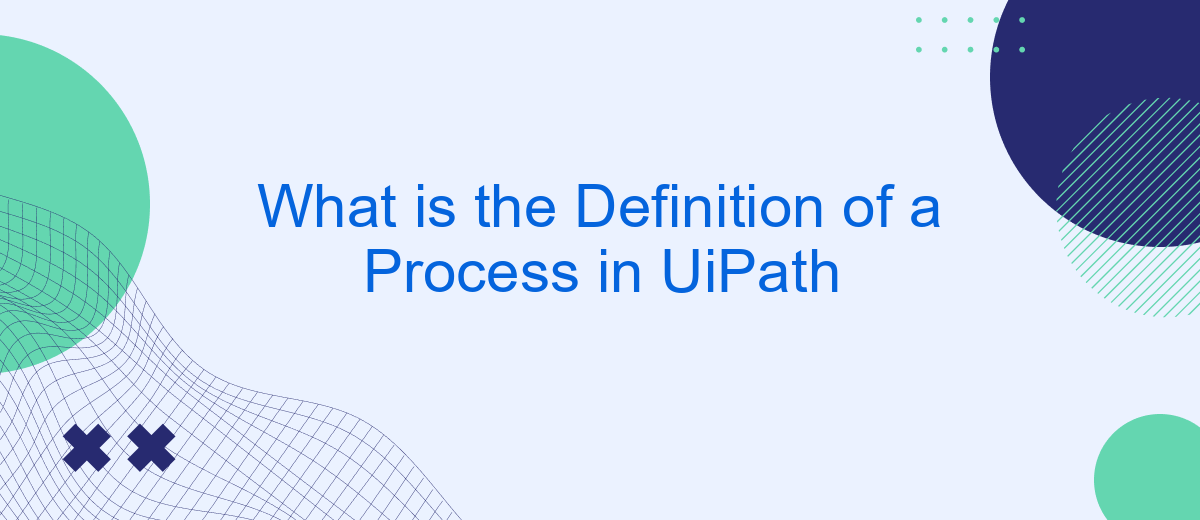A process in UiPath refers to a series of automated steps designed to perform specific tasks or workflows within an organization's operations. By leveraging UiPath's robotic process automation (RPA) capabilities, businesses can streamline repetitive tasks, enhance productivity, and ensure accuracy. This article explores the fundamental definition of a process in UiPath, shedding light on its components and significance.
Introduction
Understanding the definition of a process in UiPath is essential for anyone looking to automate tasks and enhance productivity. UiPath, a leading Robotic Process Automation (RPA) tool, allows users to design and execute workflows that mimic human actions. This introduction will provide a clear overview of what constitutes a process in UiPath and its significance in the automation landscape.
- Definition of a Process
- Components of a UiPath Process
- Importance of Automation
In UiPath, a process is a sequence of steps or actions designed to accomplish a specific task. These steps can range from simple data entry to complex decision-making algorithms. By leveraging tools like SaveMyLeads, businesses can seamlessly integrate various applications and services, further optimizing their automated workflows. Understanding these processes is crucial for maximizing the potential of RPA and achieving business efficiency.
What is a Process?
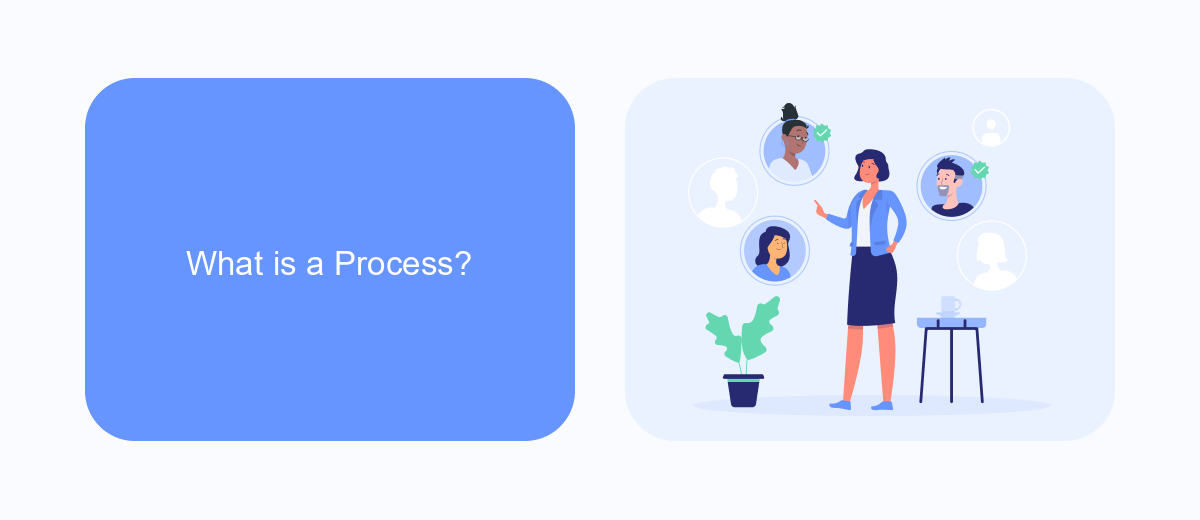
A process in UiPath is a series of automated steps designed to execute specific tasks or workflows within an organization. These steps are defined using UiPath's visual designer, which allows users to create, configure, and manage automation sequences without needing extensive programming knowledge. Processes can range from simple tasks, such as data entry and email automation, to more complex operations involving multiple systems and applications.
In addition to its core automation capabilities, UiPath integrates with various services to enhance process efficiency. For instance, SaveMyLeads can be utilized to streamline data integration between different platforms. This service allows for seamless transfer of leads and other critical information, ensuring that processes remain smooth and uninterrupted. By leveraging such integrations, organizations can optimize their workflows, reduce manual intervention, and achieve higher levels of productivity.
Benefits of Using Processes
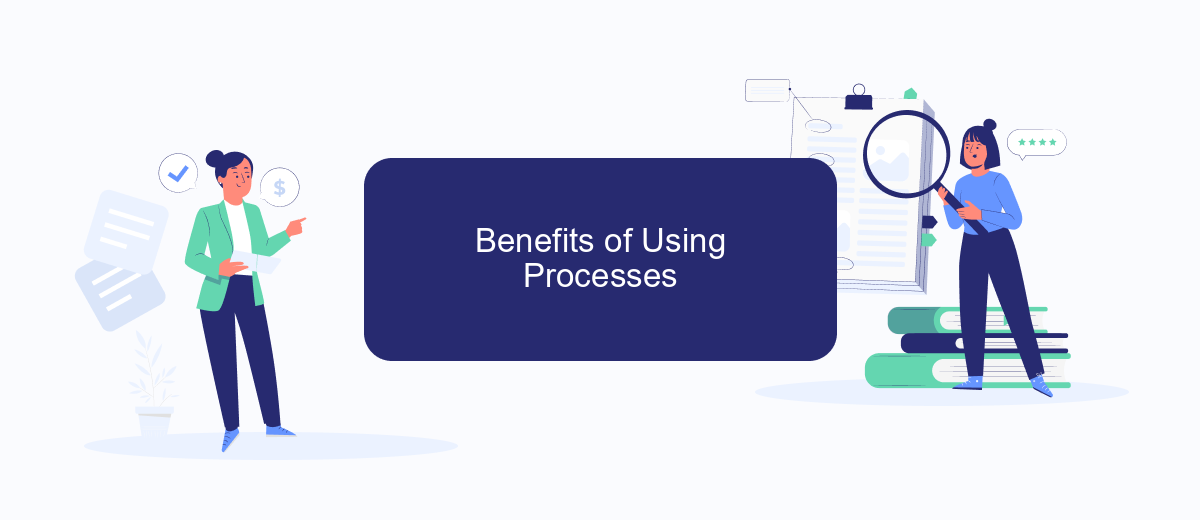
Implementing processes in UiPath offers numerous advantages that streamline operations and enhance productivity. By automating repetitive tasks, businesses can focus on more strategic activities, ultimately driving growth and efficiency.
- Increased Efficiency: Automating processes reduces the time and effort required to complete tasks, allowing employees to concentrate on more critical functions.
- Consistency and Accuracy: Automated processes ensure that tasks are performed the same way every time, minimizing errors and improving overall quality.
- Cost Savings: By reducing the need for manual intervention, businesses can lower operational costs and allocate resources more effectively.
- Scalability: Automated processes can easily be scaled to accommodate growing business needs without significant additional investment.
- Integration Capabilities: Tools like SaveMyLeads can be integrated with UiPath to streamline data flows and enhance connectivity between various systems, further optimizing business processes.
By leveraging the benefits of automated processes in UiPath, organizations can achieve higher levels of efficiency, accuracy, and scalability. This not only leads to cost savings but also allows businesses to stay competitive in a rapidly evolving market.
How to Create a Process
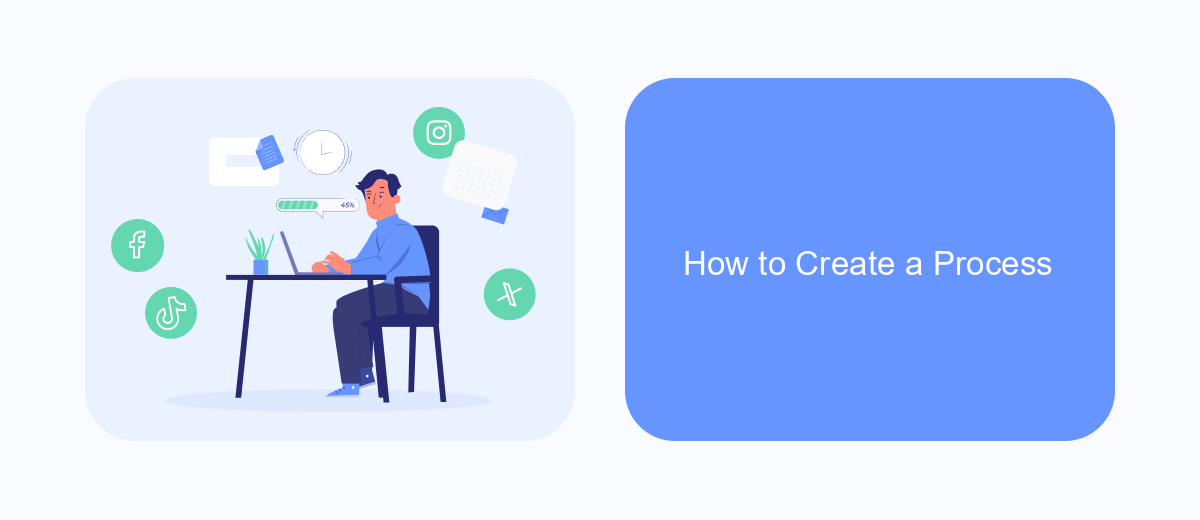
Creating a process in UiPath involves several steps that help automate repetitive tasks efficiently. First, you need to open UiPath Studio, which is the primary environment for designing automation workflows. Once inside, start a new project by selecting the "Process" template. This will create a blank canvas where you can begin to build your automation sequence.
Next, identify the tasks you want to automate and break them down into smaller, manageable actions. Use UiPath's drag-and-drop interface to add activities from the Activities panel to your workflow. These activities can range from simple tasks like clicking a button to more complex actions like data extraction and manipulation.
- Open UiPath Studio and start a new project.
- Select the "Process" template.
- Break down tasks into smaller actions.
- Use the drag-and-drop interface to add activities.
- Configure each activity with the necessary parameters.
After building your workflow, it's essential to test it thoroughly to ensure it performs as expected. You can use UiPath's debugging tools to step through the process and identify any issues. If your process involves integrations, consider using services like SaveMyLeads to streamline data transfer and synchronization between different applications. Finally, publish your process to UiPath Orchestrator for deployment and monitoring.
Best Practices for Process Creation
When creating a process in UiPath, it's essential to start with a clear understanding of the business requirements. Documenting each step of the process and defining the expected outcomes helps in creating a robust automation workflow. Use flowcharts and diagrams to visualize the process, making it easier to identify potential bottlenecks and areas for improvement. Additionally, ensure the process is broken down into manageable tasks to facilitate easier debugging and maintenance.
Incorporate best practices such as modular design and reusability. This involves creating reusable components and libraries that can be easily integrated into multiple processes. For integrations, consider using services like SaveMyLeads, which streamline the connection between various platforms, ensuring seamless data transfer and reducing manual intervention. Always test the process thoroughly in a controlled environment before deploying it to production, and maintain comprehensive documentation for future reference and updates.
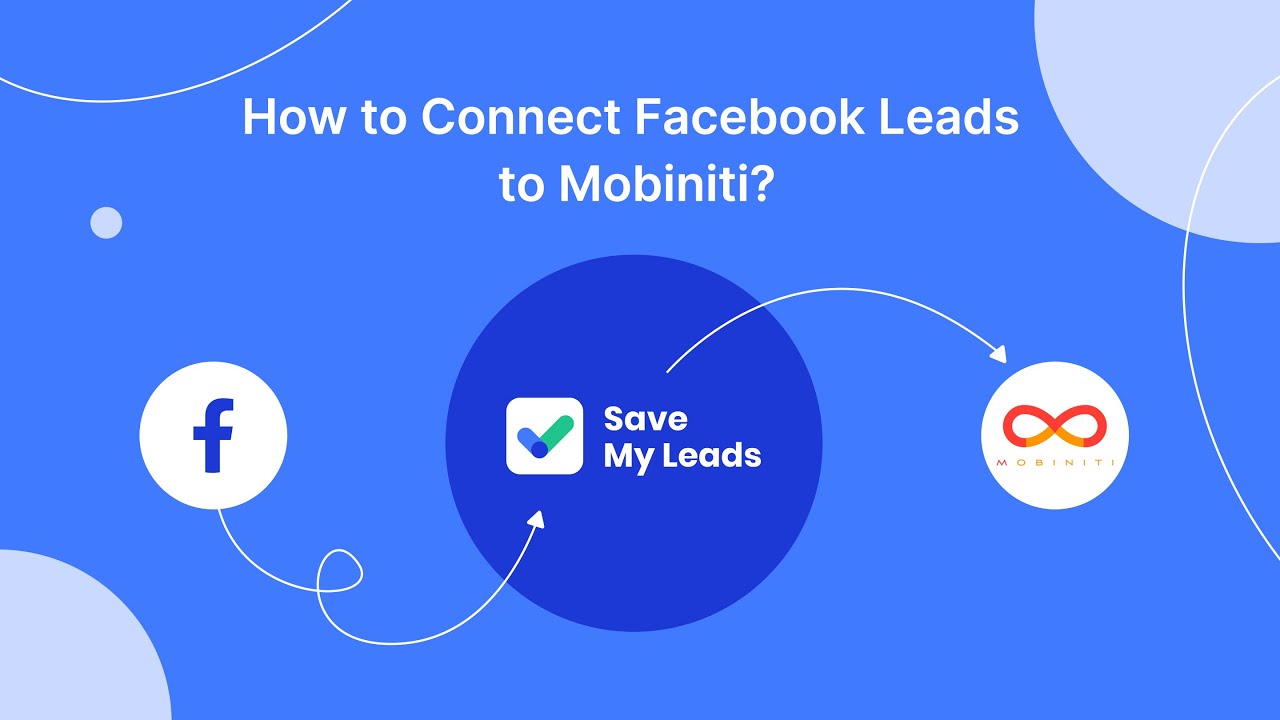
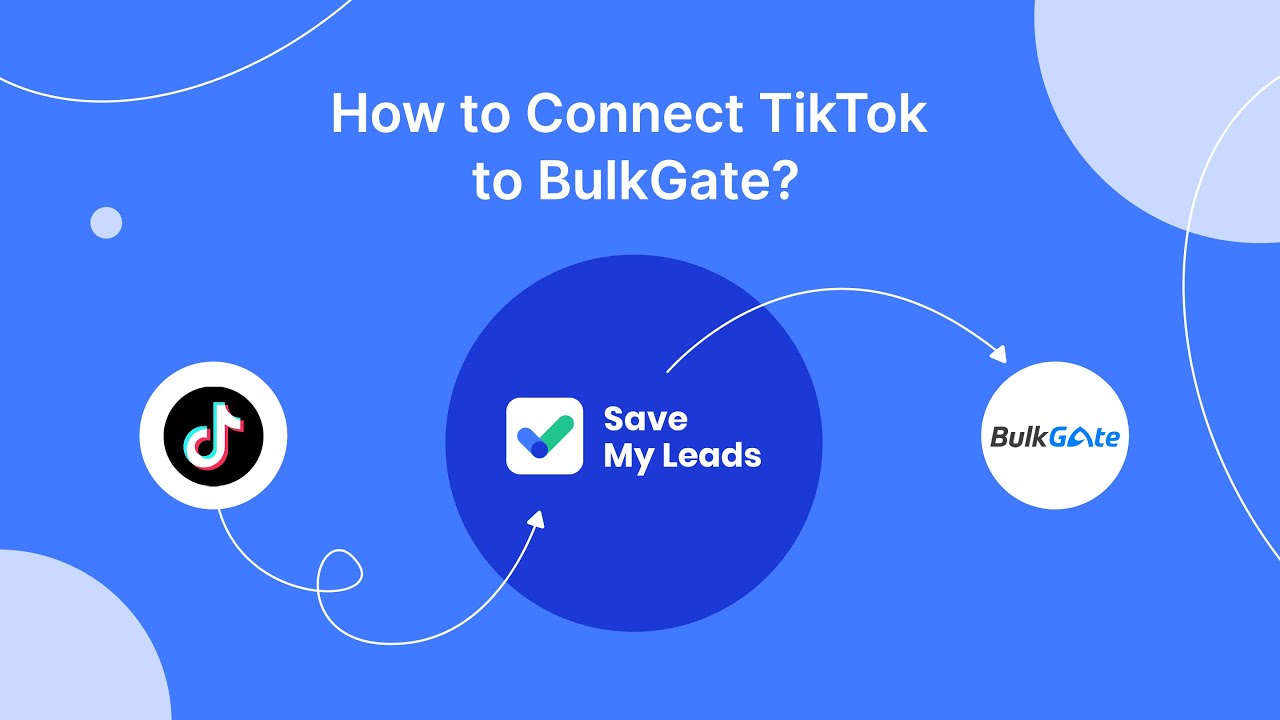
FAQ
What is a process in UiPath?
How do you create a process in UiPath?
What are the components of a UiPath process?
Can a UiPath process be integrated with other applications?
What are some common use cases for UiPath processes?
Use the SaveMyLeads service to improve the speed and quality of your Facebook lead processing. You do not need to regularly check the advertising account and download the CSV file. Get leads quickly and in a convenient format. Using the SML online connector, you can set up automatic transfer of leads from Facebook to various services: CRM systems, instant messengers, task managers, email services, etc. Automate the data transfer process, save time and improve customer service.