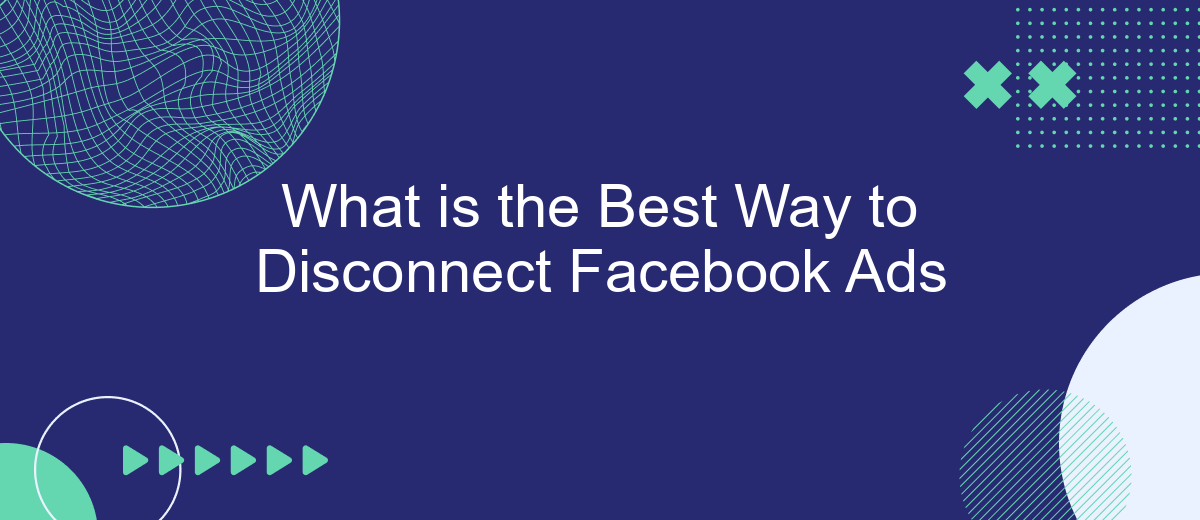In today's digital age, Facebook ads have become ubiquitous, often intruding into our online experience. Whether you're looking to regain control of your browsing or simply seeking a break from targeted marketing, knowing how to disconnect Facebook ads is essential. This article explores the most effective methods to minimize or completely eliminate Facebook ads from your digital life.
How to Unlink Facebook Ads
Unlinking Facebook Ads from your account can help you manage your online presence and advertising preferences more effectively. Whether you want to take a break from advertising or switch to a different platform, the process is straightforward and can be done in a few simple steps.
- Log in to your Facebook account and go to the Ads Manager.
- Navigate to the "Settings" tab in the top-right corner.
- Find the "Ad Accounts" section and select the account you wish to unlink.
- Click on the "Remove" button next to the account name.
- Confirm your action by clicking "Remove" again in the pop-up window.
By following these steps, you can easily unlink your Facebook Ads account and regain control over your advertising activities. Remember to review any active campaigns and ensure that all necessary data is saved before proceeding with the unlinking process.
Locate the Ads Settings
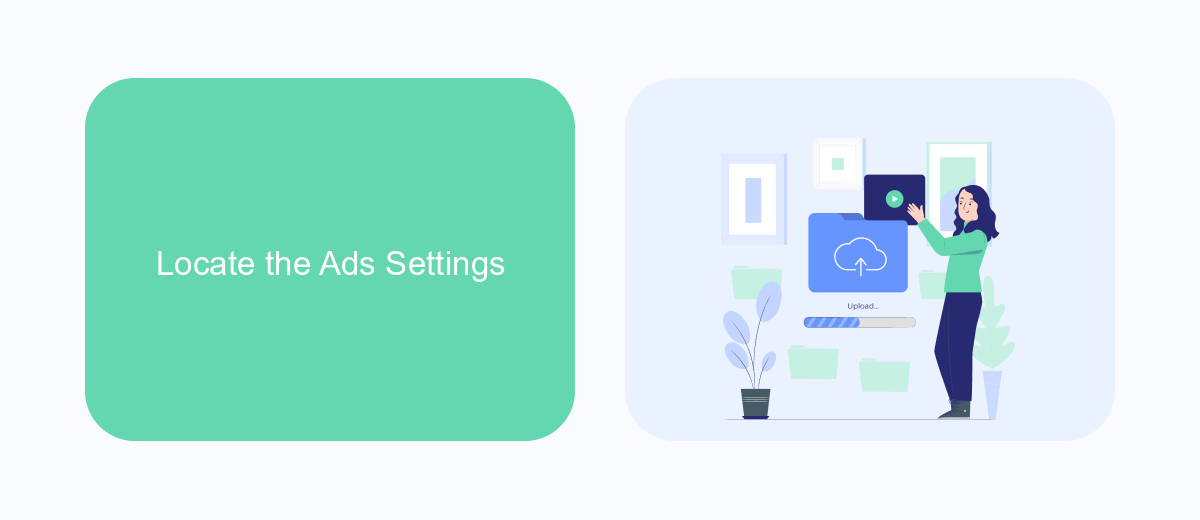
To begin the process of disconnecting Facebook Ads, you first need to locate the Ads Settings within your Facebook account. Start by logging into your Facebook account and navigating to the main menu, which can be found by clicking on the downward arrow in the top right corner of the screen. From the dropdown menu, select "Settings & Privacy," and then click on "Settings." This will take you to the main settings page for your account.
Once you are on the settings page, look for the "Ads" section in the left-hand sidebar. Click on "Ads," and you will be directed to the Ads Settings page. Here, you can manage various aspects of your Facebook Ads, including ad preferences, ad settings, and ad activity. If you use third-party services like SaveMyLeads to manage your ad integrations, make sure to review and adjust any settings related to these integrations as well. This will ensure that all connections are properly managed and any unwanted ads are effectively disconnected.
Disable the Link
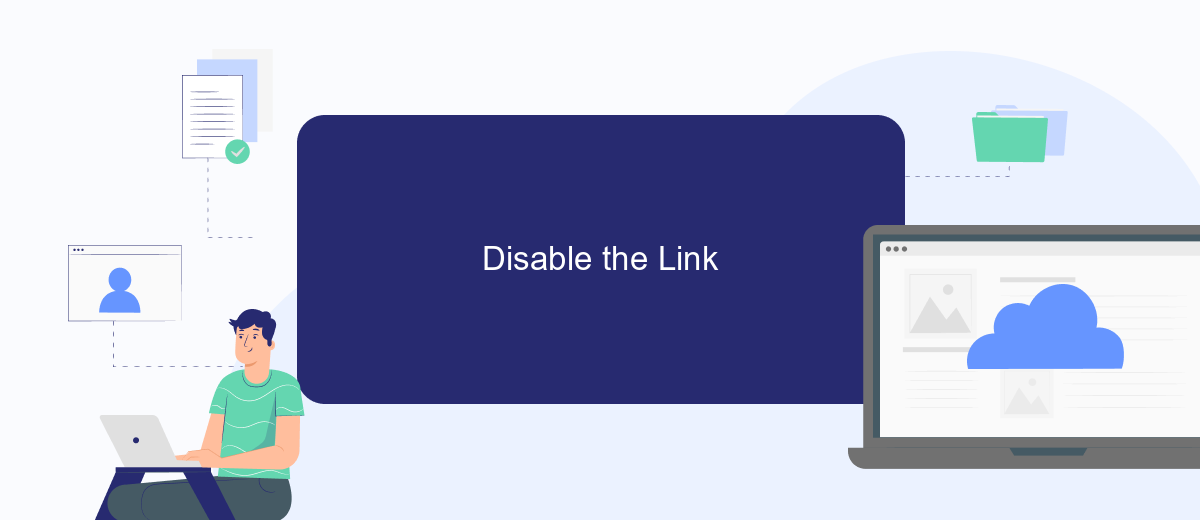
To effectively disconnect your Facebook ads, you need to disable the link between your Facebook account and the ad account. This process ensures that your ad campaigns are paused and no further charges are incurred. Follow the steps below to disable the link:
- Log in to your Facebook account and navigate to the Ads Manager.
- Click on the account settings or business settings depending on your dashboard layout.
- Locate the ad account you wish to disconnect and select it.
- Find the option to disable or disconnect the ad account. This might be under a section like "Ad Account Settings" or "Account Permissions."
- Confirm your action by following the on-screen prompts to finalize the disconnection.
By following these steps, you ensure that your Facebook ad account is properly disconnected, preventing any unwanted ad activity or charges. Always double-check to make sure the disconnection was successful by revisiting the Ads Manager and ensuring the account no longer appears linked.
Delete the Integration
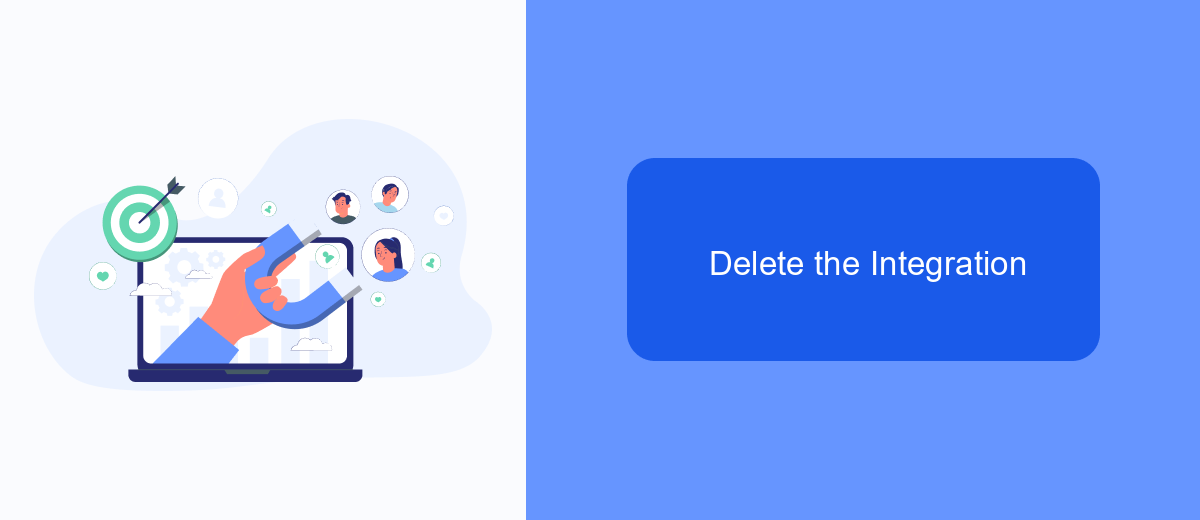
To completely remove Facebook Ads integration from your account, you need to follow a few essential steps. This process ensures that your Facebook Ads account and your application or website are no longer linked, preventing any further data sharing or ad management.
First, log in to your Facebook Ads Manager and navigate to the settings section. Here, you will find various integrations that are currently active on your account. Locate the specific integration you wish to delete and click on it to access more details.
- Go to Facebook Ads Manager and log in.
- Navigate to the settings section.
- Find the integration you want to remove.
- Click on the integration to view more details.
- Select the option to delete or remove the integration.
- Confirm the deletion to finalize the process.
Once you have completed these steps, the integration will be removed from your Facebook Ads account. This ensures that no further data will be shared, and the connection between your application or website and Facebook Ads will be completely severed.
Use a Third-Party Tool Like SaveMyLeads
One of the most efficient ways to disconnect your Facebook Ads is by using a third-party tool like SaveMyLeads. This platform offers a seamless solution for managing your integrations, allowing you to effortlessly disconnect your Facebook Ads from various services. SaveMyLeads specializes in automating data transfers and integrations, making it easier to manage your advertising efforts without the hassle of manual disconnections.
SaveMyLeads not only simplifies the process but also ensures that your data is secure and accurately transferred. By using this tool, you can save time and reduce the risk of errors that often come with manual disconnections. Additionally, the platform provides a user-friendly interface, making it accessible even for those who may not be tech-savvy. Overall, SaveMyLeads is an excellent choice for anyone looking to efficiently manage and disconnect their Facebook Ads.
FAQ
What is the Best Way to Disconnect Facebook Ads?How can I temporarily pause my Facebook Ads?
How do I permanently delete a Facebook Ads campaign?
Can I automate the process of disconnecting Facebook Ads?
What are the steps to revoke Facebook Ads access for a third-party app?
Is there a way to manage Facebook Ads settings without manual intervention?
If you use Facebook Lead Ads, then you should know what it means to regularly download CSV files and transfer data to various support services. How many times a day do you check for new leads in your ad account? How often do you transfer data to a CRM system, task manager, email service or Google Sheets? Try using the SaveMyLeads online connector. This is a no-code tool with which anyone can set up integrations for Facebook. Spend just a few minutes and you will receive real-time notifications in the messenger about new leads. Another 5-10 minutes of work in SML, and the data from the FB advertising account will be automatically transferred to the CRM system or Email service. The SaveMyLeads system will do the routine work for you, and you will surely like it.