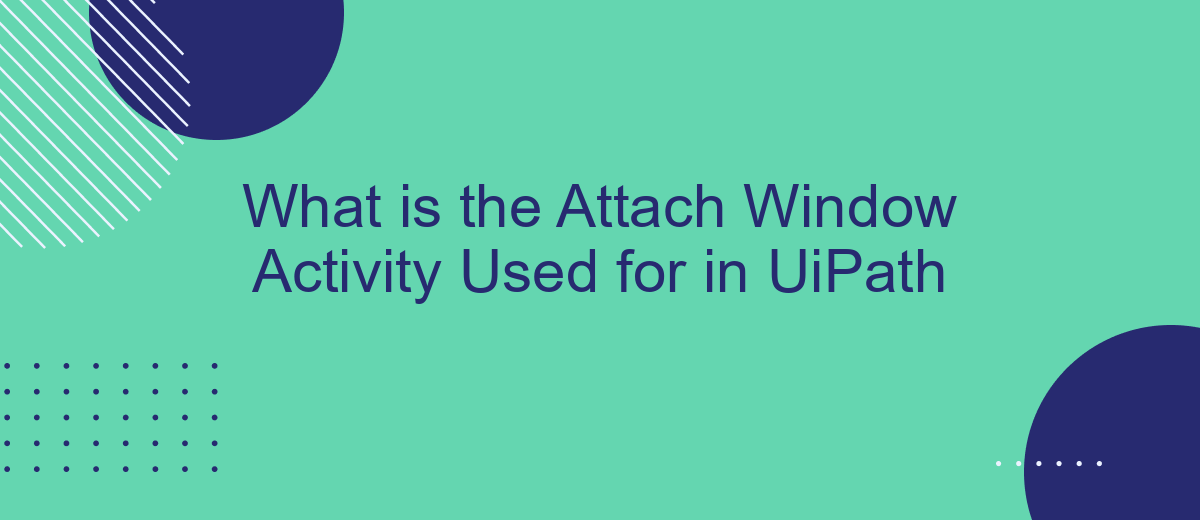The Attach Window activity in UiPath is a powerful tool designed to streamline automation processes involving desktop applications. By targeting and interacting with specific windows, this activity allows robots to perform tasks within a defined window context, ensuring precise and efficient automation. Understanding its functionality is crucial for developers aiming to enhance their workflow automation and achieve higher accuracy in their robotic process automation projects.
What is Attach Window Activity?
The Attach Window activity in UiPath is designed to interact with specific application windows during automation processes. This activity allows you to attach to an already open window or application, enabling subsequent activities to be performed within that specific window context. It is particularly useful when dealing with multiple windows or instances of the same application.
- Facilitates automation within a specific window context
- Supports interaction with multiple windows or instances
- Enhances the accuracy and reliability of UI automation
By using the Attach Window activity, you can streamline your automation workflows, ensuring that actions are performed in the correct window. This is essential for complex processes where multiple applications or windows are involved. Additionally, integrating services like SaveMyLeads can further optimize your automation by seamlessly connecting various platforms and automating data transfers, improving overall efficiency.
Why Us Attach Window Activity?
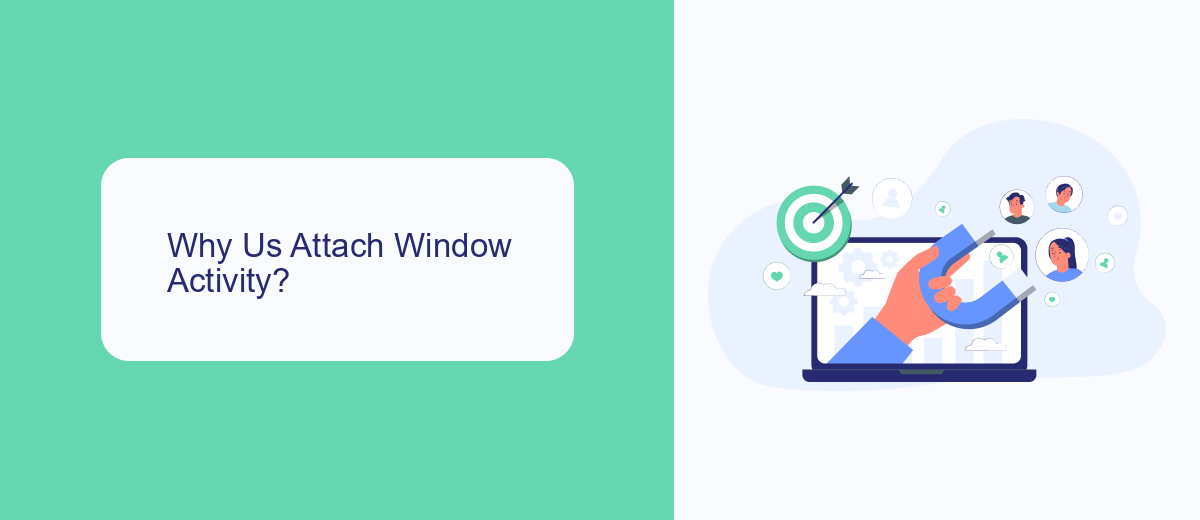
The Attach Window activity in UiPath is a vital tool for automating desktop applications. It allows you to specify a particular window to interact with, ensuring that your automation targets the correct interface. This is especially useful when dealing with applications that have multiple windows or pop-ups, as it helps to maintain the focus on the intended window, thereby reducing errors and improving the reliability of your automation processes.
Moreover, the Attach Window activity enhances the efficiency of your workflows by allowing seamless integration with other automation activities. For instance, if you are using a service like SaveMyLeads to manage and automate your lead generation process, the Attach Window activity can be used to ensure that data is correctly entered and processed within the designated application windows. This not only streamlines your operations but also ensures data accuracy and consistency across different platforms.
How Us Attach Window Activity?
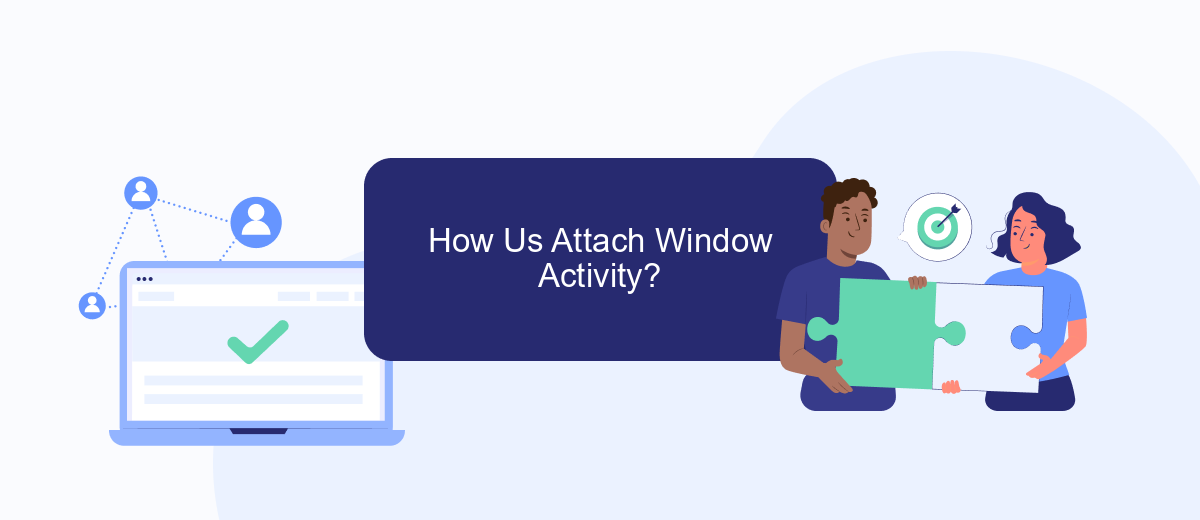
The Attach Window activity in UiPath is essential for automating tasks within a specific window of an application. This activity allows you to focus your automation on a particular window, ensuring that all subsequent actions are performed within that context. This is particularly useful when dealing with multiple windows or applications simultaneously.
- Open UiPath Studio and create a new sequence or open an existing one.
- Drag and drop the Attach Window activity from the Activities panel into your workflow.
- Indicate the window you want to attach to by either using the Indicate on Screen option or manually selecting the window element.
- Place all the activities that need to interact with the specified window inside the Attach Window container.
- Configure any additional properties or settings as required for your specific use case.
Using the Attach Window activity ensures that your automation is robust and reliable, even when dealing with complex applications. For seamless integration with other services, consider using tools like SaveMyLeads, which can automate data transfer and integration tasks, enhancing your overall workflow efficiency.
Example
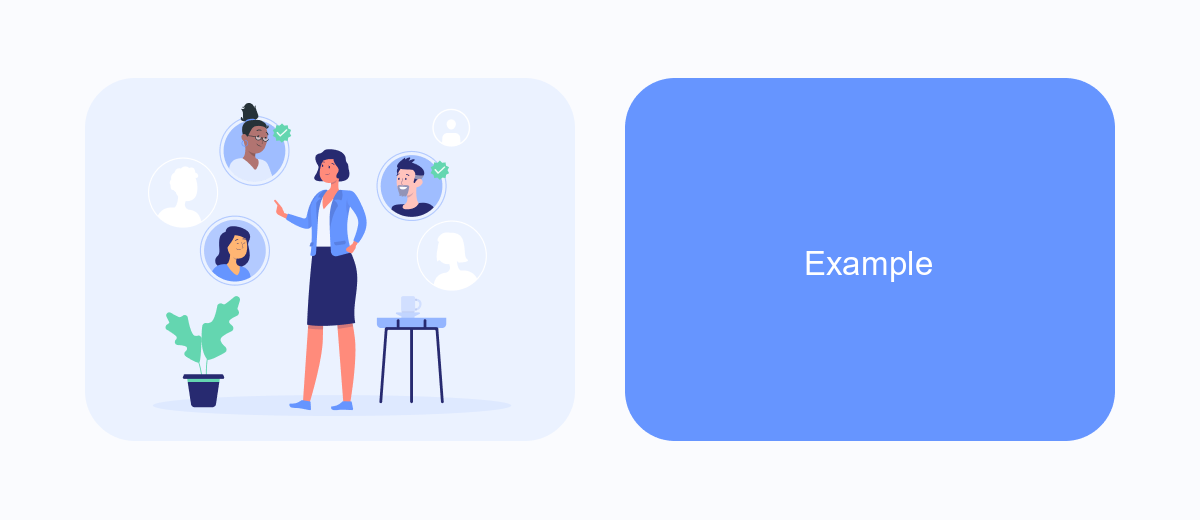
Using the Attach Window activity in UiPath can significantly streamline your automation processes by allowing you to work within a specific window of an application. This activity is particularly useful when dealing with multiple windows or when you need to ensure that your automation interacts with the correct window.
For instance, consider a scenario where you are automating tasks in a CRM system that involves switching between different modules. The Attach Window activity helps you focus on the specific module window, ensuring that all subsequent actions are performed within that window.
- Open the CRM application and navigate to the desired module.
- Use the Attach Window activity to identify and attach to the module window.
- Perform the necessary automation tasks within the attached window.
- Close or detach from the window once the tasks are completed.
By using the Attach Window activity, you can avoid errors that may occur when multiple windows are open, ensuring that your automation is both accurate and efficient. This approach is especially beneficial when integrating with services like SaveMyLeads, where precise interactions with specific windows are crucial for seamless data transfer and automation.
Conclusion
In conclusion, the Attach Window activity in UiPath is an essential tool for automating tasks within specific windows of desktop applications. By enabling the bot to interact with elements inside a designated window, it ensures that workflows are executed accurately and efficiently. This activity is particularly useful when dealing with multiple windows or when the target application has a dynamic interface.
Furthermore, integrating tools like SaveMyLeads can enhance the automation process by streamlining data transfers and ensuring seamless communication between different applications. By leveraging such integrations, businesses can achieve higher levels of automation and operational efficiency. Overall, the Attach Window activity, combined with robust integration services, empowers organizations to optimize their robotic process automation strategies effectively.
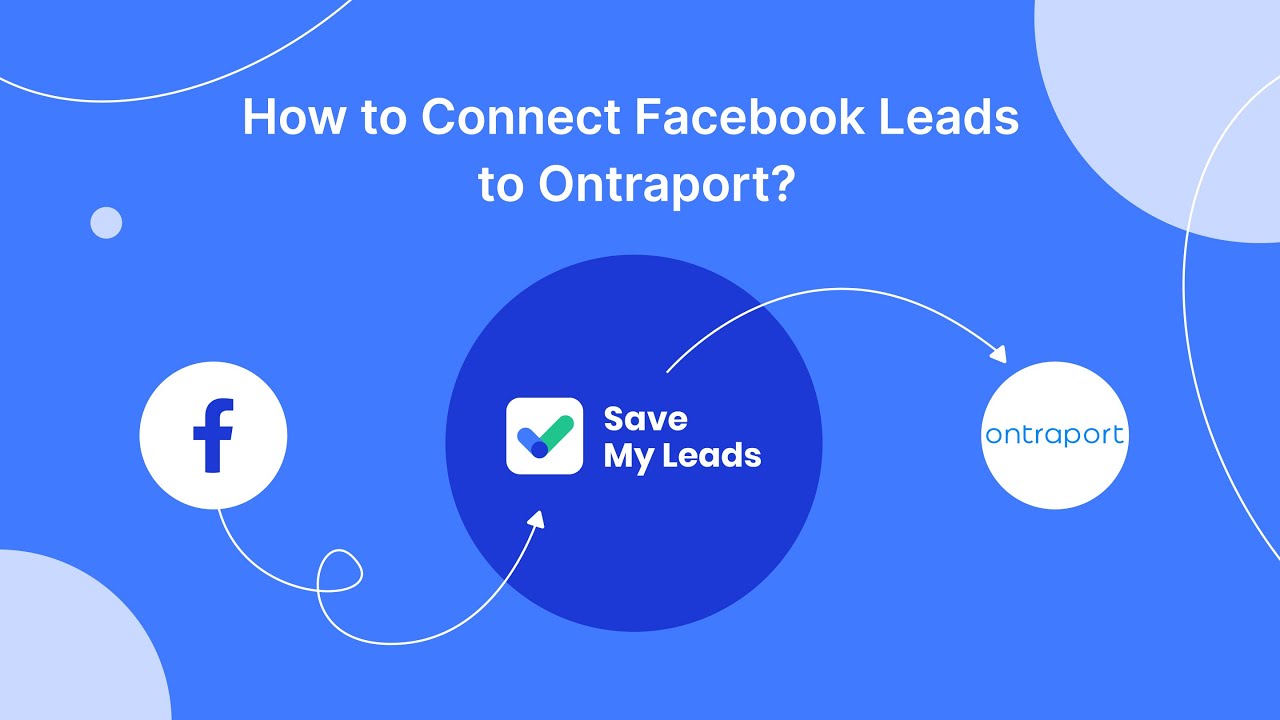
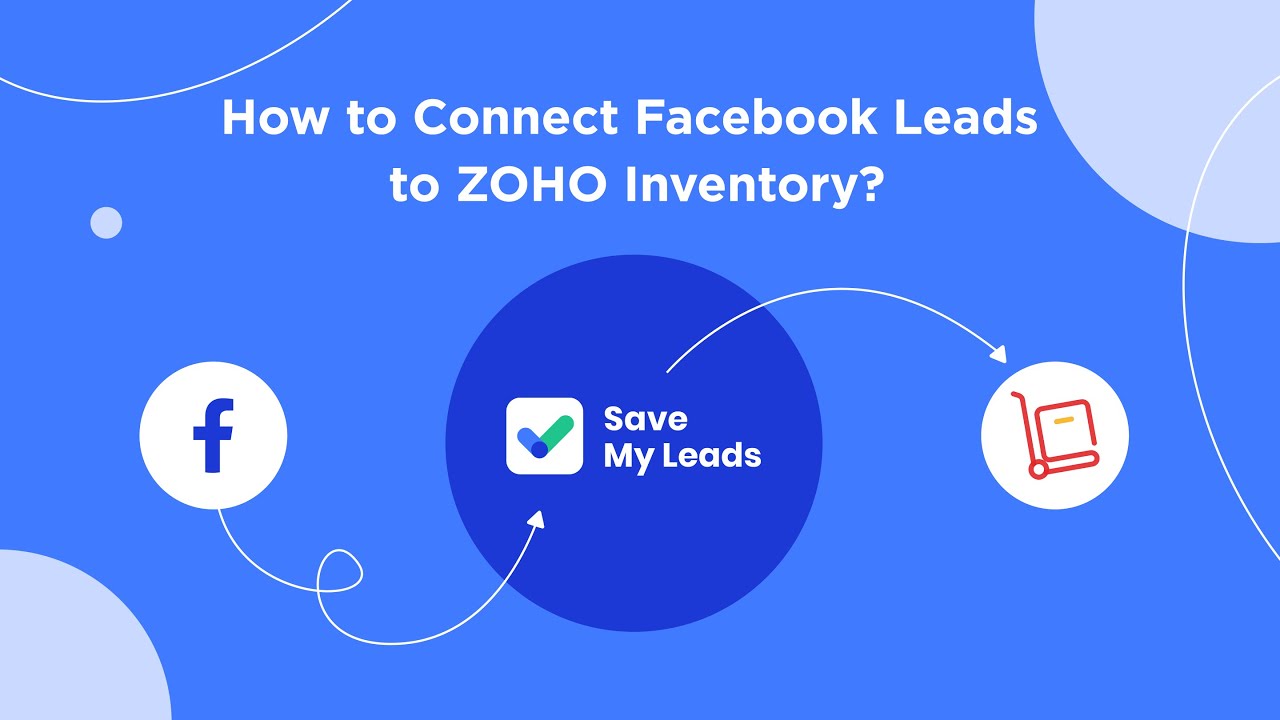
FAQ
What is the Attach Window activity used for in UiPath?
How do you specify which window to attach to using the Attach Window activity?
Can the Attach Window activity be used with multiple windows simultaneously?
What types of actions can be performed within an attached window?
Is it possible to use the Attach Window activity for browser automation?
What do you do with the data you get from Facebook lead forms? Do you send them to the manager, add them to mailing services, transfer them to the CRM system, use them to implement feedback? Automate all of these processes with the SaveMyLeads online connector. Create integrations so that new Facebook leads are automatically transferred to instant messengers, mailing services, task managers and other tools. Save yourself and your company's employees from routine work.