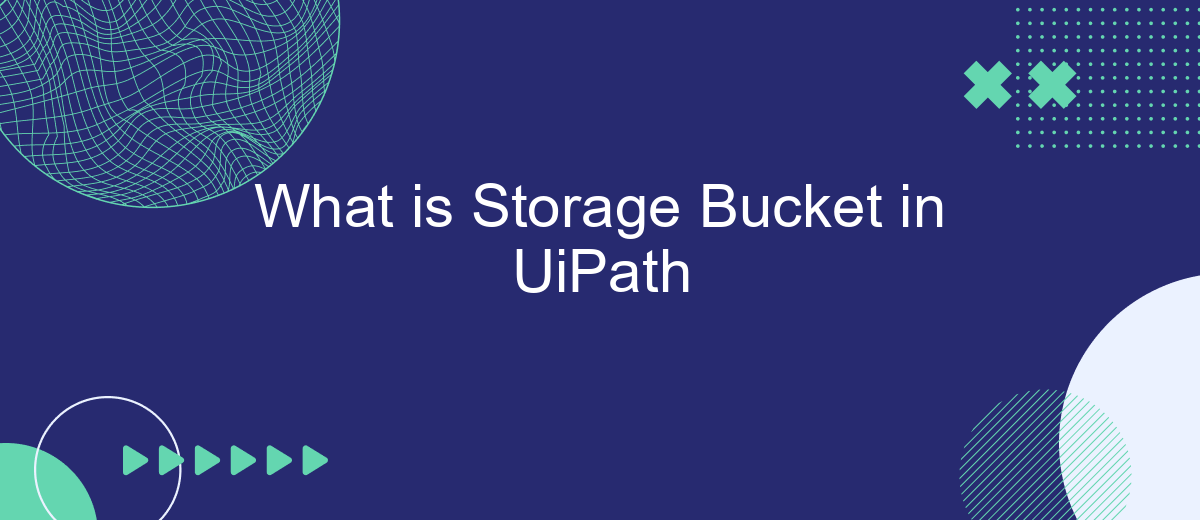In the realm of robotic process automation (RPA), efficient data management is crucial. UiPath's Storage Buckets offer a robust solution for storing and managing files and data across workflows. This article delves into the concept of Storage Buckets in UiPath, explaining their functionalities, benefits, and how they can streamline your automation processes. Discover how to leverage this feature to enhance your RPA projects.
Introduction to Storage Bucket
Storage Bucket in UiPath is a powerful feature designed to facilitate the storage and retrieval of large amounts of data within your automation processes. This feature allows you to manage data in a centralized location, making it easier to share and access information across different workflows and projects.
- Centralized data storage for streamlined access
- Improved collaboration across multiple projects
- Enhanced data security and management
By leveraging Storage Bucket, organizations can ensure that their automation tasks are more efficient and reliable. Integrating with services like SaveMyLeads can further enhance these capabilities by automating data transfers and ensuring seamless integration between various platforms. This combination of features makes Storage Bucket an essential tool for any UiPath user looking to optimize their automation processes.
Creating a Storage Bucket
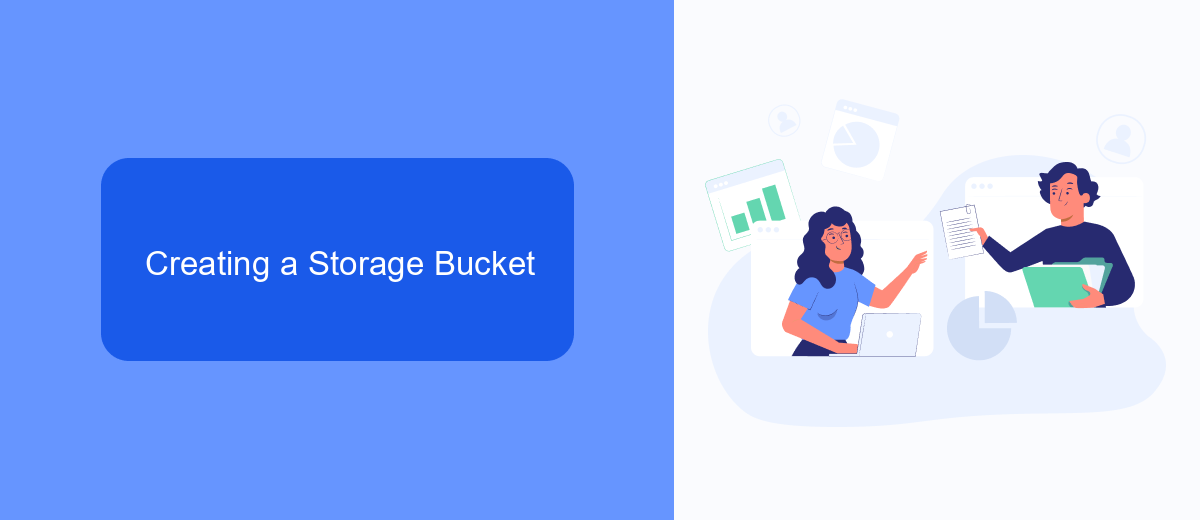
Creating a storage bucket in UiPath is a straightforward process that enables you to store and manage files and data efficiently. To get started, navigate to the UiPath Orchestrator and select the "Storage Buckets" option from the left-hand menu. Click on the "Add Storage Bucket" button, and you will be prompted to enter a name and description for your new storage bucket. Ensure that the name is unique and descriptive to make it easier to identify later. Once you have entered the necessary information, click "Create," and your storage bucket will be set up and ready for use.
If you need to integrate your storage bucket with other services or automate data workflows, consider using SaveMyLeads. This service simplifies the integration process by allowing you to connect UiPath with various apps and platforms seamlessly. With SaveMyLeads, you can automate data transfers to and from your storage bucket, ensuring that your information is always up-to-date and accessible. By leveraging this tool, you can enhance your automation capabilities and streamline your data management processes.
Storing and Retrieving Files
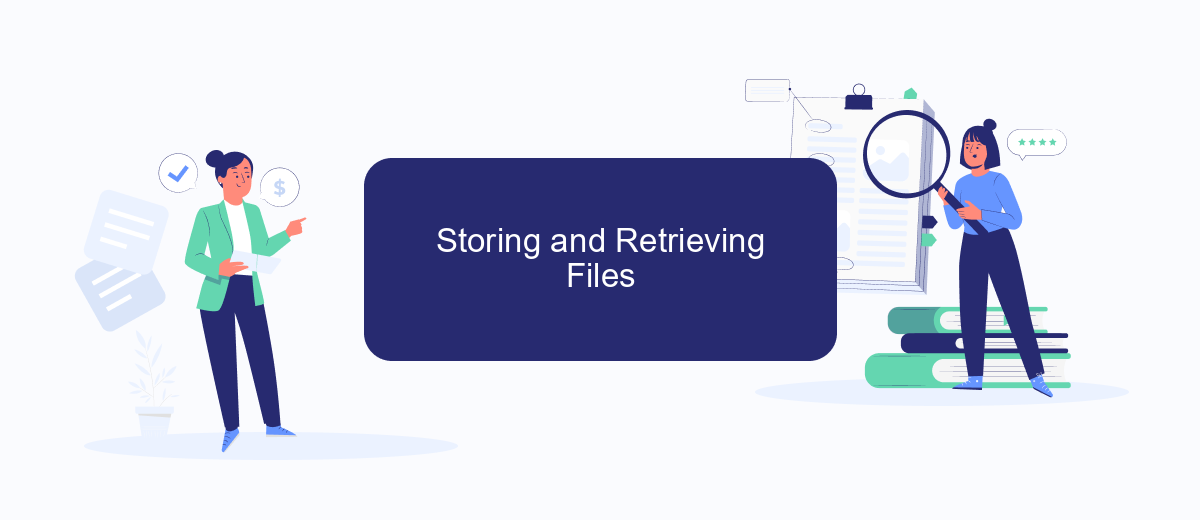
Storing and retrieving files in UiPath involves the use of storage buckets, which are designed to manage files and data efficiently. These storage buckets allow for the seamless handling of files within your automation processes, ensuring that data is both secure and easily accessible when needed.
- First, create a storage bucket in UiPath Orchestrator by navigating to the Storage Buckets section and clicking on "Add Storage Bucket."
- Next, upload files to the storage bucket using the "Upload" option, where you can select the files from your local system.
- To retrieve files, use the "Download" option, which allows you to access and download the files stored in the bucket.
For more advanced integrations, you can utilize services like SaveMyLeads to automate data transfers between UiPath and other applications. This service simplifies the process of setting up integrations, ensuring that your files and data are synchronized across different platforms without manual intervention. By leveraging these tools, you can enhance the efficiency and reliability of your file storage and retrieval processes in UiPath.
Managing Permissions and Roles
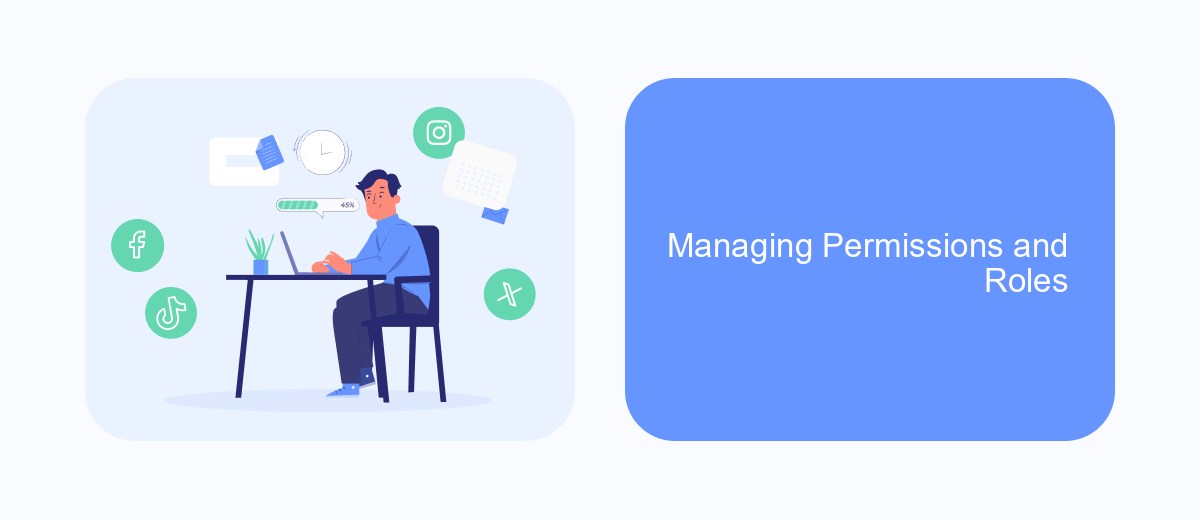
Managing permissions and roles within a storage bucket in UiPath is crucial for ensuring that only authorized users have access to sensitive data. Properly setting up these permissions can help maintain data integrity and security, preventing unauthorized access and potential data breaches.
UiPath allows administrators to assign specific roles to users, defining what actions they can perform within a storage bucket. These roles can range from read-only access to full administrative control, allowing for granular control over who can view, modify, or delete data.
- Administrator: Full access to manage the storage bucket, including setting permissions and roles.
- Contributor: Can add, modify, and delete files but cannot manage permissions.
- Reader: Can only view files and metadata within the storage bucket.
For seamless integration and automation of permission management, tools like SaveMyLeads can be utilized. SaveMyLeads helps streamline the process by connecting UiPath with other platforms, ensuring that permissions are consistently applied across different systems. This integration can save time and reduce the risk of human error in managing access controls.
Best Practices for Using Storage Buckets
When using storage buckets in UiPath, it is essential to follow best practices to ensure efficient and secure data management. Firstly, always categorize and label your storage buckets accurately to make data retrieval easier and more organized. Implement a naming convention that includes project names, dates, and other relevant identifiers. This will help you and your team quickly locate and manage files, especially when dealing with multiple projects.
Secondly, ensure that you set appropriate access controls and permissions to safeguard your data. Limit access to only those who need it and regularly review permissions to prevent unauthorized access. Additionally, consider integrating services like SaveMyLeads to automate data synchronization and streamline workflows. SaveMyLeads can help you set up integrations effortlessly, ensuring that data from various sources is automatically stored in your UiPath storage buckets, reducing manual effort and minimizing errors.
- Automate the work with leads from the Facebook advertising account
- Empower with integrations and instant transfer of leads
- Don't spend money on developers or integrators
- Save time by automating routine tasks
FAQ
What is a Storage Bucket in UiPath?
How do I create a Storage Bucket in UiPath?
What types of files can be stored in a UiPath Storage Bucket?
Can I integrate UiPath Storage Buckets with other automation tools?
How secure are the files stored in a UiPath Storage Bucket?
Are you using Facebook Lead Ads? Then you will surely appreciate our service. The SaveMyLeads online connector is a simple and affordable tool that anyone can use to set up integrations for Facebook. Please note that you do not need to code or learn special technologies. Just register on our website and create the necessary integration through the web interface. Connect your advertising account with various services and applications. Integrations are configured in just 5-10 minutes, and in the long run they will save you an impressive amount of time.