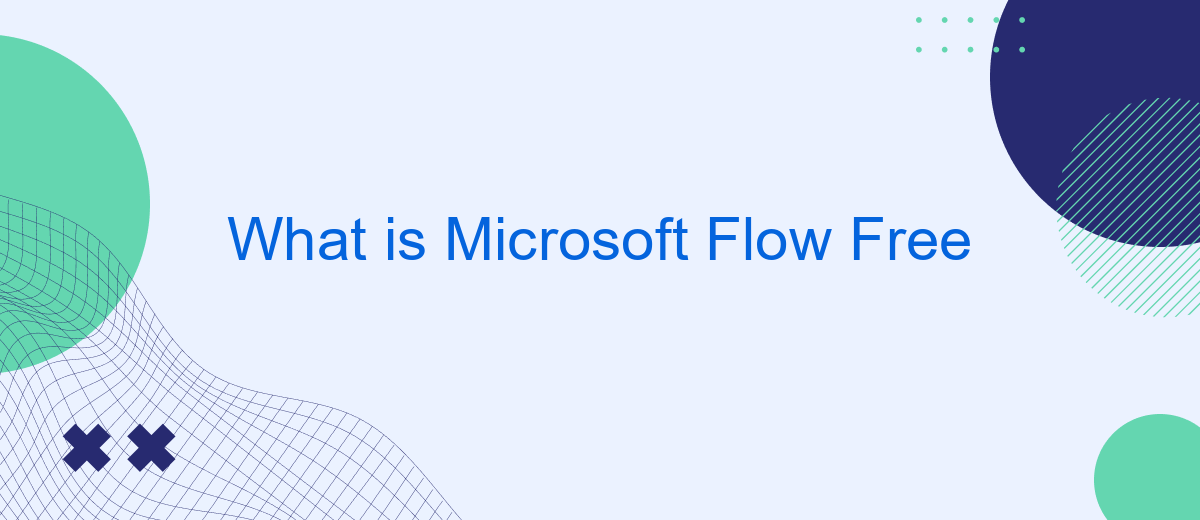Microsoft Flow Free, now known as Power Automate, is a cloud-based service that allows users to create automated workflows between various applications and services. This tool helps streamline repetitive tasks, enhance productivity, and ensure seamless data integration. With its user-friendly interface and pre-built templates, even those with minimal technical skills can automate complex processes effortlessly.
What is Microsoft Flow?
Microsoft Flow, now known as Power Automate, is a cloud-based service that allows users to create automated workflows between various applications and services. This tool is designed to streamline repetitive tasks and processes, making it easier to manage day-to-day activities without manual intervention.
- Automate tasks across multiple applications
- Integrate with over 200 services, including Microsoft 365, Dropbox, and Google Drive
- Create custom workflows with a user-friendly interface
- Monitor workflow performance and receive notifications
For those looking to simplify the integration process further, services like SaveMyLeads can be particularly useful. SaveMyLeads offers seamless integration solutions, allowing users to connect various platforms effortlessly. By leveraging these tools, users can enhance their productivity and ensure that their workflows run smoothly and efficiently.
Key Features of Microsoft Flow
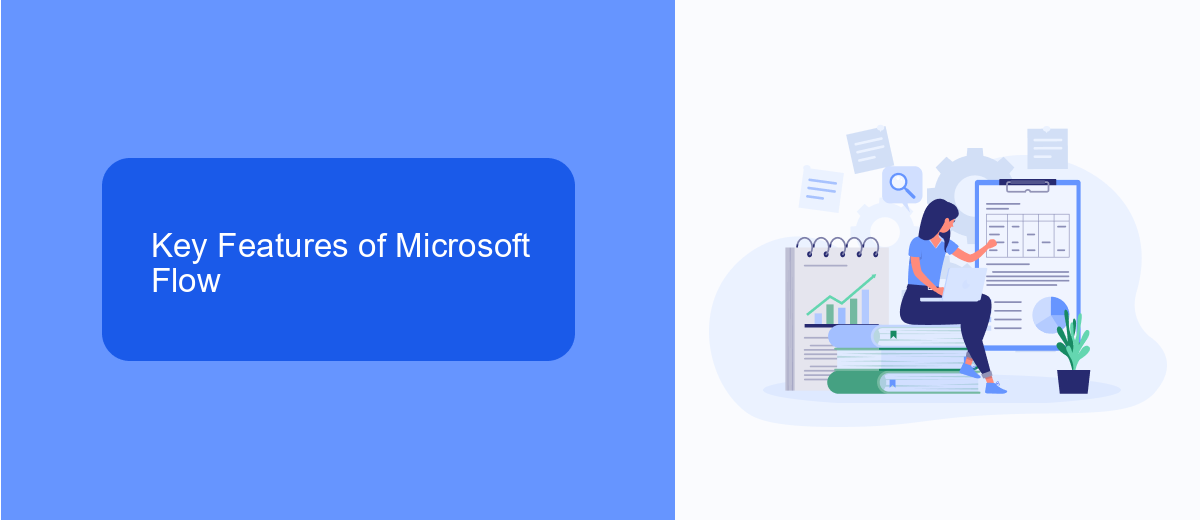
Microsoft Flow, now known as Power Automate, offers a range of features designed to streamline workflows and automate repetitive tasks. One of its key features is the ability to create automated workflows between various applications and services without the need for coding. Users can connect to a wide array of services, including Microsoft 365, Dynamics 365, and third-party applications, to automate tasks such as data synchronization, notifications, and approvals.
Another significant feature is the platform's extensive library of pre-built templates, which makes it easy for users to get started with automation. These templates cover a variety of scenarios, from simple tasks like sending automatic email responses to complex multi-step workflows. Additionally, Power Automate integrates seamlessly with services like SaveMyLeads, allowing users to set up lead generation and management workflows effortlessly. With its user-friendly interface and robust functionality, Microsoft Flow empowers businesses to enhance productivity and efficiency.
Benefits of Using Microsoft Flow
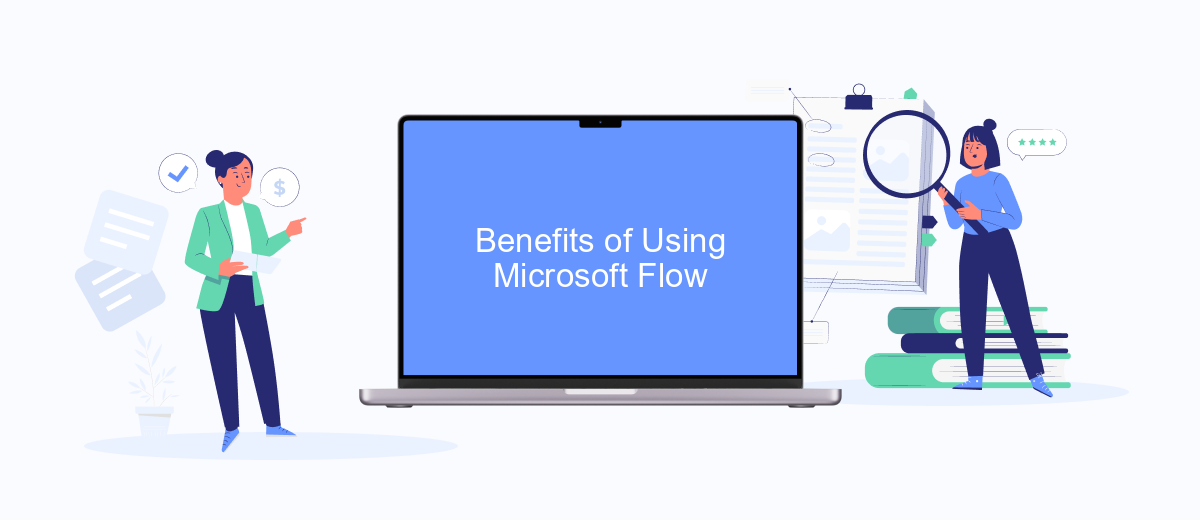
Microsoft Flow, now known as Power Automate, offers numerous benefits that can significantly enhance productivity and streamline various business processes. By automating repetitive tasks, users can focus on more strategic activities, ultimately leading to increased efficiency and better resource management.
- Time Savings: Automate routine tasks to free up valuable time for more critical work.
- Improved Accuracy: Reduce human error by automating data entry and other repetitive processes.
- Seamless Integrations: Connect various apps and services effortlessly, including popular tools like SaveMyLeads for efficient lead management.
- Enhanced Collaboration: Facilitate better teamwork by automating notifications and updates across different platforms.
- Scalability: Easily scale your automation workflows as your business grows, adapting to new challenges and opportunities.
Using Microsoft Flow can transform how businesses operate by providing a robust platform for automation. With tools like SaveMyLeads, companies can integrate and streamline their lead management processes, ensuring that no opportunities are missed. Overall, Microsoft Flow empowers users to create efficient workflows that drive productivity and success.
How to Use Microsoft Flow
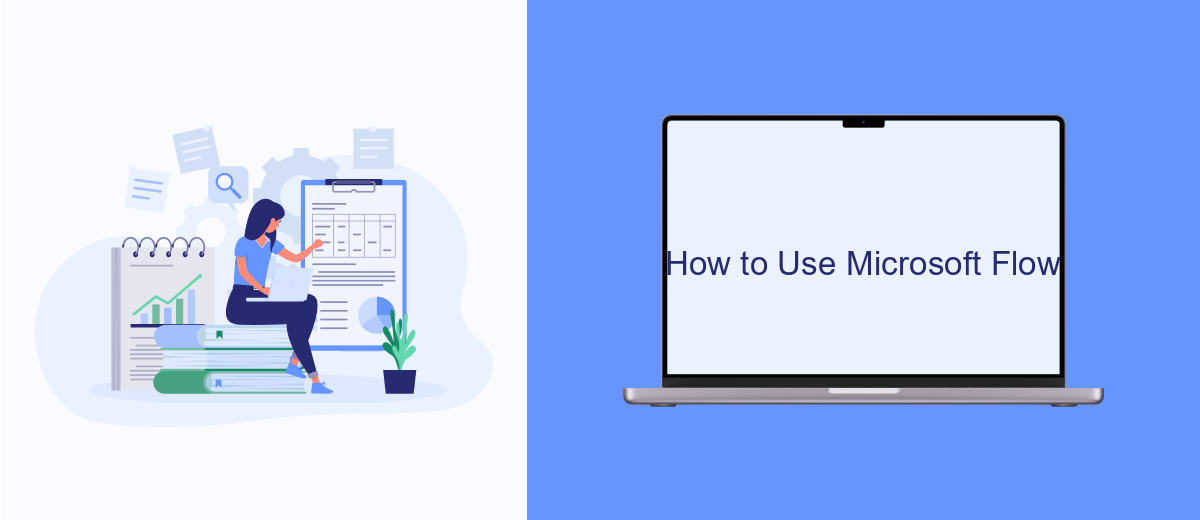
Microsoft Flow, now known as Power Automate, is a cloud-based service that allows users to create automated workflows between different applications and services. This can help streamline business processes, reduce manual tasks, and improve overall productivity.
To start using Microsoft Flow, you need to sign in with your Microsoft account and navigate to the Power Automate portal. From there, you can explore pre-built templates or create your own custom flows. The user-friendly interface makes it easy to set up and manage workflows without requiring extensive technical knowledge.
- Choose a template or start from scratch.
- Select the trigger that initiates the workflow.
- Add actions that you want to automate.
- Configure the conditions and parameters for each action.
- Test and save your flow.
For more advanced integrations, consider using services like SaveMyLeads, which can help automate data transfers between different platforms seamlessly. This can further enhance the capabilities of your Microsoft Flow by ensuring that data is synchronized across all your business tools.
Examples of Microsoft Flow Use Cases
Microsoft Flow, now known as Power Automate, offers a wide array of use cases to streamline business processes. For instance, it can automate repetitive tasks such as data entry by integrating with various applications like SharePoint, Excel, and Outlook. This enables users to create workflows that automatically update spreadsheets, send notifications, or archive emails, significantly reducing manual effort and the likelihood of errors.
Another practical example is in customer relationship management (CRM). By integrating Power Automate with CRM tools, businesses can automate lead management processes. Services like SaveMyLeads can be particularly useful here, as they facilitate the seamless transfer of leads from various platforms directly into your CRM system. This ensures that sales teams have immediate access to new leads, allowing for quicker follow-ups and improved conversion rates. These examples illustrate how Microsoft Flow can be leveraged to enhance efficiency and productivity across different business functions.
- Automate the work with leads from the Facebook advertising account
- Empower with integrations and instant transfer of leads
- Don't spend money on developers or integrators
- Save time by automating routine tasks
FAQ
What is Microsoft Flow Free?
What are the limitations of Microsoft Flow Free?
Can I integrate third-party applications with Microsoft Flow Free?
How do I start using Microsoft Flow Free?
Are there any alternatives to Microsoft Flow Free for automation?
What do you do with the data you get from Facebook lead forms? Do you send them to the manager, add them to mailing services, transfer them to the CRM system, use them to implement feedback? Automate all of these processes with the SaveMyLeads online connector. Create integrations so that new Facebook leads are automatically transferred to instant messengers, mailing services, task managers and other tools. Save yourself and your company's employees from routine work.