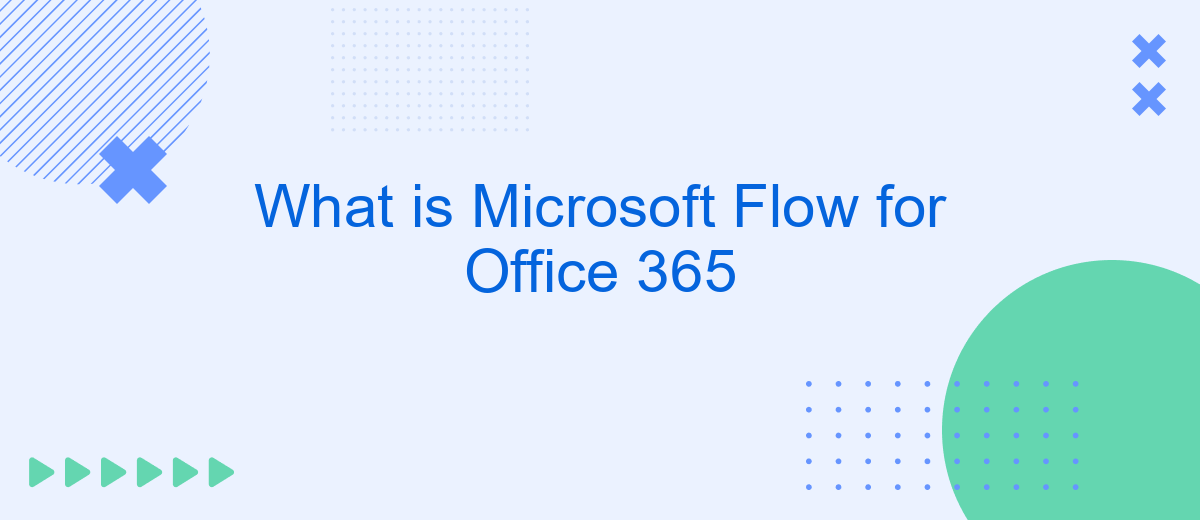Microsoft Flow for Office 365, now known as Power Automate, is a powerful tool that enables users to automate tasks and workflows across various applications and services. By streamlining repetitive processes, it enhances productivity and efficiency within organizations. This article explores the key features, benefits, and practical applications of Microsoft Flow, helping you leverage its full potential in your daily operations.
Introduction
Microsoft Flow for Office 365 is a powerful tool that enables users to automate workflows between various applications and services. This tool allows businesses and individual users to streamline their processes, save time, and enhance productivity by automating repetitive tasks. With Microsoft Flow, you can create automated workflows, known as flows, that connect your favorite apps and services to perform specific actions based on predefined triggers and conditions.
- Automate repetitive tasks and processes
- Integrate with a wide range of applications and services
- Create custom workflows with ease
- Enhance productivity and efficiency
One of the notable features of Microsoft Flow is its ability to integrate with third-party services like SaveMyLeads. SaveMyLeads helps users set up seamless integrations and automate lead management processes, ensuring that no potential customer is missed. By leveraging tools like SaveMyLeads alongside Microsoft Flow, businesses can create robust, automated workflows that improve their overall operational efficiency and drive better results.
Key Features and Capabilities
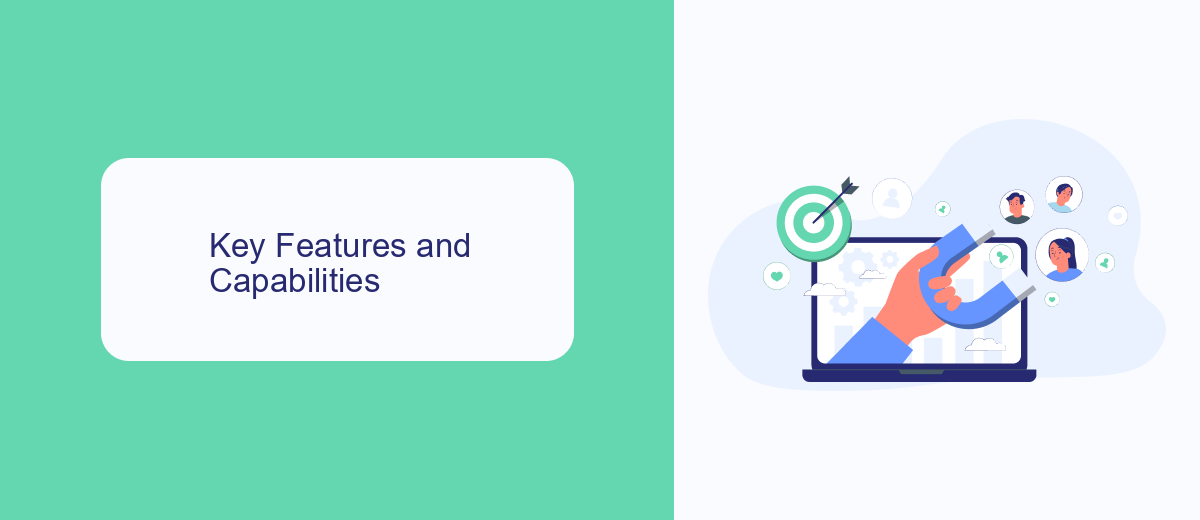
Microsoft Flow for Office 365 offers a robust set of features designed to streamline and automate workflows across various applications and services. Users can create automated workflows between their favorite apps and services to synchronize files, get notifications, collect data, and more. With its intuitive drag-and-drop interface, even non-technical users can build complex workflows with ease. Additionally, Microsoft Flow supports a wide range of connectors, including popular services like SharePoint, OneDrive, and Dynamics 365, allowing seamless integration and data flow between different platforms.
One of the standout capabilities of Microsoft Flow is its ability to integrate with external services such as SaveMyLeads. SaveMyLeads enhances the functionality of Microsoft Flow by enabling users to automatically transfer leads from various sources directly into their CRM or email marketing systems. This integration not only saves time but also ensures that no lead is missed, improving overall efficiency and productivity. Furthermore, Microsoft Flow's real-time monitoring and alerting features help users stay informed about the status of their workflows, making it an indispensable tool for businesses looking to optimize their processes.
Benefits of Using Microsoft Flow for Office 365
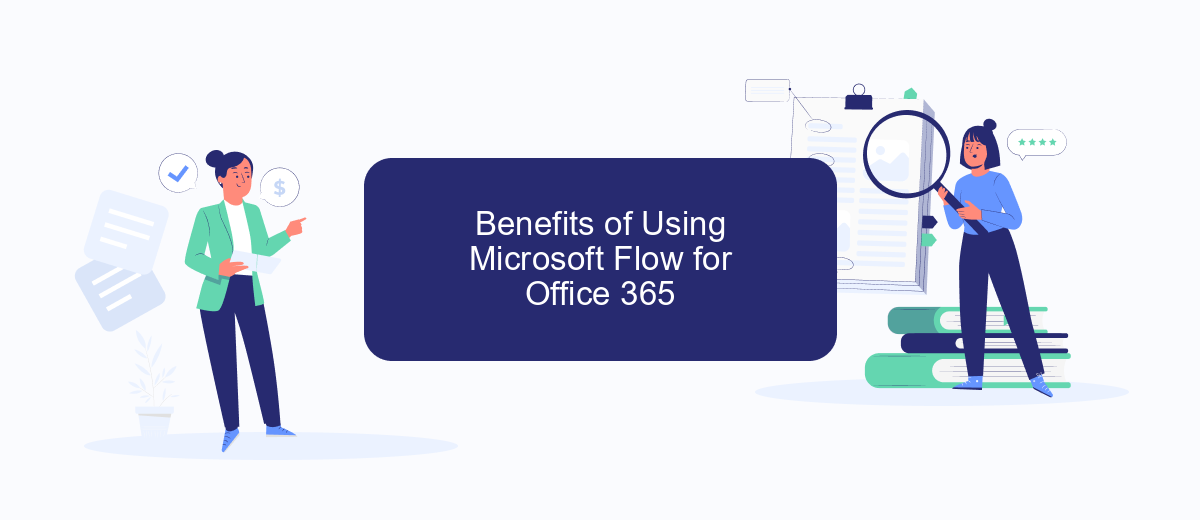
Microsoft Flow for Office 365 offers a range of benefits that streamline workflows and enhance productivity. By automating repetitive tasks, users can focus on more critical activities, boosting overall efficiency.
- Time-Saving Automation: Automate routine tasks such as data entry, email notifications, and file synchronization, reducing manual effort and saving valuable time.
- Seamless Integration: Connect with various applications and services, including SharePoint, OneDrive, and third-party tools like SaveMyLeads, to create a cohesive workflow ecosystem.
- Improved Accuracy: Minimize human errors by automating data transfer and processing, ensuring consistent and accurate information across platforms.
- Enhanced Collaboration: Facilitate better teamwork by automating communication and file-sharing processes, ensuring that team members stay informed and aligned.
- Customizable Workflows: Tailor workflows to meet specific business needs with an easy-to-use interface, enabling users to create, modify, and manage workflows without extensive technical knowledge.
Overall, Microsoft Flow for Office 365 empowers businesses to optimize their operations, improve accuracy, and foster better collaboration. By integrating with services like SaveMyLeads, users can further enhance their workflow capabilities, driving productivity and achieving their goals more efficiently.
How to Get Started with Microsoft Flow for Office 365
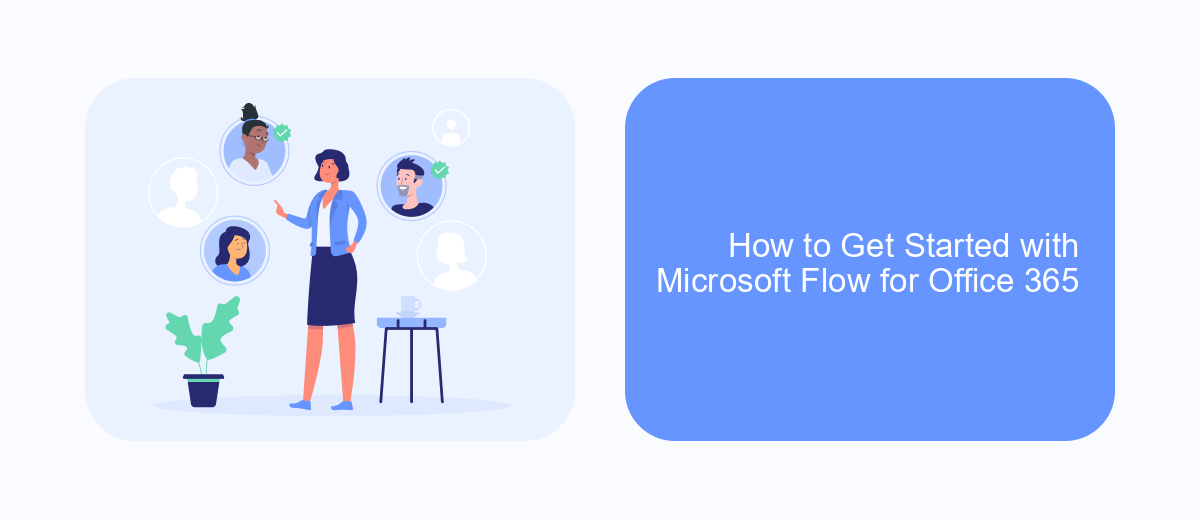
Getting started with Microsoft Flow for Office 365 is a straightforward process that can greatly enhance your productivity by automating routine tasks. First, ensure that you have an Office 365 account and the necessary permissions to create and manage flows. If you don't have an account, you can sign up for one on the Office 365 website.
Once you have access, navigate to the Microsoft Flow portal by selecting the Flow app from your Office 365 dashboard. Here, you can explore various templates that can help you get started quickly. Templates are pre-built flows that you can customize to fit your specific needs.
- Choose a template that matches your workflow requirements.
- Customize the chosen template by adding or modifying triggers and actions.
- Save and test your flow to ensure it works as expected.
For more complex integrations, consider using services like SaveMyLeads, which can help you connect various applications and automate data transfers seamlessly. By leveraging these tools, you can maximize the efficiency of your workflows and focus on more strategic tasks.
Best Practices and Use Cases
To maximize the benefits of Microsoft Flow for Office 365, it is essential to follow best practices such as starting with simple workflows and gradually moving to more complex ones. Ensure to document your workflows thoroughly for future reference and troubleshooting. Regularly monitor and update your flows to adapt to any changes in your processes or systems. Additionally, leverage predefined templates available in Microsoft Flow to save time and ensure consistency across your workflows.
One of the most effective use cases for Microsoft Flow is automating repetitive tasks like data entry and notifications. For instance, integrating Microsoft Flow with SaveMyLeads can streamline the process of capturing and managing leads from various sources directly into your CRM system. This not only saves time but also reduces the risk of errors associated with manual data entry. Furthermore, Microsoft Flow can be used to automate approval processes, synchronize files between different services, and manage social media activities, making it a versatile tool for enhancing productivity across various business functions.

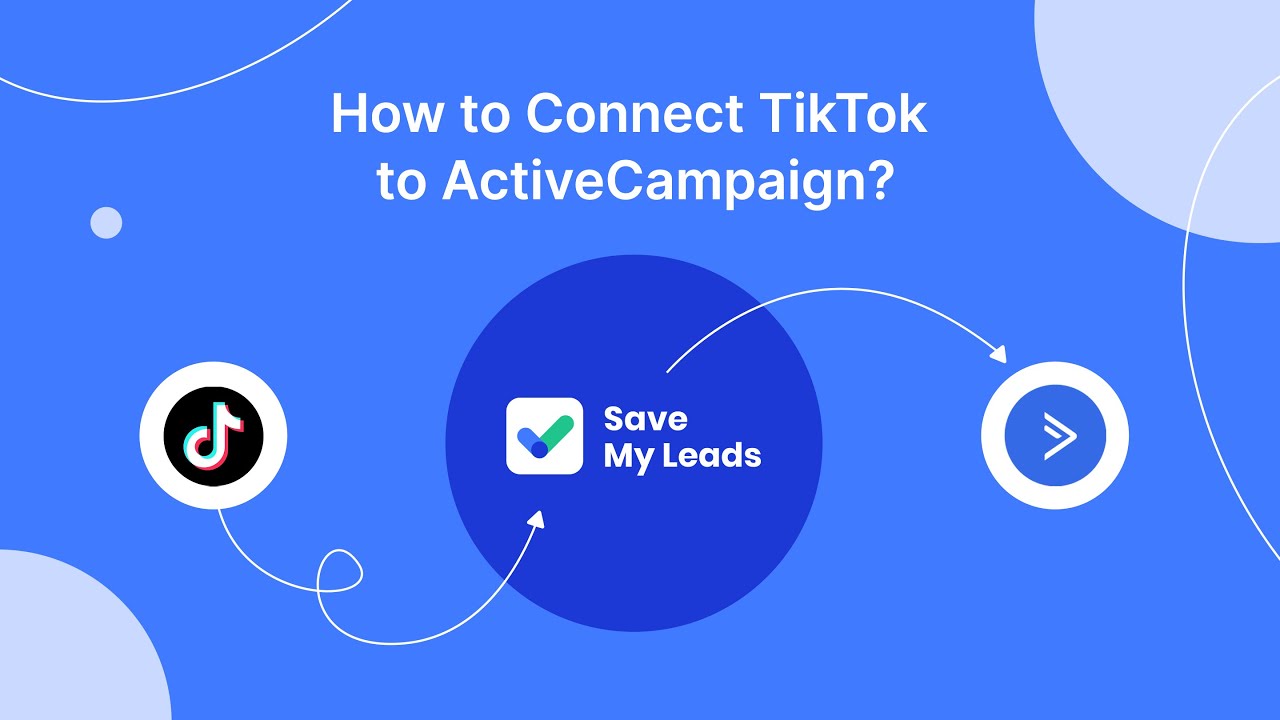
FAQ
What is Microsoft Flow for Office 365?
How can Microsoft Flow be used in Office 365?
Is Microsoft Flow included in my Office 365 subscription?
Can I integrate Microsoft Flow with third-party applications?
Are there alternatives to Microsoft Flow for automating tasks?
Would you like your employees to receive real-time data on new Facebook leads, and automatically send a welcome email or SMS to users who have responded to your social media ad? All this and more can be implemented using the SaveMyLeads system. Connect the necessary services to your Facebook advertising account and automate data transfer and routine work. Let your employees focus on what really matters, rather than wasting time manually transferring data or sending out template emails.