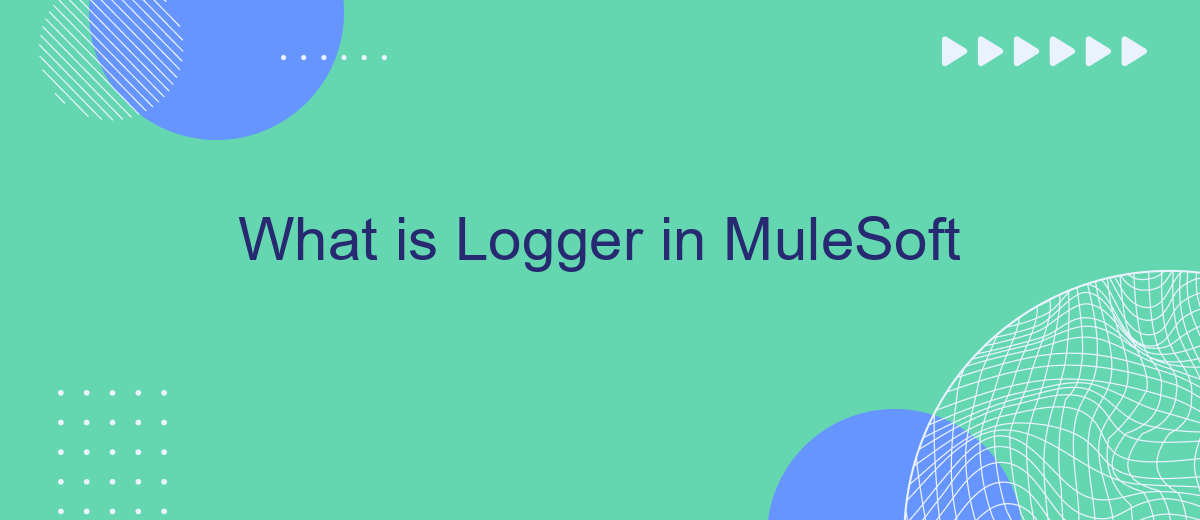In MuleSoft, a Logger is a powerful tool used to output messages and track data flow within integrations. It plays a crucial role in debugging and monitoring by allowing developers to log custom messages at various stages of Mule applications. Understanding how to effectively use Logger can significantly enhance the efficiency and transparency of your integration processes.
What is Logger in MuleSoft?
The Logger component in MuleSoft is an essential tool for developers to monitor and debug their integration flows. By incorporating log messages at various points within a Mule application, developers can gain insights into the data being processed and the behavior of the application. This facilitates easier troubleshooting and ensures smoother operation of integration solutions.
- Track the flow of messages through different components.
- Identify and isolate issues quickly.
- Monitor real-time data processing.
- Customize log levels for different environments.
Using Logger in conjunction with services like SaveMyLeads can enhance your integration processes. SaveMyLeads allows you to automate lead data transfers between various platforms, ensuring that your sales and marketing teams have up-to-date information. By integrating SaveMyLeads with MuleSoft, you can use Logger to monitor these automated data flows, ensuring that any issues are promptly identified and resolved.
Why Use Logger in MuleSoft?
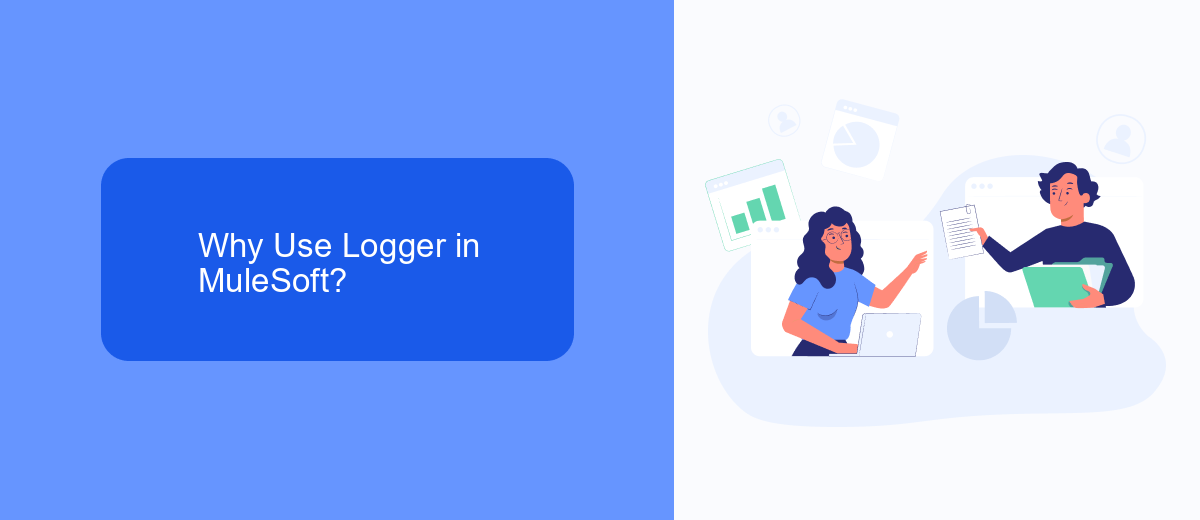
Using a logger in MuleSoft is essential for monitoring and debugging your integrations. Loggers provide real-time insights into the flow of data and the behavior of your applications, enabling you to identify and resolve issues quickly. By capturing detailed logs, you can trace the path of data through various components, understand the context of errors, and improve the overall reliability of your system. This is particularly beneficial when dealing with complex integrations where pinpointing the source of a problem can be challenging without detailed logs.
Additionally, loggers are invaluable for performance monitoring and optimization. They help you track the performance of different components, identify bottlenecks, and make data-driven decisions to enhance efficiency. For instance, integrating with services like SaveMyLeads can be streamlined by using loggers to monitor data synchronization and ensure seamless operation. By leveraging loggers, you can maintain high standards of operational excellence and ensure that your MuleSoft integrations run smoothly and efficiently.
How to Use Logger in MuleSoft
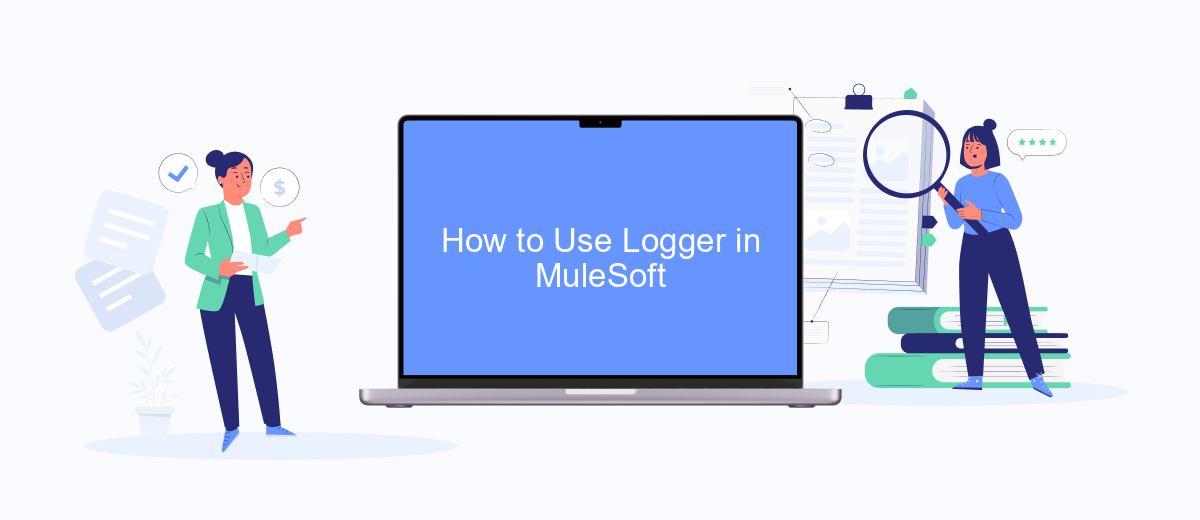
Using the Logger component in MuleSoft is essential for debugging and monitoring your integrations. The Logger allows you to output custom messages to the console or log files, providing valuable insights into the behavior and performance of your Mule applications.
- Drag and drop the Logger component from the Mule palette into your flow.
- Configure the Logger by setting the Message field with the text or variables you want to log.
- Optionally, set the Log Level to control the verbosity of the log output (e.g., DEBUG, INFO, WARN, ERROR).
- Deploy your Mule application and monitor the logs to see the output from the Logger component.
By effectively using the Logger in MuleSoft, you can troubleshoot issues and optimize your integrations. For more advanced integration scenarios, consider using services like SaveMyLeads, which streamline the process of connecting various platforms and automating data flows, enhancing your overall productivity and system reliability.
Example of Using Logger in MuleSoft
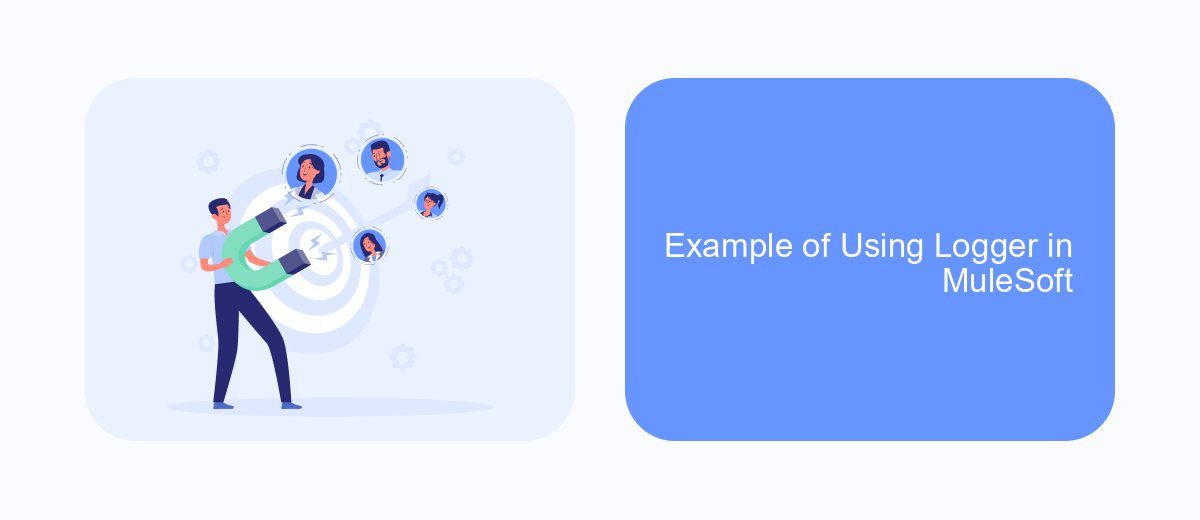
Using Logger in MuleSoft is essential for monitoring and debugging your integrations. It allows you to capture important information about the flow of your application, which can be invaluable for troubleshooting issues and understanding the behavior of your MuleSoft application.
To use Logger in MuleSoft, you simply drag and drop the Logger component into your flow. You can then configure the Logger to display various types of information, such as payload data, flow variables, or custom messages. This helps in gaining insights into the data being processed and the state of your integration at different stages.
- Drag and drop the Logger component into your Mule flow.
- Configure the Logger to display relevant information (e.g., payload, variables).
- Deploy and monitor your application to view the logs.
For instance, if you are integrating SaveMyLeads with your CRM system, you can use Logger to track the data being transferred and ensure that the integration is functioning correctly. This way, any issues can be quickly identified and resolved, ensuring a smooth data flow between systems.
Conclusion
In conclusion, the Logger component in MuleSoft plays a crucial role in monitoring and debugging applications. By providing real-time insights into the data flow and processing within your Mule applications, it helps developers quickly identify and resolve issues. The ability to customize log messages and levels ensures that you can capture the most relevant information for your specific needs, enhancing the overall efficiency of your integration processes.
Utilizing tools such as SaveMyLeads can further streamline your integration efforts by automating data transfer between various services and applications. This not only reduces manual work but also minimizes the risk of errors, ensuring a more reliable and efficient workflow. By combining the robust logging capabilities of MuleSoft with the automation features of SaveMyLeads, you can achieve a more seamless and effective integration strategy, ultimately driving better business outcomes.
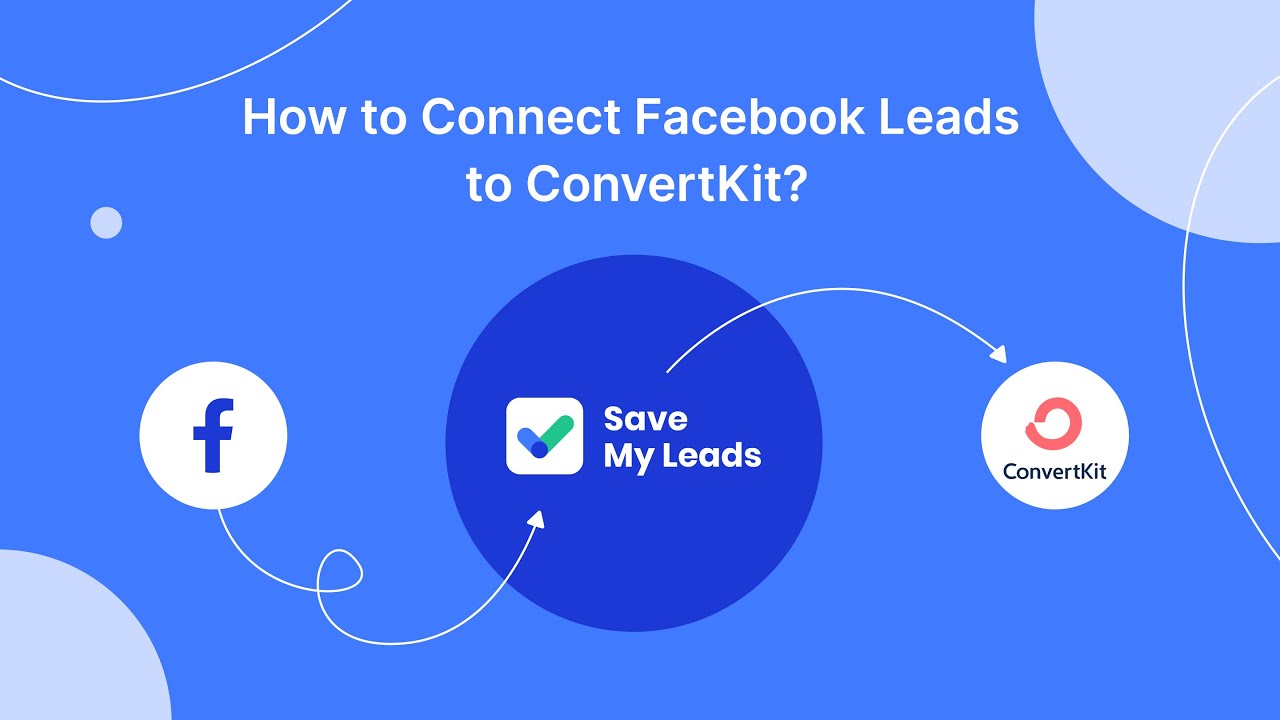
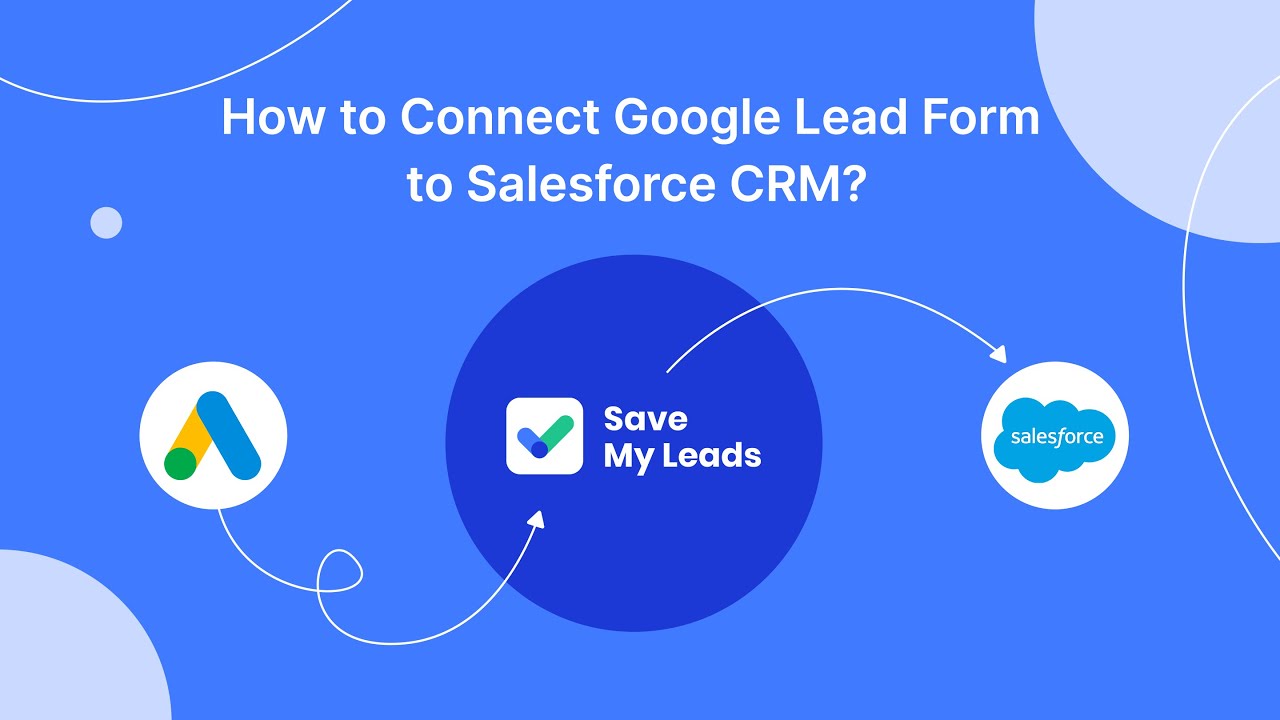
FAQ
What is a Logger in MuleSoft?
How do you configure a Logger in MuleSoft?
Why is logging important in MuleSoft?
Can Logger be used for performance monitoring in MuleSoft?
How can you avoid sensitive data exposure in MuleSoft logs?
You probably know that the speed of leads processing directly affects the conversion and customer loyalty. Do you want to receive real-time information about new orders from Facebook and Instagram in order to respond to them as quickly as possible? Use the SaveMyLeads online connector. Link your Facebook advertising account to the messenger so that employees receive notifications about new leads. Create an integration with the SMS service so that a welcome message is sent to each new customer. Adding leads to a CRM system, contacts to mailing lists, tasks to project management programs – all this and much more can be automated using SaveMyLeads. Set up integrations, get rid of routine operations and focus on the really important tasks.