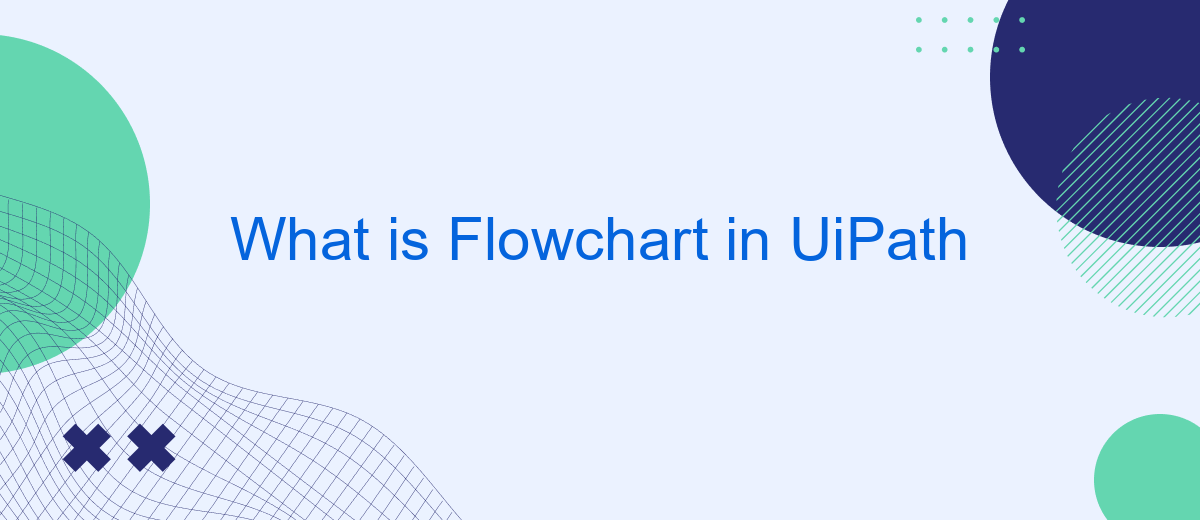A flowchart in UiPath is a powerful visual tool used to design and manage complex automation workflows. By leveraging the intuitive drag-and-drop interface, users can easily map out processes, making it simpler to understand, modify, and optimize tasks. This article explores the fundamentals of flowcharts in UiPath, highlighting their significance and practical applications in streamlining automation projects.
Introduction
Flowcharts are a fundamental aspect of process automation, providing a visual representation of workflows and decision-making paths. In UiPath, flowcharts are utilized to design complex business processes, making them easier to understand and manage. By using flowcharts, users can map out each step of a process, including conditions and loops, to ensure every scenario is accounted for.
- Visual representation of workflows
- Easy to understand and manage
- Includes conditions and loops
- Suitable for complex business processes
Integrating various services into your UiPath flowcharts can further enhance automation capabilities. Tools like SaveMyLeads can be used to streamline data integration, ensuring seamless communication between different platforms. This leads to more efficient workflows and reduces the risk of errors, making your automated processes more reliable and robust.
Definition of Flowchart in UiPath
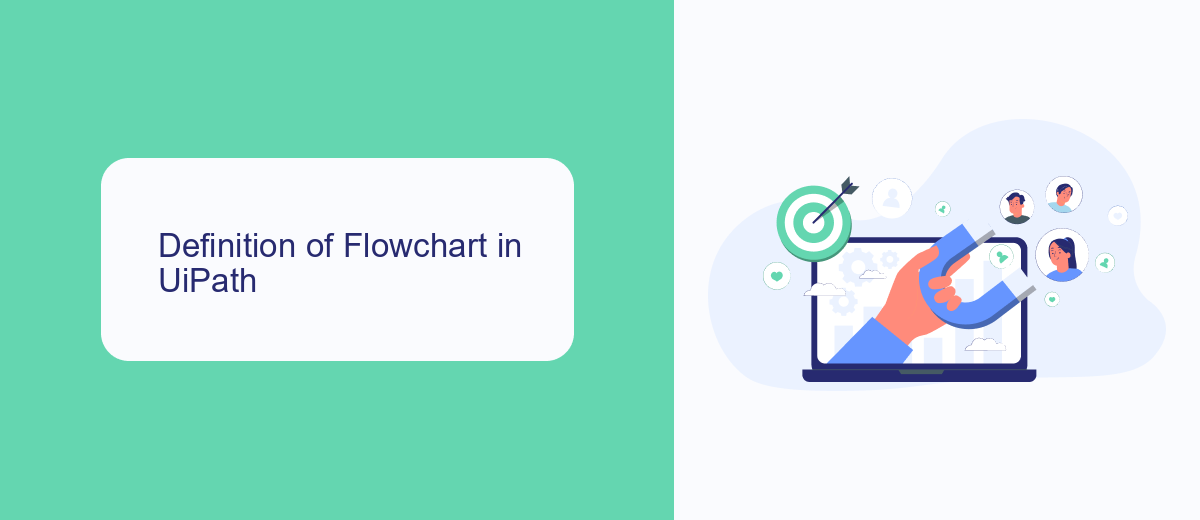
A flowchart in UiPath is a visual representation of a sequence of activities or tasks in an automation process. It uses a diagrammatic approach to illustrate the logical flow of operations, making it easier to design, understand, and manage complex workflows. The flowchart consists of various elements such as activities, decisions, and connectors, which are used to define the steps and conditions for the execution of tasks. This graphical representation helps in identifying the process flow, pinpointing potential issues, and ensuring that all steps are logically connected and executed in the correct order.
In UiPath, flowcharts are particularly useful for automating processes that involve multiple decision points and branching paths. They provide a clear and concise way to map out the entire process, from start to finish, making it easier to troubleshoot and optimize. For instance, when integrating various services such as SaveMyLeads, a flowchart can help visualize how data is transferred and managed between different systems. This ensures seamless integration and efficient automation, ultimately saving time and reducing errors in complex workflows.
Benefits of Using Flowcharts in UiPath
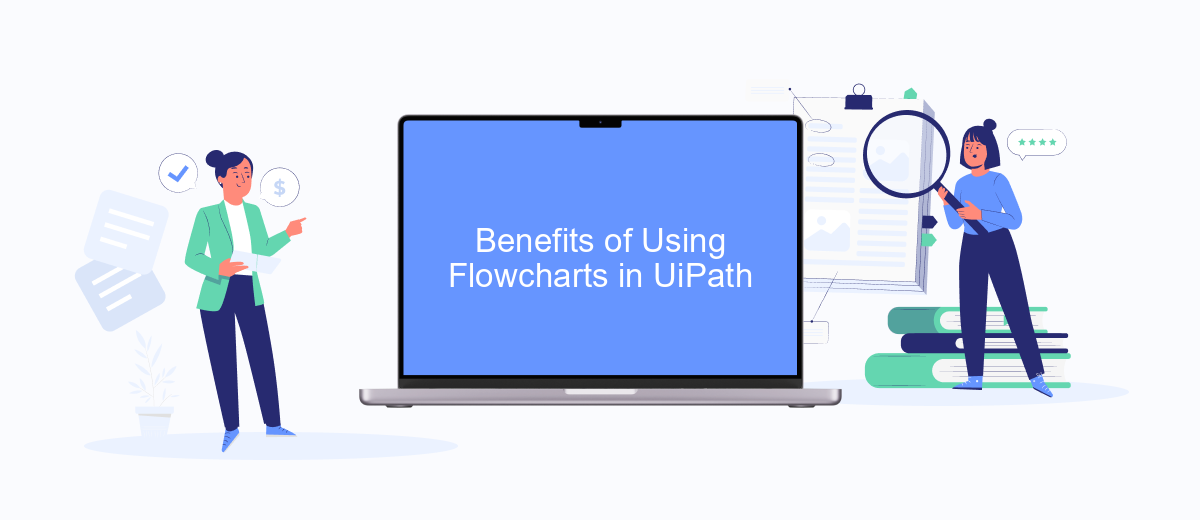
Using flowcharts in UiPath offers numerous advantages for automating workflows and processes. They provide a visual representation of the sequence of steps, making it easier to understand and debug complex workflows. This visual approach enhances collaboration among team members, as everyone can quickly grasp the overall process and suggest improvements.
- Clarity and Readability: Flowcharts make it simple to visualize the entire process, ensuring that each step is clear and easy to follow.
- Efficient Debugging: Identifying and fixing errors becomes more straightforward when you can see the flow of the process.
- Enhanced Collaboration: Teams can work together more effectively, as the visual nature of flowcharts facilitates better communication and understanding.
- Scalability: Flowcharts allow for the easy addition of new steps or modifications, making it simple to scale processes as needed.
- Integration Management: Tools like SaveMyLeads can be integrated seamlessly, allowing for efficient management of data flows between different systems.
In summary, flowcharts in UiPath significantly improve the automation process by providing a clear, visual representation of workflows. This not only aids in better understanding and debugging but also enhances team collaboration and scalability. Integrating services like SaveMyLeads can further streamline data management, ensuring a smooth and efficient automation experience.
Steps for Creating a Flowchart in UiPath
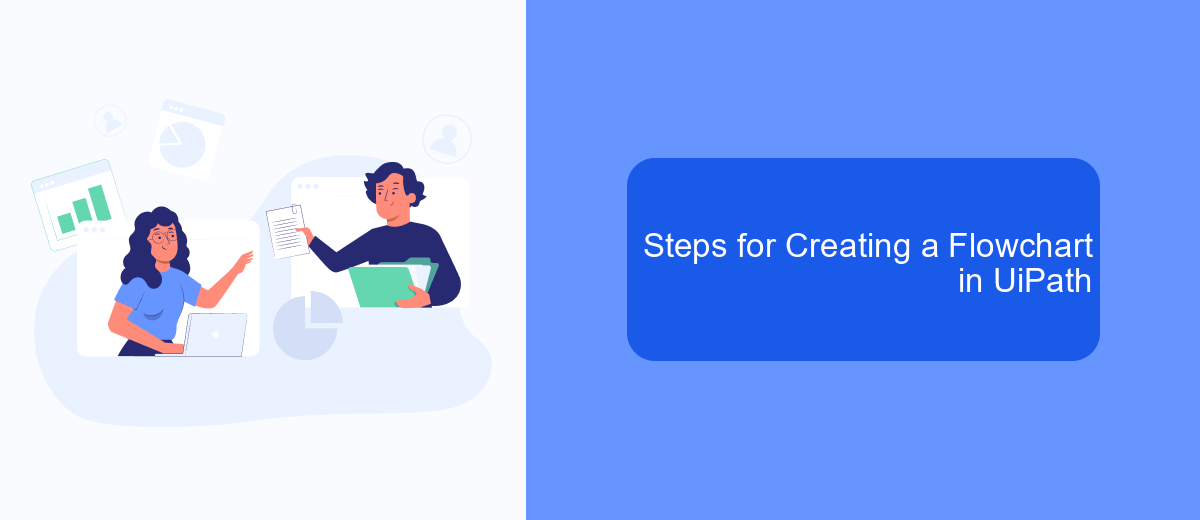
Creating a flowchart in UiPath is a straightforward process that helps automate complex workflows. Flowcharts provide a visual representation of the sequence of activities, making it easier to design and understand the automation process.
To begin, open UiPath Studio and create a new project. Select the Flowchart template to start designing your automation. A blank canvas will appear, allowing you to drag and drop activities to build your flowchart.
- Drag and drop the 'Start' node onto the canvas.
- Add activities from the Activities panel, such as 'Assign', 'If', 'While', and 'Invoke Workflow'.
- Connect the activities using arrows to define the sequence.
- Configure each activity by setting properties and parameters as needed.
- Save and run your flowchart to test the automation.
For more advanced integrations, you can use services like SaveMyLeads to automate data transfer between different platforms seamlessly. SaveMyLeads allows you to connect various applications, ensuring smooth workflow automation without manual intervention.
Conclusion
In conclusion, flowcharts in UiPath serve as an invaluable tool for visualizing and designing complex automation workflows. By providing a clear and intuitive representation of each step in a process, flowcharts make it easier for developers and stakeholders to understand and collaborate on automation projects. This visual approach not only enhances the efficiency of the development process but also reduces the likelihood of errors and misunderstandings.
Moreover, integrating services like SaveMyLeads can further streamline automation by enabling seamless data transfer between various platforms. SaveMyLeads offers a user-friendly interface to set up integrations quickly and effortlessly, ensuring that your automated workflows in UiPath are both robust and efficient. By leveraging such tools, organizations can maximize the potential of their automation efforts, leading to increased productivity and more effective business operations.
FAQ
What is a Flowchart in UiPath?
What are the key components of a Flowchart in UiPath?
When should I use a Flowchart over a Sequence in UiPath?
How can I integrate external services into my Flowchart in UiPath?
Can I reuse parts of a Flowchart in other workflows?
SaveMyLeads is a simple and effective service that will help you automate routine tasks and optimize business processes. Stop wasting time uploading leads from Facebook manually – you can do it automatically, saving a lot of time and money. Eliminate routine from workflows and achieve more with minimal investment of money, effort and human resources.