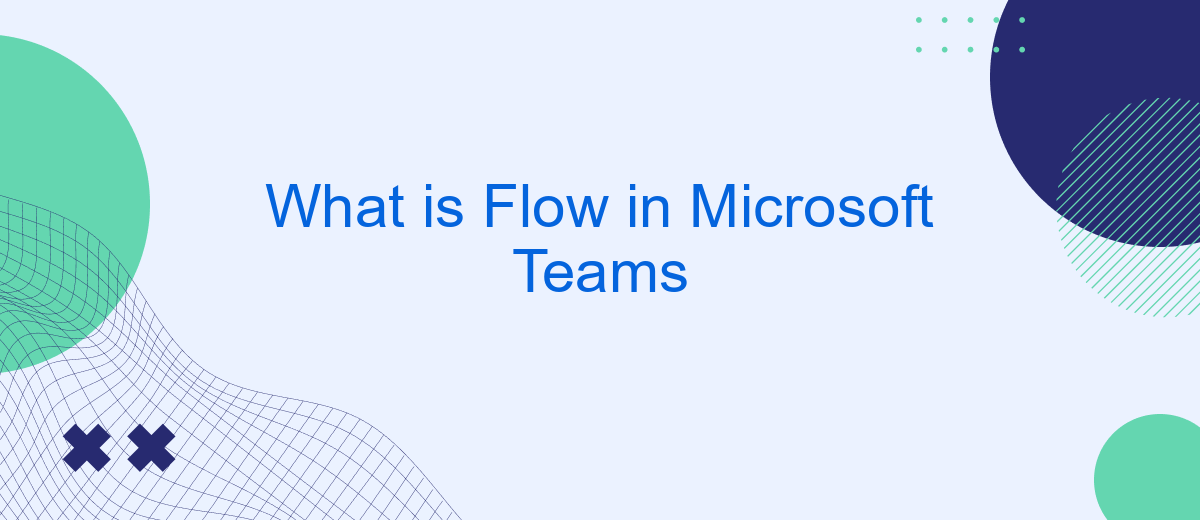Flow in Microsoft Teams, now known as Power Automate, is a powerful tool that enables users to automate workflows and streamline tasks directly within the Teams environment. By integrating various apps and services, Flow enhances productivity and collaboration, allowing teams to focus on what truly matters. This article explores the features, benefits, and practical applications of Flow in Microsoft Teams.
Introduction
Flow in Microsoft Teams is a powerful feature that allows users to automate tasks and streamline workflows within their collaborative environment. By integrating Microsoft Power Automate, users can create automated workflows between their favorite apps and services to synchronize files, get notifications, collect data, and more. This integration enhances productivity by reducing manual efforts and ensuring that crucial tasks are completed efficiently.
- Automate repetitive tasks
- Integrate with a wide range of apps and services
- Receive real-time notifications
- Synchronize data across platforms
One of the services that can be integrated with Microsoft Teams for enhanced automation is SaveMyLeads. This tool allows users to connect various applications and set up automated workflows without requiring any coding skills. By using SaveMyLeads, teams can ensure that their lead data is accurately and promptly transferred across different platforms, further optimizing their workflow and improving overall efficiency.
Features of Flow
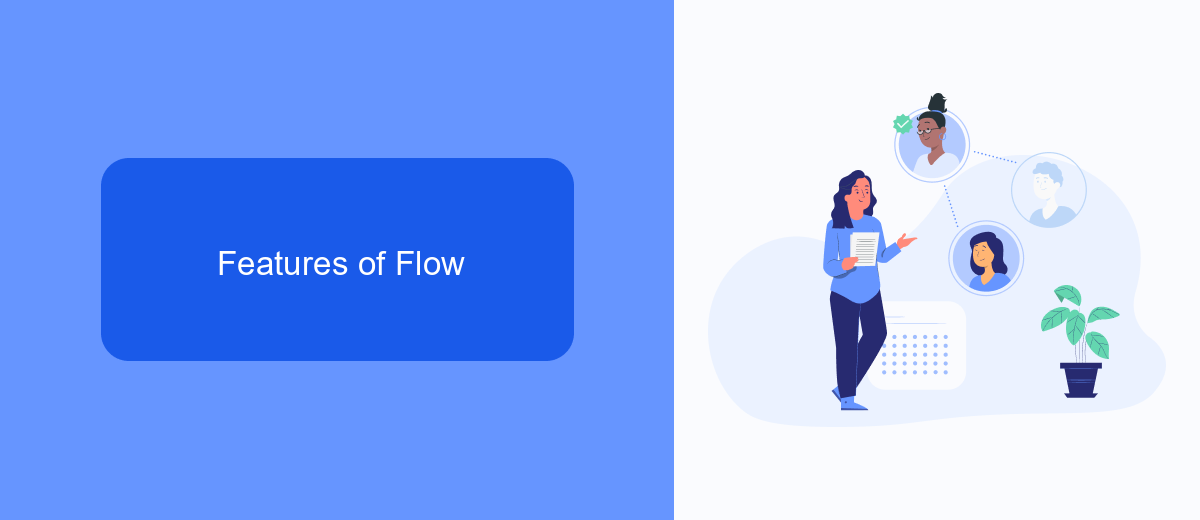
Flow in Microsoft Teams offers a range of features designed to enhance productivity and streamline workflows. One of the key features is the automation of repetitive tasks, allowing users to create custom workflows that can trigger actions based on specific conditions. This helps in reducing manual effort and ensures that important tasks are completed consistently and on time. Additionally, Flow integrates seamlessly with various Microsoft 365 applications, such as SharePoint, Outlook, and OneDrive, enabling users to automate processes across different platforms within the Microsoft ecosystem.
Another significant feature of Flow is its ability to connect with third-party services and applications. For instance, using tools like SaveMyLeads, users can set up integrations that automatically capture and process leads from various sources, such as social media platforms and landing pages, directly into Microsoft Teams. This not only saves time but also ensures that no potential leads are missed. The intuitive interface and pre-built templates make it easy for users to create and manage these integrations without requiring extensive technical knowledge.
Benefits of Using Flow
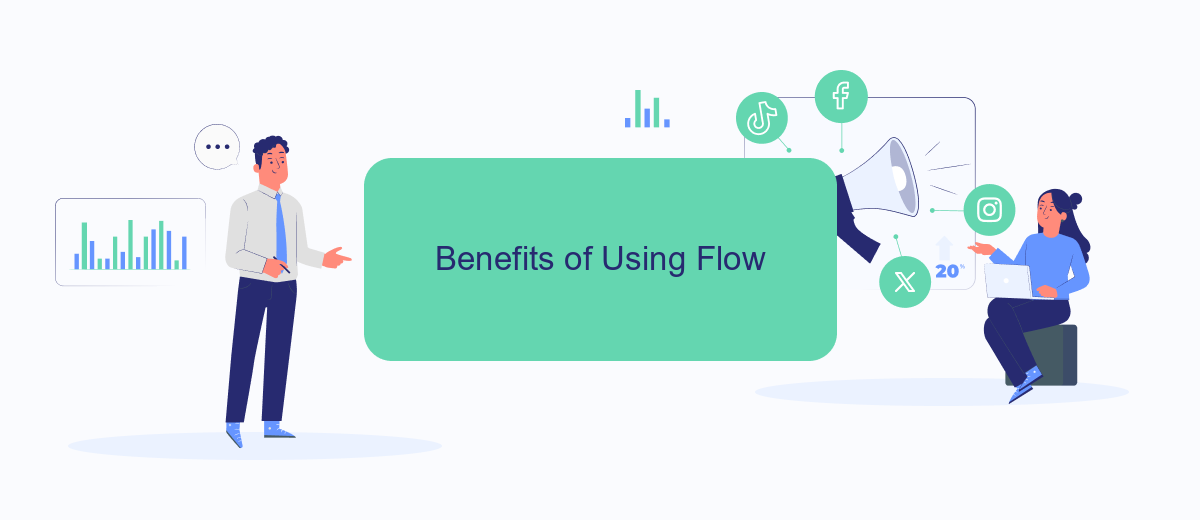
Utilizing Flow in Microsoft Teams offers numerous advantages for enhancing productivity and streamlining workflows. By automating routine tasks and integrating various services, Flow helps teams focus on more strategic activities and reduces the risk of human error.
- Increased Efficiency: Automate repetitive tasks to save time and reduce manual effort.
- Improved Collaboration: Seamlessly integrate with other Microsoft services and third-party apps to enhance team collaboration.
- Real-Time Notifications: Receive instant updates and alerts, ensuring that important information is always at your fingertips.
- Customizable Workflows: Tailor workflows to meet specific business needs, providing flexibility and control over processes.
- Enhanced Integration: Use services like SaveMyLeads to easily connect and automate data flow between different platforms, further streamlining operations.
By leveraging Flow in Microsoft Teams, organizations can significantly boost their operational efficiency and foster a more collaborative and responsive work environment. Whether you are automating simple tasks or complex workflows, Flow provides the tools needed to optimize your team's performance.
How to Use Flow
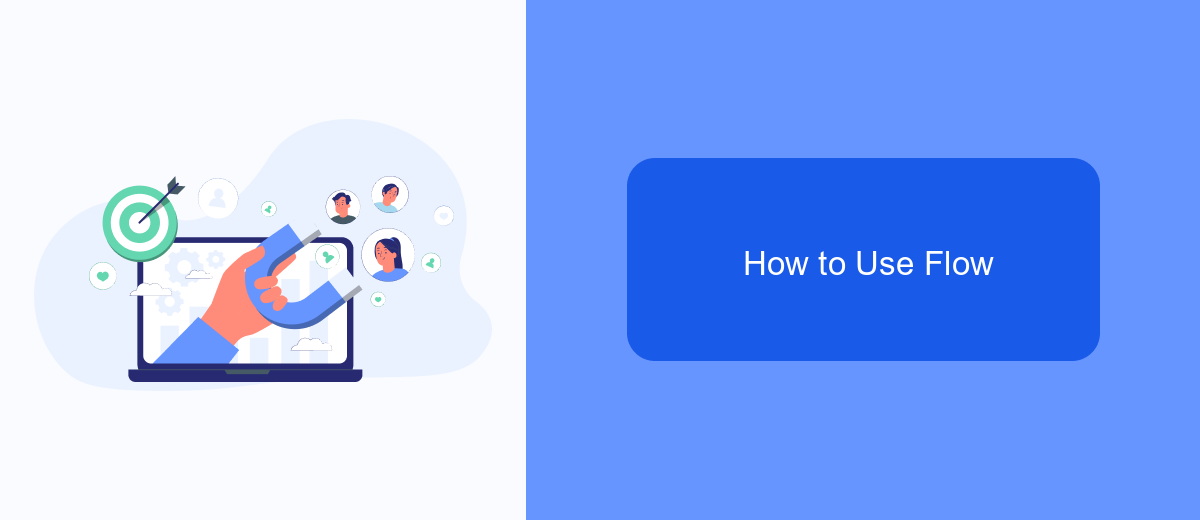
Using Flow in Microsoft Teams can streamline your workflows and improve team collaboration. Flow allows you to automate repetitive tasks, integrate various services, and manage notifications efficiently. To get started, you’ll need to set up Flow within your Microsoft Teams environment.
First, open Microsoft Teams and navigate to the Flow app. If you don’t have it installed, you can find it in the Teams app store. Once installed, sign in with your Microsoft account. You can create new flows from scratch or use existing templates to save time.
- Select a template or create a new flow from scratch.
- Define the trigger that will start your flow, such as a new message or file upload.
- Add actions, like sending notifications, creating tasks, or integrating with other apps.
- Save and test your flow to ensure it works as expected.
For more advanced integrations, consider using services like SaveMyLeads. This platform can help you connect Microsoft Teams with various CRM systems, email marketing tools, and other applications, enhancing your workflow automation capabilities. By leveraging Flow and integration services, you can significantly boost your team’s productivity.
Examples of Flow Usage
Flow in Microsoft Teams can significantly enhance productivity by automating repetitive tasks. For example, you can set up a flow to automatically send a notification to a specific channel whenever a new file is uploaded to a SharePoint folder. This ensures that team members are immediately aware of new documents, reducing the time spent on manual updates and improving collaboration efficiency.
Another practical use of Flow is integrating external services with Microsoft Teams. Using platforms like SaveMyLeads, you can automate the process of capturing leads from various sources and sending them directly to a designated Teams channel. This helps sales and marketing teams to quickly act on new leads without the need for manual data entry, streamlining the workflow and ensuring that no potential opportunity is missed.
FAQ
What is Flow in Microsoft Teams?
How do I create a Flow in Microsoft Teams?
Can I integrate third-party apps with Flow in Microsoft Teams?
What are some common use cases for Flow in Microsoft Teams?
Is there a way to simplify the setup of automated workflows in Microsoft Teams?
Personalized responses to new clients from Facebook/Instagram. Receiving data on new orders in real time. Prompt delivery of information to all employees who are involved in lead processing. All this can be done automatically. With the SaveMyLeads service, you will be able to easily create integrations for Facebook Lead Ads and implement automation. Set up the integration once and let it do the chores every day.