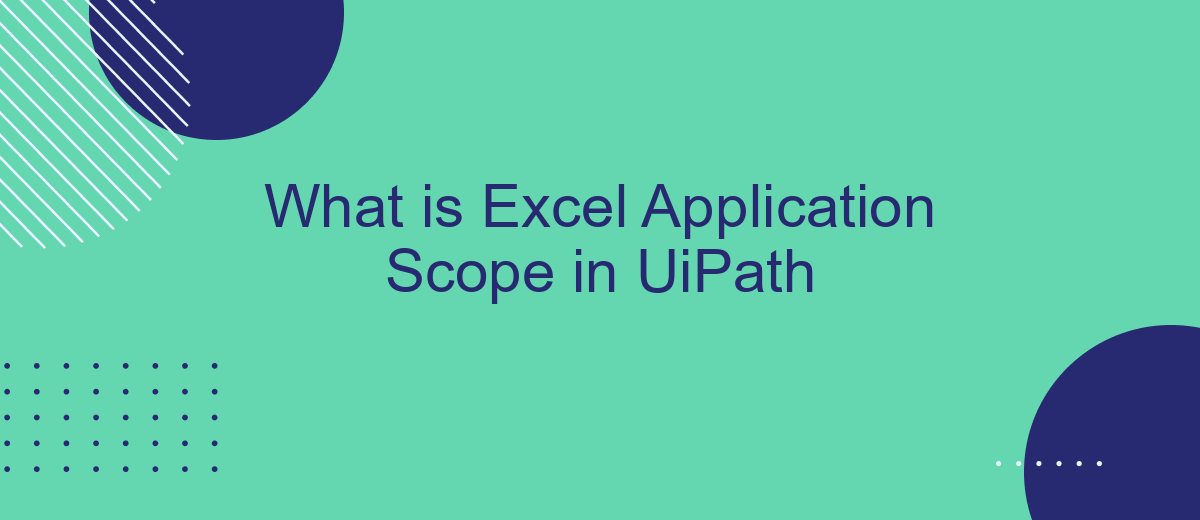The Excel Application Scope in UiPath is a powerful feature designed to streamline and enhance your automation workflows involving Excel files. This activity provides a secure and efficient environment to perform various Excel operations, ensuring seamless integration and execution. In this article, we will explore the functionalities, benefits, and practical applications of the Excel Application Scope in UiPath, helping you to optimize your automation processes.
Introduction
Excel Application Scope in UiPath is a powerful feature that allows users to automate various tasks within Excel workbooks. This functionality is essential for streamlining data management processes, reducing manual effort, and increasing overall productivity. Whether you're dealing with data entry, report generation, or data analysis, the Excel Application Scope can significantly enhance your workflow.
- Automate repetitive tasks in Excel
- Integrate Excel with other applications
- Manage large datasets efficiently
- Enhance data accuracy and consistency
By leveraging the Excel Application Scope, users can also integrate Excel with other services and applications. For instance, using tools like SaveMyLeads, you can automate data transfers between Excel and various CRM systems, marketing platforms, and more. This integration capability ensures that your data remains up-to-date across all your business tools, further optimizing your operations.
Benefits of Using Excel Application Scope
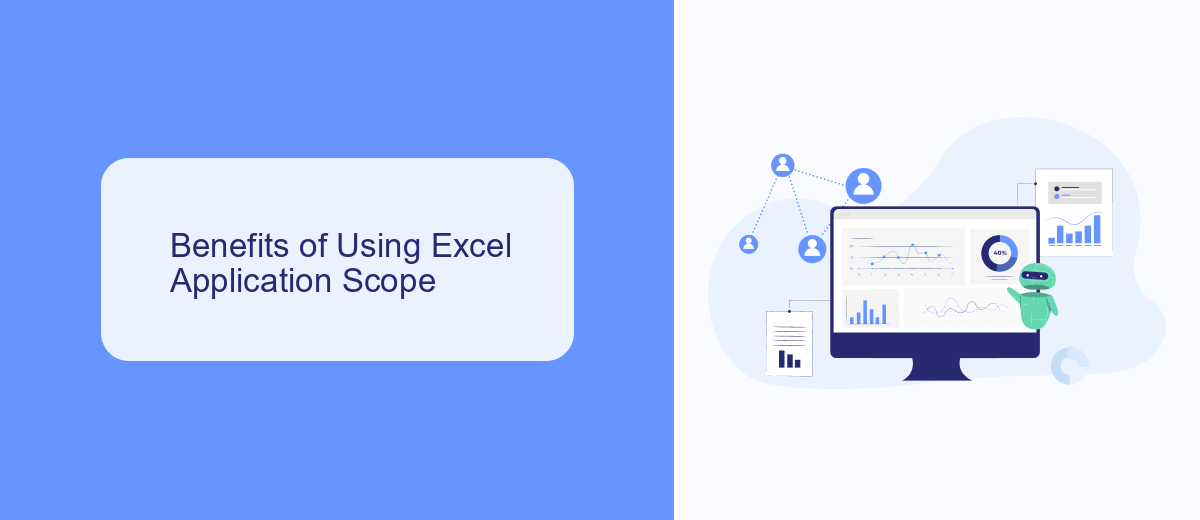
Using the Excel Application Scope in UiPath offers numerous benefits, enhancing both efficiency and accuracy in data management tasks. One of the primary advantages is the ability to automate complex Excel operations without manual intervention. This feature allows users to read, write, and manipulate Excel files seamlessly, reducing the risk of human error and saving valuable time. Additionally, it supports a wide range of Excel functionalities, including formulas, charts, and pivot tables, ensuring that all data processing needs are met within a single, integrated environment.
Moreover, the Excel Application Scope in UiPath facilitates seamless integration with other applications and services, further streamlining workflows. For instance, integrating with services like SaveMyLeads can automate the transfer of data from Excel to various CRM systems, enhancing data accuracy and consistency across platforms. This integration capability not only improves productivity but also ensures that data is always up-to-date and readily accessible, enabling better decision-making and operational efficiency. Overall, the use of Excel Application Scope in UiPath significantly optimizes data-related tasks, making it an invaluable tool for businesses of all sizes.
How to Use Excel Application Scope
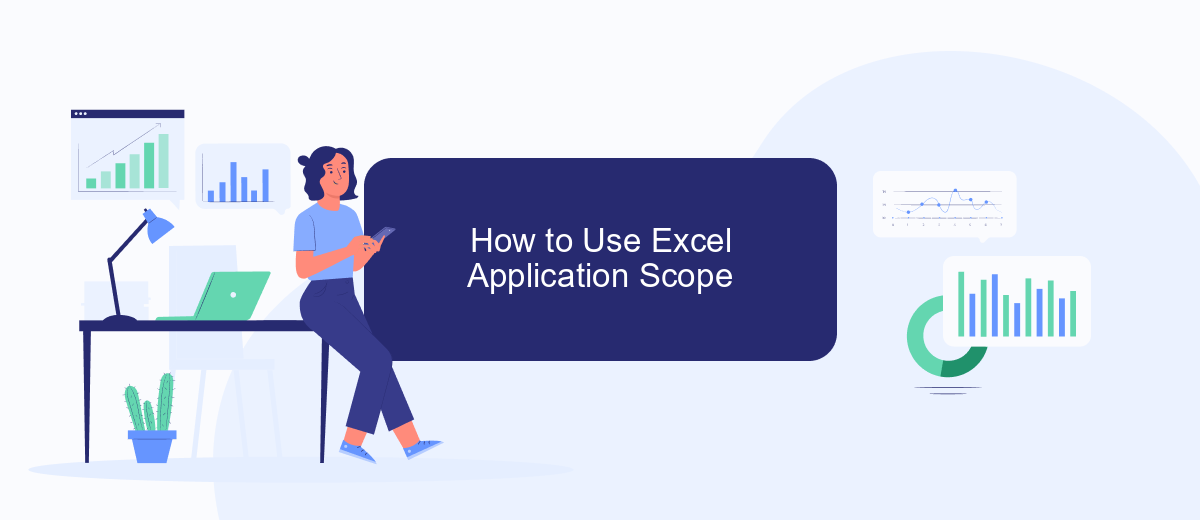
To effectively use the Excel Application Scope in UiPath, you need to follow a few simple steps. This activity allows you to work with Excel files, enabling you to perform various operations such as reading, writing, and manipulating data within an Excel workbook.
- First, drag and drop the Excel Application Scope activity into your UiPath workflow.
- Next, specify the path of the Excel file you want to work with in the 'WorkbookPath' property.
- Within the Excel Application Scope container, add the necessary activities to perform your desired operations, such as Read Range, Write Range, or Append Range.
- Configure the properties of these activities according to your requirements, such as specifying the sheet name, cell range, and data table variables.
- Finally, run your workflow to execute the operations on the specified Excel file.
Using the Excel Application Scope in UiPath streamlines the process of automating Excel-related tasks. For more advanced integrations and automation scenarios, consider using services like SaveMyLeads, which can help you automate data transfer between various applications and services, enhancing your workflow efficiency.
Example of Using Excel Application Scope
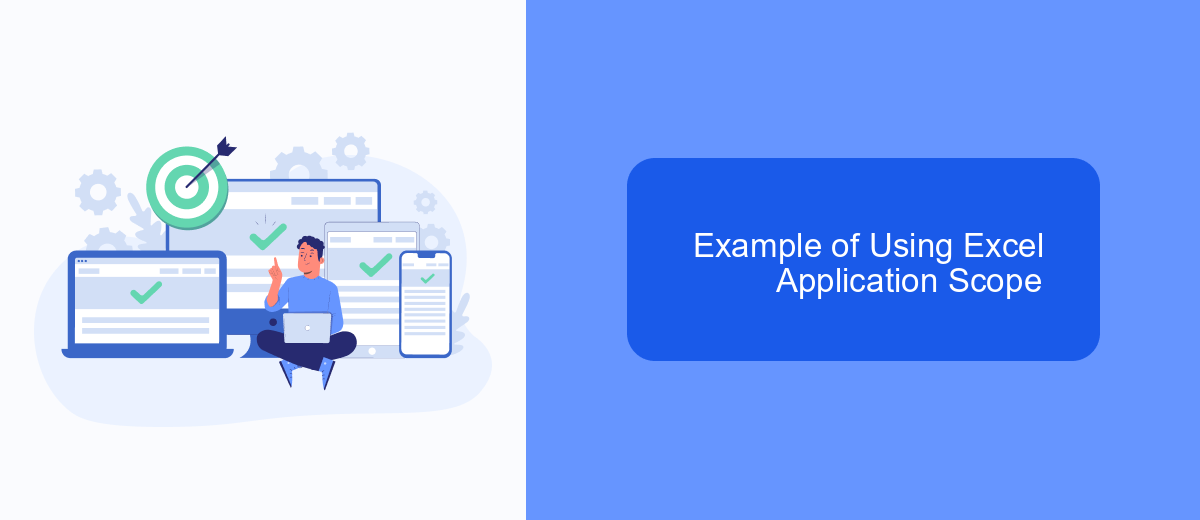
Using the Excel Application Scope in UiPath allows you to automate various Excel-related tasks efficiently. This activity enables you to open an Excel workbook, perform operations, and then close it, ensuring that all changes are saved. This capability is essential for automating repetitive data entry, data extraction, and reporting tasks.
To demonstrate the use of Excel Application Scope, let's consider a simple example where we need to read data from an Excel file, manipulate it, and then write the results back to the file. This process can be broken down into a few straightforward steps.
- Open UiPath Studio and create a new project.
- Drag and drop the Excel Application Scope activity into the workflow.
- Specify the path to your Excel file in the Excel Application Scope properties.
- Inside the scope, use Read Range to read data from a specific sheet.
- Manipulate the data as needed using various UiPath activities.
- Use Write Range to write the manipulated data back to the Excel file.
By following these steps, you can automate complex Excel operations with ease. Additionally, integrating services like SaveMyLeads can further enhance your automation by enabling seamless data transfers between Excel and other applications, ensuring your workflows remain efficient and up-to-date.
Best Practices for Using Excel Application Scope
When using the Excel Application Scope in UiPath, it is essential to ensure that your Excel files are accessible and not corrupted. Always validate the file paths and check for any potential issues before running your automation. Additionally, use error handling activities to manage exceptions gracefully, ensuring that your workflow can recover from unexpected errors without halting the entire process. This will help maintain the robustness and reliability of your automation projects.
Another best practice is to optimize the performance of your workflows by minimizing the number of times you open and close Excel files. Batch process data whenever possible to reduce overhead. Integrating with services like SaveMyLeads can further enhance your automation by streamlining data transfers between Excel and other applications, ensuring data consistency and saving time. Properly manage resources by closing Excel files and releasing memory after processing to prevent resource leaks and improve overall system performance.
FAQ
What is Excel Application Scope in UiPath?
How do I use Excel Application Scope in UiPath?
Can I use Excel Application Scope to work with Excel files without having Excel installed?
What are some common activities used inside Excel Application Scope?
How can I automate the integration of Excel data with other applications?
Personalized responses to new clients from Facebook/Instagram. Receiving data on new orders in real time. Prompt delivery of information to all employees who are involved in lead processing. All this can be done automatically. With the SaveMyLeads service, you will be able to easily create integrations for Facebook Lead Ads and implement automation. Set up the integration once and let it do the chores every day.