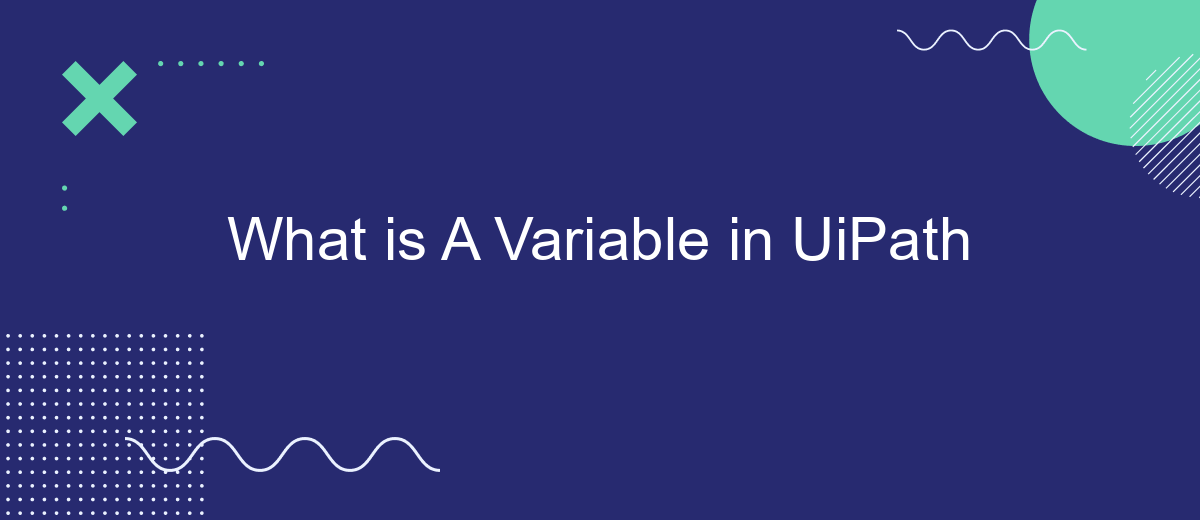In the realm of Robotic Process Automation (RPA), UiPath stands out as a powerful tool for automating repetitive tasks. Central to its functionality are variables, which store data that can be manipulated and used throughout workflows. Understanding what a variable is and how to effectively use it in UiPath is crucial for building efficient and dynamic automation processes.
Introduction
In the world of Robotic Process Automation (RPA), understanding variables is crucial for creating efficient and dynamic workflows. UiPath, a leading RPA tool, makes extensive use of variables to store and manipulate data within its processes. Variables in UiPath act as containers that hold information, which can be used and modified throughout the automation lifecycle.
- Variables store data that can be used across different activities.
- They help in making workflows more dynamic and adaptable.
- Variables can be of various types, such as String, Integer, and Boolean.
- They are essential for performing calculations, data manipulation, and decision-making.
By leveraging variables, users can create more flexible and efficient automations. Whether you're dealing with simple data storage or complex integrations, mastering variables is key to unlocking the full potential of UiPath. For instance, integrating with services like SaveMyLeads can further enhance your workflows by automating lead management and data transfer processes seamlessly.
Types of Variables
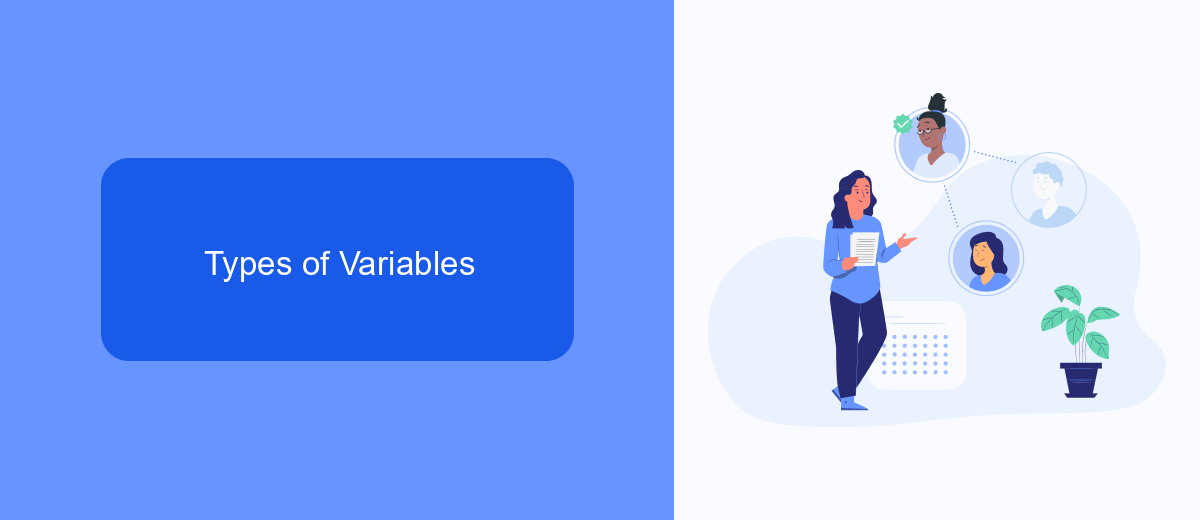
In UiPath, variables are essential for storing data that can be used and manipulated throughout your automation projects. There are several types of variables available, each designed to handle different kinds of data. Common variable types include String, which stores text; Integer, for whole numbers; Double, for decimal numbers; and Boolean, which holds true or false values. Additionally, UiPath supports complex data types like Array, List, and Dictionary, allowing for the storage and management of collections of items.
Choosing the right variable type is crucial for the efficiency and accuracy of your automation. For instance, if you're working with text data, a String variable is appropriate, while numerical calculations would require Integer or Double types. UiPath also integrates seamlessly with external services like SaveMyLeads, which can automate data transfer between various platforms. Using such integrations can streamline your workflow by automatically updating variables with data from different sources, ensuring your automation processes are both dynamic and up-to-date.
Declaring and Using Variables

In UiPath, declaring and using variables is a fundamental aspect of automating workflows. Variables store data that your automation processes can manipulate and use to make decisions. They help in managing dynamic data, ensuring your automation is both flexible and robust.
- Open UiPath Studio and navigate to the "Variables" panel located at the bottom of the interface.
- Click the "Create Variable" button or press "Ctrl + K" to open the variable creation dialog.
- Enter a name for your variable, choose the appropriate data type (e.g., String, Integer, Boolean), and set the scope where the variable will be accessible.
- Assign a value to your variable either through the "Default" field in the Variables panel or within an activity in your workflow.
- Use the variable in your activities by referencing its name, allowing your automation to use the stored data dynamically.
By effectively using variables, you can enhance your automation projects, making them more adaptable to changes and reducing hardcoding. For example, integrating with services like SaveMyLeads can further streamline your workflows by automating data transfers between different platforms, thereby reducing manual effort and increasing efficiency.
Variable Scope
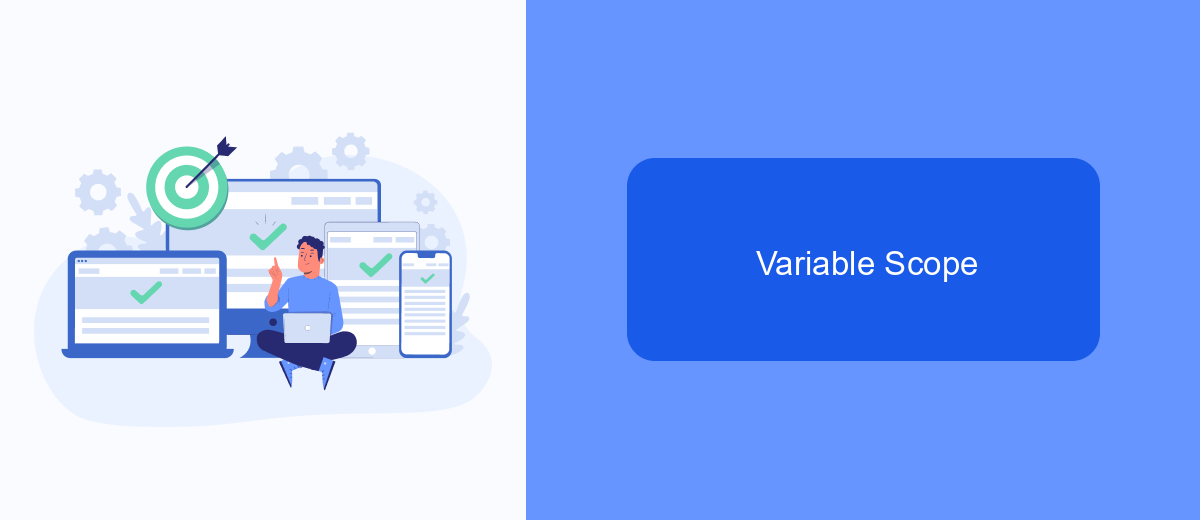
In UiPath, the scope of a variable determines where the variable is accessible within your project. It is crucial to understand this concept to manage your variables effectively and avoid potential issues during automation.
When you create a variable, you can set its scope to be as broad or as narrow as needed. The scope can be limited to a specific sequence, a particular activity, or even span across the entire project. This flexibility allows you to control the lifecycle and visibility of your variables, ensuring they are only accessible where necessary.
- Sequence Scope: The variable is accessible only within the specific sequence where it was created.
- Activity Scope: The variable is accessible only within the activity where it was created.
- Global Scope: The variable is accessible throughout the entire project.
Managing variable scope effectively is essential for creating robust and maintainable automation workflows. By limiting the scope of variables, you can prevent unintended interactions and make your project easier to debug and understand. For instance, when integrating with services like SaveMyLeads, ensuring proper variable scope can help maintain data integrity and streamline your automation processes.
Best Practices for Variables
When working with variables in UiPath, it is crucial to follow best practices to ensure your automation projects are efficient and maintainable. Always use meaningful and descriptive names for your variables. This helps in understanding the purpose of each variable at a glance, especially in complex workflows. Additionally, consistently use the correct data types to avoid runtime errors and improve the performance of your automation processes.
Another important best practice is to initialize your variables properly. This prevents unexpected behaviors and errors during the execution of your workflows. Group related variables together and use comments to explain their purpose, making the code easier to read and maintain. When integrating with external services such as SaveMyLeads, ensure that sensitive information like API keys is stored securely and not hard-coded in your workflows. This not only enhances security but also makes it easier to update credentials without modifying the entire workflow.
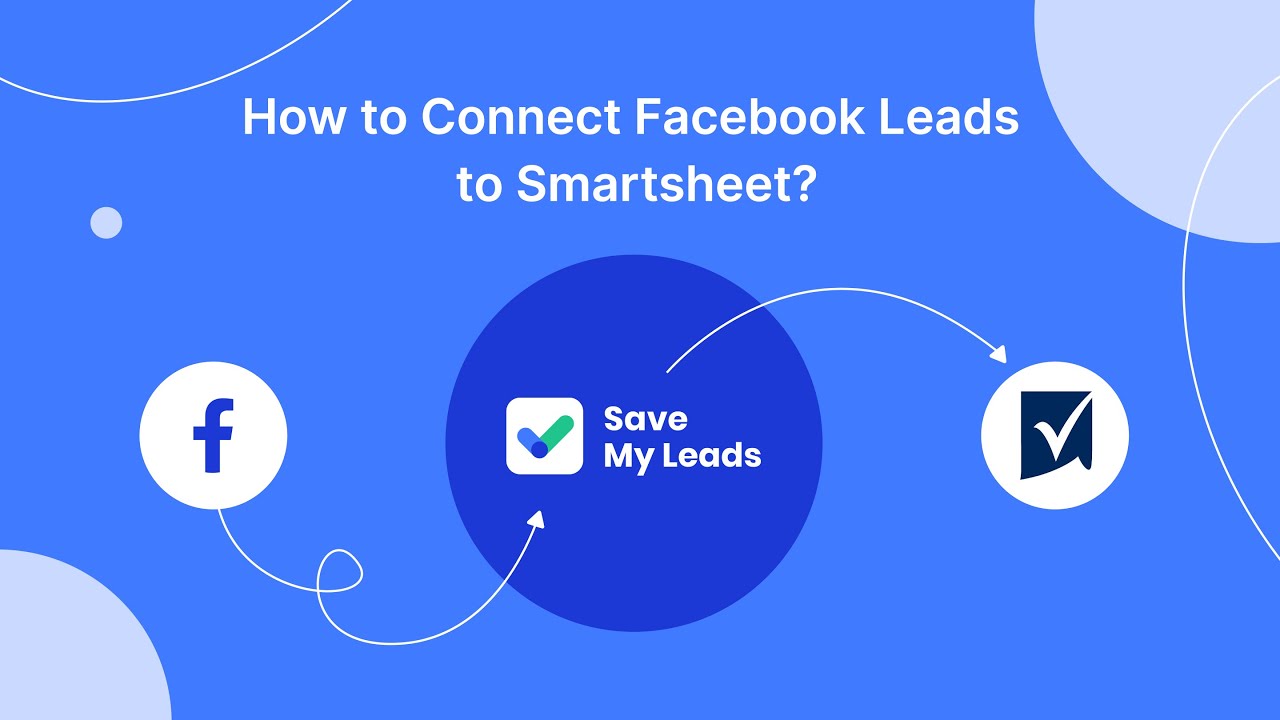
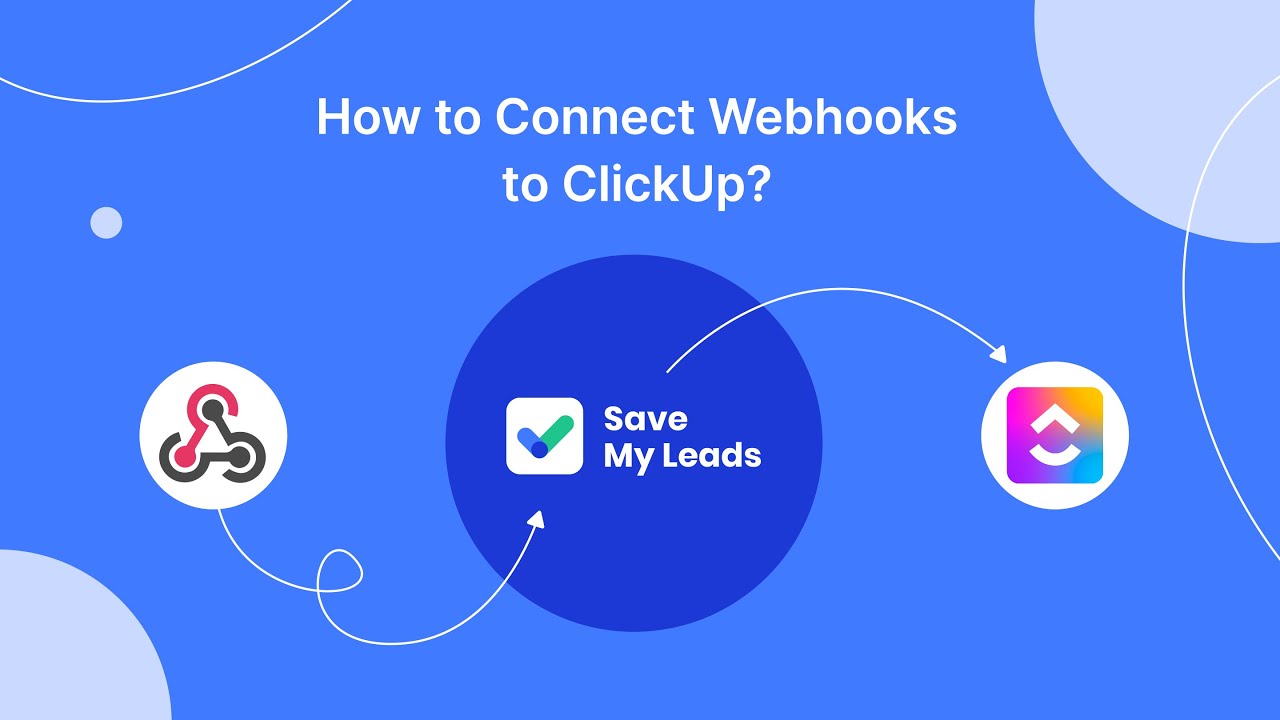
FAQ
What is a variable in UiPath?
How do I create a variable in UiPath?
What types of variables can I use in UiPath?
Can I change the value of a variable during the automation process?
How can I integrate UiPath with other services for data manipulation?
Don't waste another minute manually transferring leads from Facebook to other systems. SaveMyLeads is a simple and effective tool that will allow you to automate this process so that you don't have to spend time on the routine. Try SaveMyLeads features, make sure that this tool will relieve your employees and after 5 minutes of settings your business will start working faster.