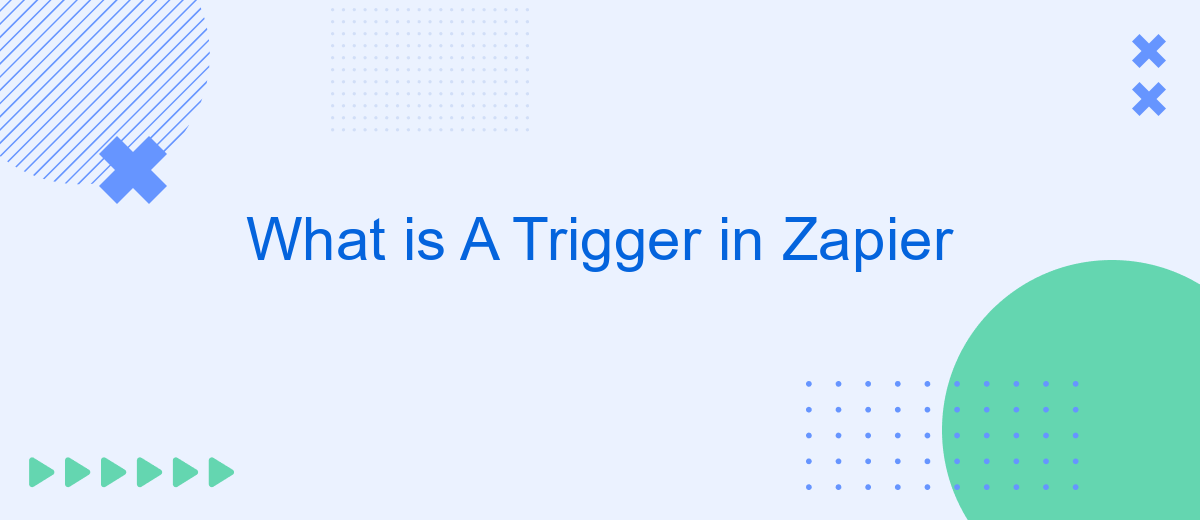A trigger in Zapier is the starting point for any automated workflow, known as a "Zap." When a specific event occurs in one app, the trigger activates the Zap, prompting it to execute a series of predefined actions in other connected apps. Understanding triggers is essential for leveraging Zapier's automation capabilities to streamline tasks and enhance productivity.
Zapier Trigger Overview
In Zapier, a trigger is an event that starts a workflow, allowing you to automate tasks between different apps. When a specific event occurs in one app, it triggers an action in another app, streamlining your processes and saving you time.
- Event-driven: Triggers are based on specific events, such as receiving a new email or a new entry in a spreadsheet.
- Automation: Once the trigger event occurs, Zapier automatically performs the predefined actions.
- Integration: Triggers help connect various apps and services, facilitating seamless data flow between them.
For those looking to set up and manage integrations effortlessly, services like SaveMyLeads can be incredibly useful. SaveMyLeads allows you to connect different platforms and automate workflows without needing technical expertise. By using such services, you can enhance your productivity and focus on more critical tasks.
Creating a Trigger
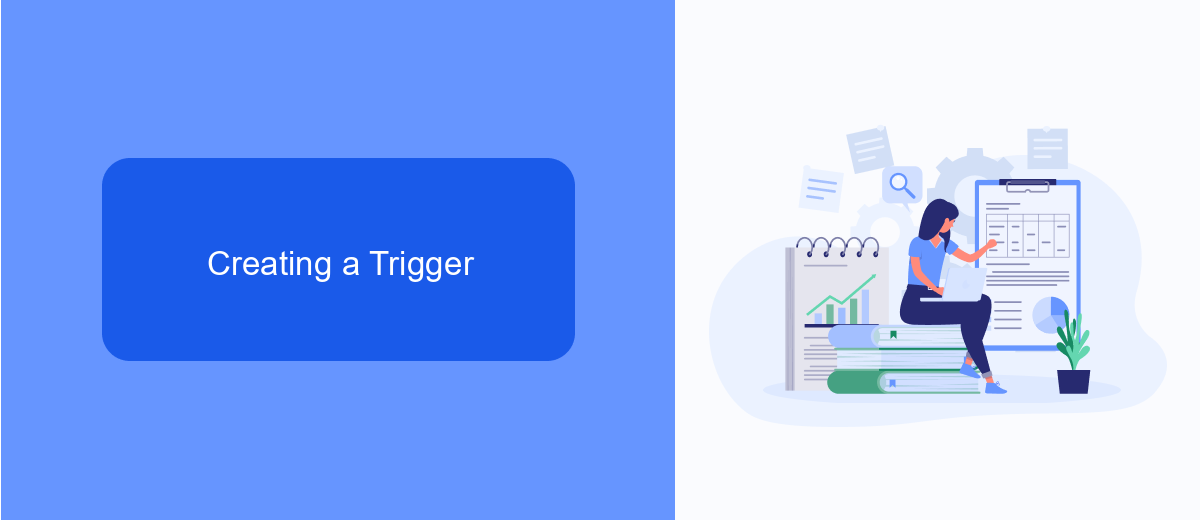
Creating a trigger in Zapier is a straightforward process that allows you to automate workflows between different apps. To start, you'll need to select the app you want to use as the trigger. For example, if you want to trigger an action when a new lead is added to your CRM, you would select your CRM app. Next, you'll choose the specific event within that app that will act as the trigger, such as "New Lead" or "New Contact." Once you've selected the event, Zapier will prompt you to connect your account and test the trigger to ensure it's working correctly.
For more advanced integrations, you can use services like SaveMyLeads, which offer additional customization options and support for a wider range of apps. SaveMyLeads simplifies the process of setting up triggers and actions by providing pre-built templates and a user-friendly interface. This can be particularly useful for businesses that need to automate complex workflows without spending a lot of time on setup. By leveraging such services, you can ensure that your automated processes are both efficient and reliable.
Trigger Types
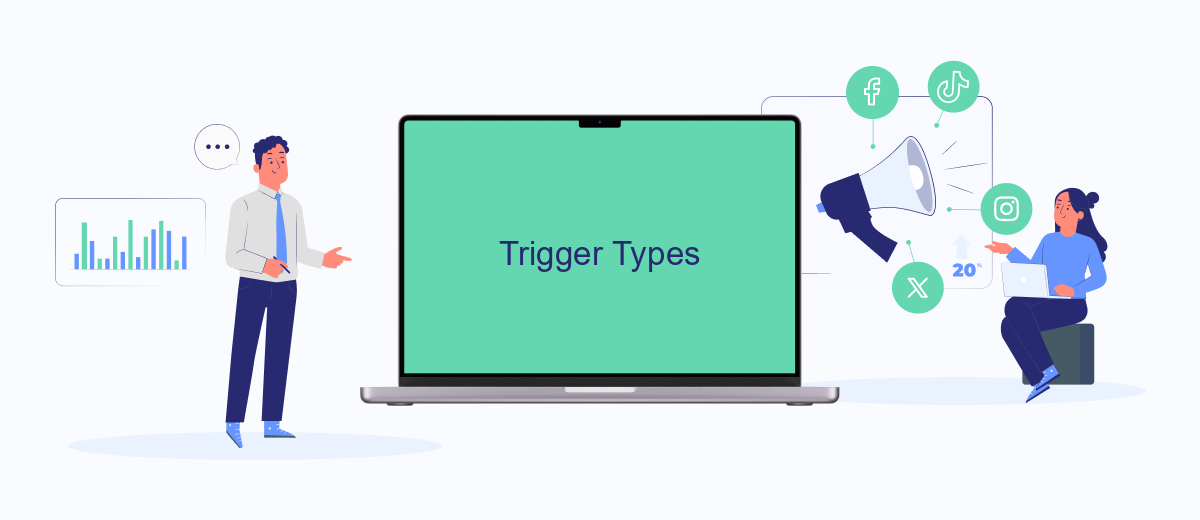
Zapier offers various types of triggers to help automate your workflows by initiating actions when specific events occur in connected apps. Understanding these trigger types is essential for optimizing your automation processes.
- Event-Based Triggers: These triggers activate when a specific event happens in an app, such as receiving a new email or a new row being added to a spreadsheet.
- Scheduled Triggers: These are time-based triggers that activate at regular intervals, such as daily or weekly, to perform routine tasks.
- Instant Triggers: These are real-time triggers that immediately respond to events, providing instant updates and actions.
- Filter-Based Triggers: These triggers activate only when certain conditions or filters are met, ensuring that only relevant data initiates actions.
For more advanced integrations, services like SaveMyLeads can be invaluable. SaveMyLeads simplifies the process of connecting various apps and services, ensuring that your triggers are set up efficiently and accurately, allowing you to focus on more critical aspects of your workflow.
Trigger Features
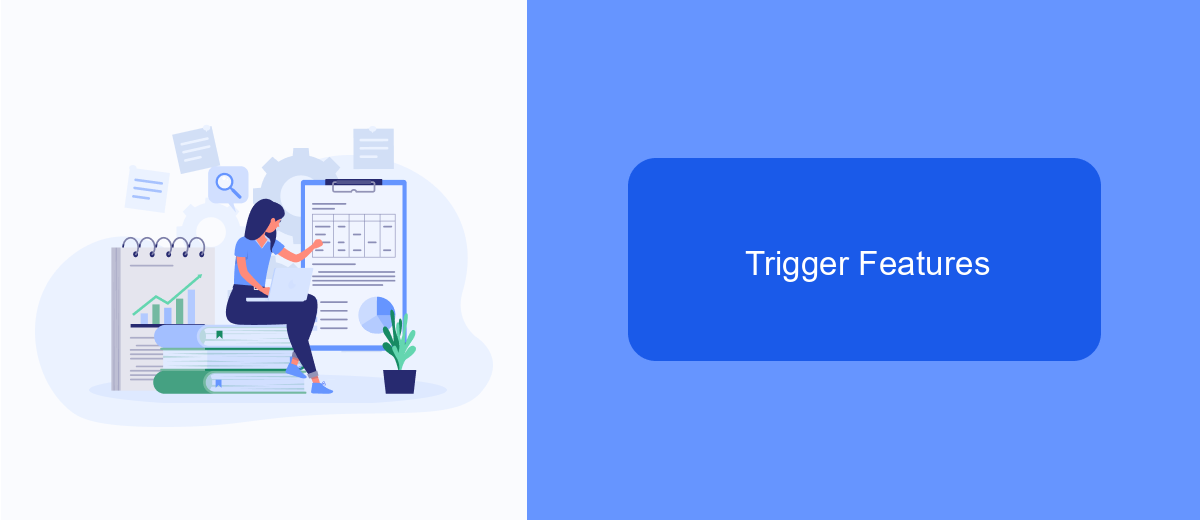
Triggers in Zapier are essential components that initiate workflows based on specific events. These triggers monitor your apps for particular changes or updates and kick off automated processes when the conditions are met.
One of the standout features of Zapier triggers is their ability to integrate seamlessly with various services, including SaveMyLeads. SaveMyLeads is a powerful tool that helps you configure and manage integrations effortlessly, ensuring that your workflows run smoothly and efficiently.
- Real-time monitoring of app events
- Customizable trigger conditions
- Integration with SaveMyLeads for enhanced workflow management
- Support for a wide range of apps and services
By leveraging these features, you can automate repetitive tasks, streamline your processes, and ensure that your business operations are always up-to-date. Whether you're managing leads, tracking sales, or handling customer support, Zapier triggers, combined with SaveMyLeads, provide a robust solution for automating your workflows.
Using Triggers in Zaps
Triggers in Zapier are essential for automating your workflows by initiating actions when specific events occur. To use triggers in your Zaps, first, choose the app and event that will act as the trigger. For example, you might select a new email in Gmail as your trigger event. Once the trigger is set, you can define the actions that should follow, such as sending a notification or updating a database. This process allows you to streamline repetitive tasks and improve efficiency.
In addition to Zapier, services like SaveMyLeads can further enhance your integration capabilities. SaveMyLeads simplifies the process of connecting different applications by offering pre-built integrations and an easy-to-use interface. This service is particularly useful for businesses looking to automate lead management and other critical workflows without the need for complex coding. By leveraging both Zapier and SaveMyLeads, you can create robust, automated systems that save time and reduce manual effort.
FAQ
What is a trigger in Zapier?
How do I set up a trigger in Zapier?
Can I use multiple triggers in a single Zap?
What are some common examples of triggers in Zapier?
Can I use triggers to automate lead management?
Use the SaveMyLeads service to improve the speed and quality of your Facebook lead processing. You do not need to regularly check the advertising account and download the CSV file. Get leads quickly and in a convenient format. Using the SML online connector, you can set up automatic transfer of leads from Facebook to various services: CRM systems, instant messengers, task managers, email services, etc. Automate the data transfer process, save time and improve customer service.