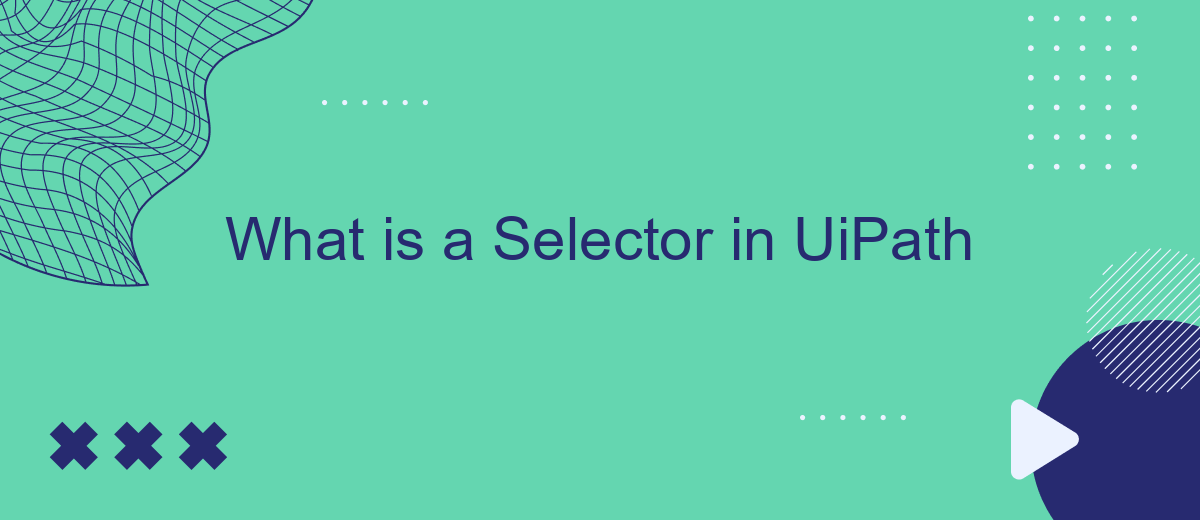A selector in UiPath is a crucial component used to identify and interact with UI elements in automated workflows. It acts as an address that tells the automation where to find specific elements on the screen, ensuring accurate and efficient task execution. Understanding selectors is essential for building robust and reliable automation processes in UiPath.
Introduction
Selectors in UiPath are essential components that enable the identification and interaction with UI elements in automation workflows. They provide a way to pinpoint specific elements on the screen, such as buttons, text fields, or menus, ensuring that the automation process is accurate and reliable. Understanding how selectors work is crucial for creating efficient and error-free automation scripts.
- Selectors define the path to UI elements.
- They ensure precise interaction with the desired elements.
- Selectors can be customized to handle dynamic changes in the UI.
Whether you are automating a simple task or a complex workflow, mastering selectors in UiPath is key to achieving robust automation. Tools like SaveMyLeads can further enhance your automation capabilities by streamlining the integration process between various applications and services, allowing for a more seamless and efficient workflow.
Understanding Selectors
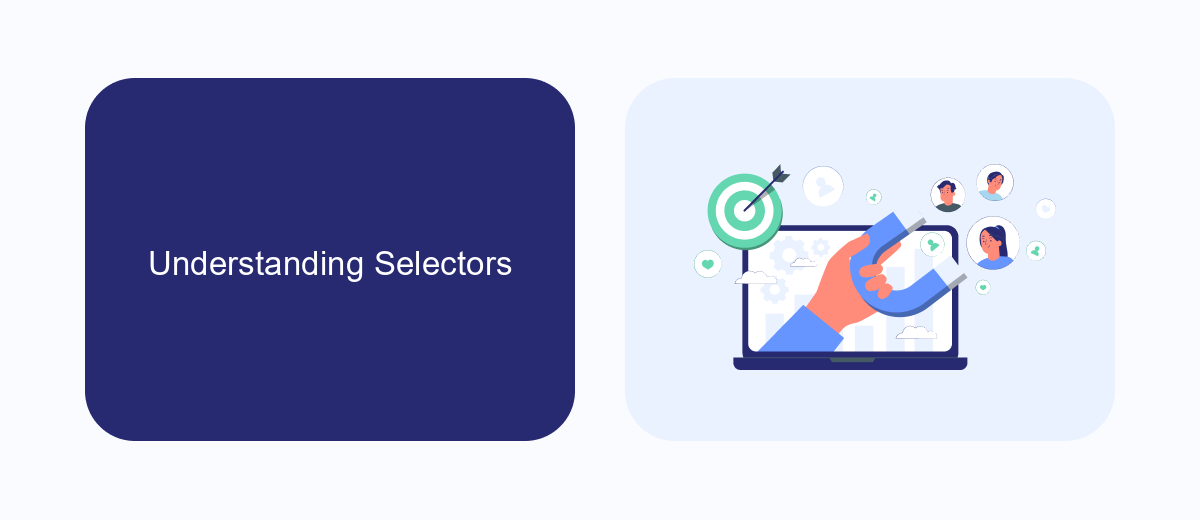
Selectors in UiPath are essential elements used to identify and interact with UI components within applications. They act as unique identifiers, allowing the automation process to locate and manipulate specific elements like buttons, text fields, and checkboxes. Selectors are represented in XML format, detailing the hierarchy and attributes of the UI elements. Understanding and crafting accurate selectors is crucial for ensuring the reliability and robustness of your automation workflows.
When working with selectors, it's important to make them as dynamic and resilient as possible to accommodate changes in the UI. UiPath provides tools like the UI Explorer to help refine and test selectors. Additionally, integrating services like SaveMyLeads can enhance your automation by seamlessly connecting various applications and managing data flows. By leveraging these integrations, you can create more comprehensive and efficient automation solutions that adapt to different scenarios and environments.
Types of Selectors
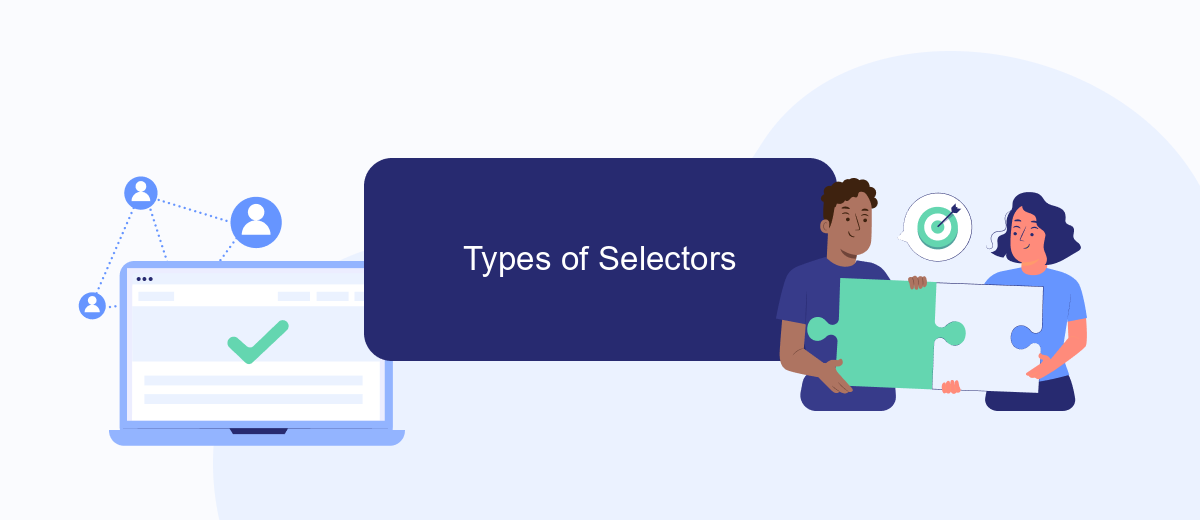
Selectors in UiPath are vital for identifying UI elements during automation processes. They help in pinpointing the exact element to interact with, ensuring accuracy and efficiency in workflows.
- Full Selectors: These selectors contain all the necessary information to identify an element, including the window and the element hierarchy. They are generally used for individual activities and are more reliable but can be lengthy.
- Partial Selectors: Used within a container activity like Attach Window or Open Browser, partial selectors only include the element hierarchy within the container. They are shorter and more efficient but require the container to be correctly identified.
- Dynamic Selectors: These selectors use variables to handle elements whose attributes change dynamically. They are essential for automating applications with frequently changing UI elements.
Understanding the types of selectors and their appropriate use cases is crucial for creating robust and reliable automation scripts in UiPath. By leveraging the right selector type, you can enhance the efficiency and accuracy of your automated processes.
Using Selectors in UiPath
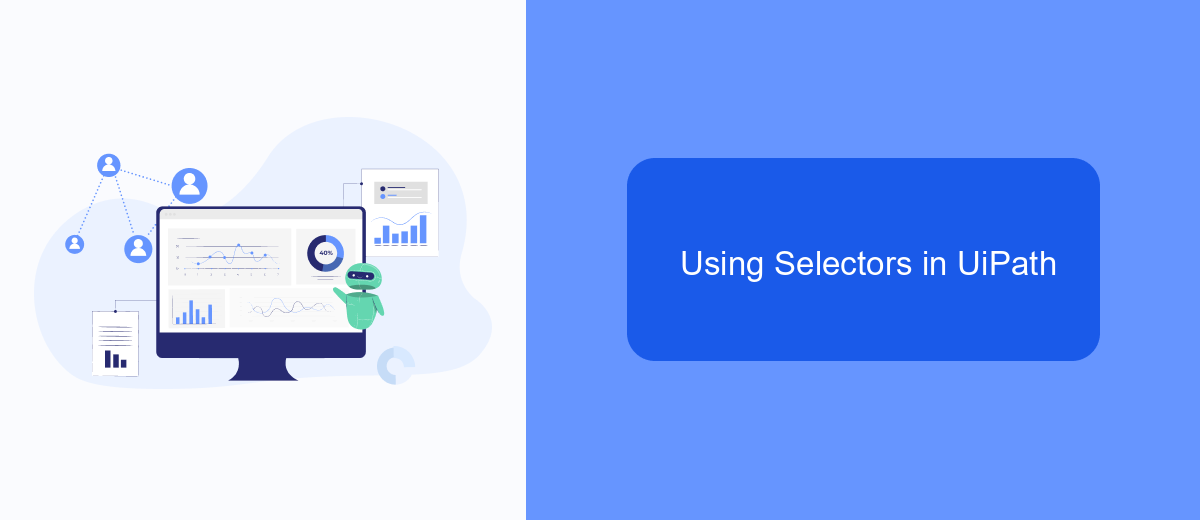
Selectors in UiPath are essential for identifying UI elements within applications. They enable automation scripts to interact with various elements like buttons, text fields, and menus by providing a way to locate these elements accurately. Understanding how to use selectors effectively can significantly enhance the reliability and performance of your automation processes.
To use selectors in UiPath, you need to become familiar with the UiExplorer tool, which helps in visualizing and editing selectors. This tool allows you to fine-tune selectors to ensure they are robust and can handle changes in the UI. Additionally, leveraging dynamic selectors can make your automation more adaptable to different scenarios.
- Open UiExplorer to inspect UI elements.
- Use wildcards (*) to create flexible selectors.
- Incorporate variables for dynamic selectors.
- Validate selectors to ensure accuracy.
By mastering selectors in UiPath, you can create more resilient and efficient automation workflows. For advanced integration needs, consider using services like SaveMyLeads, which can help streamline your automation by connecting various applications and ensuring data flows seamlessly between them.
Best Practices for Selector Use
When working with selectors in UiPath, it is crucial to ensure their reliability and robustness to avoid runtime errors. Always use stable attributes such as 'id' or 'name' instead of dynamic ones like 'idx' or 'class', which are prone to change. Utilizing UiPath's anchor base activity can also enhance the reliability of selectors by identifying elements relative to a stable anchor. Regularly validate and update your selectors to adapt to any changes in the application interface.
Another best practice is to use wildcards (*) judiciously to handle minor variations in attribute values, but avoid overusing them as they can make selectors too generic and unreliable. Leverage UiPath's selector validation tools to test the accuracy of your selectors during development. Additionally, consider using integration services like SaveMyLeads to automate data transfers and streamline your workflow, reducing the need for manual selector adjustments. This can significantly enhance the efficiency and reliability of your automation projects.
FAQ
What is a Selector in UiPath?
Why are Selectors important in UiPath?
How do I create a reliable Selector in UiPath?
What should I do if a Selector fails during automation?
Can Selectors be used with external automation services?
Don't waste another minute manually transferring leads from Facebook to other systems. SaveMyLeads is a simple and effective tool that will allow you to automate this process so that you don't have to spend time on the routine. Try SaveMyLeads features, make sure that this tool will relieve your employees and after 5 minutes of settings your business will start working faster.