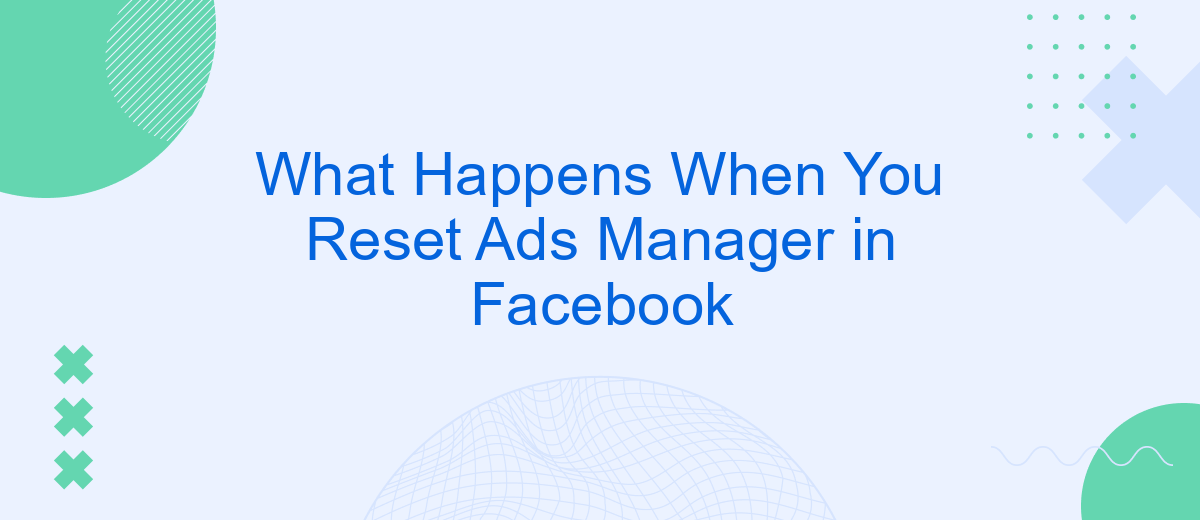Resetting Ads Manager in Facebook can be a crucial step for advertisers looking to troubleshoot issues or start fresh with their campaigns. This process can help resolve technical glitches, clear out old data, and provide a clean slate for new advertising strategies. In this article, we'll explore what happens when you reset Ads Manager and how it can impact your advertising efforts.
Resetting Facebook Ads Manager
Resetting Facebook Ads Manager can be a necessary step when you're experiencing issues with your ad campaigns or need to start fresh. This process will clear your current settings and data, allowing you to reconfigure your account from scratch. Here's a step-by-step guide to resetting your Facebook Ads Manager:
- Navigate to the Facebook Ads Manager and log in to your account.
- Click on the "Settings" tab located in the top-right corner of the screen.
- Scroll down and find the "Reset Ads Manager" option.
- Confirm your choice to reset by clicking on the confirmation button.
- Wait for the process to complete, which may take a few minutes.
Once you've reset your Facebook Ads Manager, it's essential to reconfigure your settings and integrations. To streamline this process, consider using services like SaveMyLeads. SaveMyLeads allows you to easily integrate and automate your lead management, ensuring that your campaigns run smoothly and efficiently. This can save you time and help you maintain a well-organized advertising strategy.
Disconnections and Re-authorizations
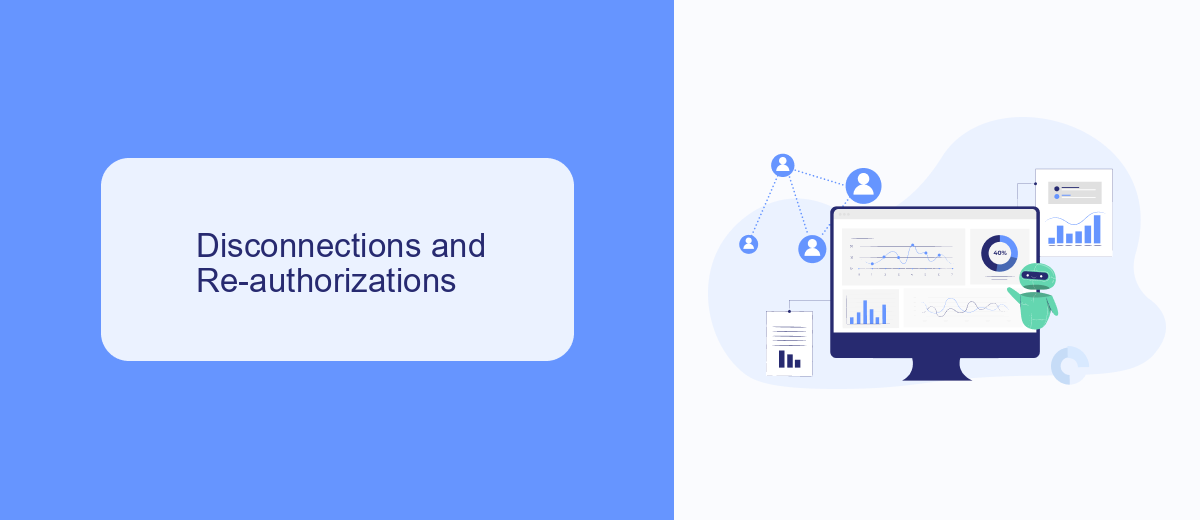
When you reset your Facebook Ads Manager, all existing integrations with third-party services, such as SaveMyLeads, may be disconnected. This means that any automated workflows or data syncing processes you had in place will be interrupted. It's crucial to review and re-establish these connections to ensure your marketing operations continue to run smoothly. Disconnections can affect the flow of leads, campaign performance data, and other critical information between your Facebook Ads Manager and integrated platforms.
To re-authorize these integrations, you will need to log into the respective third-party service, such as SaveMyLeads, and follow the prompts to reconnect your Facebook Ads Manager account. This typically involves re-entering your Facebook credentials and granting the necessary permissions. Once re-authorized, you should verify that all automated processes are functioning correctly and that data is being transferred as expected. Taking these steps promptly will help minimize any disruptions to your marketing efforts and ensure that your campaigns continue to perform optimally.
Paused Ads and Campaigns
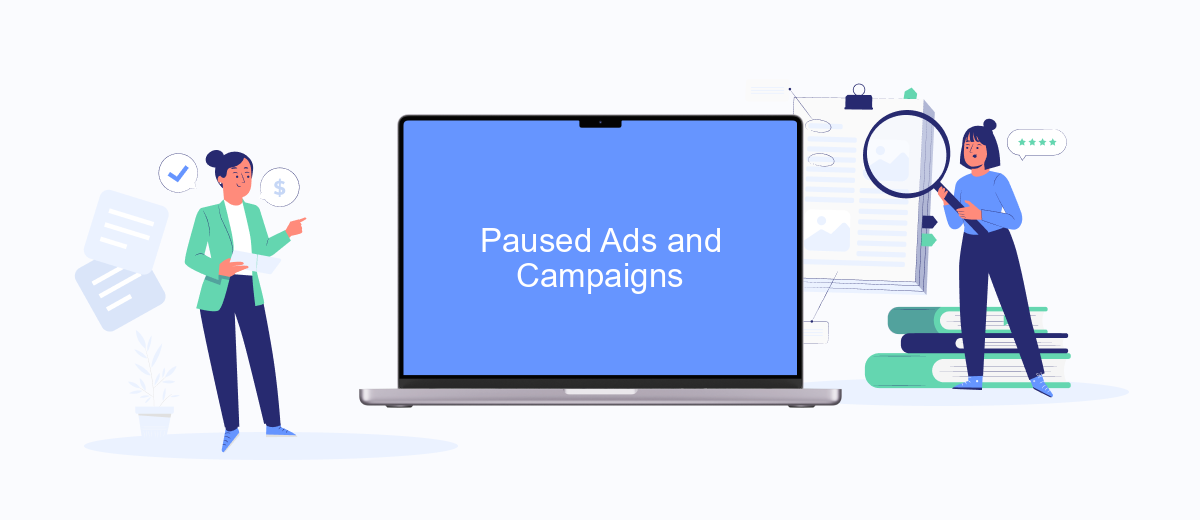
When you reset your Facebook Ads Manager, any active ads and campaigns will be paused. This means that your ads will stop running, and your campaigns will no longer be active until you manually resume them. Pausing ads and campaigns can have several implications for your marketing strategy, including a temporary halt in ad performance and potential loss of momentum.
- All active ads are paused immediately.
- Campaigns will no longer be active.
- Performance data collection stops temporarily.
- Potential loss of engagement and reach.
- Manual intervention required to resume ads and campaigns.
To mitigate the impact of paused ads and campaigns, consider using integration services like SaveMyLeads. This tool helps automate the process of resuming your ads and campaigns by setting up triggers and actions based on your specific requirements. By leveraging such services, you can ensure a smoother transition and minimize downtime in your advertising efforts.
Lost Data and Settings
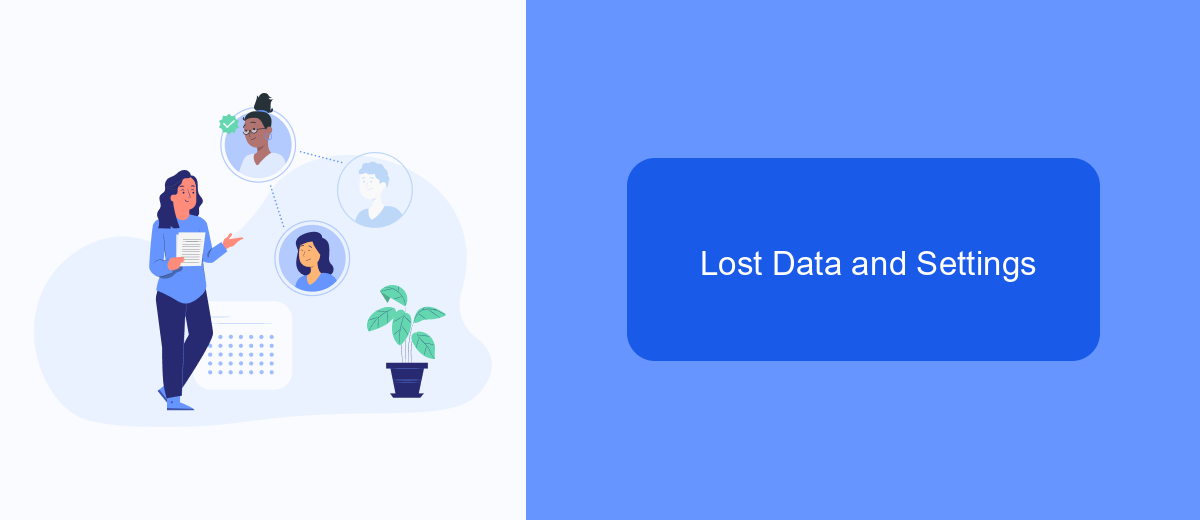
When you reset your Facebook Ads Manager, one of the most significant impacts is the potential loss of data and settings. This means that all the configurations, customizations, and historical data you have accumulated over time may be wiped out.
For advertisers, this can be a considerable setback as it disrupts your advertising strategies and campaigns. You might lose access to valuable insights and performance metrics that are crucial for making informed decisions.
- Audience targeting settings
- Custom ad preferences
- Historical performance data
- Saved templates and drafts
To mitigate these risks, it's advisable to use integration services like SaveMyLeads. This platform allows you to automate data transfers and backup crucial information, ensuring that even if you reset your Ads Manager, your essential data remains intact and easily recoverable.
Restoring Ads and Campaigns
When you reset Ads Manager in Facebook, restoring your ads and campaigns can be a crucial step to ensure your marketing efforts continue seamlessly. First, you need to navigate to the Ads Manager dashboard and review any previously saved campaigns. Facebook usually keeps a backup of your ad data, so you can often find your old campaigns under the "Drafts" or "Archived" sections. Simply select the campaigns you wish to restore and click the "Reactivate" button to bring them back to life. This allows you to pick up right where you left off without losing valuable data and insights.
For those who rely on third-party integrations to manage their ad campaigns, services like SaveMyLeads can be incredibly helpful. SaveMyLeads offers automated solutions to restore and synchronize your ad data across various platforms. By integrating SaveMyLeads with Facebook Ads Manager, you can ensure that your leads and campaign data are continuously backed up and easily retrievable. This not only saves time but also minimizes the risk of data loss, allowing you to focus more on optimizing your ad performance rather than worrying about data recovery.
FAQ
What happens to my existing ads when I reset Ads Manager?
Will my ad performance data be lost if I reset Ads Manager?
Do I need to re-enter my payment information after resetting Ads Manager?
Can I automate the process of resetting Ads Manager?
How can I ensure a smooth transition when resetting Ads Manager?
If you use Facebook Lead Ads, then you should know what it means to regularly download CSV files and transfer data to various support services. How many times a day do you check for new leads in your ad account? How often do you transfer data to a CRM system, task manager, email service or Google Sheets? Try using the SaveMyLeads online connector. This is a no-code tool with which anyone can set up integrations for Facebook. Spend just a few minutes and you will receive real-time notifications in the messenger about new leads. Another 5-10 minutes of work in SML, and the data from the FB advertising account will be automatically transferred to the CRM system or Email service. The SaveMyLeads system will do the routine work for you, and you will surely like it.