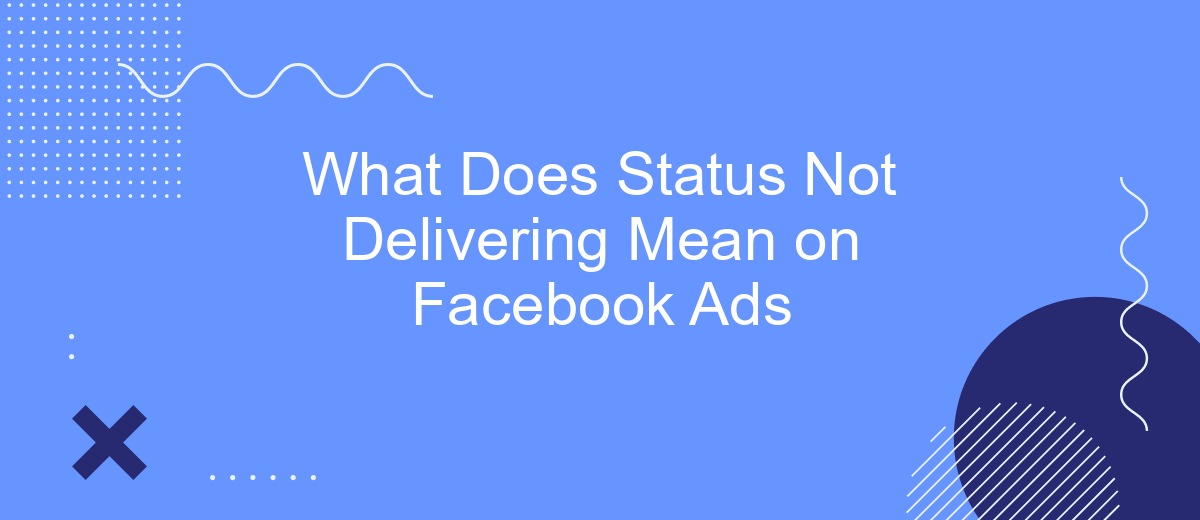The "Status Not Delivering" message on Facebook Ads can be perplexing for advertisers striving to reach their target audience. This status indicates that your ad is not being shown to potential viewers, which can stem from various issues such as budget constraints, audience overlap, or policy violations. Understanding the root cause is crucial for optimizing your ad performance and achieving your marketing goals.
Define Status Not Delivering
The status "Not Delivering" on Facebook Ads indicates that your ad is not being shown to your target audience. This can occur due to various reasons, and understanding these can help in troubleshooting and resolving the issue effectively.
- Ad Set Paused: Your ad set might be paused, which stops the ad from being delivered.
- Budget Issues: Insufficient budget or reaching the campaign spending limit can halt ad delivery.
- Targeting Problems: Overly narrow or broad audience targeting can affect ad delivery.
- Bid Strategy: Incorrect bid strategy settings might prevent your ad from entering the auction.
- Ad Approval: Your ad might be under review or disapproved, preventing it from being shown.
To ensure smooth ad delivery, consider using integration services like SaveMyLeads. This platform automates the process of connecting Facebook Ads with various CRM systems, email marketing tools, and other applications, helping you keep your campaigns optimized and your leads well-managed.
Resolve Status Not Delivering
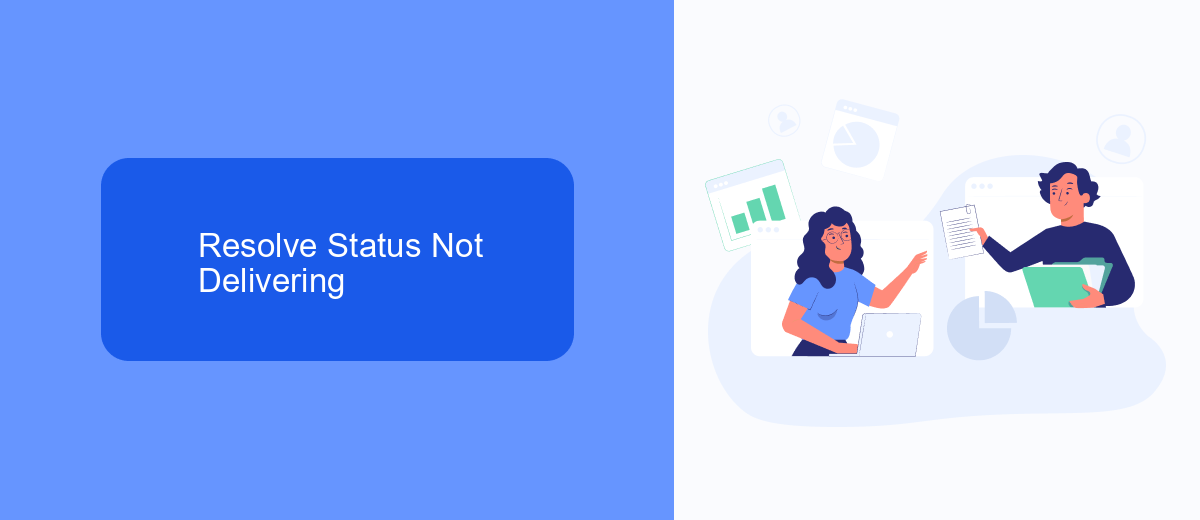
When your Facebook Ads display a status of "Not Delivering," it can be frustrating and impact your campaign's performance. To resolve this issue, start by checking your ad's approval status. Ensure that your ad complies with Facebook's advertising policies and guidelines. If your ad is disapproved, make the necessary adjustments and resubmit it for review. Additionally, verify your target audience settings, as overly restrictive targeting can limit your ad's reach. Broadening your audience criteria can help increase the chances of your ad being delivered.
Another essential step is to review your budget and bid strategy. Insufficient budget or an ineffective bid strategy can prevent your ad from being shown. Adjust your budget to ensure it aligns with your campaign goals and consider using automatic bidding to optimize delivery. For advanced troubleshooting, leverage integration services like SaveMyLeads. This platform can help you automate the flow of leads from Facebook Ads to your CRM or other tools, ensuring smooth and efficient campaign management. By following these steps, you can effectively resolve the "Not Delivering" status and enhance your ad performance.
Exclude Status Not Delivering
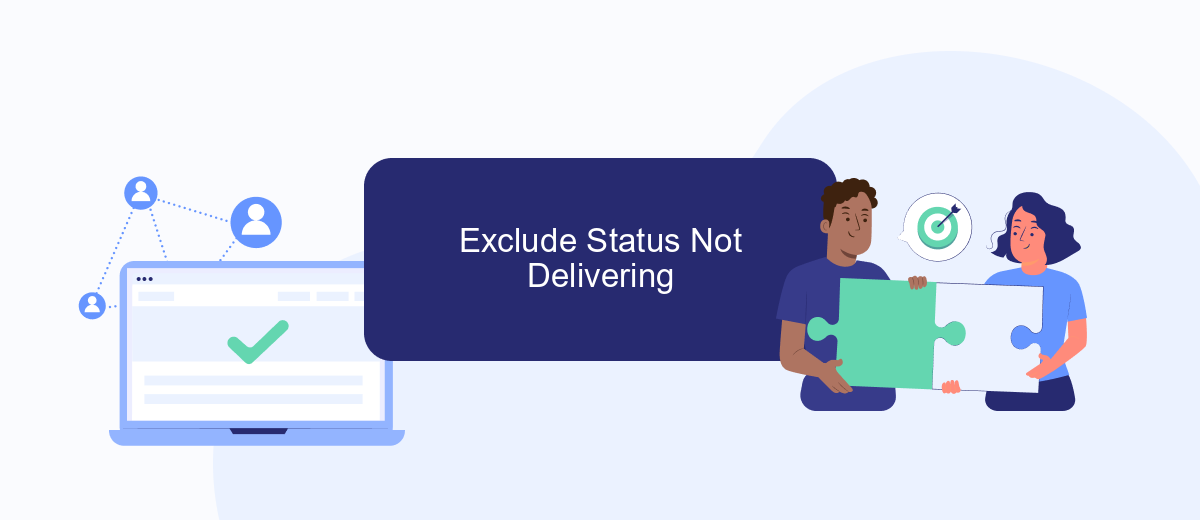
Excluding the "Status Not Delivering" in your Facebook Ads campaigns can improve your ad performance and ensure better resource allocation. This status indicates that your ad is not being delivered to your target audience, which can be due to various reasons such as budget constraints, bidding issues, or targeting problems. To streamline your campaigns and avoid such issues, follow these steps:
- Identify ads with the "Not Delivering" status in your Facebook Ads Manager.
- Analyze the reasons behind the status, such as budget limitations, bid caps, or targeting errors.
- Adjust your ad settings accordingly, whether by increasing the budget, changing bid strategies, or refining your audience targeting.
- Utilize integration services like SaveMyLeads to automate and optimize your ad management processes, ensuring that your campaigns run smoothly without manual intervention.
By excluding ads that are not delivering and leveraging tools like SaveMyLeads, you can focus your efforts on high-performing ads, maximize your ROI, and achieve your marketing goals more effectively. This proactive approach helps maintain the overall health of your ad campaigns and ensures that your budget is spent wisely.
Monitor Status Not Delivering
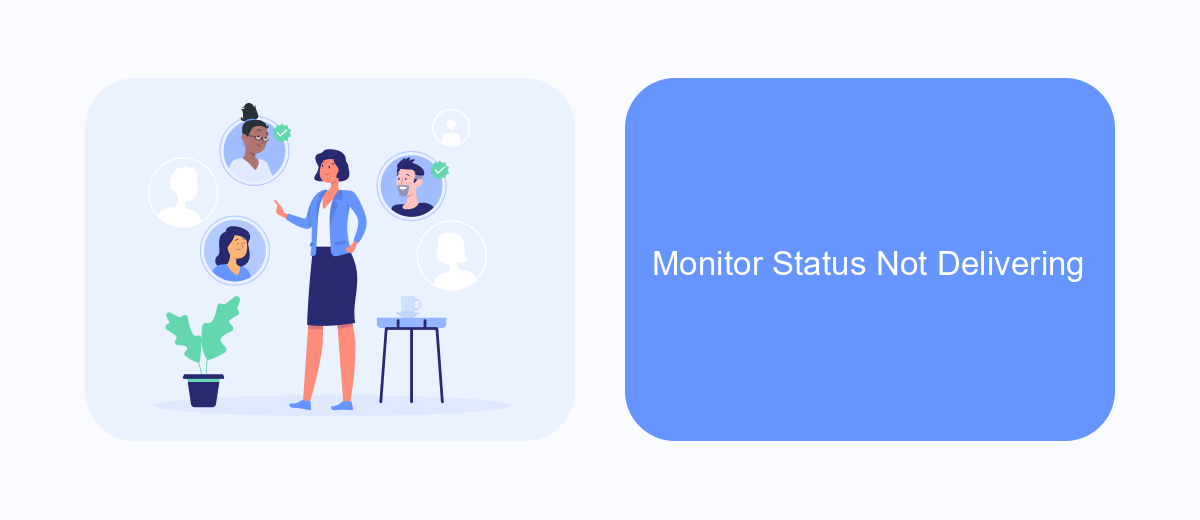
Monitoring the "Status Not Delivering" on your Facebook Ads is crucial for ensuring your campaigns are running smoothly and effectively. This status indicates that your ad is not being shown to your target audience, which can impact your overall marketing strategy and ROI.
To monitor this status, regularly check the Ads Manager dashboard. Pay attention to the delivery column, where you can see the current status of your ads. If you notice the "Not Delivering" status, investigate the potential causes, such as disapproved ads, budget issues, or targeting problems.
- Check ad approval status
- Review budget and bid settings
- Analyze audience targeting parameters
- Ensure ad creatives meet Facebook guidelines
For seamless monitoring and troubleshooting, consider using integration services like SaveMyLeads. This platform helps automate data transfers and notifications, ensuring you are promptly informed of any issues with your Facebook Ads. By leveraging such tools, you can maintain the efficiency and effectiveness of your advertising campaigns.
Improve Status Not Delivering
To improve the "Status Not Delivering" issue on your Facebook Ads, start by reviewing your ad's targeting parameters. Ensure that your audience selection is neither too broad nor too narrow. Adjust your demographic settings and interests to better align with your product or service. Additionally, verify that your budget is sufficient to reach your target audience effectively. Sometimes, a low budget can hinder ad delivery, so consider increasing it to enhance reach and engagement.
Another effective strategy is to examine the ad's creative elements. Ensure your images and videos comply with Facebook's ad guidelines and are visually appealing. Poor quality or non-compliant content can lead to delivery issues. For advanced troubleshooting, consider using integration services like SaveMyLeads. This tool can automate data transfer between Facebook Ads and other platforms, ensuring seamless campaign management and improved ad performance. By optimizing your targeting, budget, and creative elements, and leveraging tools like SaveMyLeads, you can effectively address and improve the "Status Not Delivering" issue.
- Automate the work with leads from the Facebook advertising account
- Empower with integrations and instant transfer of leads
- Don't spend money on developers or integrators
- Save time by automating routine tasks
FAQ
What does "Not Delivering" status mean on Facebook Ads?
Why is my Facebook Ad showing "Not Delivering"?
How can I fix the "Not Delivering" status on my Facebook Ads?
Can automation tools help in resolving "Not Delivering" issues?
How do I know if my ad is disapproved and causing "Not Delivering" status?
Don't waste another minute manually transferring leads from Facebook to other systems. SaveMyLeads is a simple and effective tool that will allow you to automate this process so that you don't have to spend time on the routine. Try SaveMyLeads features, make sure that this tool will relieve your employees and after 5 minutes of settings your business will start working faster.