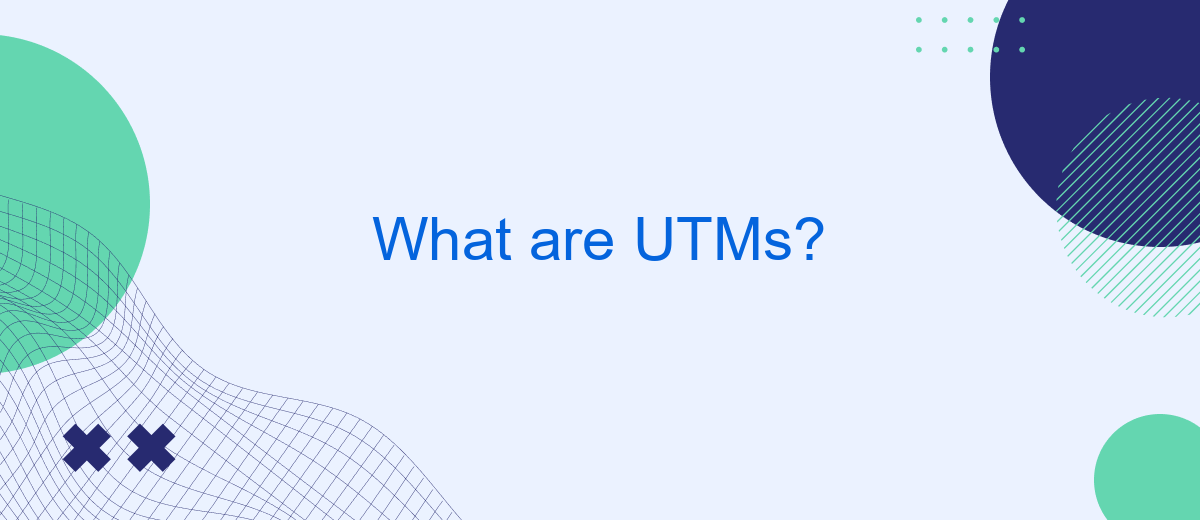UTMs, or Urchin Tracking Modules, are essential tools in digital marketing that help track the effectiveness of online campaigns. By appending specific parameters to URLs, UTMs provide detailed insights into the source, medium, and campaign name of web traffic. This data is crucial for marketers to analyze user behavior, optimize marketing strategies, and ultimately enhance return on investment (ROI).
What is UTM
UTM (Urchin Tracking Module) parameters are tags added to a URL to track the performance of campaigns and content across various traffic sources. By appending UTM parameters to your URLs, you can gain valuable insights into how users interact with your content and which marketing efforts are most effective.
- utm_source: Identifies the source of the traffic, such as a search engine or newsletter.
- utm_medium: Specifies the medium, like email or social media.
- utm_campaign: Names the specific campaign, such as a product launch or seasonal sale.
- utm_term: Tracks specific keywords for paid search campaigns.
- utm_content: Differentiates similar content or links within the same ad or email.
Integrating UTM tracking with your analytics tools can be simplified using services like SaveMyLeads. This platform automates data collection and integration, allowing you to focus on analyzing performance and optimizing campaigns. By leveraging such tools, you can streamline your marketing efforts and make data-driven decisions more efficiently.
UTM Parameters
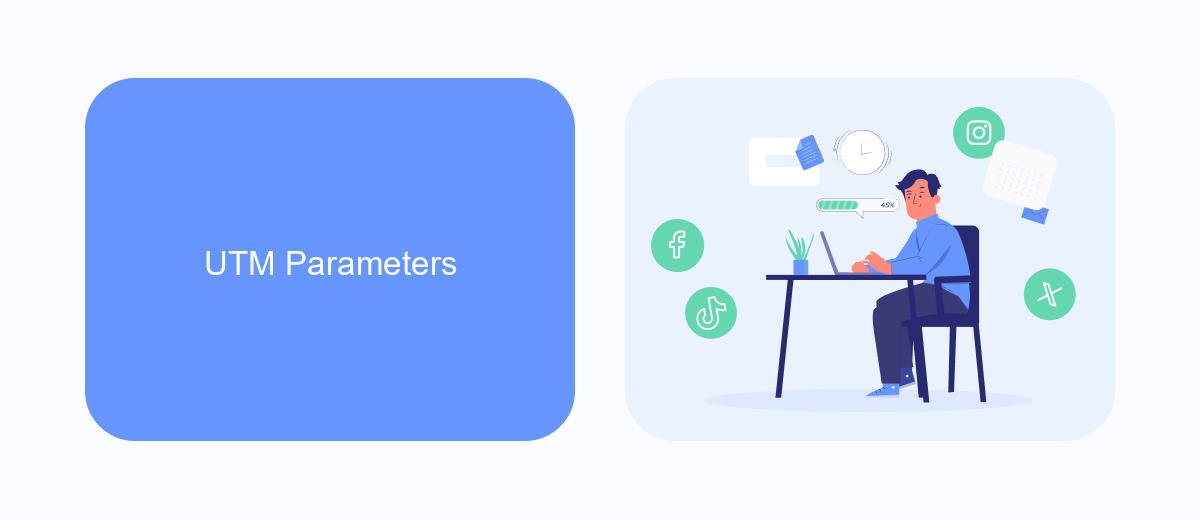
UTM parameters are tags added to the end of a URL to help track the performance of online marketing campaigns. These parameters allow marketers to gain insights into where their traffic is coming from and how users interact with their content. The five main UTM parameters are utm_source, utm_medium, utm_campaign, utm_term, and utm_content. Each of these parameters serves a specific purpose, such as identifying the source of the traffic (e.g., Google, Facebook), the medium (e.g., email, CPC), the campaign name, specific keywords, and distinguishing between different types of content or links within the same campaign.
Setting up UTM parameters can be done manually or through various tools and services that simplify the process. One such service is SaveMyLeads, which not only helps in setting up UTM parameters but also integrates with various marketing and analytics platforms. SaveMyLeads streamlines the process by automating the tracking and reporting of UTM data, allowing marketers to focus more on optimizing their campaigns rather than getting bogged down in technical details. By using such services, businesses can ensure accurate data collection and more effective marketing strategies.
SaveMyLeads and UTM
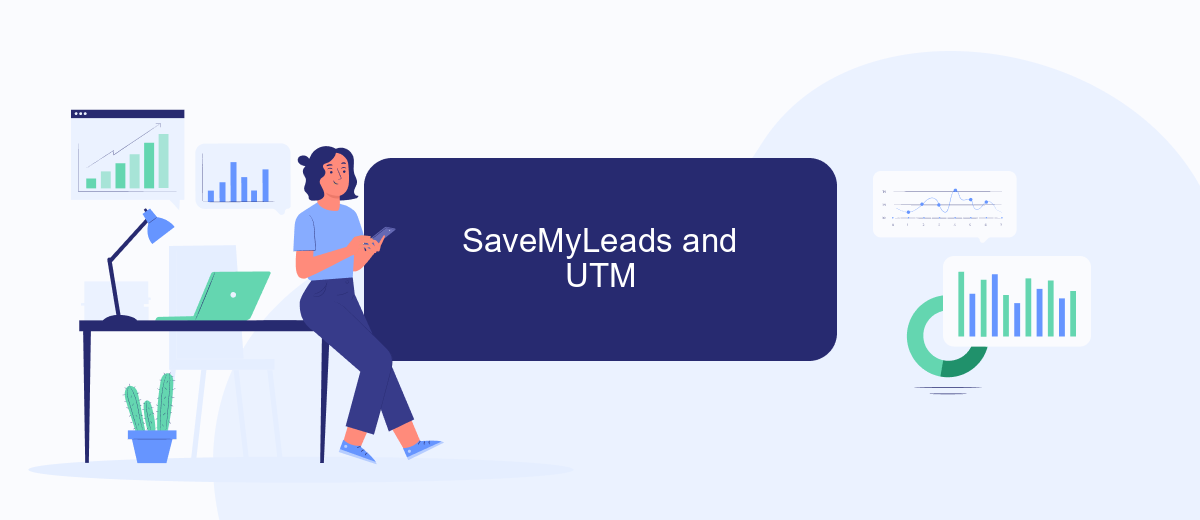
SaveMyLeads is a powerful tool that simplifies the process of integrating various marketing platforms with your CRM, making it easier to track UTM parameters and gain valuable insights into your campaigns. By automating data transfer, SaveMyLeads ensures that you never miss out on important information about your leads and their sources.
- Connect your marketing platform to SaveMyLeads.
- Set up UTM parameter tracking within SaveMyLeads.
- Automatically transfer UTM data to your CRM.
- Analyze the performance of your campaigns using detailed reports.
- Optimize your marketing strategies based on the insights gained.
With SaveMyLeads, you can streamline your marketing efforts and make data-driven decisions with ease. The tool's user-friendly interface and robust automation capabilities allow you to focus on what matters most – growing your business and improving your marketing ROI.
Tracking UTM in Google Analytics
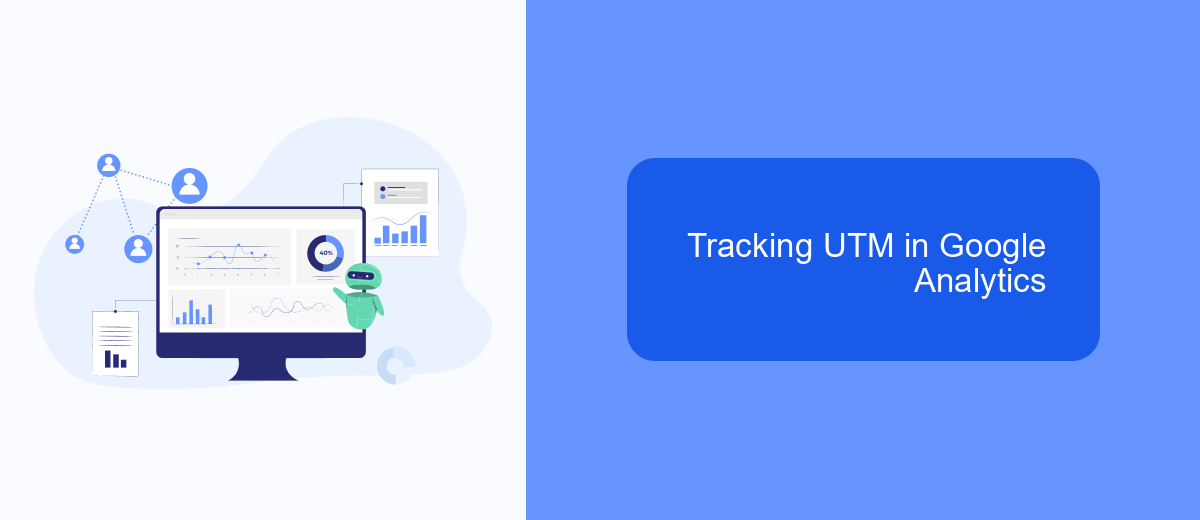
Tracking UTMs in Google Analytics allows you to monitor the performance of your marketing campaigns by analyzing the traffic they generate. To get started, you need to ensure that your UTM parameters are set up correctly in your URLs. This will help you track the source, medium, and campaign name of the traffic coming to your website.
Once your UTMs are in place, log in to your Google Analytics account and navigate to the "Acquisition" section. Here, you can find detailed reports on how your UTM-tagged URLs are performing. This data will provide insights into which campaigns are driving the most traffic and conversions.
- Go to Google Analytics and sign in.
- Navigate to "Acquisition" > "Campaigns" > "All Campaigns".
- Review the performance metrics for each UTM-tagged URL.
- Use filters to analyze specific UTM parameters like source, medium, and campaign.
For seamless integration and tracking, consider using a service like SaveMyLeads. This platform helps automate the process of capturing UTM parameters and syncing them with your CRM or other marketing tools, ensuring you never miss out on valuable data.
UTM Best Practices
When implementing UTM parameters, it's crucial to maintain consistency in your naming conventions. Use lowercase letters, avoid spaces by using hyphens or underscores, and make sure to standardize your campaign names, sources, and mediums. This consistency helps in accurately tracking and analyzing your data, preventing discrepancies that can arise from variations in UTM tags.
For seamless integration and automation of your UTM tracking, consider using services like SaveMyLeads. SaveMyLeads simplifies the process of connecting your UTM-tagged links with various marketing and analytics platforms. This ensures that your tracking data flows smoothly into your preferred tools, allowing you to focus more on analyzing the results rather than manually managing the data. With SaveMyLeads, you can automate the setup of UTM parameters, ensuring that every link is properly tagged and tracked.
FAQ
What are UTMs?
Why are UTMs important?
How do I create UTM parameters?
Can I automate the use of UTMs?
How do UTMs work with analytics tools?
Personalized responses to new clients from Facebook/Instagram. Receiving data on new orders in real time. Prompt delivery of information to all employees who are involved in lead processing. All this can be done automatically. With the SaveMyLeads service, you will be able to easily create integrations for Facebook Lead Ads and implement automation. Set up the integration once and let it do the chores every day.