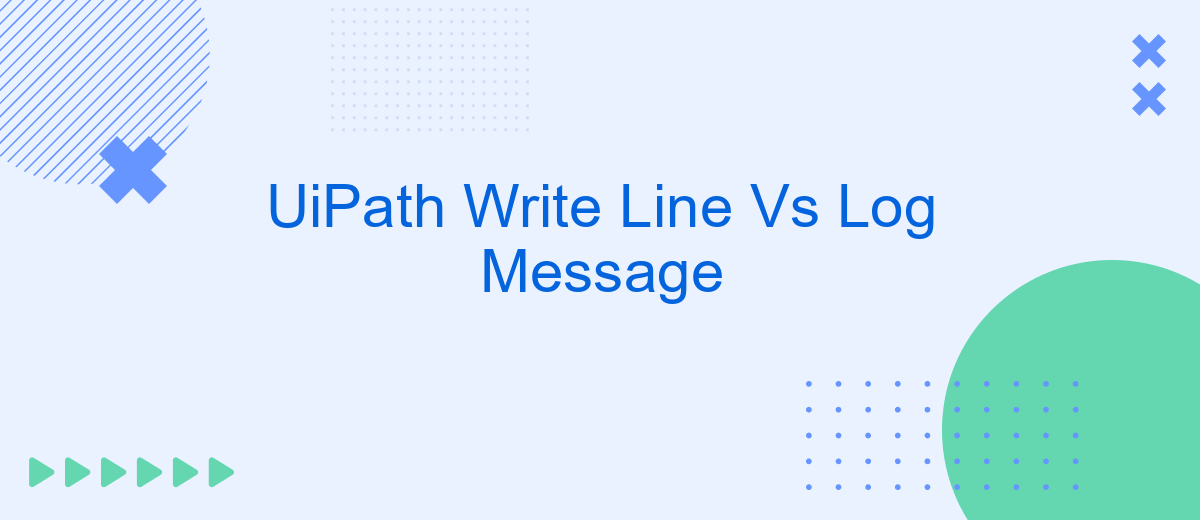In the realm of robotic process automation (RPA), UiPath offers a variety of tools to enhance workflow efficiency. Among these tools, "Write Line" and "Log Message" serve as essential functions for debugging and monitoring. This article delves into the differences between Write Line and Log Message, providing insights on when to use each to optimize your automation processes.
Introduction: Introducing UiPath's Write Line and Log Message Activities
UiPath is a powerful RPA tool that allows users to automate repetitive tasks, and two of its most commonly used activities for outputting information are Write Line and Log Message. Both activities serve distinct purposes and are crucial for debugging and monitoring the automation process.
- Write Line: Primarily used to display messages in the Output panel during the execution of a workflow.
- Log Message: Used to log messages with different levels of severity (Info, Warning, Error) in the Execution Logs, which can be reviewed later.
Understanding the differences between Write Line and Log Message is essential for effective debugging and logging. While Write Line is useful for immediate feedback during development, Log Message provides a more structured approach to logging, allowing for better long-term monitoring and troubleshooting. By leveraging these activities appropriately, users can enhance their automation workflows and maintain robust logging practices.
Write Line Activity: Understanding its Function and Usage
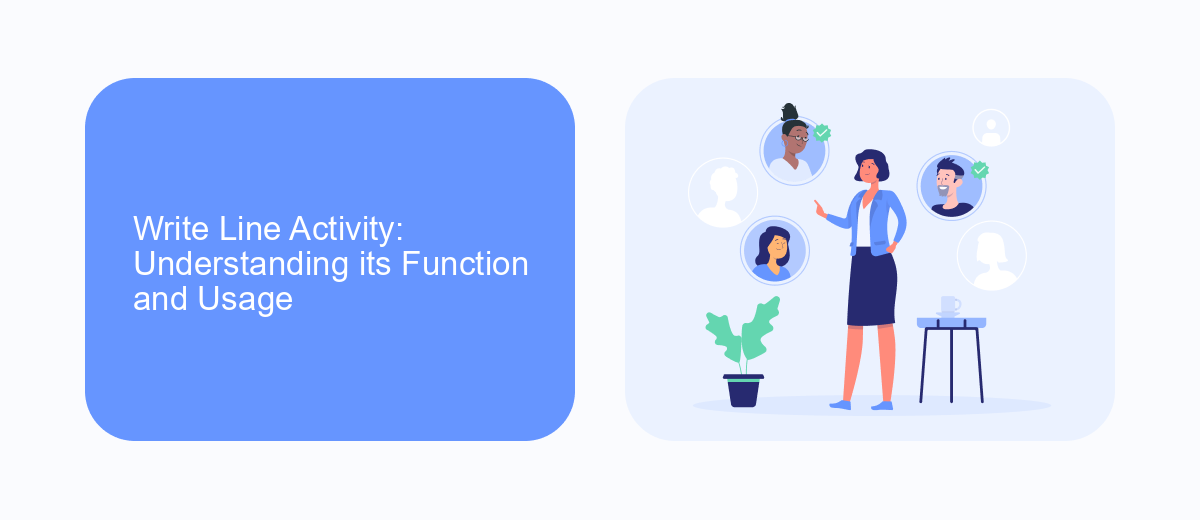
The Write Line activity in UiPath is a fundamental tool for developers to output text to the Output panel during the execution of a workflow. This activity is particularly useful for debugging and monitoring the flow of the process, as it allows you to print variable values, messages, and other relevant information in real-time. By using Write Line, you can gain insights into the execution path and identify any issues or unexpected behavior in your automation scripts. This activity accepts a string input, which can be a static message or a concatenation of variables and text.
The usage of Write Line is straightforward and does not require any complex configuration. Simply drag and drop the activity into your workflow and provide the text or variable you wish to output. This makes it an accessible and efficient way to track the progress and state of your automation. While Write Line is excellent for quick debugging, it is not designed for long-term logging or detailed analysis. For more comprehensive logging needs, you might consider using the Log Message activity or integrating with external services like SaveMyLeads, which can help automate and streamline your data logging and integration processes.
Log Message Activity: Delving into its Capabilities
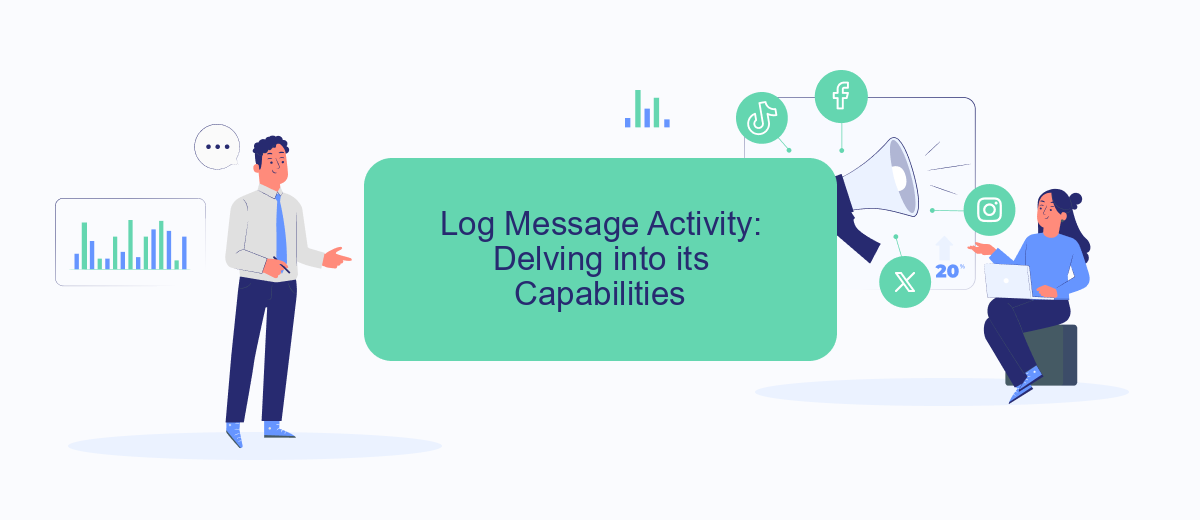
The Log Message activity in UiPath is a versatile tool designed to facilitate effective debugging and monitoring of automation processes. By leveraging this activity, developers can output messages to the console or log files, aiding in the identification and resolution of issues.
- Severity Levels: The Log Message activity supports various severity levels such as Trace, Information, Warning, and Error, allowing developers to categorize messages based on their importance.
- Customizable Messages: Developers can create detailed and customized log messages, including variables and expressions, to provide context-specific information.
- Integration Capabilities: The activity can be integrated with third-party services like SaveMyLeads, enabling automated logging and monitoring across different platforms.
Overall, the Log Message activity is an essential component in the UiPath toolkit, offering robust capabilities for tracking and debugging automation workflows. Its integration with services like SaveMyLeads further enhances its utility, providing a comprehensive solution for maintaining the health and efficiency of automated processes.
Comparison of Write Line and Log Message: Similarities and Differences
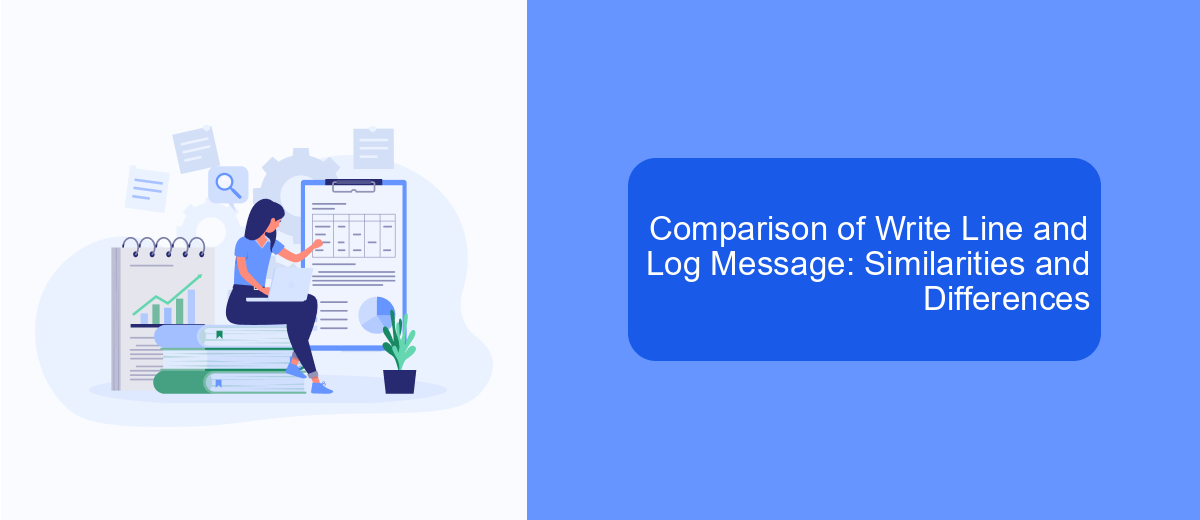
When working with UiPath, both Write Line and Log Message activities are used for outputting information during the execution of a workflow. While they serve a similar purpose, there are distinct differences between the two that cater to different needs.
Write Line is primarily used for debugging purposes. It outputs text to the Output panel, making it easier for developers to track the flow of the process and identify any issues. On the other hand, Log Message is more versatile and can be configured to log information at various levels such as Info, Warning, Error, or Trace. This makes it suitable for more detailed and categorized logging purposes.
- Output Location: Write Line outputs to the Output panel, while Log Message logs to the Orchestrator or a specified log file.
- Logging Levels: Write Line does not support logging levels, whereas Log Message supports multiple levels (Info, Warning, Error, Trace).
- Use Case: Write Line is ideal for simple debugging, whereas Log Message is suited for comprehensive logging and monitoring.
In summary, both Write Line and Log Message are essential tools in UiPath for outputting information, but they cater to different aspects of logging and debugging. For more advanced logging and integration needs, services like SaveMyLeads can be utilized to streamline and automate data logging processes efficiently.
Conclusion: Choosing the Right Activity for Your UiPath Automation
When deciding between the Write Line and Log Message activities in UiPath, it's crucial to consider the specific requirements and objectives of your automation project. Write Line is ideal for simple debugging and quick checks during development, offering a straightforward way to output information to the Output panel. It's best suited for scenarios where the primary goal is to monitor the flow of the process in real-time without the need for extensive logging.
On the other hand, Log Message provides more advanced logging capabilities, allowing for different log levels such as Info, Warning, and Error. This activity is essential for detailed monitoring and troubleshooting, especially in production environments where comprehensive logs are necessary. Additionally, integrating with services like SaveMyLeads can enhance your automation by enabling seamless data transfer and real-time updates, making Log Message a more robust choice for complex and critical automation tasks. Ultimately, the choice depends on the complexity of your automation and the level of detail required in your logs.
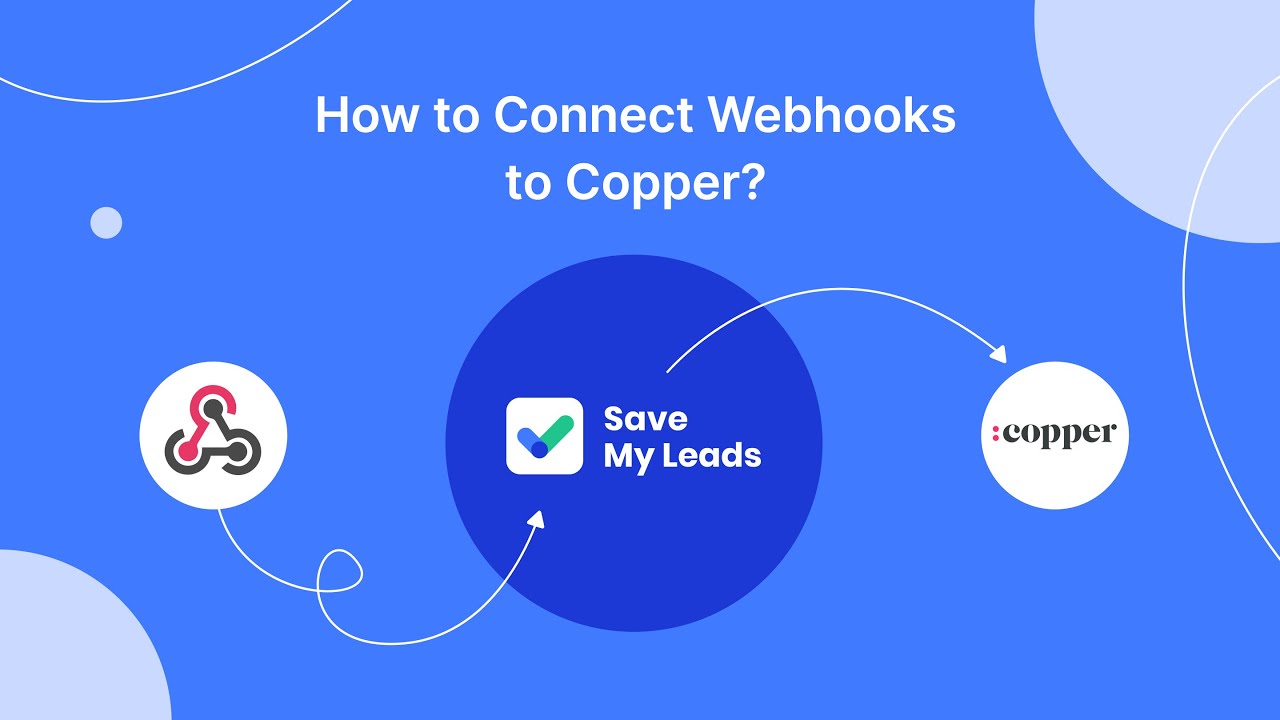
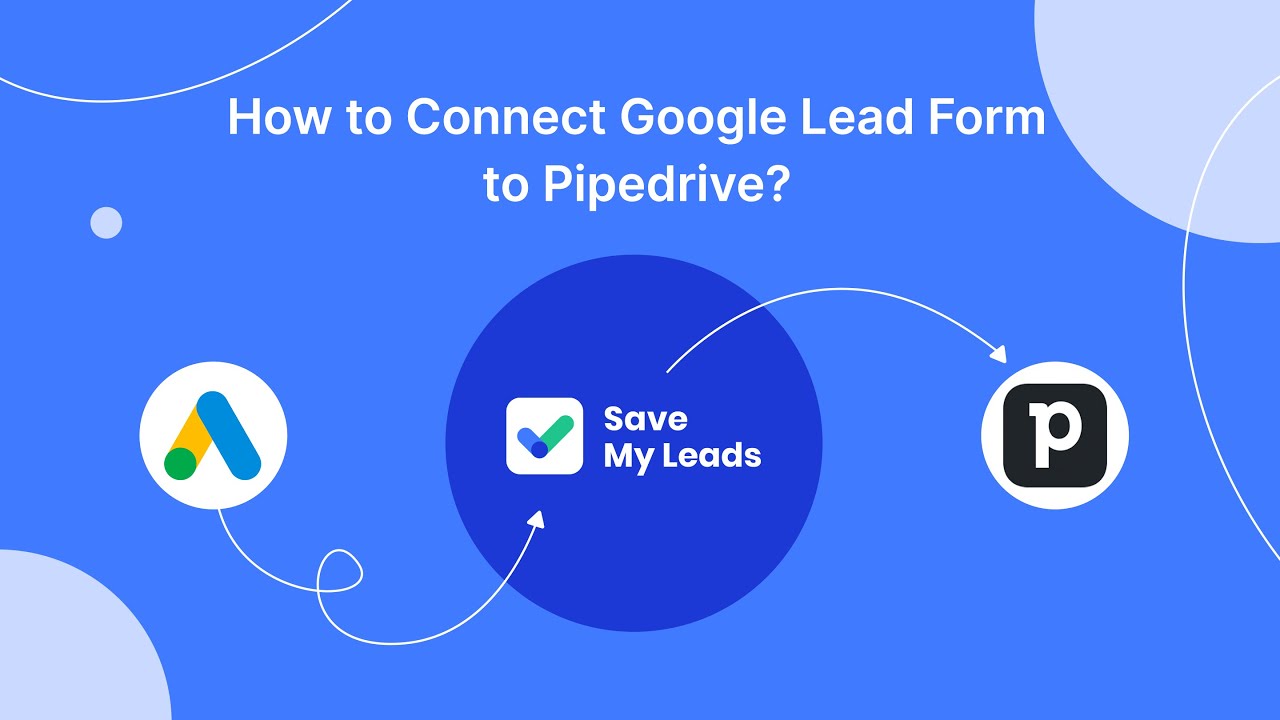
FAQ
What is the primary difference between "Write Line" and "Log Message" activities in UiPath?
When should I use "Write Line" over "Log Message"?
Can "Log Message" provide more detailed information than "Write Line"?
Is it possible to view "Write Line" outputs after the workflow execution is complete?
How can I integrate UiPath logs with other systems for better monitoring and analysis?
You probably know that the speed of leads processing directly affects the conversion and customer loyalty. Do you want to receive real-time information about new orders from Facebook and Instagram in order to respond to them as quickly as possible? Use the SaveMyLeads online connector. Link your Facebook advertising account to the messenger so that employees receive notifications about new leads. Create an integration with the SMS service so that a welcome message is sent to each new customer. Adding leads to a CRM system, contacts to mailing lists, tasks to project management programs – all this and much more can be automated using SaveMyLeads. Set up integrations, get rid of routine operations and focus on the really important tasks.