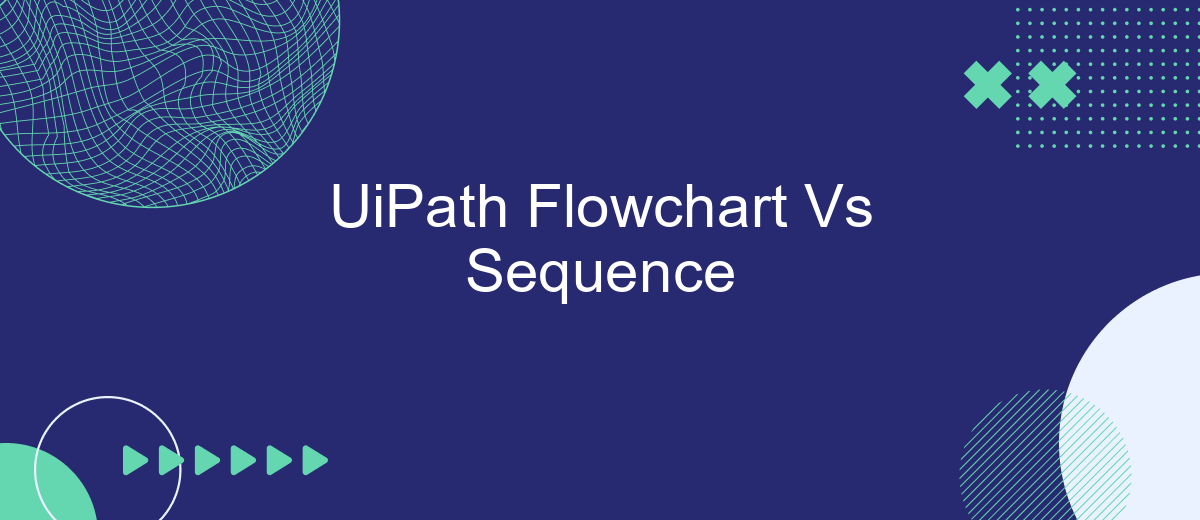When automating business processes with UiPath, choosing the right workflow design is crucial. Two popular options are Flowchart and Sequence. Understanding the differences between these two can significantly impact the efficiency and clarity of your automation projects. This article delves into the key distinctions, advantages, and best use cases for UiPath Flowchart and Sequence workflows.
Introduction
In the realm of robotic process automation (RPA), UiPath stands out as a leading platform, offering various tools to streamline and automate workflows. Two primary components that users often encounter are Flowchart and Sequence. Understanding the differences and appropriate use cases for each can significantly enhance the efficiency and effectiveness of automation projects.
- Flowchart: Ideal for complex processes with multiple decision points.
- Sequence: Best suited for linear, straightforward tasks.
- Integration: Tools like SaveMyLeads can further enhance automation by seamlessly connecting various applications.
Choosing between Flowchart and Sequence depends on the specific requirements of the task at hand. While Flowcharts offer a visual and flexible approach for intricate workflows, Sequences provide a simpler, more streamlined path for routine processes. By leveraging these tools appropriately, along with integration services like SaveMyLeads, businesses can optimize their RPA strategies for maximum productivity and minimal manual intervention.
UiPath Flowchart Overview
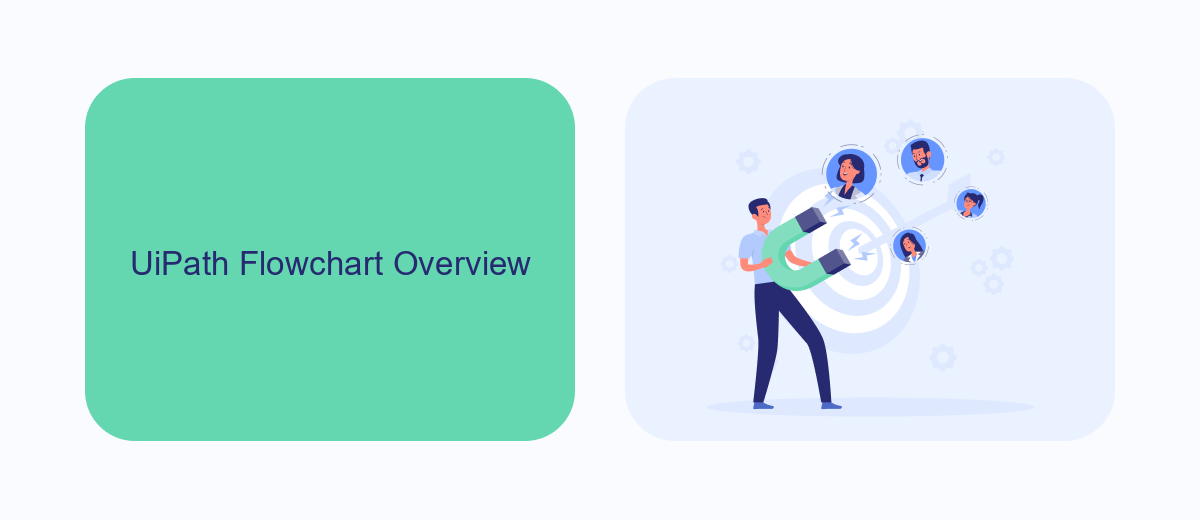
UiPath Flowchart is a powerful visual tool used to design complex automation processes in a clear and intuitive manner. Unlike traditional linear sequences, Flowcharts provide a graphical representation of workflows, making it easier to visualize decision points, parallel processes, and various branches of logic. This approach is particularly beneficial for projects that require a high level of flexibility and involve multiple decision-making steps, as it allows developers to map out intricate processes in a more organized and comprehensible way.
One of the key advantages of using Flowcharts in UiPath is their ability to integrate seamlessly with various services and applications. For instance, integrating with a service like SaveMyLeads can significantly streamline the automation of data transfers and lead management tasks. By visually mapping out the steps and decision points, users can create robust automation workflows that efficiently handle data synchronization, error handling, and conditional processing, thereby enhancing the overall efficiency and reliability of the automation project.
UiPath Sequence Overview
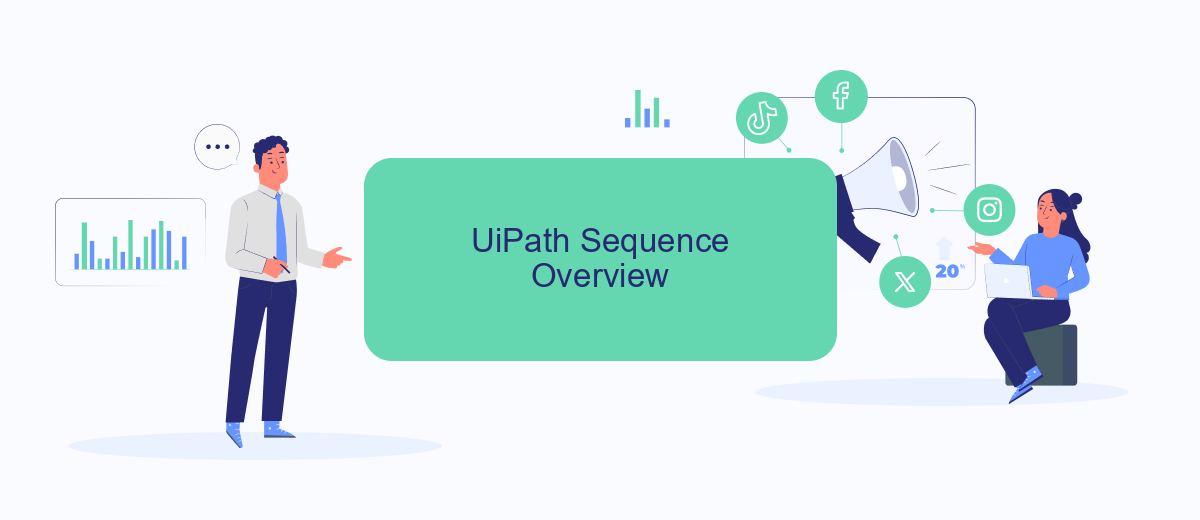
UiPath Sequence is a fundamental component in the UiPath Studio environment, designed to automate linear workflows. Sequences are ideal for simple processes where activities follow a specific order, ensuring that each step is executed one after the other. This makes sequences easy to understand and maintain, especially for straightforward tasks.
Key Features of UiPath Sequence:
- Simplicity: Sequences are straightforward and easy to read, making them suitable for beginners.
- Linear Execution: Activities are executed in a linear fashion, ensuring a clear and predictable flow.
- Reusability: Sequences can be reused within other workflows, promoting modularity and efficiency.
- Error Handling: Built-in mechanisms for managing exceptions and errors during execution.
Sequences are particularly useful when integrating with services like SaveMyLeads, which streamlines the process of connecting various applications and automating data transfers. By using UiPath Sequences, users can create reliable and efficient workflows that handle repetitive tasks, ensuring consistency and accuracy in their automation projects.
Comparison of Flowchart and Sequence
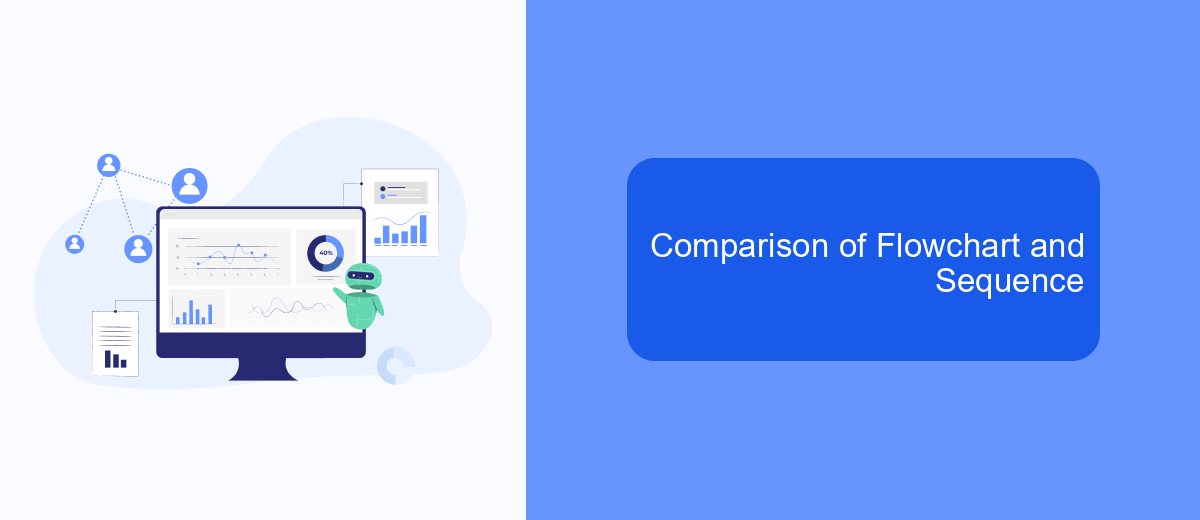
When working with UiPath, understanding the differences between Flowchart and Sequence is crucial for optimizing your automation processes. Flowcharts are ideal for complex workflows with multiple decision points, allowing for a more visual and flexible representation. Sequences, on the other hand, are best suited for linear processes where activities follow a straightforward path.
Flowcharts provide a high-level overview and are excellent for branching logic and parallel processes. They are easier to understand and modify, especially for non-technical stakeholders. Sequences are more compact and easier to debug, making them suitable for smaller, more straightforward tasks.
- Flowchart: Best for complex, branching workflows.
- Sequence: Ideal for simple, linear processes.
- Flowchart: Easier to visualize and modify.
- Sequence: More compact and easier to debug.
Choosing between Flowchart and Sequence depends on the specific needs of your automation project. For instance, if you are integrating multiple services using SaveMyLeads, a Flowchart might be more appropriate to handle various decision points and API calls. Conversely, a Sequence could efficiently manage straightforward data processing tasks. Understanding these differences will help you design more effective and maintainable automation workflows.
Conclusion
In conclusion, both UiPath Flowchart and Sequence offer unique advantages depending on the complexity and requirements of the automation task. Flowcharts are highly effective for visualizing and managing complex workflows, making them ideal for projects that require decision-making and branching processes. On the other hand, Sequences are more straightforward and efficient for linear processes, providing a streamlined approach to tasks that follow a simple, step-by-step progression.
Choosing between Flowchart and Sequence ultimately depends on the specific needs of your project. For those looking to integrate various services and streamline their automation processes, tools like SaveMyLeads can be invaluable. SaveMyLeads simplifies the integration of different platforms, ensuring seamless data flow and enhancing overall efficiency. By understanding the strengths of both Flowchart and Sequence, and leveraging integration tools, businesses can create robust and efficient automation solutions tailored to their unique requirements.
FAQ
What is the primary difference between a Flowchart and a Sequence in UiPath?
When should I use a Flowchart instead of a Sequence?
Can I use both Flowchart and Sequence in the same UiPath project?
How do Flowcharts and Sequences affect the readability of my automation project?
Are there any tools or services that can help me integrate and automate workflows using UiPath?
Use the SaveMyLeads service to improve the speed and quality of your Facebook lead processing. You do not need to regularly check the advertising account and download the CSV file. Get leads quickly and in a convenient format. Using the SML online connector, you can set up automatic transfer of leads from Facebook to various services: CRM systems, instant messengers, task managers, email services, etc. Automate the data transfer process, save time and improve customer service.