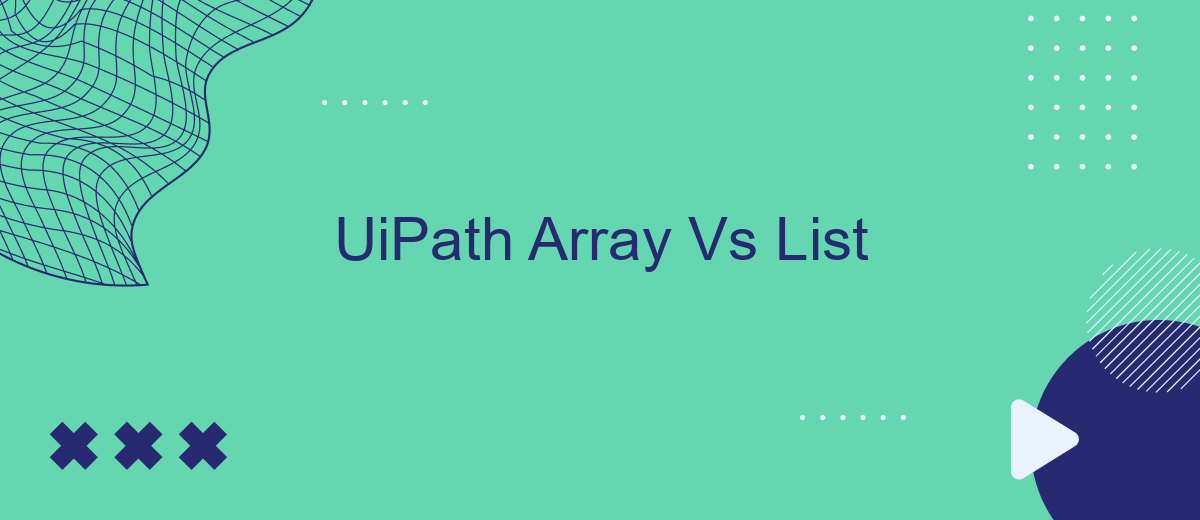When working with UiPath for automation, understanding the differences between arrays and lists is crucial for efficient workflow design. Arrays and lists are both used to store collections of data, but they have distinct characteristics and use cases. This article explores the key differences, advantages, and best practices for using arrays and lists in UiPath, helping you make informed decisions in your automation projects.
Arrays in UiPath
Arrays in UiPath are a fundamental data structure used to store collections of elements of the same type. They are particularly useful when dealing with a fixed number of elements and when the order of elements matters. Arrays are easy to initialize and manipulate, making them a versatile choice for various automation tasks in UiPath.
- Fixed Size: Arrays have a predetermined size, which means the number of elements is fixed once the array is created.
- Index-Based Access: Elements in an array can be accessed directly using their index, allowing for quick retrieval and manipulation.
- Type-Specific: All elements in an array must be of the same type, ensuring type safety and consistency.
Using arrays in UiPath can simplify the process of handling multiple items, such as processing a list of transactions or storing a collection of user inputs. However, for more dynamic scenarios where the number of elements can change, a List might be more appropriate. Arrays are best suited for tasks where the size and type of the dataset are known in advance.
Lists in UiPath
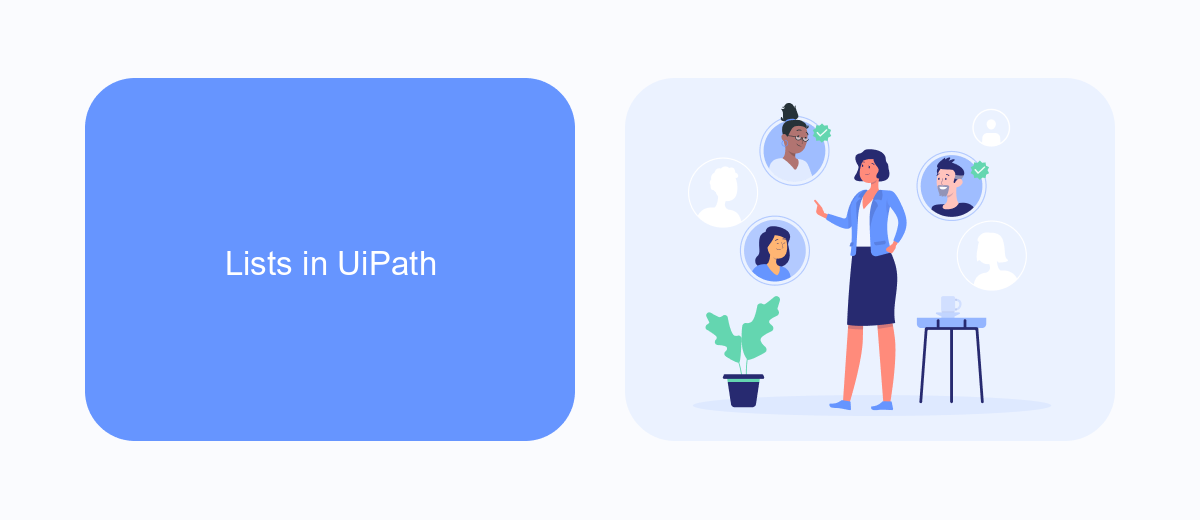
In UiPath, Lists are dynamic collections that can store elements of the same type. Unlike arrays, lists are not fixed in size, allowing you to add or remove elements as needed. This flexibility makes lists particularly useful for scenarios where the number of items may vary or is not known in advance. Lists in UiPath are implemented using the `List
Using lists in UiPath is straightforward. You can initialize a list using the `Assign` activity and then populate it using the `Add to Collection` activity. Lists can also be iterated over using the `For Each` activity, making it easy to perform operations on each item. Additionally, lists can be easily integrated with other services and workflows. For example, if you need to automate the process of collecting leads from various sources, you can use a service like SaveMyLeads to streamline the integration and ensure your list stays updated in real-time.
Key Differences between Arrays and Lists in UiPath
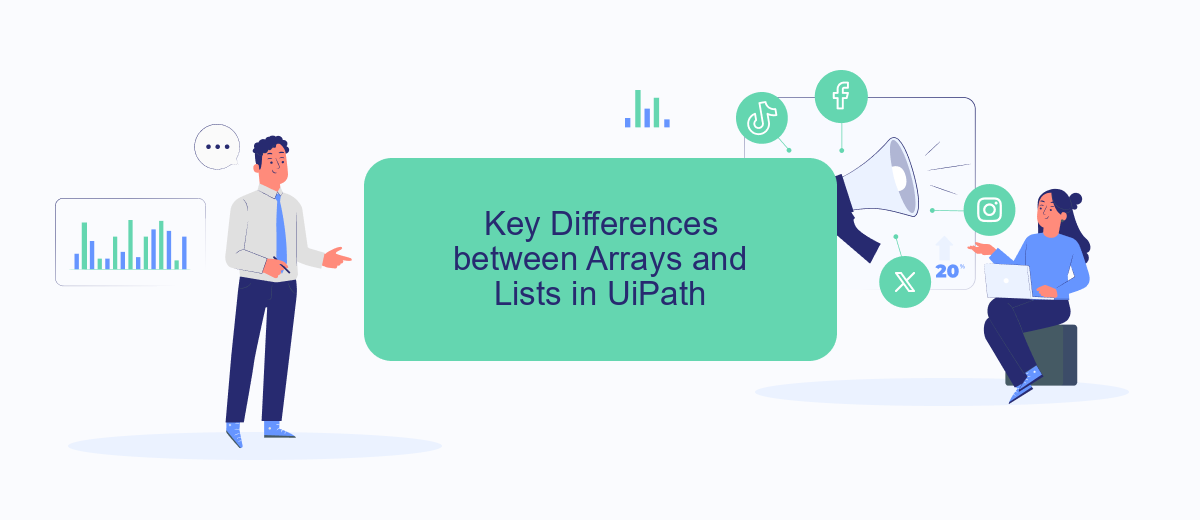
When working with UiPath, it's essential to understand the key differences between arrays and lists, as each has its unique advantages and use cases. Both arrays and lists are used to store collections of data, but they differ in several important ways:
- Fixed Size vs. Dynamic Size: Arrays have a fixed size, meaning the number of elements cannot be changed once the array is created. Lists, on the other hand, are dynamic and can grow or shrink in size as needed.
- Performance: Arrays generally offer better performance for accessing elements due to their fixed size. Lists may have slightly slower access times because they manage a dynamic collection of elements.
- Flexibility: Lists provide more flexibility, allowing for easy addition, removal, and insertion of elements at any position. Arrays require more effort to perform these operations.
- Memory Usage: Arrays are more memory-efficient for a fixed number of elements, while lists may use more memory due to their dynamic nature and the overhead of managing the list structure.
Understanding these differences can help you choose the right data structure for your automation needs in UiPath. Whether you need the fixed size and performance of arrays or the flexibility of lists, selecting the appropriate structure will enhance the efficiency and effectiveness of your workflows.
When to Use an Array
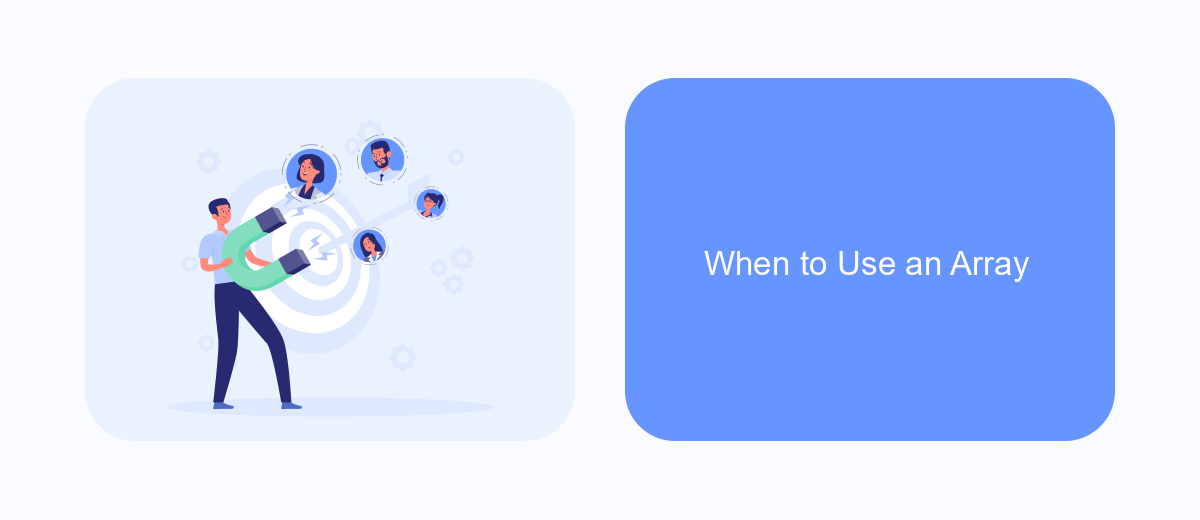
When working with UiPath, choosing between an array and a list can significantly impact the efficiency and clarity of your automation workflows. Arrays are best utilized in scenarios where you know the exact number of elements you need to store at the time of creation.
Arrays offer a fixed size, which makes them memory-efficient and faster to access compared to lists. This characteristic is particularly useful in applications that require high performance and have predictable data sizes. For instance, if you're processing a fixed number of transactions or iterating through a set number of items, an array would be a suitable choice.
- Known fixed size of elements
- High performance and memory efficiency
- Simple data structures
In cases where the number of elements is dynamic or unknown, a list might be more appropriate. However, for tasks with a predetermined number of elements, arrays provide a streamlined and efficient solution. Integrating with services like SaveMyLeads can also benefit from the use of arrays, as they often deal with fixed sets of data during automation processes.
When to Use a List
When working with UiPath, choosing between an array and a list can significantly impact the efficiency and flexibility of your automation projects. Lists are particularly useful when you need a dynamic collection that can grow or shrink during runtime. Unlike arrays, which have a fixed size, lists allow you to add or remove elements without predefined limits. This makes them ideal for scenarios where the number of items is not known in advance or can change frequently, such as processing user inputs or handling data from external sources.
Another advantage of using lists in UiPath is their extensive built-in methods for manipulation, such as sorting, filtering, and searching. These capabilities can simplify complex data operations and improve the readability of your automation scripts. Additionally, if your workflow involves integrating with external services like SaveMyLeads, which automates lead data processing, lists can offer the flexibility needed to handle varying data structures and sizes efficiently. By leveraging lists, you can ensure your automation remains robust and adaptable to changing requirements.
- Automate the work with leads from the Facebook advertising account
- Empower with integrations and instant transfer of leads
- Don't spend money on developers or integrators
- Save time by automating routine tasks
FAQ
What is the main difference between an Array and a List in UiPath?
When should I use an Array over a List in UiPath?
Can I convert an Array to a List in UiPath?
How do I add elements to a List in UiPath?
Is there a way to automate the integration of data from different sources into UiPath workflows?
Are you using Facebook Lead Ads? Then you will surely appreciate our service. The SaveMyLeads online connector is a simple and affordable tool that anyone can use to set up integrations for Facebook. Please note that you do not need to code or learn special technologies. Just register on our website and create the necessary integration through the web interface. Connect your advertising account with various services and applications. Integrations are configured in just 5-10 minutes, and in the long run they will save you an impressive amount of time.