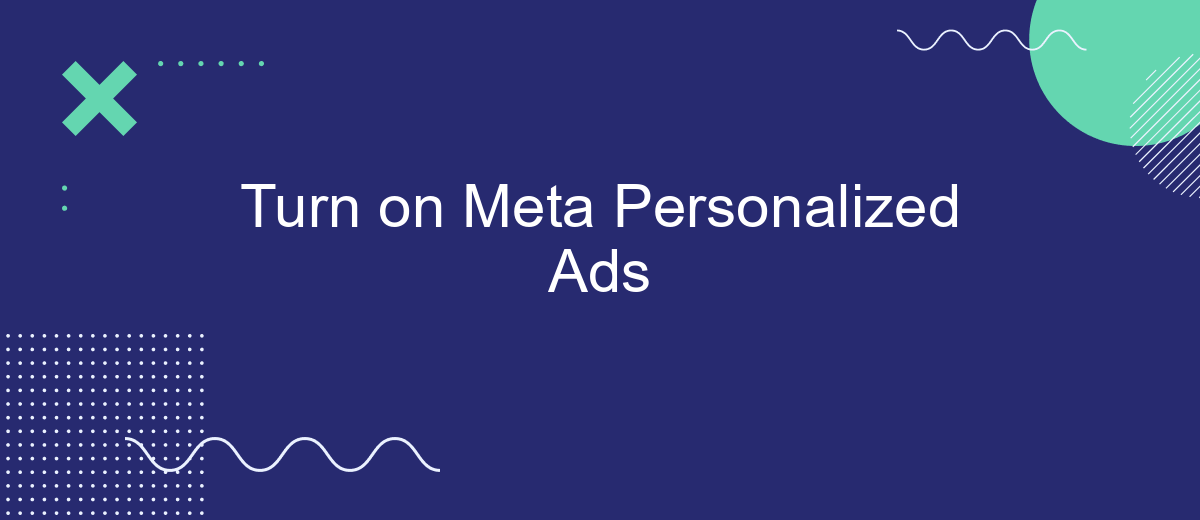In today's digital age, personalized advertising has become a powerful tool for businesses to reach their target audiences more effectively. Meta's Personalized Ads feature leverages advanced algorithms and user data to deliver tailored advertisements that resonate with individual preferences and behaviors. This article delves into the benefits and functionalities of turning on Meta Personalized Ads, helping businesses enhance their marketing strategies and improve conversion rates.
Turn on Meta Personalized Ads
Enabling Meta Personalized Ads allows you to tailor your advertising campaigns to specific audiences, improving engagement and conversion rates. By leveraging user data and preferences, you can create more relevant and appealing ads that resonate with your target audience.
- Log in to your Meta Ads Manager account.
- Navigate to the "Settings" section.
- Find the "Personalized Ads" option and toggle it on.
- Adjust your ad preferences based on user demographics, interests, and behaviors.
- Save your settings and start creating personalized ad campaigns.
For a more streamlined process, consider using services like SaveMyLeads to automate the integration of user data into your Meta Ads Manager. SaveMyLeads simplifies the process of collecting and managing user information, ensuring your personalized ads are always up-to-date and highly effective. By automating these tasks, you can focus more on crafting compelling ad content and less on data management.
Create a Custom Audience
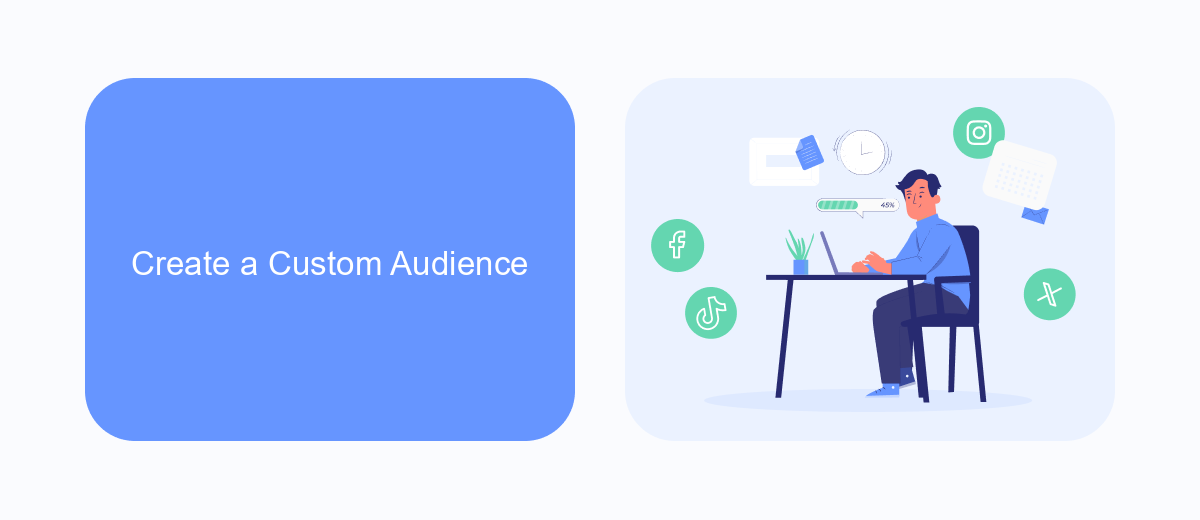
Creating a custom audience for your Meta personalized ads allows you to target specific groups of people based on their interactions with your business. To get started, navigate to the Ads Manager and select the "Audiences" tab. Click on "Create Audience" and choose "Custom Audience." You can build your audience using various sources such as website traffic, customer lists, app activity, or offline events. Ensure that you have the necessary permissions to use customer data for advertising purposes.
For seamless integration and efficient management of your custom audiences, consider using SaveMyLeads. This service automates the process of syncing your lead data from various platforms directly into your Meta advertising account. By leveraging SaveMyLeads, you can ensure that your custom audiences are always up-to-date, helping you to deliver more relevant and effective personalized ads. Simply set up the integration, and let SaveMyLeads handle the rest, allowing you to focus on creating compelling ad content.
Connect Data Sources to Meta
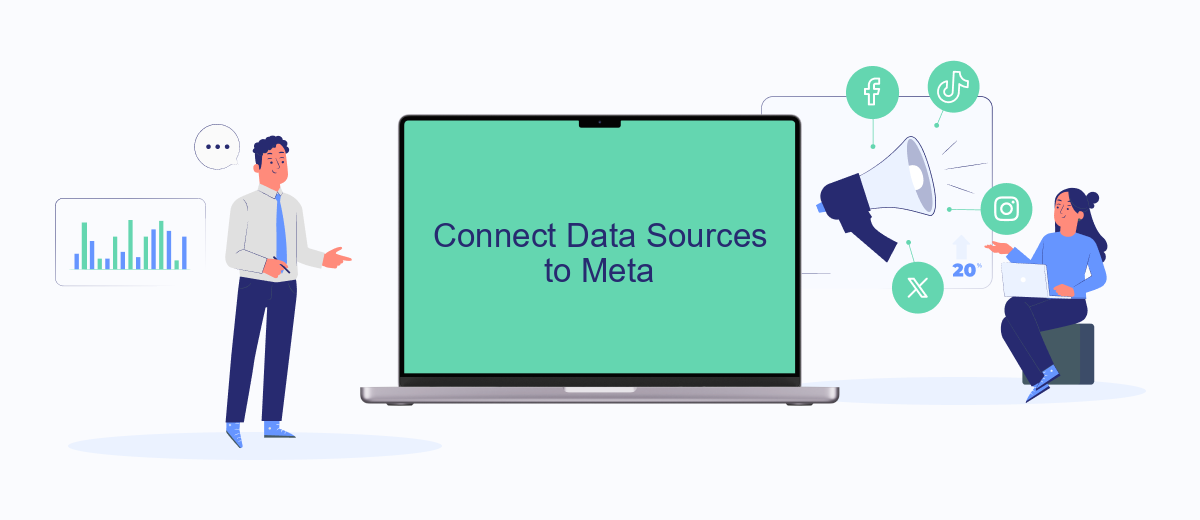
To effectively harness the power of Meta Personalized Ads, it's crucial to connect relevant data sources. This integration ensures that your ads are targeted accurately and reach the intended audience. By linking your data sources, you can leverage comprehensive insights and optimize your advertising strategy.
- Identify the data sources you want to connect, such as CRM systems, e-commerce platforms, or customer databases.
- Utilize integration services like SaveMyLeads to streamline the process. SaveMyLeads offers automated workflows that can connect various data sources to Meta seamlessly.
- Follow the step-by-step instructions provided by the integration service to ensure all data is accurately mapped and synchronized.
- Test the connections to verify that data is being transferred correctly and that it aligns with your advertising goals.
By connecting your data sources to Meta, you can create more personalized and effective ads. This integration allows for a deeper understanding of your audience, leading to better engagement and higher conversion rates. Utilizing tools like SaveMyLeads can simplify the process and ensure that your data is always up-to-date and accurate.
Set Up Pixel and Conversions
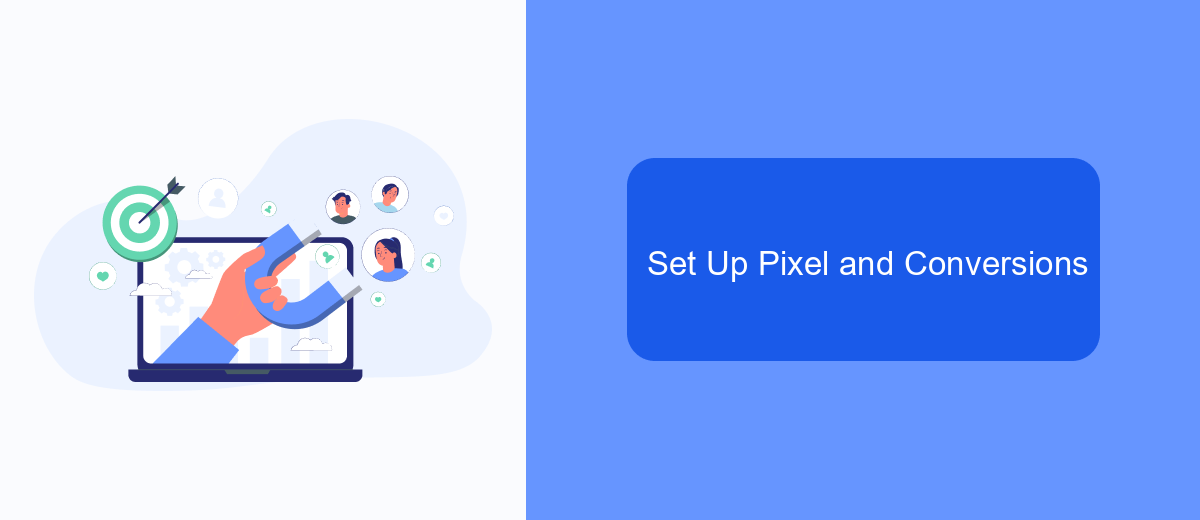
Setting up the Meta Pixel and conversions is essential for tracking user interactions and optimizing your ad campaigns. The Meta Pixel allows you to collect valuable data about user behavior on your website, which can be used to enhance targeting and measure the effectiveness of your ads.
To get started, you'll need to install the Meta Pixel on your website. This involves adding a small piece of code to your site's header. Once installed, you can configure the pixel to track specific actions, such as purchases or sign-ups, which are known as conversions.
- Go to your Meta Ads Manager and navigate to the Pixels section.
- Click on "Add a New Data Source" and select "Meta Pixel."
- Follow the on-screen instructions to generate your pixel code.
- Copy the pixel code and paste it into the header of your website.
- Use the Event Setup Tool to define the conversions you want to track.
For a more streamlined setup process, consider using integration services like SaveMyLeads. This platform can automate the connection between your website and Meta Ads, ensuring that your pixel and conversion tracking are configured correctly without manual intervention.
Monitor and Adjust Personalized Ads
Monitoring and adjusting personalized ads on Meta is essential for optimizing your advertising strategy. Regularly review the performance metrics of your ads, such as click-through rates, conversion rates, and audience engagement. Use Meta's Ads Manager to track these metrics and identify which ads are performing well and which ones need improvement. By analyzing this data, you can make informed decisions on how to tweak your ad content, targeting options, and budget allocation to achieve better results.
Additionally, consider integrating tools like SaveMyLeads to streamline your ad management process. SaveMyLeads allows you to automate the transfer of lead data from Meta ads to your CRM or other marketing platforms. This ensures that your leads are promptly followed up on and helps you maintain a consistent and efficient workflow. By leveraging such integrations, you can focus more on refining your ad strategies and less on manual data handling, ultimately leading to more effective and personalized ad campaigns.
FAQ
What are Meta Personalized Ads?
How can I turn on Meta Personalized Ads?
Can I control what data is used for Meta Personalized Ads?
How do I know if Meta Personalized Ads are working effectively for my business?
Is there an easy way to automate and integrate Meta Personalized Ads with other marketing tools?
Personalized responses to new clients from Facebook/Instagram. Receiving data on new orders in real time. Prompt delivery of information to all employees who are involved in lead processing. All this can be done automatically. With the SaveMyLeads service, you will be able to easily create integrations for Facebook Lead Ads and implement automation. Set up the integration once and let it do the chores every day.