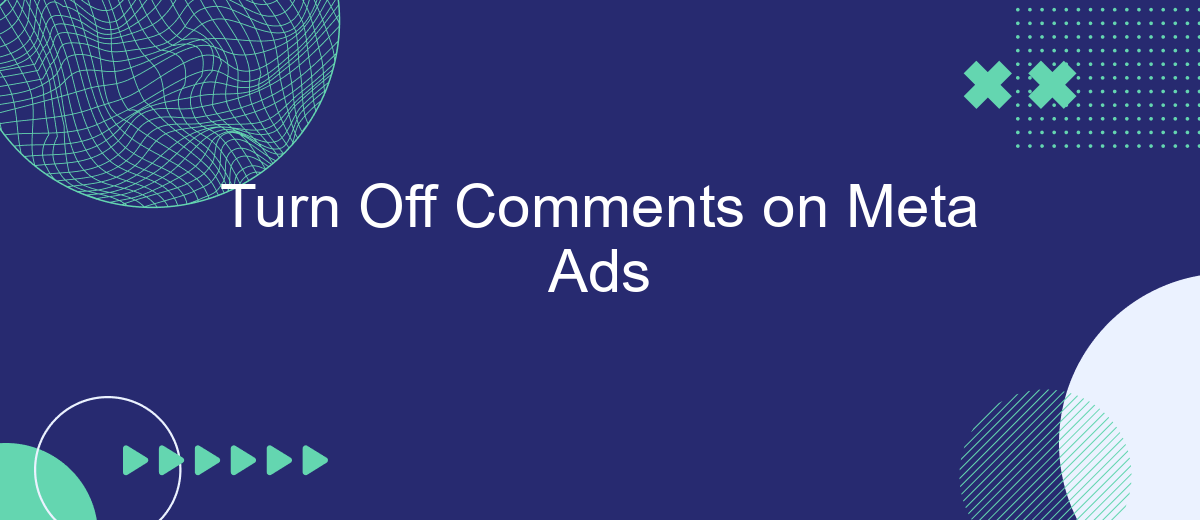In today's digital age, managing online engagement is crucial for businesses. Meta Ads, a popular advertising platform, allows brands to reach vast audiences. However, not all interactions are positive. To maintain a professional and focused advertising environment, it’s essential to know how to turn off comments on your Meta Ads. This guide will walk you through the steps to achieve this.
Turn Off Comments on Meta Ads
Managing comments on your Meta ads can be crucial for maintaining a positive brand image and avoiding unwanted interactions. Turning off comments on your ads can help you focus on delivering your message without distractions. Here’s how you can do it:
- Go to your Facebook Ads Manager and select the ad campaign you want to manage.
- Click on the specific ad set or ad you want to edit.
- Navigate to the "Ad Settings" section and find the "Comment Settings" option.
- Select "Turn Off Comments" and save your changes.
By disabling comments, you can better control the narrative around your ads. Additionally, using services like SaveMyLeads can help automate and streamline your ad management process, making it easier to focus on what truly matters—growing your business.
Why Disable Comments?
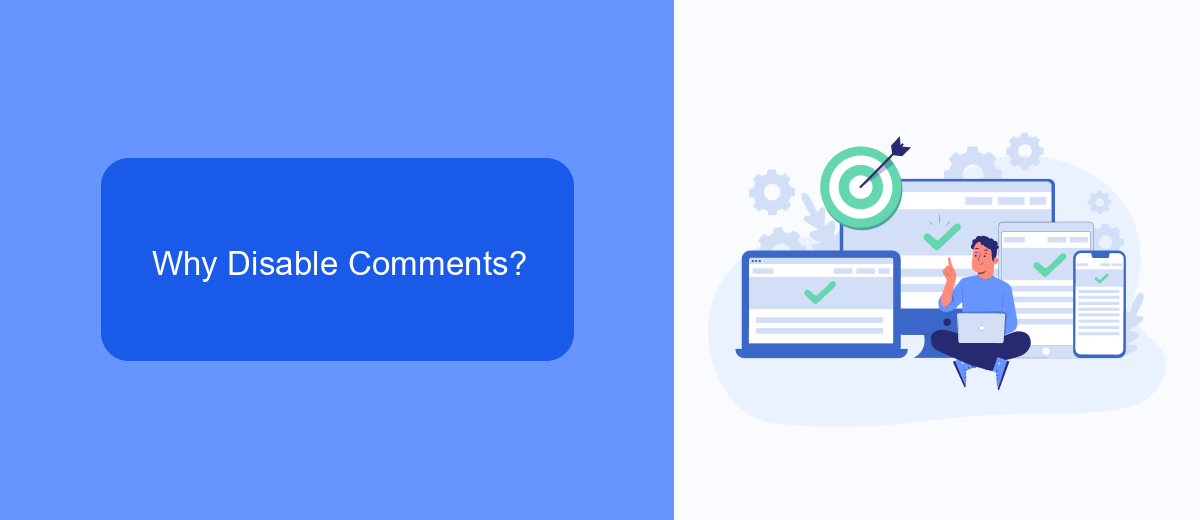
Disabling comments on Meta ads can significantly enhance the effectiveness of your advertising campaigns. One of the primary reasons is to maintain control over the narrative surrounding your brand. Comments can often divert the intended message, leading to potential misunderstandings or negative publicity. By turning off comments, you ensure that your ad's message remains clear and unaltered, allowing you to present your products or services in the best possible light.
Another critical reason to disable comments is to protect your audience from spam and inappropriate content. Unmoderated comment sections can quickly become breeding grounds for irrelevant or harmful posts, which can damage your brand's reputation and deter potential customers. Utilizing services like SaveMyLeads can help streamline the process of managing your ads and integrating necessary tools to enhance your ad campaigns. By keeping the focus on your carefully crafted content, you can ensure a more professional and positive experience for your audience.
How to Disable Comments
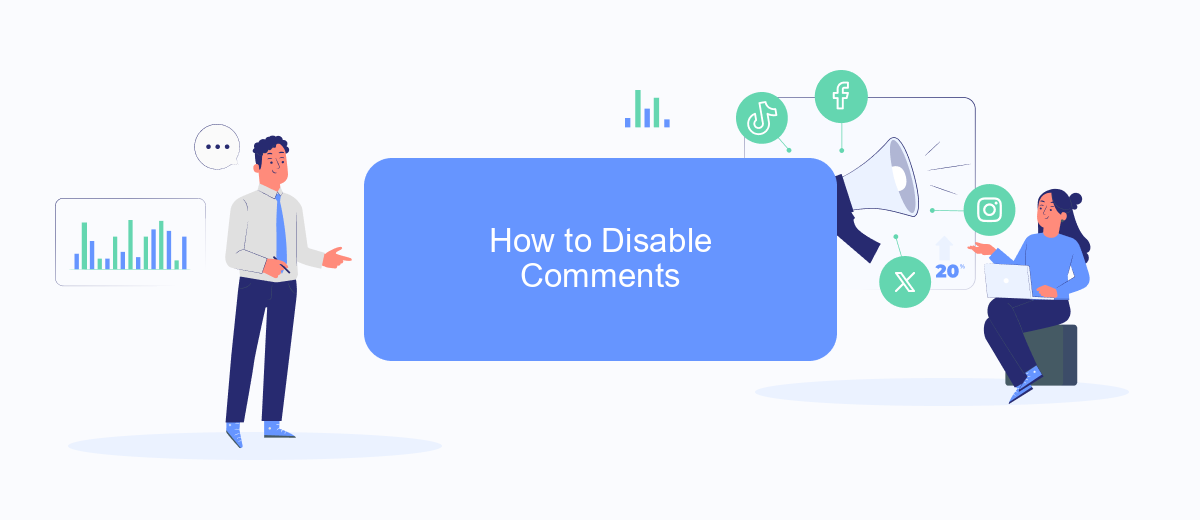
Disabling comments on your Meta ads can help you maintain control over the conversation and prevent unwanted interactions. To turn off comments on your ads, follow these steps:
- Open your Meta Business Suite or Ads Manager.
- Navigate to the ad campaign where you want to disable comments.
- Click on the specific ad to open its settings.
- Locate the "Ad Settings" section and find the "Comments" option.
- Toggle the comments setting to "Off" or select "Disable Comments."
- Save your changes and exit the settings.
By following these steps, you can effectively manage the interactions on your Meta ads. If you are looking to automate and streamline your ad management processes, consider using integration services like SaveMyLeads. This platform can help you connect your ad campaigns with other tools and services, enhancing your overall marketing strategy.
Benefits of Disabling Comments
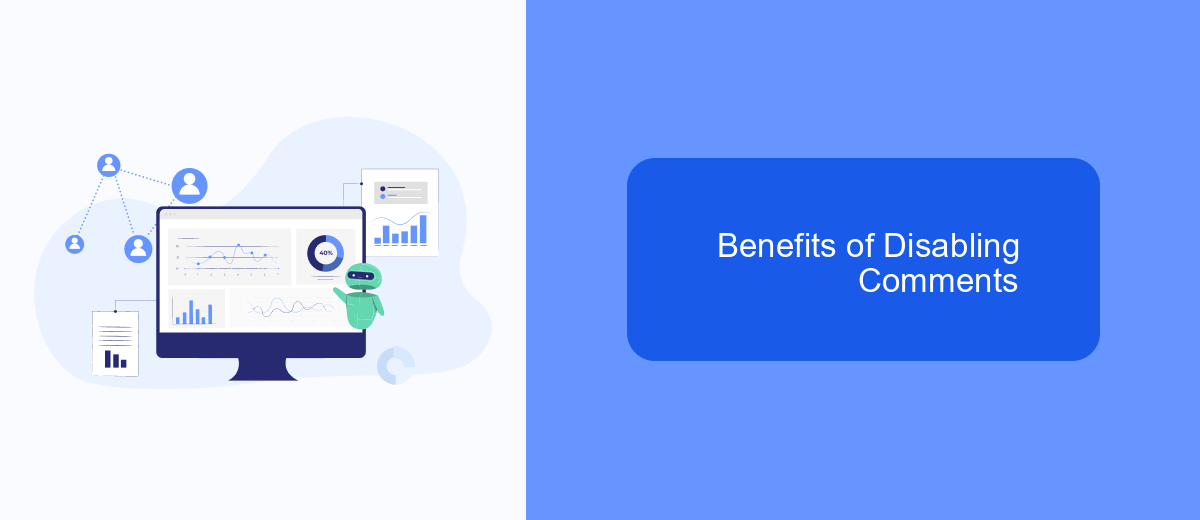
Disabling comments on your Meta ads can significantly enhance the overall user experience and maintain the integrity of your advertising campaigns. By turning off comments, you can prevent negative or inappropriate feedback from appearing on your ads, which can deter potential customers and damage your brand's reputation.
Another advantage is the reduction of spam and irrelevant comments. These can clutter your ad space and distract from your primary message. By disabling comments, you ensure that your audience focuses solely on the content of your ad, increasing the likelihood of engagement and conversions.
- Maintain a positive brand image
- Prevent spam and irrelevant comments
- Enhance user experience
- Increase focus on ad content
Additionally, using integration services like SaveMyLeads can help you streamline your ad management process. SaveMyLeads allows you to automate various aspects of your ad campaigns, making it easier to monitor performance and make necessary adjustments without being bogged down by unwanted comments. This ensures that your marketing efforts remain efficient and effective.
Automating Comment Removal with SaveMyLeads
Managing comments on Meta Ads can be a time-consuming task, especially when dealing with spam or inappropriate content. SaveMyLeads offers a solution by automating the comment removal process. This service allows you to set up specific triggers and actions, ensuring that unwanted comments are promptly deleted without manual intervention. By integrating SaveMyLeads with your Meta Ads account, you can maintain a clean and professional appearance for your ads effortlessly.
SaveMyLeads simplifies the integration process with its user-friendly interface. You can easily connect your Meta Ads account and configure the rules for comment removal. Whether you need to delete comments containing certain keywords or those posted by specific users, SaveMyLeads provides the flexibility to tailor the automation to your needs. This not only saves time but also enhances the overall effectiveness of your advertising campaigns by keeping the focus on genuine engagement.
- Automate the work with leads from the Facebook advertising account
- Empower with integrations and instant transfer of leads
- Don't spend money on developers or integrators
- Save time by automating routine tasks
FAQ
How can I turn off comments on my Meta ads?
Why would I want to turn off comments on my ads?
Is there a way to automate the process of managing comments on Meta ads?
Can I hide all comments on my Meta ads using SaveMyLeads?
What are the benefits of using an automation tool for comment management?
If you use Facebook Lead Ads, then you should know what it means to regularly download CSV files and transfer data to various support services. How many times a day do you check for new leads in your ad account? How often do you transfer data to a CRM system, task manager, email service or Google Sheets? Try using the SaveMyLeads online connector. This is a no-code tool with which anyone can set up integrations for Facebook. Spend just a few minutes and you will receive real-time notifications in the messenger about new leads. Another 5-10 minutes of work in SML, and the data from the FB advertising account will be automatically transferred to the CRM system or Email service. The SaveMyLeads system will do the routine work for you, and you will surely like it.