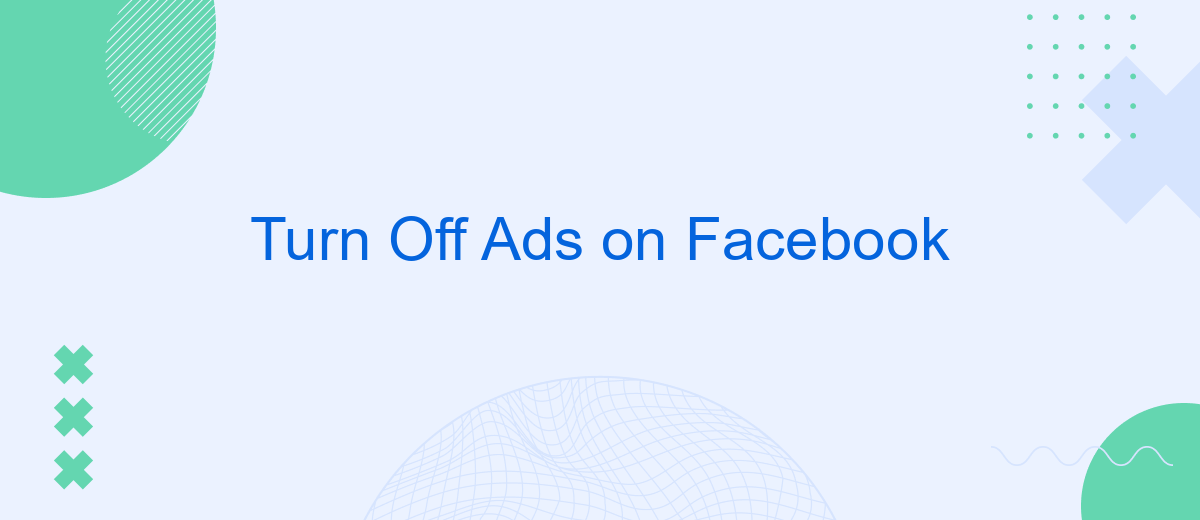In today's digital age, advertisements have become an omnipresent part of our online experience, particularly on platforms like Facebook. While ads can be informative, they often disrupt our browsing and social interactions. This article explores effective methods to turn off ads on Facebook, allowing users to enjoy a cleaner, more focused online environment. Discover how you can take control of your Facebook experience by minimizing unwanted advertisements.
Completely Turn Off Facebook Ads
Turning off Facebook ads completely is a common desire among users who wish for a more streamlined social media experience. Unfortunately, Facebook does not offer a direct option to entirely disable ads. However, there are several steps you can take to significantly reduce the number of ads you see on the platform.
- Adjust your ad preferences: Go to your Facebook settings and select "Ad Preferences." Here, you can manage your interests and remove any that are not relevant to you.
- Use ad blockers: Install a reputable ad blocker extension in your web browser to prevent ads from appearing while you browse Facebook.
- Limit third-party data: In your ad settings, disable the option for Facebook to use data from partners to show personalized ads.
- Provide feedback: Use the "Why am I seeing this ad?" option to hide ads and provide feedback to Facebook about irrelevant content.
While these methods won't completely eliminate ads, they can help minimize their impact on your Facebook experience. By customizing your ad settings and using external tools, you can enjoy a cleaner, less cluttered news feed. Remember, Facebook's business model relies heavily on advertising, so a completely ad-free experience is not currently feasible.
Hide Facebook Ads Types
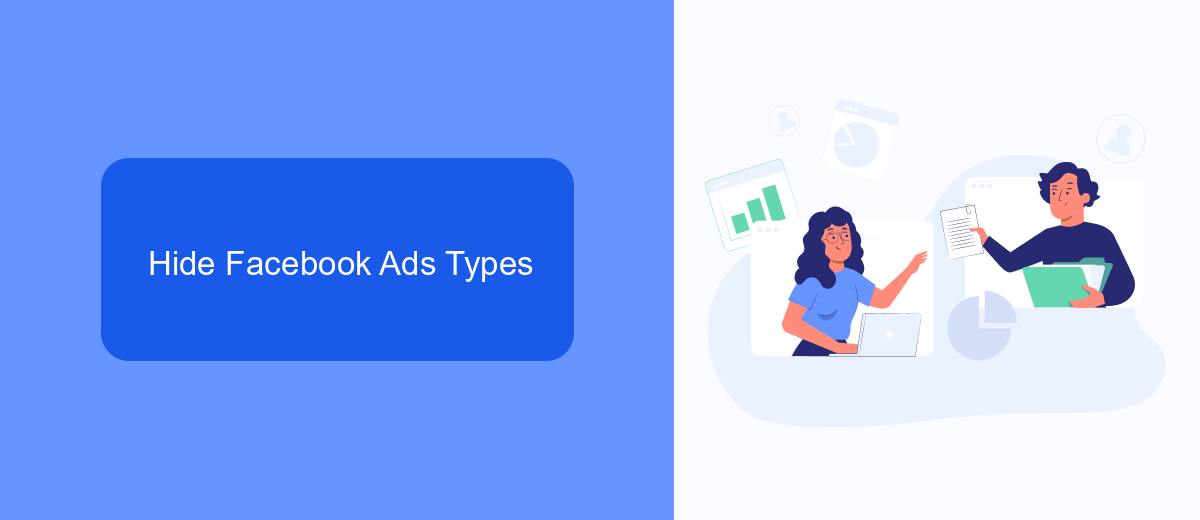
Facebook offers a variety of ad types that can appear in different sections of the platform, including the news feed, right column, and stories. To hide these ads, start by customizing your ad preferences. Go to your Facebook settings and select "Ad Preferences." Here, you can manage topics and advertisers you want to see less of. By adjusting these settings, you can significantly reduce the number of targeted ads that appear in your feed.
Another effective way to manage Facebook ads is by using browser extensions designed to block ads. These tools can help hide ads across the platform, providing a cleaner browsing experience. For those looking to streamline their online activities further, consider using services like SaveMyLeads. This service helps integrate various platforms, allowing you to automate tasks and focus on content that matters to you, rather than being distracted by unwanted ads. While not specifically for ad blocking, such integrations can enhance your overall digital efficiency.
Turn Off Facebook Ads Preferences
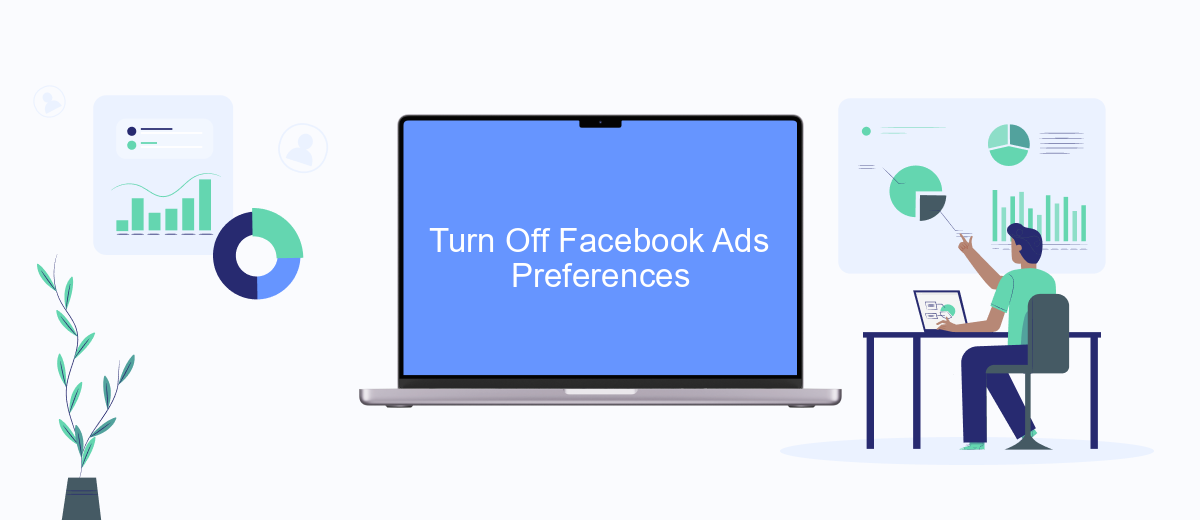
To gain more control over the ads you see on Facebook, you can adjust your ad preferences. This allows you to limit the types of ads that appear in your feed based on your interests and activity. By tailoring your ad settings, you can enhance your browsing experience and minimize distractions caused by irrelevant advertisements.
- Log in to your Facebook account and click on the downward arrow in the top right corner to access the settings menu.
- Select "Settings & Privacy" and then click on "Settings."
- In the left-hand column, find and click on "Ads" to access your ad preferences.
- Review the "Ad Settings" section where you can adjust preferences such as ad topics, advertisers you’ve seen most recently, and ads based on your activity.
- Toggle off any settings that you do not wish to influence the ads you see.
By following these steps, you can effectively manage your ad preferences on Facebook. This not only helps in reducing unwanted ads but also ensures that the advertisements you encounter are more aligned with your personal interests. Regularly reviewing and updating these settings can further refine your ad experience on the platform.
SaveMyLeads: Block Facebook Ads
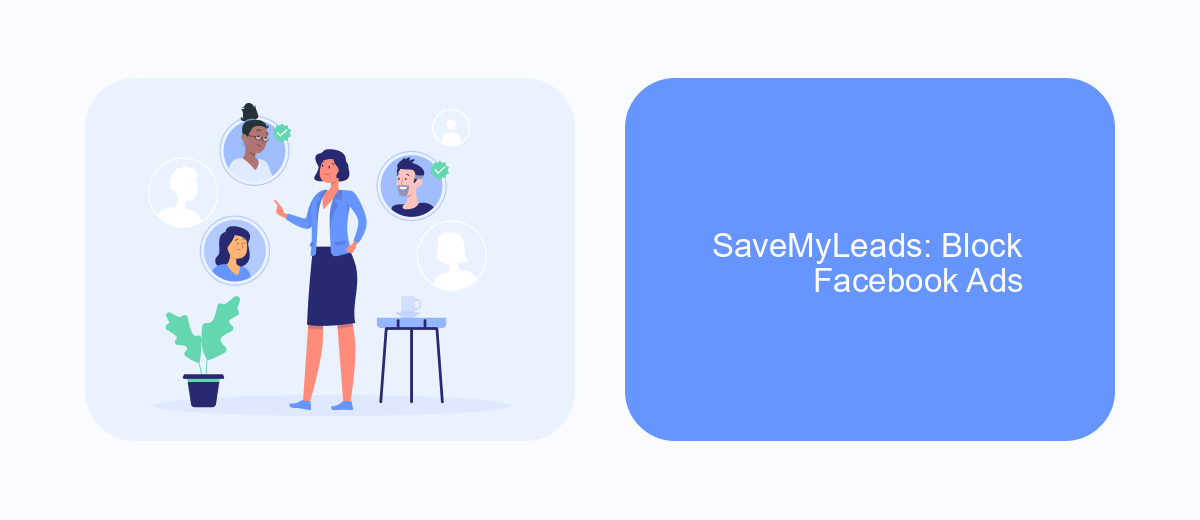
SaveMyLeads offers a seamless solution for those looking to block or manage Facebook ads effectively. With the increasing number of advertisements on the platform, users often find their feeds cluttered, making it challenging to focus on content that truly matters. SaveMyLeads provides tools that empower users to take control of their Facebook experience, ensuring a more personalized and less intrusive browsing session.
By utilizing SaveMyLeads, you can significantly reduce the number of ads you encounter while scrolling through your Facebook feed. This tool not only enhances your online experience but also helps in maintaining your privacy by limiting the data advertisers can access. SaveMyLeads is designed with user-friendliness in mind, making it accessible for all, regardless of technical expertise.
- Easy integration with your Facebook account.
- Customizable ad-blocking settings to suit your preferences.
- Regular updates to ensure the latest ad-blocking technology.
- User-friendly interface for effortless navigation.
SaveMyLeads is an essential tool for anyone looking to declutter their Facebook feed and regain control over their social media experience. By blocking unwanted ads, users can enjoy a more streamlined and enjoyable interaction with the platform, focusing on the content that truly interests them.
Why Turn Off Facebook Ads?
Turning off Facebook ads can significantly enhance your online experience by reducing distractions and allowing you to focus on the content that truly matters to you. Many users find that ads can be intrusive, interrupting their browsing flow and leading to decreased productivity. By disabling these ads, you create a cleaner interface that is more conducive to engaging with friends, family, and the communities you care about. This not only improves your mental clarity but also saves time otherwise spent on unwanted advertisements.
Moreover, privacy concerns are a significant reason to consider turning off Facebook ads. With ads often tailored based on your browsing history and personal data, opting out can help safeguard your privacy. For those managing business integrations, services like SaveMyLeads can streamline the process by automating data transfers and reducing reliance on ad-driven insights. This allows businesses to maintain effective customer engagement without compromising user experience. Whether for personal or professional reasons, turning off Facebook ads can lead to a more secure and enjoyable online presence.
FAQ
How can I turn off ads on Facebook completely?
How can I limit the types of ads I see on Facebook?
Can I stop Facebook from using my data for targeted ads?
Is there a way to automate the process of managing Facebook ad settings?
What should I do if I find an ad offensive or inappropriate on Facebook?
What do you do with the data you get from Facebook lead forms? Do you send them to the manager, add them to mailing services, transfer them to the CRM system, use them to implement feedback? Automate all of these processes with the SaveMyLeads online connector. Create integrations so that new Facebook leads are automatically transferred to instant messengers, mailing services, task managers and other tools. Save yourself and your company's employees from routine work.