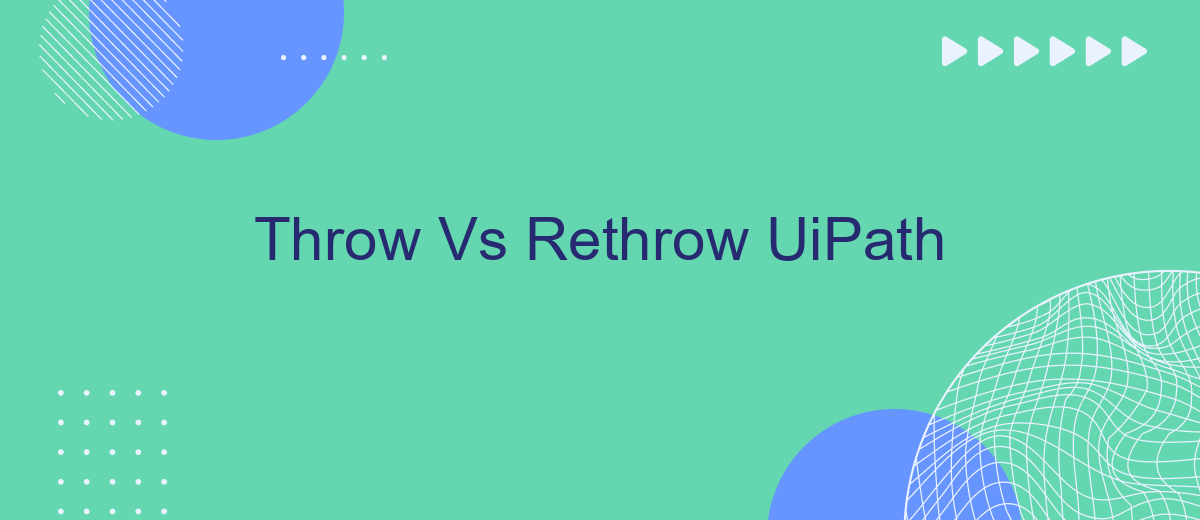In the realm of UiPath automation, understanding the nuances between "Throw" and "Rethrow" activities is crucial for effective error handling. While both are used to manage exceptions, they serve distinct purposes. This article delves into the differences, providing insights on when to use each activity to enhance the robustness and reliability of your automation workflows.
Introduction
When developing automation workflows in UiPath, understanding the nuances between the "Throw" and "Rethrow" activities is crucial for effective error handling. These activities allow developers to manage exceptions in a controlled manner, ensuring that workflows can handle unexpected scenarios gracefully.
- Throw: Used to explicitly throw an exception within a workflow.
- Rethrow: Used to rethrow an exception that has been caught in a Catch block.
By leveraging these activities, developers can create more robust and maintainable automation processes. For instance, using "Throw" can help simulate errors during testing, while "Rethrow" maintains the original exception context, aiding in debugging. Integrating services like SaveMyLeads can further streamline error handling by automating data transfer and reducing manual intervention, enhancing overall workflow efficiency.
Throw vs Rethrow
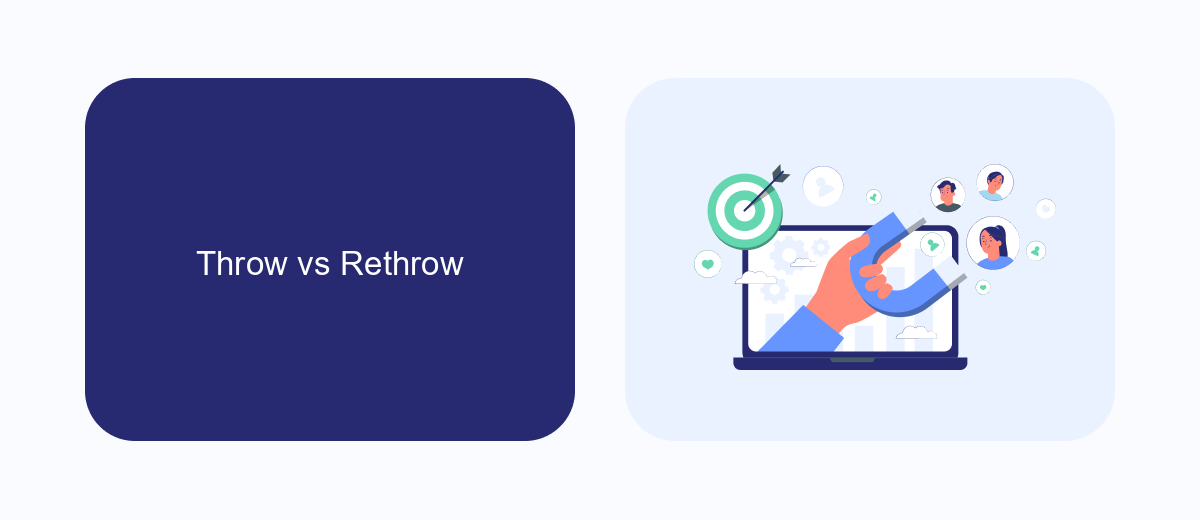
In UiPath, the "Throw" activity is used to explicitly throw an exception within a workflow. This is particularly useful when you want to simulate an error condition for testing purposes or when a specific condition in your process warrants an exception. For example, if a required file is not found or a value is out of the expected range, you can use the "Throw" activity to halt the workflow and handle the error appropriately.
On the other hand, the "Rethrow" activity is used to re-throw an exception that was caught in a "Try Catch" block. This is useful when you need to perform some actions before passing the exception up the call stack. For instance, you might log the error details or clean up resources before rethrowing the exception to be handled by an outer exception handler. Understanding the difference between "Throw" and "Rethrow" is crucial for effective error handling in UiPath workflows, ensuring that exceptions are managed and logged properly, potentially using services like SaveMyLeads for automated error reporting and integration management.
When to Use Throw
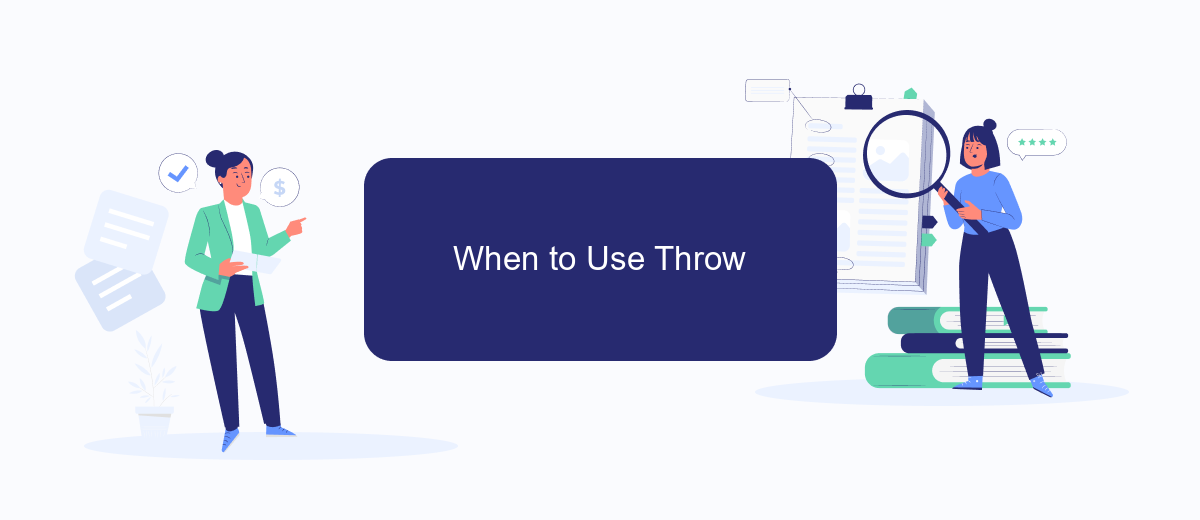
Using the Throw activity in UiPath is essential when you need to explicitly raise an exception in your workflow. This can be particularly useful for ensuring that specific error conditions are handled in a controlled manner. For instance, if a certain condition is met that should not occur under normal circumstances, you can use Throw to generate an exception and halt the workflow.
- Validation Failures: When input validation fails, use Throw to raise an exception and notify the user or log the error.
- Business Rule Violations: If a business rule is violated, Throw can help in stopping the workflow and alerting the appropriate stakeholders.
- Integration Issues: When integrating with external services like SaveMyLeads, use Throw to handle any unexpected responses or failures.
Incorporating the Throw activity ensures that your workflows are robust and can handle unexpected scenarios gracefully. It helps in maintaining the integrity of the process by preventing the workflow from proceeding with invalid data or in an incorrect state. Proper use of Throw can significantly improve error handling and debugging in your automation projects.
When to Use Rethrow
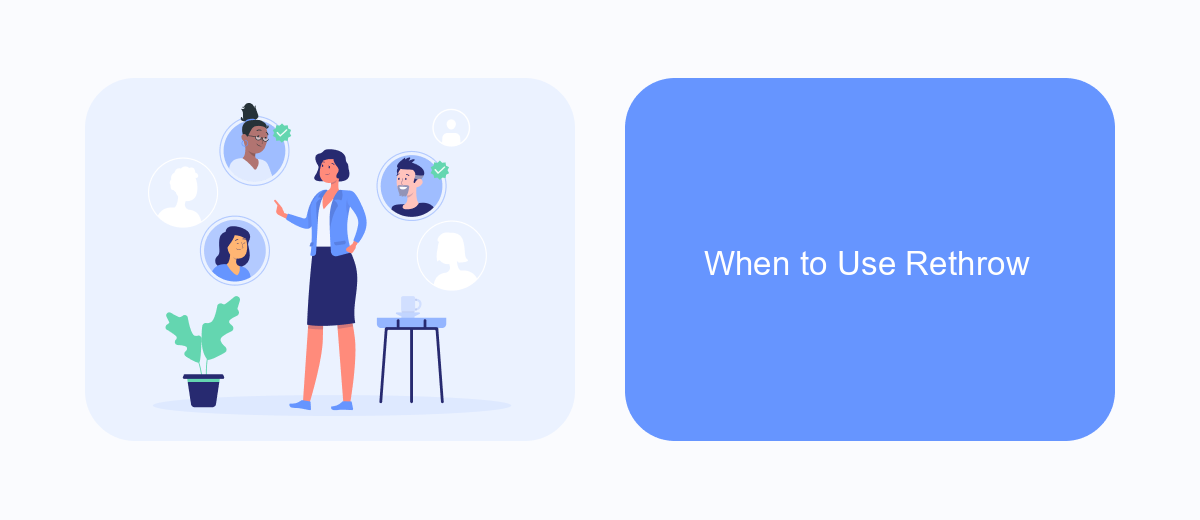
In UiPath, understanding when to use the Rethrow activity is crucial for effective error handling and debugging. The Rethrow activity is particularly useful when you want to preserve the original exception's context while passing it up the call stack. This enables you to maintain a clear and detailed error log, which is essential for troubleshooting complex automation processes.
Rethrow should be used in scenarios where you have caught an exception and need to perform some clean-up or logging actions before rethrowing the same exception. This allows the calling workflow or higher-level exception handler to catch and address the original issue appropriately.
- When you need to log detailed error information before passing the exception up.
- When you want to perform specific clean-up actions before rethrowing the exception.
- When the original exception needs to be handled by a higher-level error handler.
Using Rethrow effectively ensures that your automation workflows are robust and maintainable. For instance, integrating with services like SaveMyLeads can help streamline error logging and notifications, making it easier to monitor and address issues in real-time. This approach not only enhances the reliability of your workflows but also saves valuable time during the debugging process.
Best Practices
When working with Throw and Rethrow activities in UiPath, it is crucial to ensure that exceptions are managed efficiently to maintain robust and reliable automation processes. Always use the Throw activity to generate custom exceptions where necessary, providing clear and informative messages to help identify issues quickly. Additionally, when rethrowing exceptions, make sure to use the Rethrow activity within a Catch block to preserve the original stack trace, which is essential for debugging and troubleshooting.
Incorporating integration services like SaveMyLeads can further enhance your automation by seamlessly connecting UiPath with other platforms, ensuring that error notifications and data flows are handled smoothly. By leveraging such services, you can automate the process of capturing and managing leads, reducing manual intervention and minimizing potential errors. Always test your workflows thoroughly and use logging to keep track of exception handling, ensuring that your automations are resilient and maintainable.
- Automate the work with leads from the Facebook advertising account
- Empower with integrations and instant transfer of leads
- Don't spend money on developers or integrators
- Save time by automating routine tasks
FAQ
What is the difference between Throw and Rethrow in UiPath?
When should I use Throw in my UiPath workflows?
When is Rethrow commonly used in UiPath?
Can I use both Throw and Rethrow in the same Try/Catch block?
How can I integrate error handling in UiPath with external services?
Are you using Facebook Lead Ads? Then you will surely appreciate our service. The SaveMyLeads online connector is a simple and affordable tool that anyone can use to set up integrations for Facebook. Please note that you do not need to code or learn special technologies. Just register on our website and create the necessary integration through the web interface. Connect your advertising account with various services and applications. Integrations are configured in just 5-10 minutes, and in the long run they will save you an impressive amount of time.