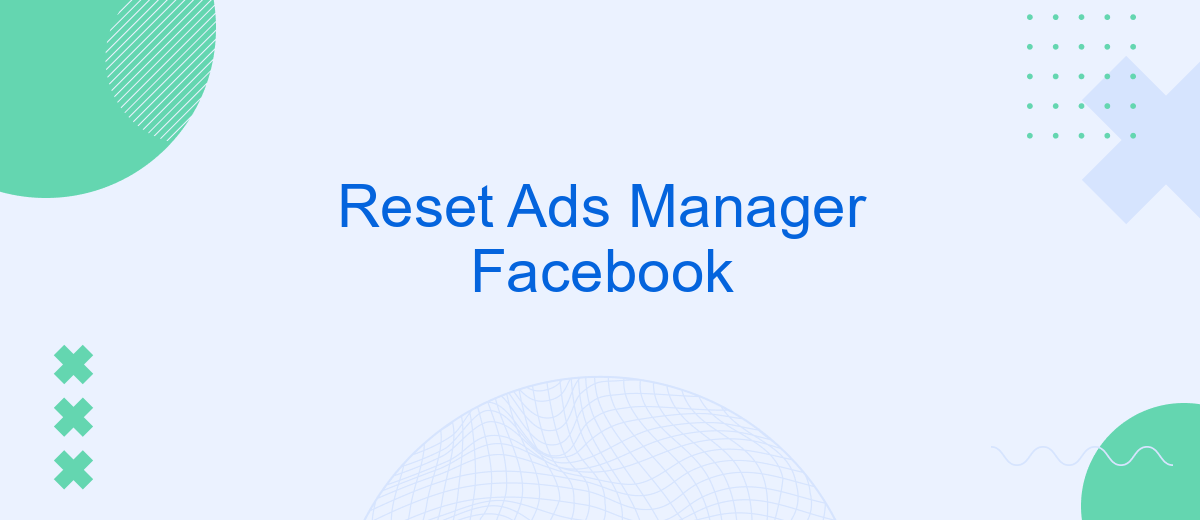Resetting your Facebook Ads Manager can be a crucial step in optimizing your advertising campaigns. Whether you're facing technical glitches, want to start fresh with new strategies, or need to reorganize your ad sets, understanding how to effectively reset your Ads Manager is essential. This article will guide you through the process, ensuring a seamless transition to a more efficient advertising experience.
Understanding the Need for an Ads Manager Reset
In the dynamic world of digital marketing, maintaining an optimized and efficient Facebook Ads Manager is crucial for businesses aiming to maximize their advertising potential. Over time, various factors such as outdated data, accumulated errors, or strategic shifts can necessitate a reset of your Ads Manager. Understanding these needs helps in ensuring that your ad campaigns remain relevant and effective, providing the best return on investment.
- Accumulation of outdated audience data leading to inefficient targeting.
- Performance issues due to cluttered or mismanaged ad accounts.
- Strategic changes in business goals or marketing direction.
- Technical glitches or persistent errors affecting ad delivery.
Recognizing the need for a reset can prevent wasted ad spend and improve overall campaign performance. By periodically evaluating the status of your Ads Manager, you can identify when a reset is necessary. This proactive approach ensures that your advertising efforts are aligned with current business objectives and market conditions, ultimately enhancing the effectiveness of your digital marketing strategy.
Common Issues Resolved by Resetting Ads Manager
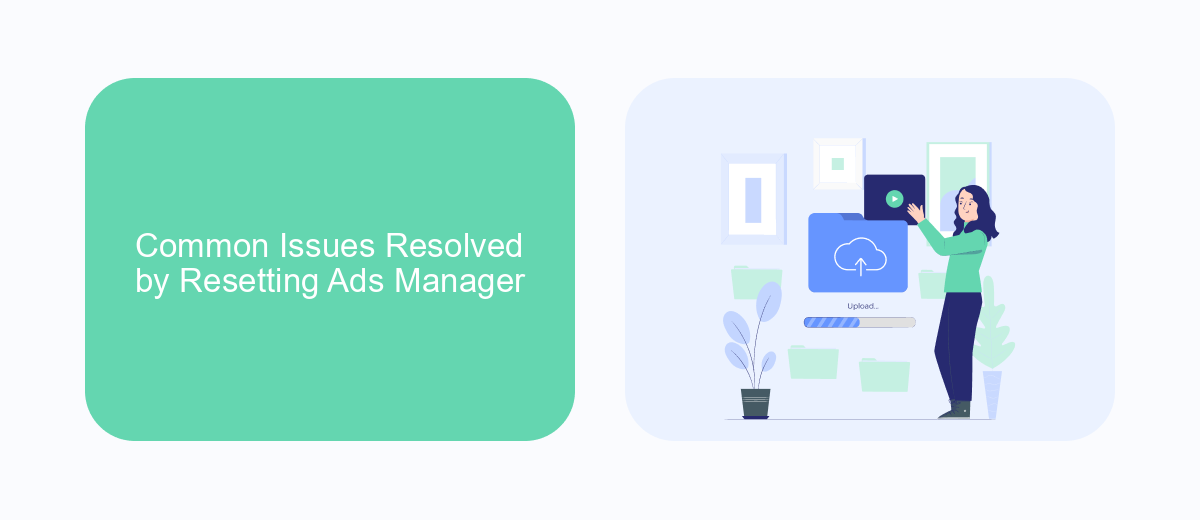
Resetting the Facebook Ads Manager can effectively address a range of common issues that advertisers encounter. One frequent problem is the slow performance of the Ads Manager, which can hinder the ability to efficiently manage campaigns. A reset can clear temporary data and cache, enhancing the system's speed and responsiveness. Additionally, users often face difficulties with outdated or incorrect data displayed in reports. By resetting the Ads Manager, these data discrepancies can be resolved, ensuring that advertisers have access to accurate and up-to-date information for better decision-making.
Another issue that can be resolved by resetting the Ads Manager is integration problems with third-party tools. Advertisers who rely on external services like SaveMyLeads for automating lead data transfers may experience connectivity issues. A reset can refresh these integrations, allowing seamless data flow between platforms. Furthermore, resetting can help in troubleshooting errors related to ad delivery and targeting, ensuring that campaigns reach the intended audience without unnecessary disruptions. Overall, resetting the Ads Manager is a valuable step in maintaining optimal functionality and performance.
Precautions Before Resetting Your Ads Manager
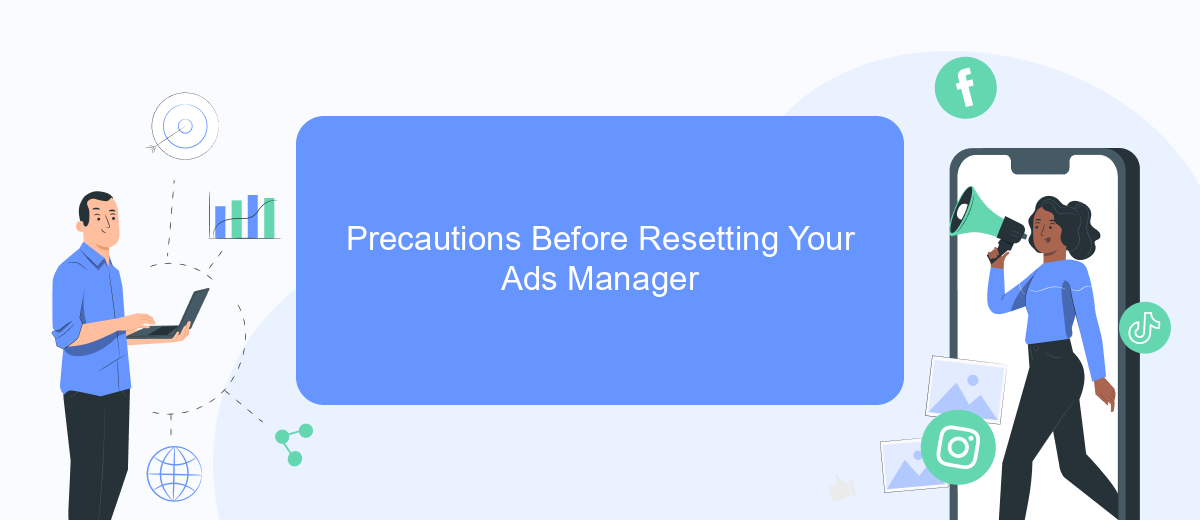
Before resetting your Facebook Ads Manager, it's crucial to take certain precautions to prevent data loss and ensure a smooth transition. Resetting can erase important campaign data and settings, which might disrupt ongoing marketing efforts. Therefore, it's essential to consider a few steps to safeguard your advertising assets and maintain continuity.
- Backup Your Data: Ensure all your campaign data, including performance metrics and audience insights, are backed up. This can be done by exporting reports and saving them securely.
- Review Current Campaigns: Analyze your active campaigns to determine which ones need to be paused or adjusted before resetting. This will help avoid unnecessary interruptions.
- Communicate with Your Team: Inform your marketing team and stakeholders about the reset plan. This ensures everyone is aligned and aware of any potential changes in strategy.
- Check Payment Settings: Verify that your payment methods and billing information are up to date to prevent issues when setting up new campaigns post-reset.
By taking these precautions, you can minimize disruptions and maintain the integrity of your advertising efforts. A careful approach ensures that resetting your Ads Manager leads to improved performance and streamlined operations.
Step-by-Step Guide to Resetting Facebook Ads Manager
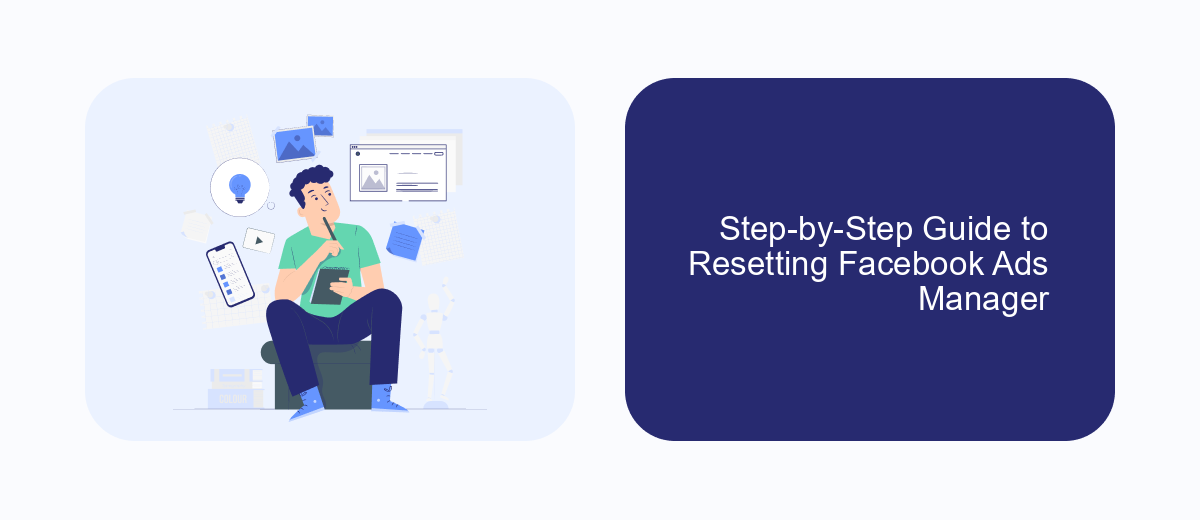
Resetting your Facebook Ads Manager can help resolve various issues, such as glitches or errors that may occur during ad campaigns. It’s a straightforward process that can be completed in a few steps, ensuring your advertising efforts are back on track without any hiccups.
Before you begin, make sure you have administrative access to the Facebook Ads account you wish to reset. It’s also wise to back up any important data or settings to prevent any accidental loss during the reset process. Once you're ready, follow the steps below to reset your Ads Manager effectively.
- Log in to your Facebook account and navigate to the Ads Manager.
- Click on the "Settings" tab located in the top-right corner.
- Select "Account Settings" from the dropdown menu.
- Scroll down to find the "Reset Ads Manager" option and click it.
- Confirm the reset by following the on-screen instructions.
Once you have completed these steps, your Facebook Ads Manager should be reset to its default settings. This process can help eliminate any persistent issues and provide a fresh start for managing your ad campaigns. Always ensure you check your settings post-reset to customize them according to your business needs.
- Automate the work with leads from the Facebook advertising account
- Empower with integrations and instant transfer of leads
- Don't spend money on developers or integrators
- Save time by automating routine tasks
Troubleshooting and Best Practices After Reset
After resetting your Facebook Ads Manager, you might encounter several common issues. First, ensure that all your campaigns, ad sets, and ads are correctly configured. Double-check your targeting settings, budget allocations, and ad creatives to ensure everything aligns with your marketing goals. If you experience any discrepancies in ad performance or delivery, consider clearing your browser cache or trying a different browser. Additionally, verify that your payment methods are up-to-date to avoid any disruptions in your ad campaigns.
To optimize your workflow and maintain seamless integrations post-reset, consider using tools like SaveMyLeads. This service can help automate data transfer between Facebook Ads Manager and other platforms, ensuring that your leads are efficiently managed and followed up on. Regularly monitoring your ad performance and making data-driven adjustments can also enhance your campaign's effectiveness. Moreover, keep abreast of Facebook's latest updates and best practices to ensure your strategies remain relevant and effective.
FAQ
How do I reset my Facebook Ads Manager password?
Why is my Facebook Ads Manager not loading properly?
Can I automate Facebook Ads Manager tasks?
How do I reset my ad account settings in Facebook Ads Manager?
What should I do if my Facebook Ads Manager account is disabled?
Would you like your employees to receive real-time data on new Facebook leads, and automatically send a welcome email or SMS to users who have responded to your social media ad? All this and more can be implemented using the SaveMyLeads system. Connect the necessary services to your Facebook advertising account and automate data transfer and routine work. Let your employees focus on what really matters, rather than wasting time manually transferring data or sending out template emails.