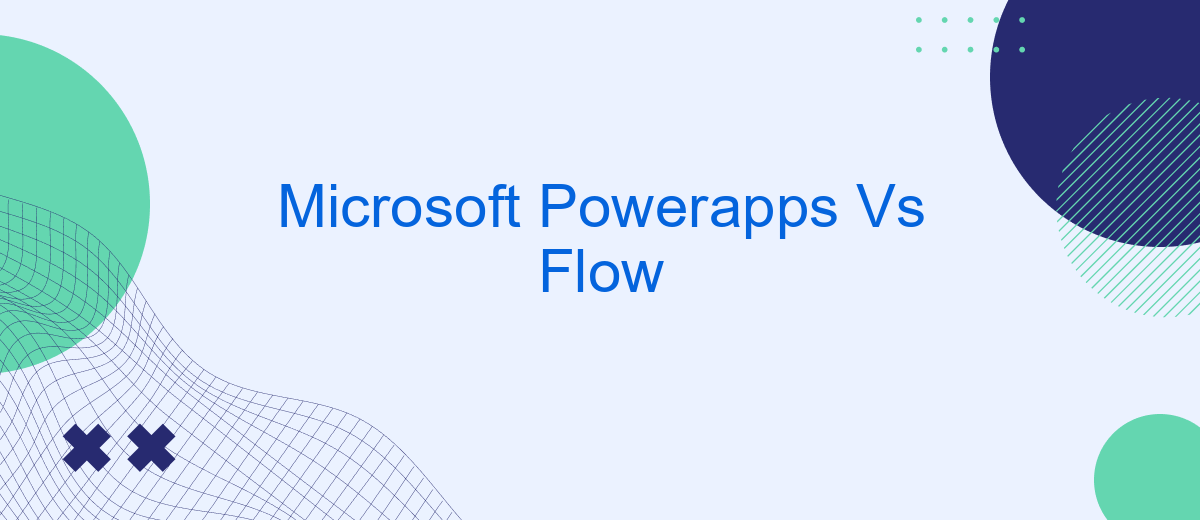When it comes to enhancing productivity and automating workflows, Microsoft offers two powerful tools: PowerApps and Flow. Both platforms aim to streamline business processes, yet they serve distinct functions and cater to different needs. This article delves into the core features, advantages, and use cases of Microsoft PowerApps and Flow, helping you determine which tool best suits your organizational requirements.
Microsoft Power Apps vs. Flow: Understanding the Differences
Microsoft Power Apps and Flow are both powerful tools within the Microsoft ecosystem, but they serve different purposes. Power Apps is primarily used for building custom applications with minimal coding, making it easier for businesses to create tailored solutions for their unique needs. On the other hand, Flow, now known as Power Automate, focuses on automating workflows and integrating different services to streamline business processes.
- Power Apps: Ideal for creating custom business applications.
- Power Automate (Flow): Best for automating workflows and integrating services.
- Integration: Both tools can be integrated with various Microsoft services and third-party applications.
While both Power Apps and Flow offer robust solutions for different business needs, they can also be used together for maximum efficiency. For instance, you can create an app with Power Apps and then use Flow to automate tasks within that app. Additionally, services like SaveMyLeads can further enhance these tools by providing seamless integration and automation capabilities, ensuring that your data flows smoothly between different applications and services.
Benefits of Microsoft Power Apps

Microsoft Power Apps offers a myriad of benefits for businesses looking to streamline their operations and enhance productivity. One of the most significant advantages is its user-friendly interface, which allows even non-developers to create custom applications tailored to specific business needs. This democratization of app development reduces dependency on IT departments and accelerates the deployment of solutions. Additionally, Power Apps seamlessly integrates with other Microsoft services like Azure, Office 365, and Dynamics 365, providing a cohesive ecosystem that enhances functionality and data flow across platforms.
Another compelling benefit of Microsoft Power Apps is its robust integration capabilities with third-party services, such as SaveMyLeads. SaveMyLeads simplifies the process of automating lead management by connecting various marketing and sales tools, ensuring that businesses can capture and process leads efficiently. This integration capability not only saves time but also minimizes the risk of data loss and errors, thereby improving overall business efficiency. Moreover, Power Apps' scalability ensures that it can grow alongside your business, adapting to increasing demands and evolving requirements.
Benefits of Microsoft Flow
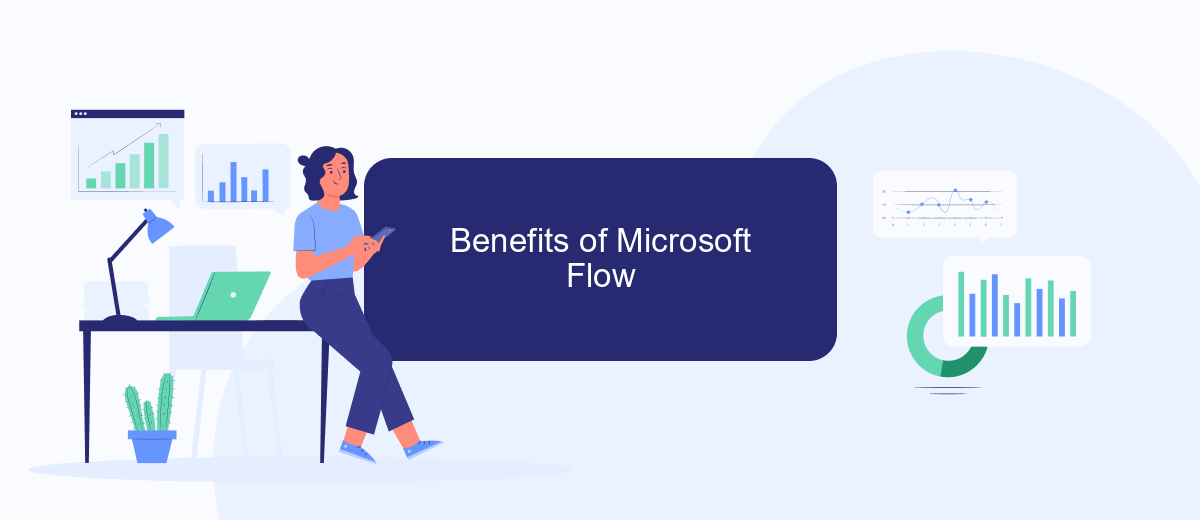
Microsoft Flow, now known as Power Automate, offers numerous benefits that enhance the efficiency and productivity of businesses. It allows users to automate repetitive tasks and workflows without needing extensive coding knowledge. This makes it accessible to a wide range of users, from IT professionals to business analysts.
- Time-Saving: By automating routine tasks, employees can focus on more strategic activities.
- Integration: Power Automate integrates seamlessly with other Microsoft services and third-party applications, including SaveMyLeads, which simplifies the process of connecting various platforms.
- Cost-Effective: Reduces the need for manual intervention, thereby cutting down on labor costs.
- Scalability: Easily scales with your business needs, allowing for the automation of complex workflows as your organization grows.
- Improved Accuracy: Minimizes human errors by ensuring consistent data handling and task execution.
In conclusion, Microsoft Flow provides a robust solution for automating business processes, integrating various services, and improving overall operational efficiency. Whether you are looking to streamline simple tasks or complex workflows, Power Automate offers the tools and flexibility needed to achieve your goals.
Comparison of Features and Capabilities
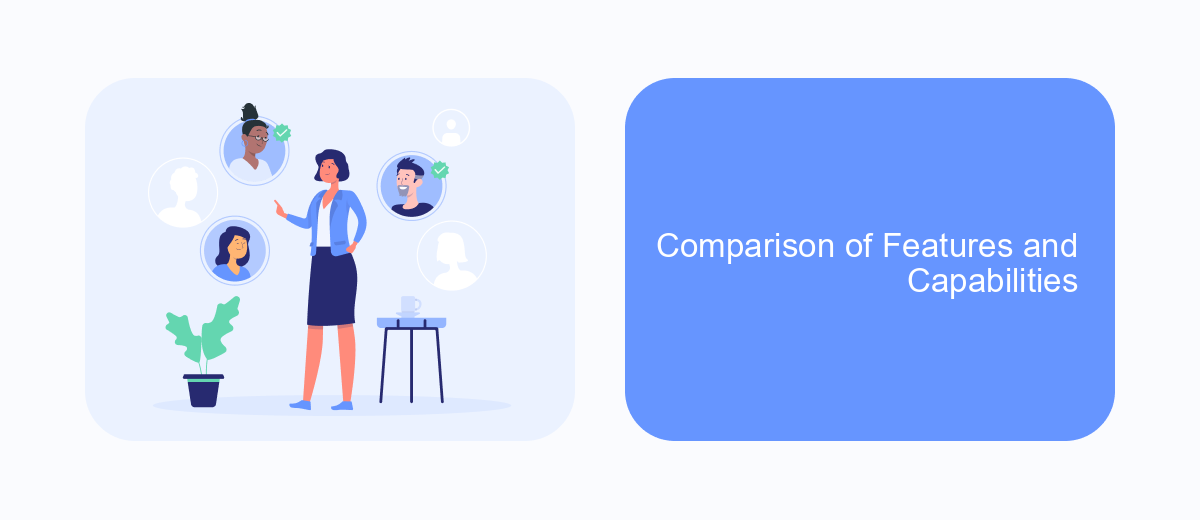
Microsoft PowerApps and Flow are both powerful tools within the Microsoft Power Platform, designed to enhance productivity and streamline business processes. While PowerApps focuses on creating custom applications with minimal coding, Flow, now known as Power Automate, is geared towards automating workflows and integrating different services.
PowerApps allows users to build applications that can run on various devices, leveraging a drag-and-drop interface to design user-friendly apps. On the other hand, Power Automate excels in creating automated workflows that can connect multiple services and applications to perform complex tasks without manual intervention.
- PowerApps: Custom app creation, drag-and-drop interface, cross-device compatibility
- Power Automate: Workflow automation, service integration, task automation
- SaveMyLeads: Simplifies integration setup, automates data transfer between apps
Both tools offer unique advantages and can be used together for a comprehensive solution. For example, integrating PowerApps with Power Automate can enhance app functionality by automating backend processes. Additionally, services like SaveMyLeads can further streamline integration setups, ensuring seamless data flow between various applications.
Choosing the Right Tool for Your Needs
When deciding between Microsoft PowerApps and Flow, it's essential to consider the specific needs and goals of your project. PowerApps is ideal for creating custom applications with a user-friendly interface, allowing you to solve business problems with tailored solutions. If your primary goal is to build apps that can be used across various devices and integrate seamlessly with other Microsoft services, PowerApps is the right choice. It enables you to design sophisticated apps without extensive coding knowledge, making it accessible for users with varying technical skills.
On the other hand, Microsoft Flow, now known as Power Automate, is designed for automating workflows and streamlining repetitive tasks. It excels in connecting different services and automating processes to improve efficiency. If your focus is on creating automated workflows that can integrate with a wide range of applications and services, Power Automate is the better option. For instance, using services like SaveMyLeads, you can easily set up integrations and automate data transfers between different platforms, enhancing your business processes without manual intervention.
- Automate the work with leads from the Facebook advertising account
- Empower with integrations and instant transfer of leads
- Don't spend money on developers or integrators
- Save time by automating routine tasks
FAQ
What is the primary difference between Microsoft PowerApps and Microsoft Flow?
Can PowerApps and Flow be used together?
Do I need coding skills to use PowerApps and Flow?
What are some alternatives to PowerApps and Flow for automation and integration?
How do I get started with PowerApps and Flow?
If you use Facebook Lead Ads, then you should know what it means to regularly download CSV files and transfer data to various support services. How many times a day do you check for new leads in your ad account? How often do you transfer data to a CRM system, task manager, email service or Google Sheets? Try using the SaveMyLeads online connector. This is a no-code tool with which anyone can set up integrations for Facebook. Spend just a few minutes and you will receive real-time notifications in the messenger about new leads. Another 5-10 minutes of work in SML, and the data from the FB advertising account will be automatically transferred to the CRM system or Email service. The SaveMyLeads system will do the routine work for you, and you will surely like it.