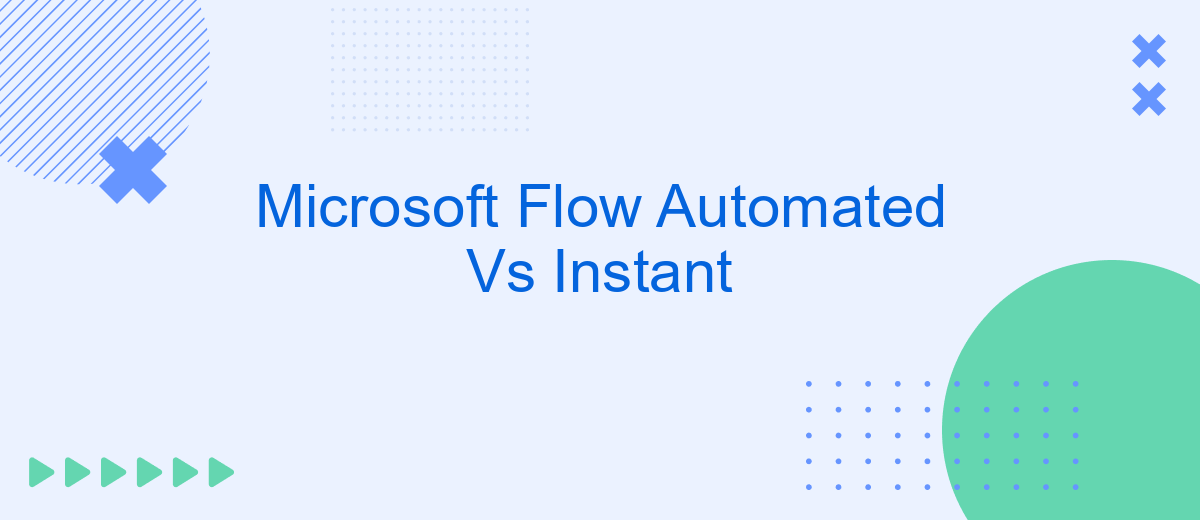Microsoft Flow, now known as Power Automate, offers two primary types of workflows: Automated and Instant. Automated flows trigger actions based on specific events, while Instant flows require manual initiation. Understanding the differences between these two can help organizations streamline their processes, improve efficiency, and enhance productivity. This article delves into the key distinctions and use cases for each type.
Automated Flow
Automated Flows in Microsoft Flow are designed to run automatically based on specific triggers. These triggers can be anything from receiving an email to a new file being added to a specified folder. The main advantage of Automated Flows is that they work in the background without requiring any manual intervention, saving time and reducing the risk of human error.
- Trigger-based execution
- Reduces manual effort
- Minimizes human error
- Works seamlessly in the background
For businesses looking to streamline their processes further, integrating services like SaveMyLeads can be highly beneficial. SaveMyLeads allows for easy integration with various platforms, automating the lead collection and management process. This ensures that all potential leads are captured and processed without any delay, enhancing overall efficiency and productivity.
Instant Flow
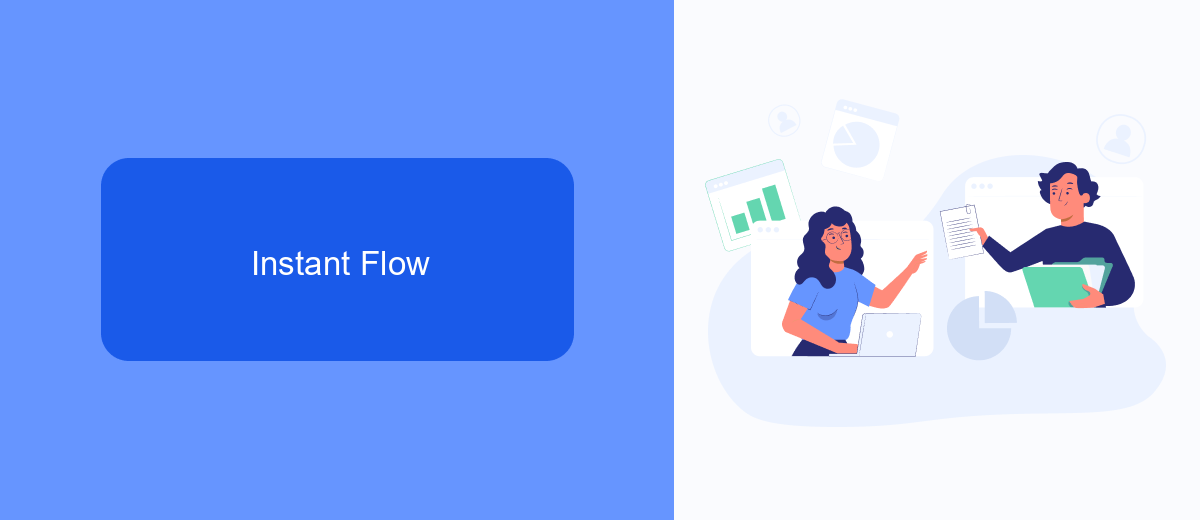
Instant Flows in Microsoft Flow offer users the ability to trigger actions immediately with the click of a button. These flows are designed for scenarios where you need to perform tasks on-demand, rather than waiting for a specific event to occur. For example, you can create an Instant Flow to quickly send an email, update a record in a database, or trigger a notification. This flexibility is particularly useful for tasks that require immediate attention and cannot wait for scheduled automation.
One of the key advantages of Instant Flows is their ability to integrate seamlessly with various services and applications. Tools like SaveMyLeads can enhance this integration by allowing users to set up complex workflows with minimal effort. SaveMyLeads simplifies the process of connecting different platforms, ensuring that data flows smoothly between them. By using such services, users can create highly efficient and responsive Instant Flows that cater to their specific needs, making it easier to manage tasks and improve productivity.
Comparison Table
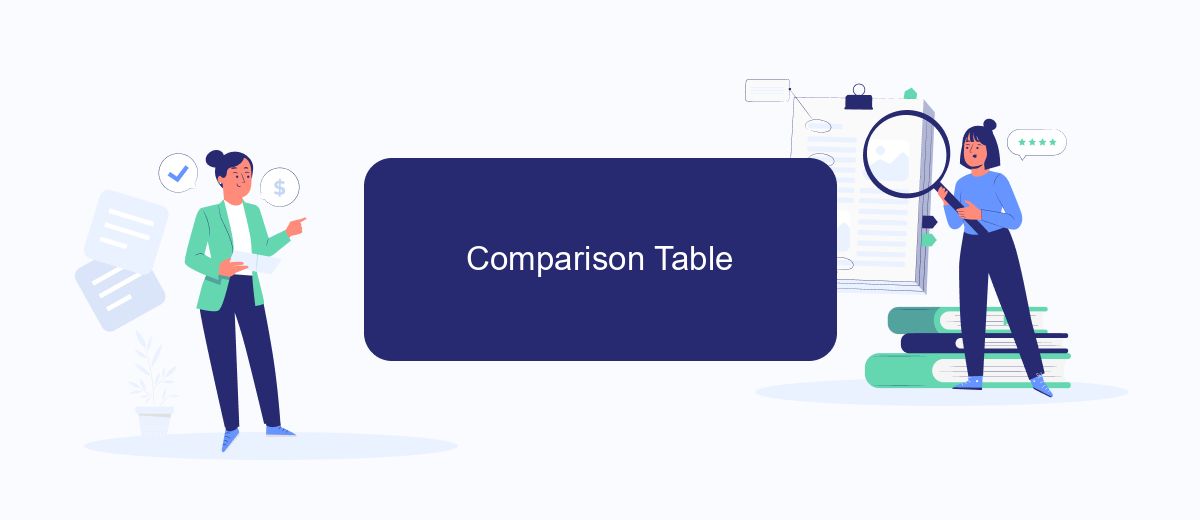
Understanding the differences between Microsoft Flow Automated and Instant is crucial for optimizing your workflow. Below is a comparison table that highlights the key features and functionalities of both types of flows.
- Trigger Type: Automated flows are triggered by specific events or conditions, while Instant flows require manual initiation by the user.
- Use Case: Automated flows are ideal for repetitive tasks such as data synchronization or automatic notifications. Instant flows are better suited for on-demand tasks like sending quick emails or approvals.
- Complexity: Automated flows can handle more complex scenarios with multiple conditions and actions. Instant flows are generally simpler and more straightforward.
- Integration: Both types support integration with various services, including SaveMyLeads, which helps streamline your data flow between different platforms effortlessly.
- Efficiency: Automated flows save time by eliminating manual intervention, whereas Instant flows provide flexibility and control to the user.
Choosing between Automated and Instant flows depends on your specific needs and workflow requirements. Utilizing tools like SaveMyLeads can further enhance your integration capabilities, making your processes more efficient and seamless.
Use Cases and Benefits
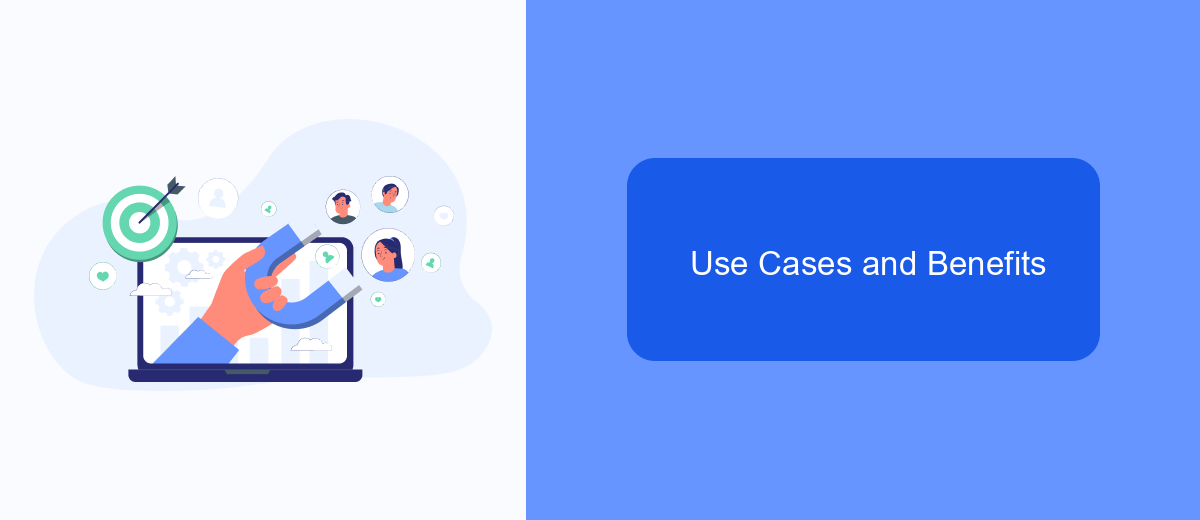
Microsoft Flow offers both automated and instant flows to streamline various business processes. Automated flows are designed to trigger actions based on specific conditions, such as receiving an email or updating a file in SharePoint. Instant flows, on the other hand, require manual initiation by the user, making them suitable for tasks that need immediate attention.
Both types of flows have unique use cases and benefits. Automated flows are ideal for routine tasks that need to be performed regularly without human intervention. Instant flows are perfect for ad-hoc tasks that require quick execution.
- Automated flows can handle repetitive tasks like data entry and notifications, saving time and reducing errors.
- Instant flows allow for rapid response to urgent issues, ensuring timely action.
- Integration with services like SaveMyLeads enhances workflow automation by connecting various apps and services seamlessly.
By leveraging the capabilities of Microsoft Flow, businesses can optimize their operations, improve efficiency, and ensure timely execution of tasks. Whether you choose automated or instant flows, the right approach will depend on your specific needs and workflow requirements.
Pricing and Availability
When it comes to pricing, Microsoft Flow offers a variety of plans to suit different needs. The free plan allows users to create up to 750 runs per month with limited features. For more advanced requirements, the premium plans start at per user per month, offering unlimited runs and access to premium connectors. Additionally, there are enterprise-level plans that provide enhanced capabilities and support for larger teams and complex workflows, ensuring that businesses of all sizes can find a suitable option.
Microsoft Flow is widely available and can be accessed through any device with an internet connection. It integrates seamlessly with numerous Microsoft services such as Office 365, Dynamics 365, and Azure. For those looking to automate integrations with other platforms, services like SaveMyLeads can be highly beneficial. SaveMyLeads helps streamline the process of connecting various apps and services, making it easier to manage automated workflows without the need for extensive technical knowledge.
- Automate the work with leads from the Facebook advertising account
- Empower with integrations and instant transfer of leads
- Don't spend money on developers or integrators
- Save time by automating routine tasks
FAQ
What is the primary difference between Automated and Instant flows in Microsoft Flow?
Can I use Automated flows to integrate different apps and services?
How do I trigger an Instant flow?
Are there any limitations to using Automated flows?
What are some common use cases for Instant flows?
What do you do with the data you get from Facebook lead forms? Do you send them to the manager, add them to mailing services, transfer them to the CRM system, use them to implement feedback? Automate all of these processes with the SaveMyLeads online connector. Create integrations so that new Facebook leads are automatically transferred to instant messengers, mailing services, task managers and other tools. Save yourself and your company's employees from routine work.