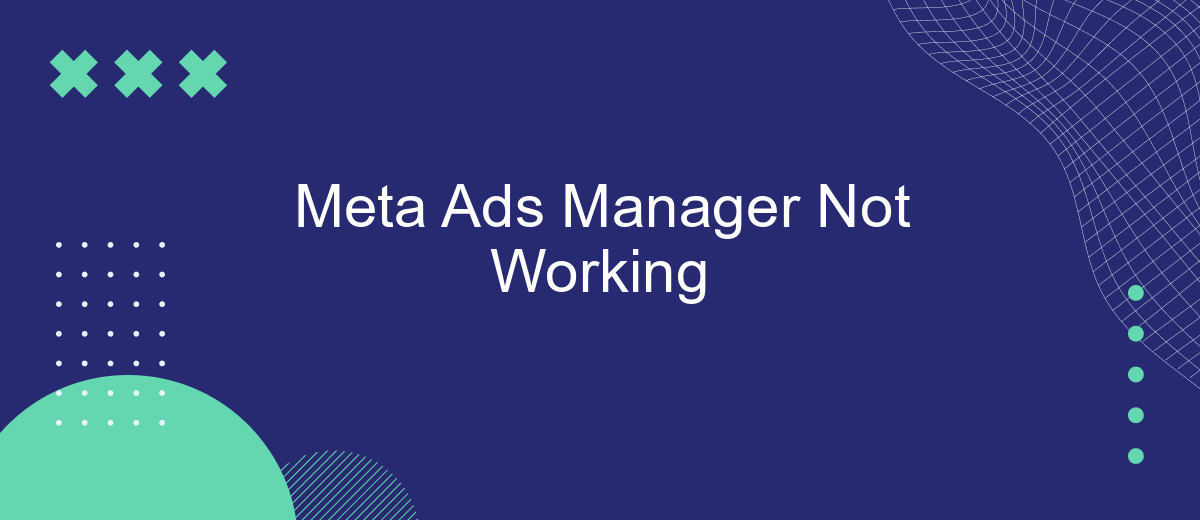Meta Ads Manager is a crucial tool for businesses looking to optimize their advertising campaigns on Facebook and Instagram. However, users often encounter issues that can disrupt their marketing efforts. This article delves into common problems with Meta Ads Manager, offering solutions and troubleshooting tips to help you get back on track and ensure your campaigns run smoothly.
Meta Ads Manager Connection Error
Experiencing connection errors with Meta Ads Manager can be frustrating, especially when you’re in the middle of an important campaign. These errors can stem from various issues, including network problems, account permissions, or integration settings.
- Check your internet connection to ensure it’s stable and reliable.
- Verify that your Meta account has the necessary permissions to manage ads.
- Review your integration settings, especially if you’re using third-party services like SaveMyLeads.
- Clear your browser cache and cookies, as this can sometimes resolve connectivity issues.
- Ensure that your browser and Meta Ads Manager are updated to the latest versions.
If the problem persists, consider using SaveMyLeads to streamline your integration process. This service can help automate data transfers and ensure that your Meta Ads Manager is properly connected to other platforms, reducing the likelihood of connection errors. By following these steps, you can minimize disruptions and keep your ad campaigns running smoothly.
Broken Integration with SaveMyLeads
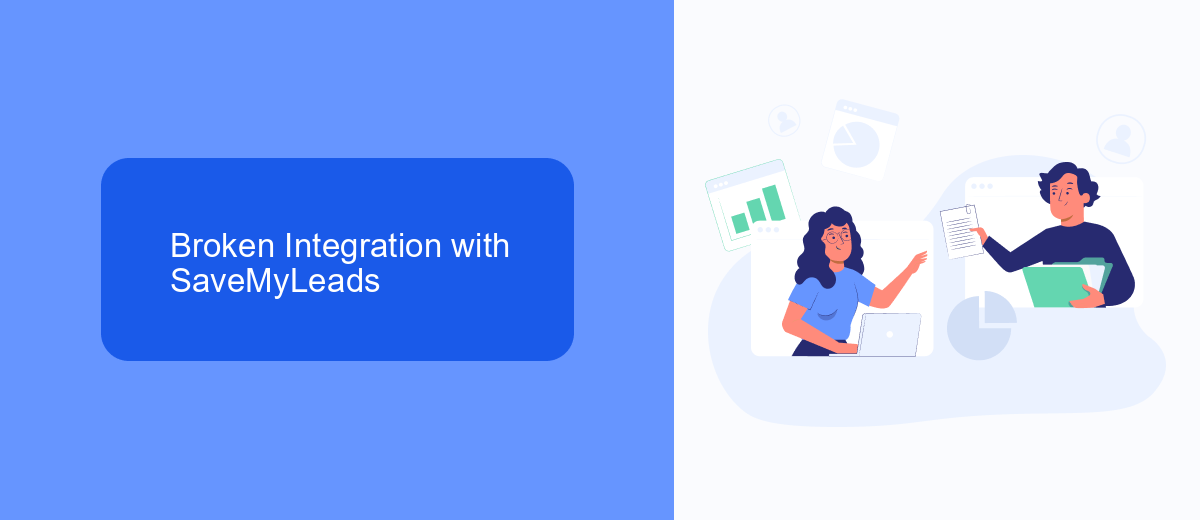
One of the critical issues users might encounter with Meta Ads Manager is the broken integration with SaveMyLeads. SaveMyLeads is a service designed to streamline the process of integrating various applications and automating workflows, making it an essential tool for many businesses. When the integration between Meta Ads Manager and SaveMyLeads fails, it can disrupt automated data transfers and lead generation processes, causing significant setbacks in marketing campaigns.
Users have reported that the broken integration results in incomplete or delayed data syncing, which affects their ability to manage and analyze ad performance effectively. This issue can be particularly problematic for businesses that rely heavily on real-time data to make informed decisions. To address this, it is crucial to regularly check the integration settings, ensure that both platforms are updated, and consult SaveMyLeads support for troubleshooting steps. By maintaining a seamless connection between Meta Ads Manager and SaveMyLeads, businesses can ensure their marketing efforts remain efficient and data-driven.
Outdated Access Token
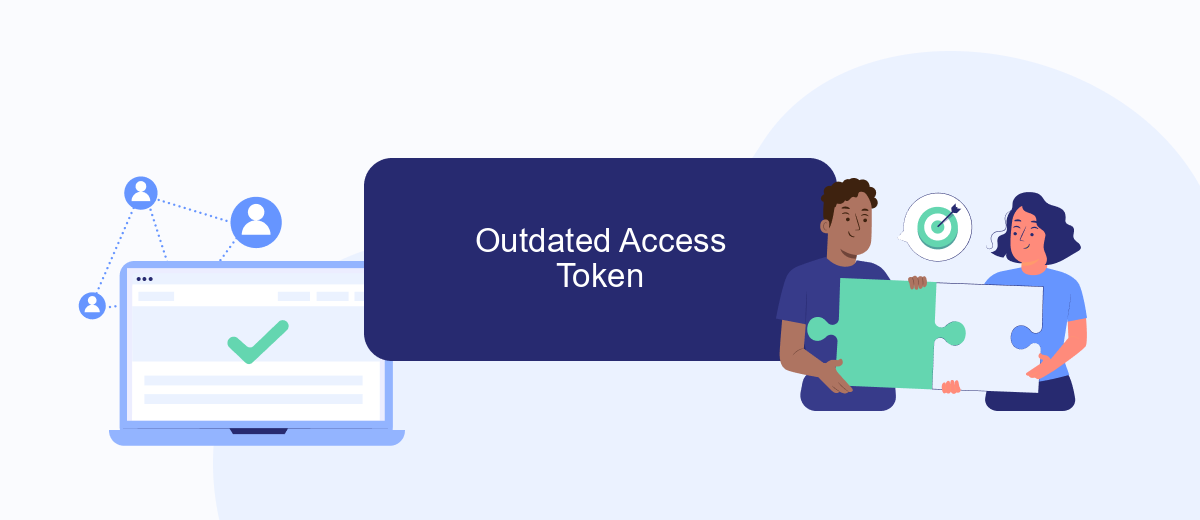
An outdated access token can be one of the primary reasons why your Meta Ads Manager is not functioning correctly. Access tokens are essential for authenticating and authorizing API requests, and if they are expired or invalid, you may encounter issues with your ads management.
- Check the expiration date of your current access token.
- Generate a new access token if the current one has expired.
- Update your application or service settings with the new access token.
- Ensure that your token has the necessary permissions for the actions you want to perform.
For seamless integration and to avoid such issues in the future, consider using services like SaveMyLeads. SaveMyLeads automates the process of updating and managing access tokens, ensuring that your Meta Ads Manager operates smoothly without interruptions. By leveraging such tools, you can focus more on your ad campaigns and less on technical difficulties.
Disabled Meta Ads Account
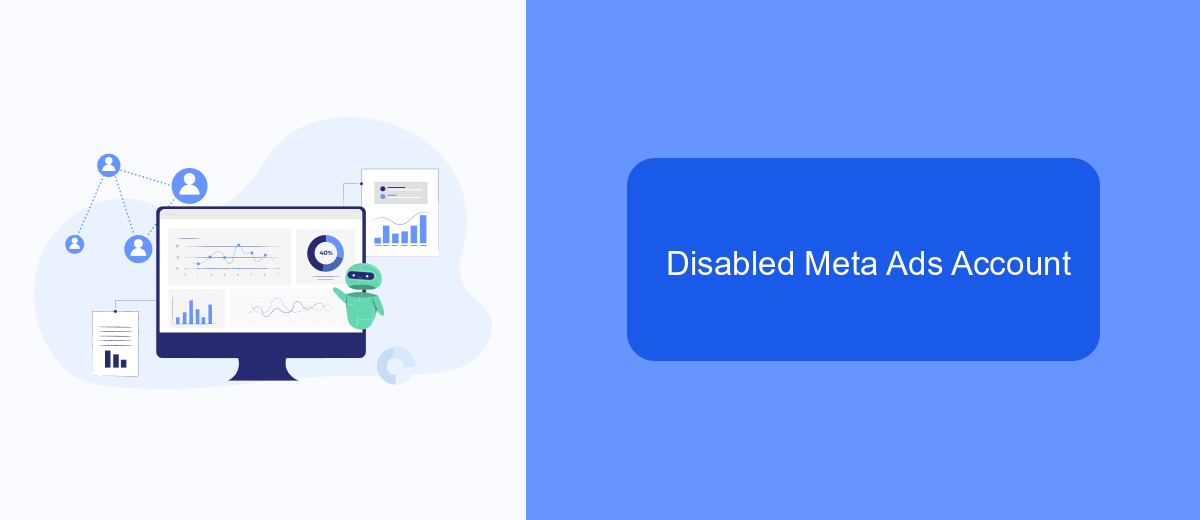
Having your Meta Ads account disabled can be a frustrating experience, especially if you're relying on it for business operations. There are several reasons why your account might be disabled, such as policy violations, suspicious activity, or even technical errors.
To address this issue, it's crucial to first identify the reason behind the account suspension. Meta usually provides a notification or email detailing the cause. Review this information carefully and take the necessary actions to rectify the problem.
- Review Meta's advertising policies to ensure compliance.
- Submit an appeal through the Meta Ads Manager interface.
- Contact Meta support for further assistance.
- Utilize third-party services like SaveMyLeads to streamline your ad campaign management and prevent future issues.
By following these steps, you can increase the chances of having your account reinstated. Additionally, leveraging services like SaveMyLeads can help automate and optimize your ad campaigns, ensuring smoother operations and compliance with Meta's guidelines.
Campaigns Not Syncing Correctly
One common issue that users encounter with Meta Ads Manager is campaigns not syncing correctly. This can be particularly frustrating when you have invested time and resources into creating and optimizing your campaigns, only to find that they are not reflecting accurately across all platforms. Several factors can contribute to this problem, including connection issues, outdated software, or incorrect settings within the Ads Manager. Ensuring that your Meta Ads Manager is up-to-date and that all connection settings are correctly configured can often resolve these syncing issues.
For those who are struggling to maintain consistent synchronization, utilizing integration services like SaveMyLeads can be highly beneficial. SaveMyLeads offers seamless integration options that help ensure your campaigns are accurately synced across all platforms, reducing the risk of data discrepancies and saving you valuable time. By automating the synchronization process, SaveMyLeads allows you to focus more on optimizing your campaigns rather than troubleshooting technical issues, ensuring that your marketing efforts are as effective as possible.
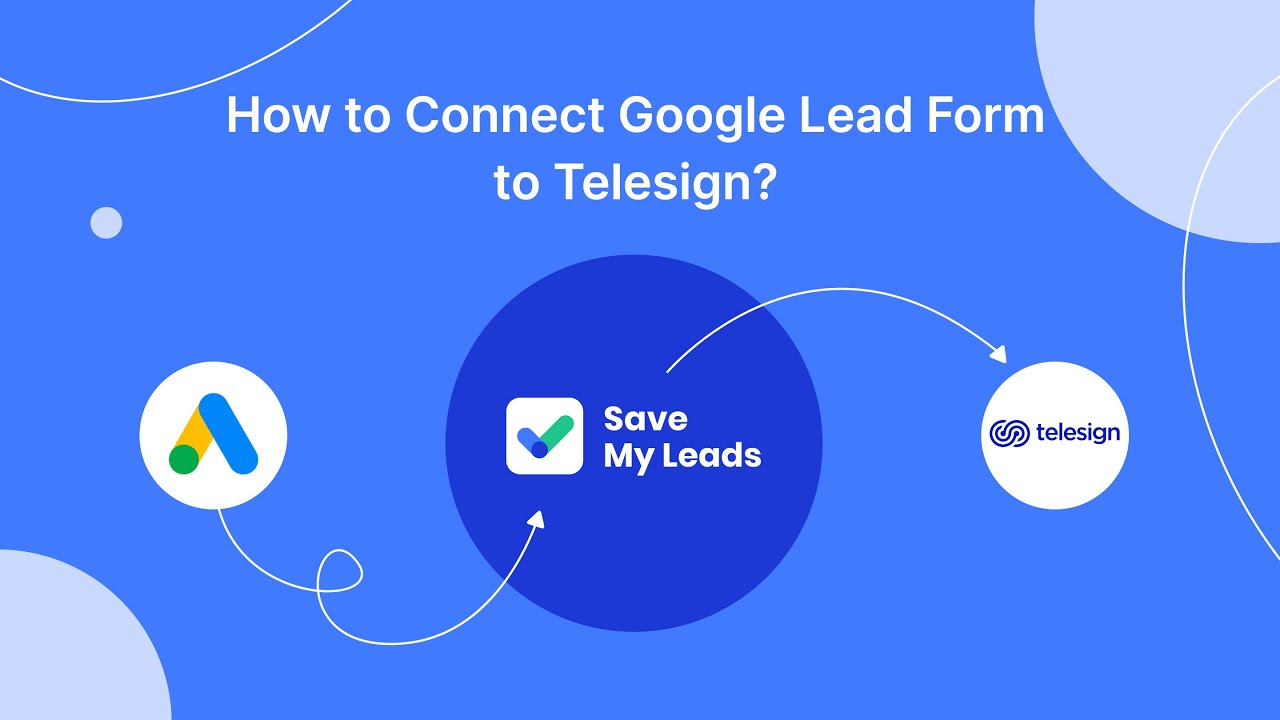
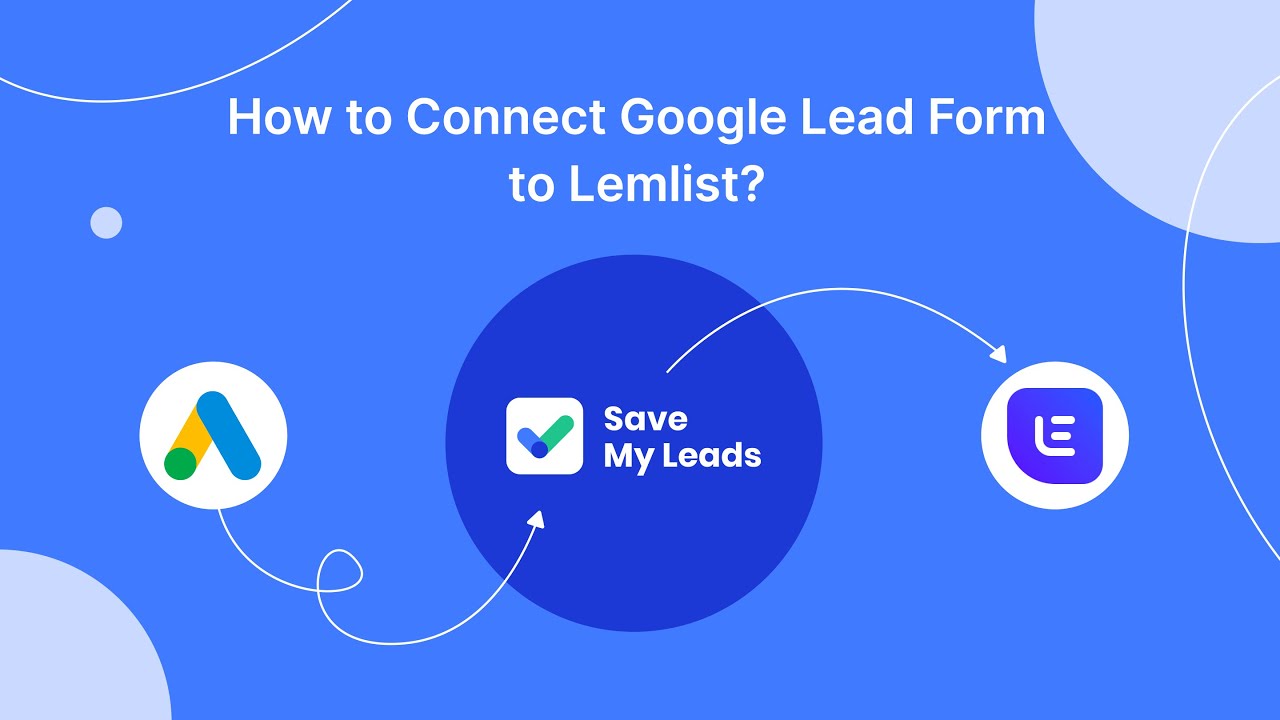
FAQ
Why is my Meta Ads Manager not loading?
Why are my ads not showing up in Meta Ads Manager?
How can I troubleshoot Meta Ads Manager errors?
Why can't I access certain features in Meta Ads Manager?
How can I automate tasks in Meta Ads Manager?
Use the SaveMyLeads service to improve the speed and quality of your Facebook lead processing. You do not need to regularly check the advertising account and download the CSV file. Get leads quickly and in a convenient format. Using the SML online connector, you can set up automatic transfer of leads from Facebook to various services: CRM systems, instant messengers, task managers, email services, etc. Automate the data transfer process, save time and improve customer service.