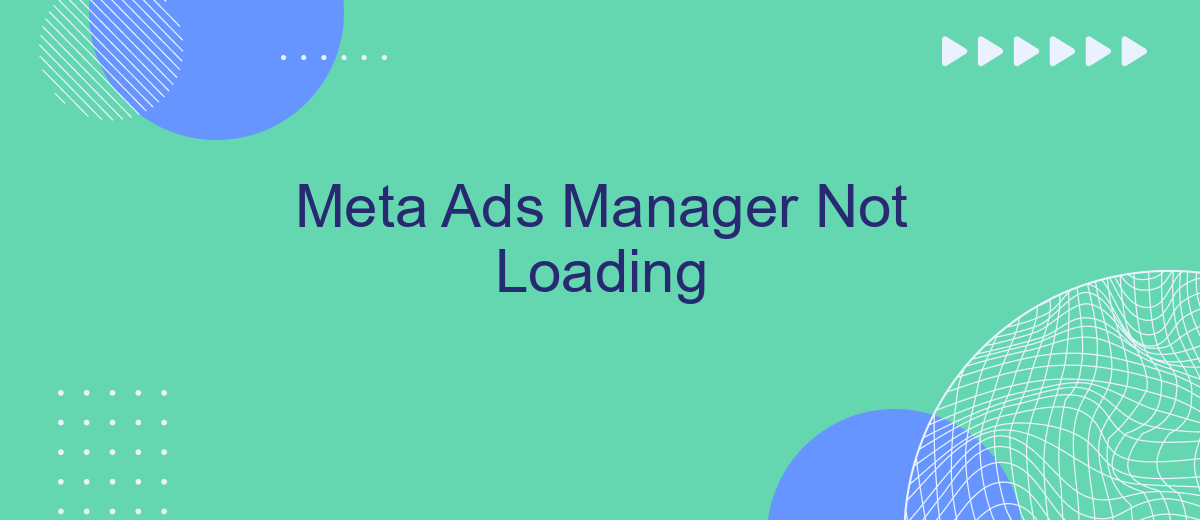If you're experiencing issues with Meta Ads Manager not loading, you're not alone. Many users have reported similar problems, which can disrupt your advertising campaigns and business operations. In this article, we'll explore the common causes behind this issue and provide practical solutions to help you get your Meta Ads Manager up and running smoothly again.
Restart Meta Ads Manager
If you're experiencing issues with Meta Ads Manager not loading, one of the simplest and most effective solutions is to restart the application. This process can help clear temporary glitches and refresh the connection to the server, potentially resolving the problem. Follow the steps below to restart Meta Ads Manager:
- Close the Meta Ads Manager application completely.
- Clear your browser cache and cookies.
- Restart your browser or device.
- Open Meta Ads Manager again and check if it loads properly.
If restarting the application does not resolve the issue, you may need to look into other troubleshooting steps such as updating your browser, disabling browser extensions, or contacting Meta support for further assistance. Restarting is often the quickest and easiest fix, so it's worth trying before moving on to more complex solutions.
Check Internet Connection
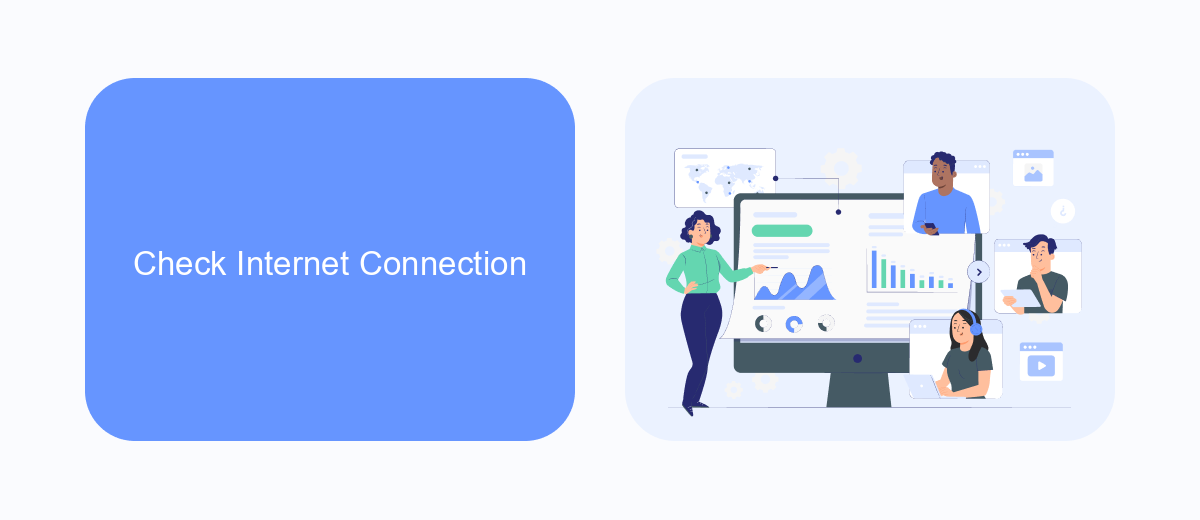
One of the first steps in troubleshooting Meta Ads Manager not loading is to check your internet connection. A stable and fast internet connection is crucial for the proper functioning of web-based applications like Meta Ads Manager. Ensure that your device is connected to a reliable Wi-Fi network or has a strong cellular signal. You can test your internet speed using online tools to verify that your connection meets the minimum requirements for running Meta Ads Manager efficiently.
If your internet connection appears to be slow or unstable, try resetting your router or modem. Additionally, you can move closer to the Wi-Fi source or switch to a wired connection for better stability. Sometimes, background applications and downloads can consume bandwidth, so it's a good idea to close unnecessary programs. For businesses managing multiple integrations, services like SaveMyLeads can help streamline and ensure stable connections across various platforms, potentially mitigating connectivity issues with Meta Ads Manager.
Clear Cache and Cookies
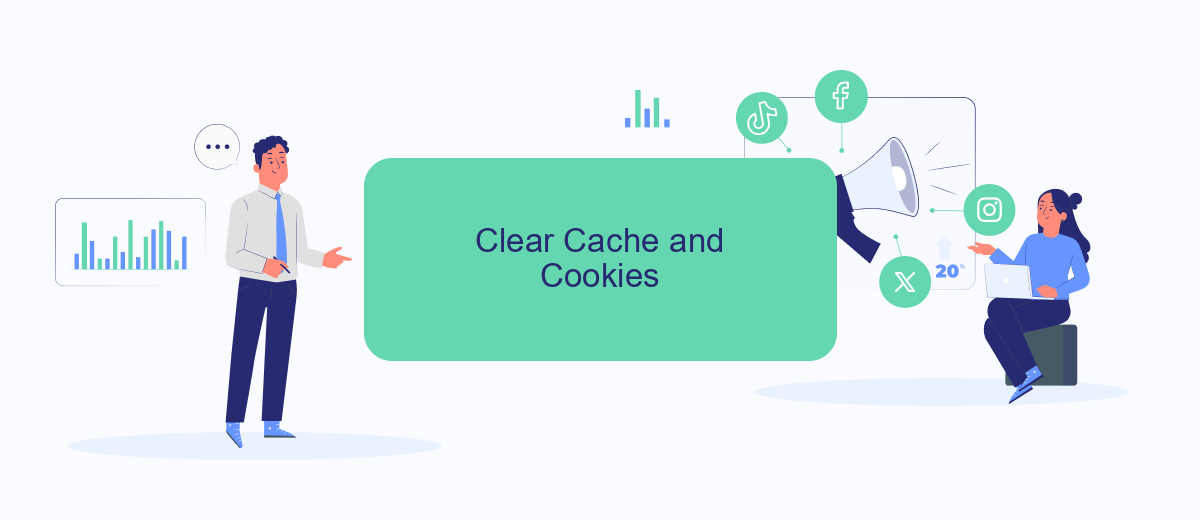
One of the most common solutions to resolve issues with Meta Ads Manager not loading is to clear your browser's cache and cookies. This process helps eliminate any corrupted data that might be causing the problem, ensuring that you have a fresh start when accessing the platform. Here's how you can do it:
- Open your browser settings or preferences menu.
- Navigate to the "Privacy" or "Security" section.
- Find the option to clear browsing data, cache, or cookies.
- Select the time range for which you want to clear the data (preferably "All time").
- Ensure that both "Cache" and "Cookies" options are checked.
- Click on the "Clear data" or "Delete" button.
- Restart your browser and try accessing Meta Ads Manager again.
Clearing your cache and cookies can often resolve loading issues by removing outdated or corrupted files that may be interfering with the functionality of Meta Ads Manager. If the problem persists, you may need to try additional troubleshooting steps or contact Meta support for further assistance.
Update Meta Ads Manager
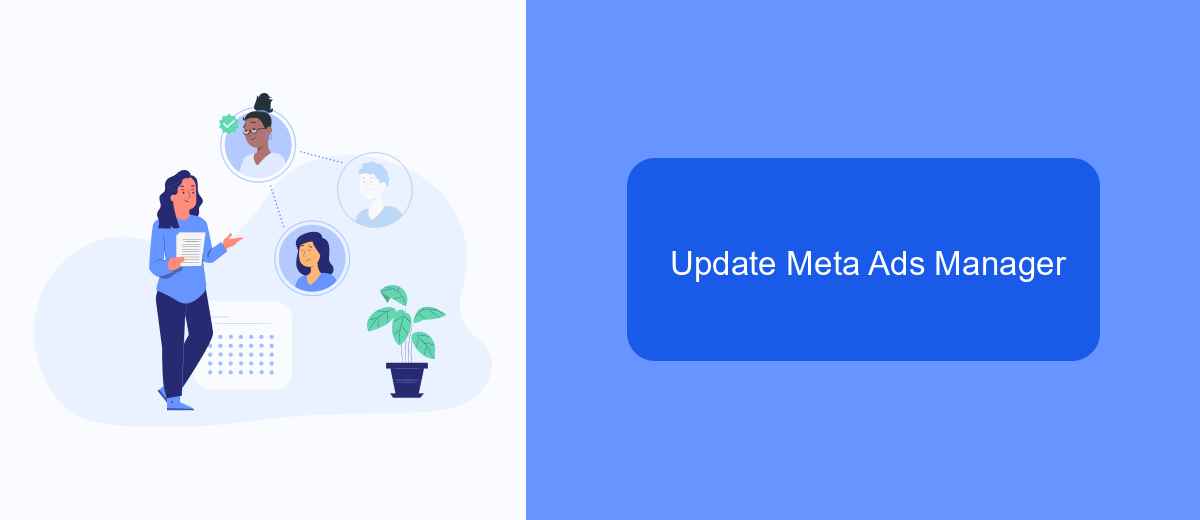
Keeping your Meta Ads Manager up-to-date is crucial for ensuring optimal performance and access to the latest features. Regular updates can help resolve issues such as loading problems, bugs, and compatibility with other tools you may be using.
To update Meta Ads Manager, you need to follow a few simple steps. Make sure you are logged into your Meta account and have administrative access. Regularly checking for updates can save you time and prevent potential disruptions in your advertising campaigns.
- Log into your Meta account.
- Navigate to the Ads Manager section.
- Look for any update notifications or prompts.
- Follow the on-screen instructions to complete the update.
- Restart your browser or app to ensure the update takes effect.
By keeping your Meta Ads Manager updated, you ensure that you are using the most secure and efficient version of the tool. This proactive approach can help you stay ahead of any potential issues and maintain the effectiveness of your advertising efforts.
Contact SaveMyLeads Support
If you are experiencing issues with Meta Ads Manager not loading, our dedicated support team at SaveMyLeads is here to help. We understand how critical it is for your business to have seamless access to advertising tools, and our experts are ready to assist you in troubleshooting and resolving any problems you encounter. Our support team is available around the clock to ensure that your advertising operations run smoothly and efficiently.
SaveMyLeads not only offers support for Meta Ads Manager issues but also provides a powerful platform for automating your lead management processes. With our easy-to-use integration services, you can connect Meta Ads Manager with various CRM systems, email marketing tools, and other essential business applications. This ensures that your leads are automatically captured, organized, and nurtured without any manual intervention. Reach out to our support team today to learn how SaveMyLeads can enhance your advertising and lead management workflows.
FAQ
Why is my Meta Ads Manager not loading?
How can I troubleshoot Meta Ads Manager loading issues?
Is there a way to automate the troubleshooting process for Meta Ads Manager?
Can integrations with other tools cause Meta Ads Manager to not load?
What should I do if none of the troubleshooting steps work?
Don't waste another minute manually transferring leads from Facebook to other systems. SaveMyLeads is a simple and effective tool that will allow you to automate this process so that you don't have to spend time on the routine. Try SaveMyLeads features, make sure that this tool will relieve your employees and after 5 minutes of settings your business will start working faster.