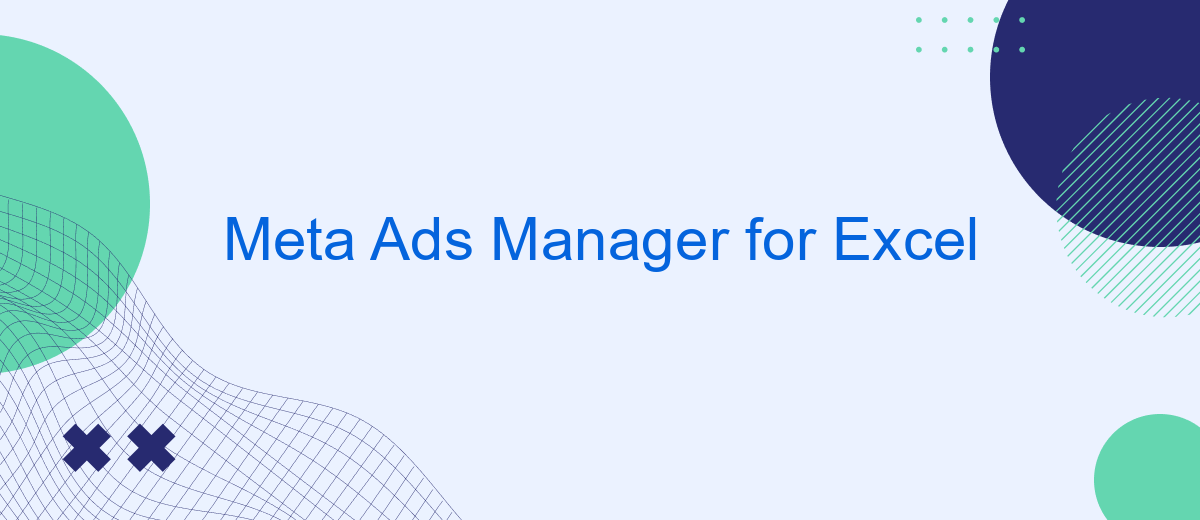Meta Ads Manager for Excel is a powerful tool designed to streamline your advertising efforts by integrating Meta's robust ad management capabilities directly into Excel. This seamless integration allows marketers to efficiently analyze, manage, and optimize their ad campaigns using familiar spreadsheet functionalities. Discover how this innovative solution can enhance your advertising strategy and drive better results with ease.
Introduction to Meta Ads Manager for Excel
Meta Ads Manager for Excel is a powerful tool designed to streamline the process of managing and analyzing your Meta advertising campaigns. By integrating seamlessly with Excel, it allows marketers to easily access, visualize, and manipulate their ad data, enhancing both productivity and decision-making.
- Effortless data import from Meta Ads Manager to Excel.
- Customizable reports and dashboards.
- Advanced data visualization tools.
- Automated updates and data synchronization.
- Integration with third-party services like SaveMyLeads for enhanced functionality.
With Meta Ads Manager for Excel, you can save time and reduce errors by automating the data import and reporting process. Services like SaveMyLeads further enhance this tool by providing seamless integration capabilities, allowing you to connect your Meta Ads data with other platforms and streamline your workflow. Whether you're a small business owner or a seasoned marketer, this tool can significantly improve your advertising strategy and outcomes.
Connecting Meta Ads Manager to Excel
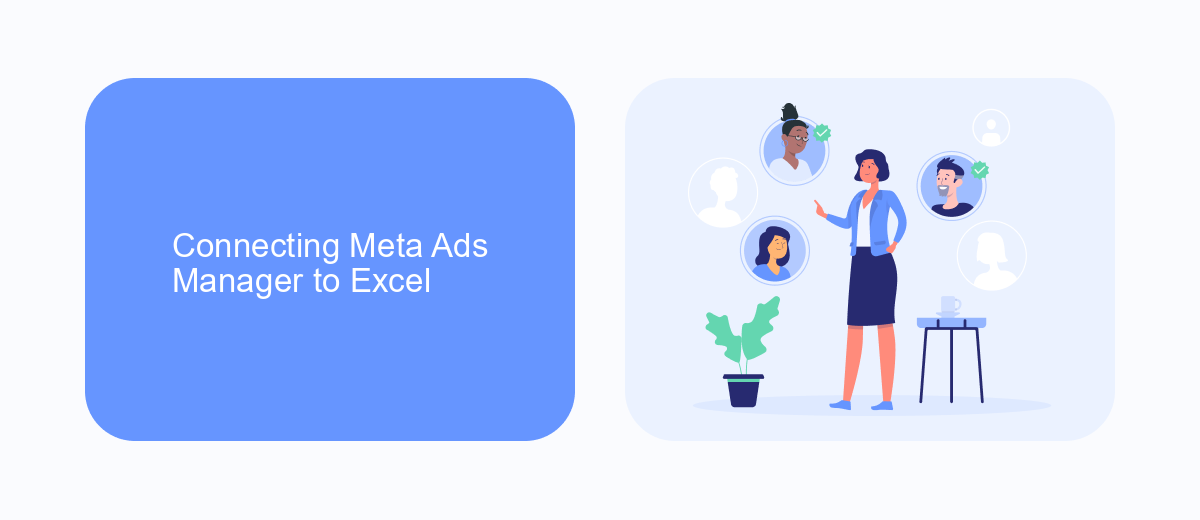
To connect Meta Ads Manager to Excel, start by opening Excel and navigating to the "Data" tab. Click on "Get Data" and select "From Online Services" followed by "From Facebook." You will be prompted to log in to your Meta account. After logging in, you will be able to select the specific ad accounts and campaigns you wish to import into Excel. This allows you to analyze your advertising data directly within Excel, providing a seamless way to manage and evaluate your campaigns.
If you are looking for a more automated solution, consider using SaveMyLeads. This service simplifies the integration process by automatically transferring data from Meta Ads Manager to Excel. With SaveMyLeads, you can set up scheduled data imports, ensuring that your Excel spreadsheets are always up-to-date with the latest advertising metrics. This can save you time and reduce the risk of manual errors, making your data management more efficient and reliable.
Managing Meta Ad Campaigns in Excel
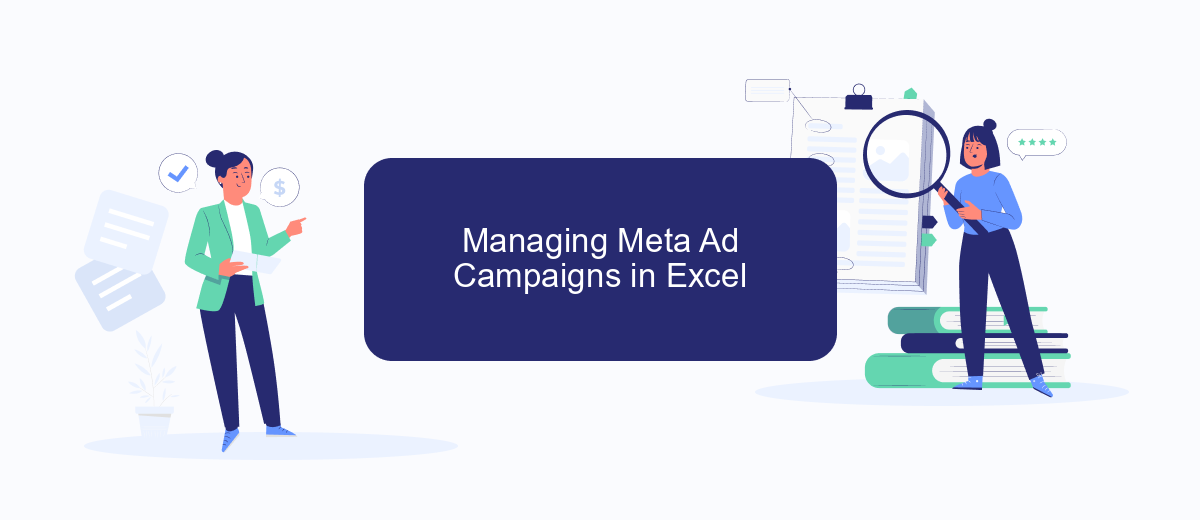
Managing Meta ad campaigns in Excel can significantly streamline your advertising efforts. With Meta Ads Manager for Excel, you can easily import, analyze, and optimize your ad data without leaving the familiar interface of Excel. This integration allows for more efficient data management and quicker decision-making.
- First, download and install the Meta Ads Manager add-in for Excel from the Microsoft Store.
- Next, connect your Meta ad account by logging in through the add-in interface.
- Import your ad campaign data directly into Excel for detailed analysis.
- Use Excel’s powerful tools to filter, sort, and visualize your ad performance metrics.
- Make necessary adjustments to your campaigns based on your analysis and export the updated data back to Meta Ads Manager.
For those looking to automate their ad campaign management further, integrating with services like SaveMyLeads can be beneficial. SaveMyLeads allows you to set up automated workflows that transfer lead data from your Meta ads directly into your CRM or other tools, reducing manual data entry and ensuring timely follow-ups. Combining Meta Ads Manager for Excel with SaveMyLeads can greatly enhance your campaign management efficiency.
Automating Meta Ad Tasks with SaveMyLeads
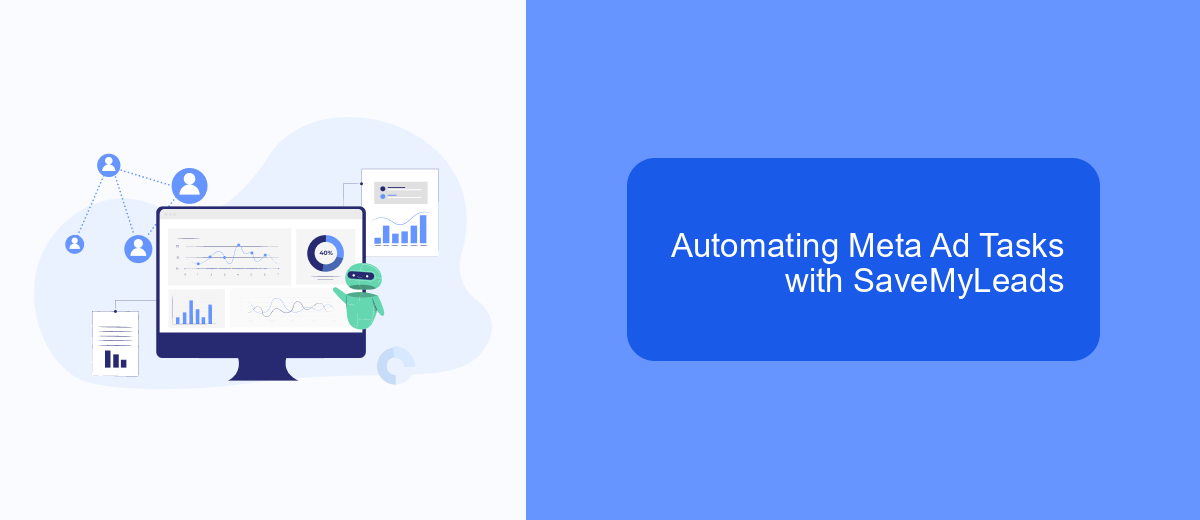
Managing Meta ad campaigns can be a time-consuming task, especially when dealing with large datasets and frequent updates. SaveMyLeads offers a solution to automate many of these tasks, making the process more efficient and less prone to human error.
SaveMyLeads is an integration service that connects Meta Ads Manager with various other platforms, including Excel. By automating data transfers and updates, SaveMyLeads ensures that your Meta ad data is always up-to-date and accurate in your Excel spreadsheets.
- Automate data import from Meta Ads Manager to Excel
- Schedule regular updates to keep your data current
- Set up custom triggers and actions based on specific criteria
- Streamline reporting and analytics with real-time data synchronization
Using SaveMyLeads, you can focus more on strategy and less on manual data entry. This not only saves time but also helps in making more informed decisions based on real-time data. By integrating Meta Ads Manager with Excel through SaveMyLeads, you can optimize your ad management processes and improve overall campaign performance.
Tips for Optimizing Meta Ad Performance in Excel
To optimize your Meta ad performance in Excel, start by ensuring your data is well-organized and clean. Use Excel's powerful filtering and sorting features to segment your ad data by key metrics such as impressions, clicks, and conversions. This will help you identify trends and outliers quickly. Additionally, leverage pivot tables to create dynamic summaries of your ad performance, allowing you to drill down into specific campaigns, ad sets, or time periods for deeper insights.
Another crucial tip is to automate data integration for real-time updates. Services like SaveMyLeads can streamline the process by automatically importing your Meta ad data into Excel, saving you time and reducing the risk of errors. Once your data is in Excel, use conditional formatting to highlight key performance indicators (KPIs) that need attention. Set up custom alerts to notify you of significant changes in performance metrics, ensuring you can react promptly and make data-driven decisions to optimize your ad campaigns.
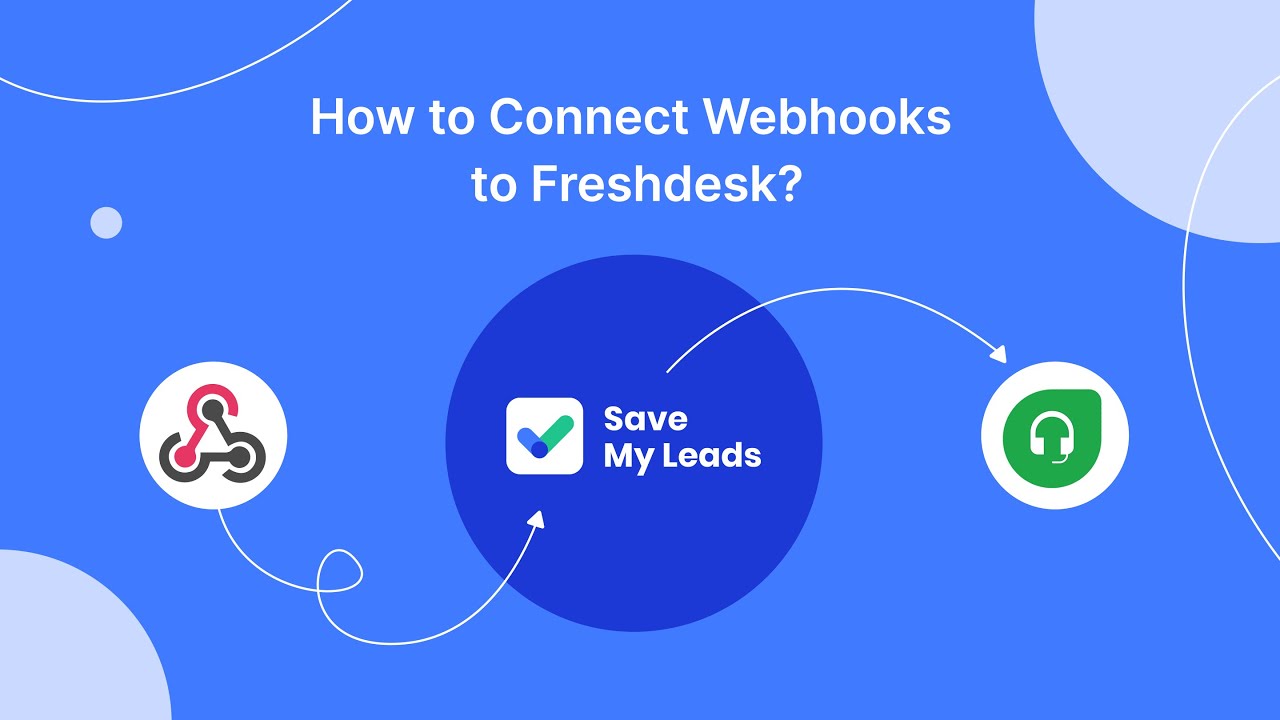
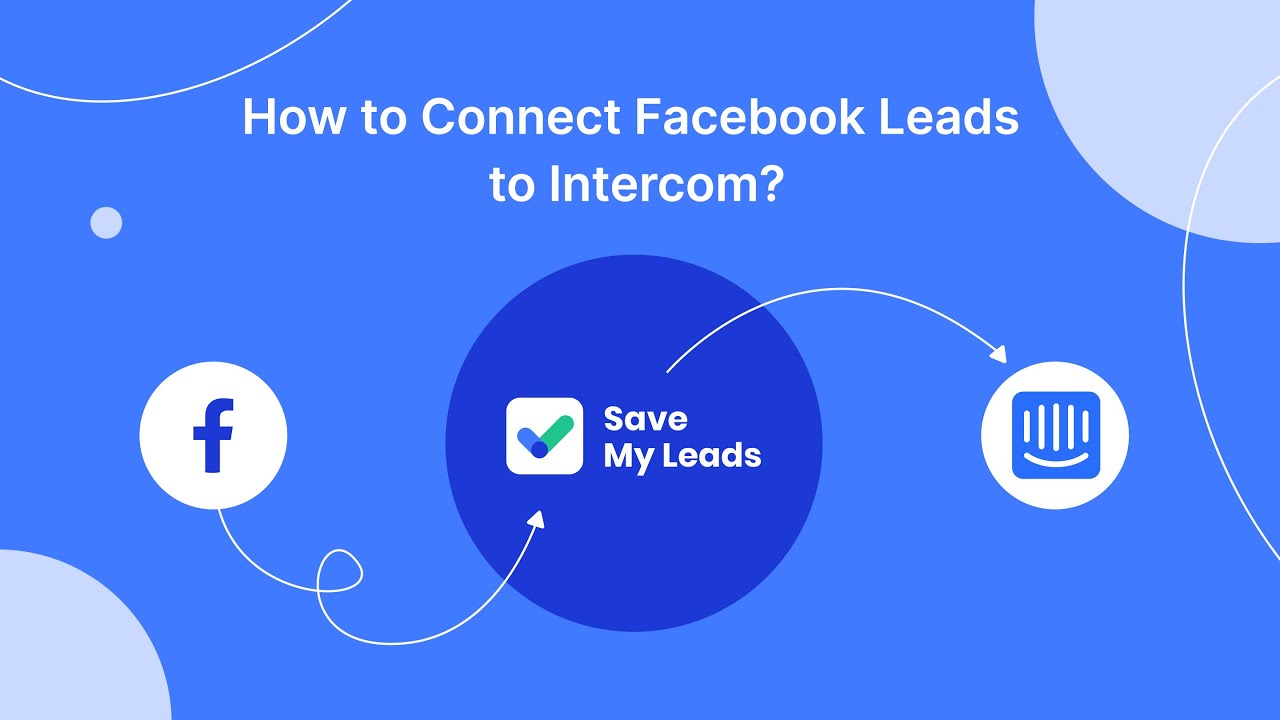
FAQ
What is Meta Ads Manager for Excel?
How do I set up Meta Ads Manager for Excel?
Can I automate data refreshes in Meta Ads Manager for Excel?
What kind of data can I import using Meta Ads Manager for Excel?
Is it possible to integrate Meta Ads Manager for Excel with other tools?
Use the SaveMyLeads service to improve the speed and quality of your Facebook lead processing. You do not need to regularly check the advertising account and download the CSV file. Get leads quickly and in a convenient format. Using the SML online connector, you can set up automatic transfer of leads from Facebook to various services: CRM systems, instant messengers, task managers, email services, etc. Automate the data transfer process, save time and improve customer service.