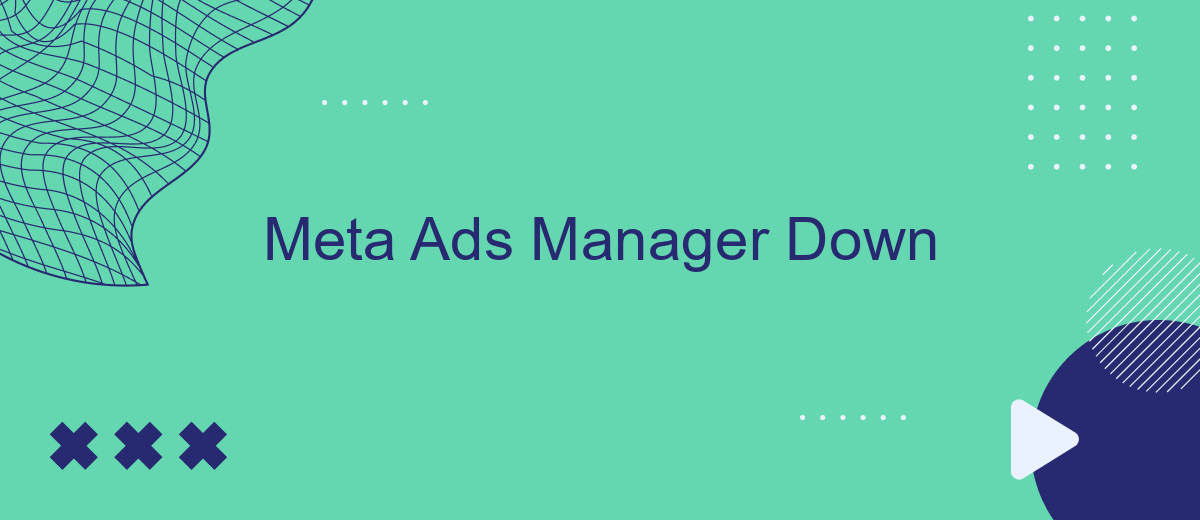Meta Ads Manager, the essential tool for businesses to manage and optimize their advertising campaigns on Facebook and Instagram, has recently faced significant downtime. This outage has left many marketers and advertisers scrambling to adjust their strategies and manage their ad performance. In this article, we will explore the impact of the downtime, potential reasons behind it, and steps businesses can take to mitigate its effects.
Meta Ads Manager Down: Troubleshooting Guide
Experiencing issues with Meta Ads Manager can be frustrating, but there are several steps you can take to troubleshoot the problem effectively. Start by ensuring that your internet connection is stable and that you are using a supported browser. Clearing your browser cache and cookies can also resolve many common issues.
- Check Meta's system status page for any ongoing outages or maintenance.
- Update your browser to the latest version.
- Disable browser extensions that might interfere with Meta Ads Manager.
- Try accessing Meta Ads Manager from a different device or network.
- Review account permissions to ensure you have the necessary access rights.
If the issue persists, consider using integration tools like SaveMyLeads to streamline your ad management processes. SaveMyLeads can help automate data transfers and improve the overall efficiency of your marketing efforts. By following these steps, you can quickly identify and resolve issues with Meta Ads Manager, ensuring your campaigns run smoothly.
Check Server Status and Network Connectivity
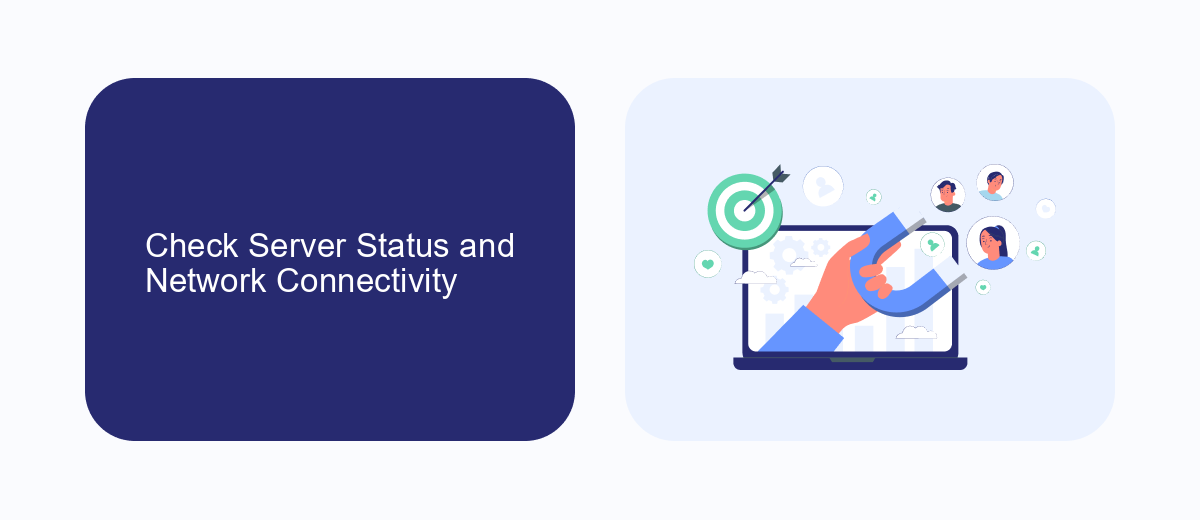
First, ensure that the Meta Ads Manager servers are operational. You can visit the official Meta status page to check for any ongoing outages or maintenance activities. If there are no reported issues, the problem might be on your end. Make sure your internet connection is stable by testing other websites or online services. If you experience connectivity problems, try restarting your router or switching to a different network.
Additionally, verify that your firewall or antivirus software is not blocking access to Meta Ads Manager. Sometimes, security settings can interfere with your ability to connect to certain websites. If you are using any third-party integration services like SaveMyLeads, ensure they are properly configured and not experiencing any disruptions. SaveMyLeads can help streamline your marketing efforts by automating data transfers between your ad campaigns and CRM systems, but they also require a stable network connection to function correctly.
Review Recent Changes and Updates
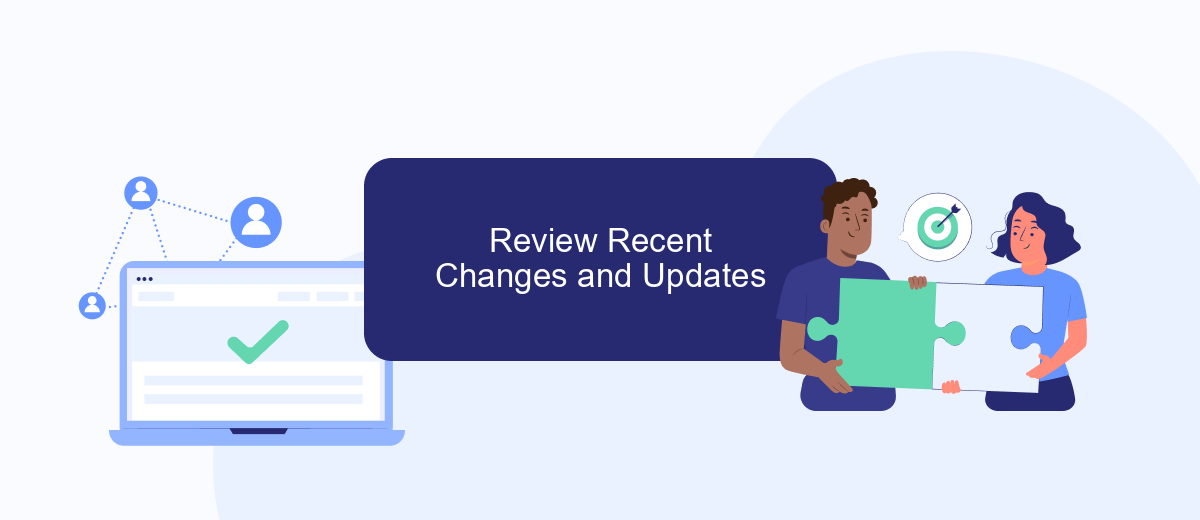
In response to the recent issues with Meta Ads Manager, several changes and updates have been implemented to improve the platform's stability and functionality. These updates aim to enhance user experience and ensure seamless ad management for businesses.
- Improved server capacity to handle higher traffic volumes.
- Enhanced error monitoring and reporting systems.
- Optimized ad delivery algorithms for better performance.
- Updated user interface for more intuitive navigation.
- Integration with SaveMyLeads for streamlined lead management.
These updates are designed to address the recent downtimes and provide a more robust platform for advertisers. By integrating with services like SaveMyLeads, users can now automate lead management processes, ensuring that no potential customer is missed. Stay tuned for more improvements as we continue to refine the Meta Ads Manager experience.
Clear Cache and Cookies, Refresh Browser
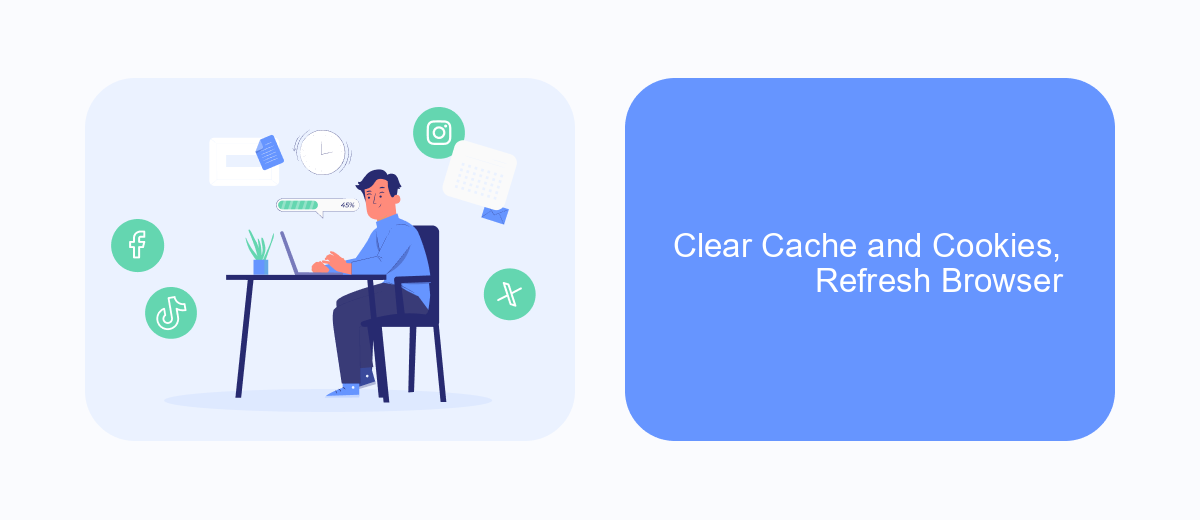
One of the simplest troubleshooting steps to resolve issues with Meta Ads Manager is to clear your browser's cache and cookies. This process helps to remove any stored data that might be causing conflicts or performance problems. By doing so, you can often resolve unexpected behavior and improve the overall performance of the Ads Manager.
After clearing your cache and cookies, it's important to refresh your browser. This ensures that all the latest data is loaded correctly and can help to eliminate any temporary glitches. Here’s how you can clear your cache and cookies and refresh your browser:
- Open your browser settings or preferences.
- Navigate to the privacy or history section.
- Select the option to clear browsing data.
- Choose to clear cache and cookies, then confirm the action.
- Close and reopen your browser to complete the process.
By following these steps, you can often resolve many common issues with Meta Ads Manager. If problems persist, consider using integration services like SaveMyLeads to streamline your ad management and ensure seamless data flow between your marketing tools.
Try Incognito Mode or Use a Different Device
If you are experiencing issues with Meta Ads Manager, one of the first steps you can take is to try using Incognito Mode in your web browser. Incognito Mode disables extensions and clears cookies, which can sometimes interfere with the functionality of web applications. To activate Incognito Mode, simply open your browser and select the option to open a new incognito or private window. Once you have done this, navigate back to Meta Ads Manager and see if the issue persists. This method can often solve problems related to browser cache and cookies.
Another effective troubleshooting step is to use a different device. Sometimes, issues can be specific to the device you are using, whether it's due to hardware limitations or software conflicts. By switching to another device, you can determine if the problem is isolated to your original device. Additionally, if you are using integration services such as SaveMyLeads to streamline your ad management, ensure that these services are functioning properly and are not contributing to the issue. SaveMyLeads can help automate and simplify your ad campaigns, but it's important to verify that all integrations are correctly set up and operational.
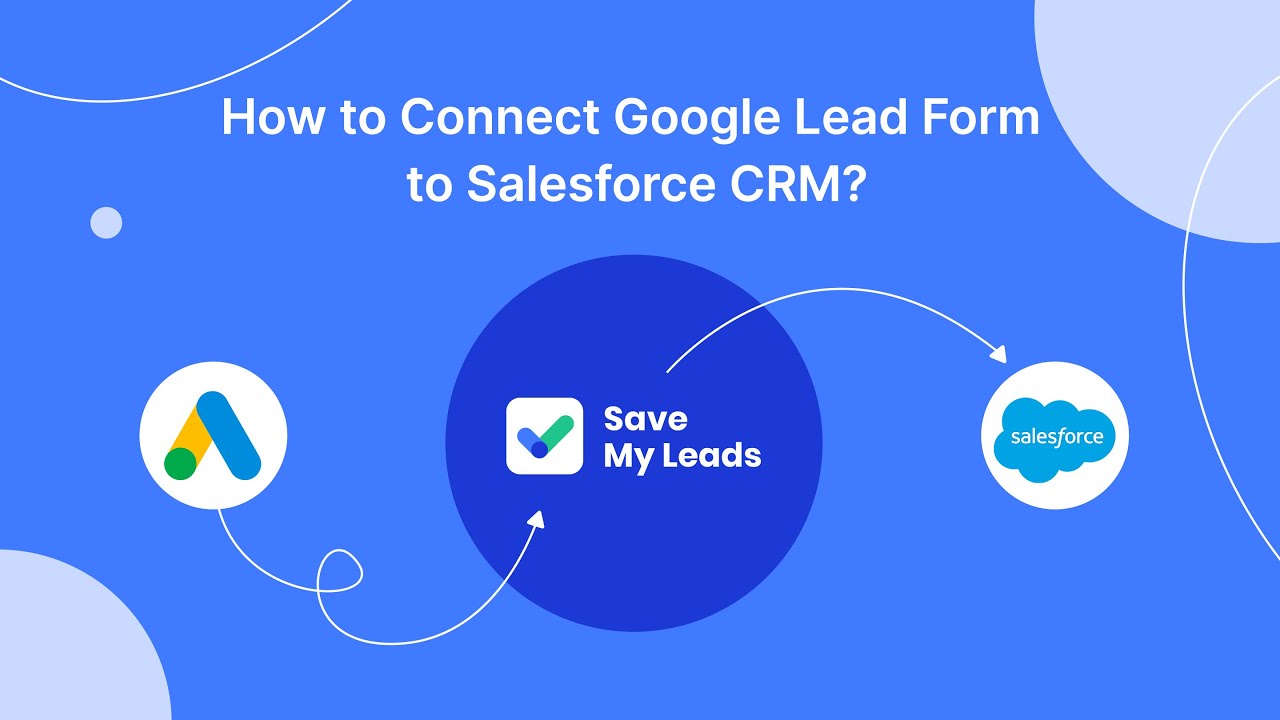
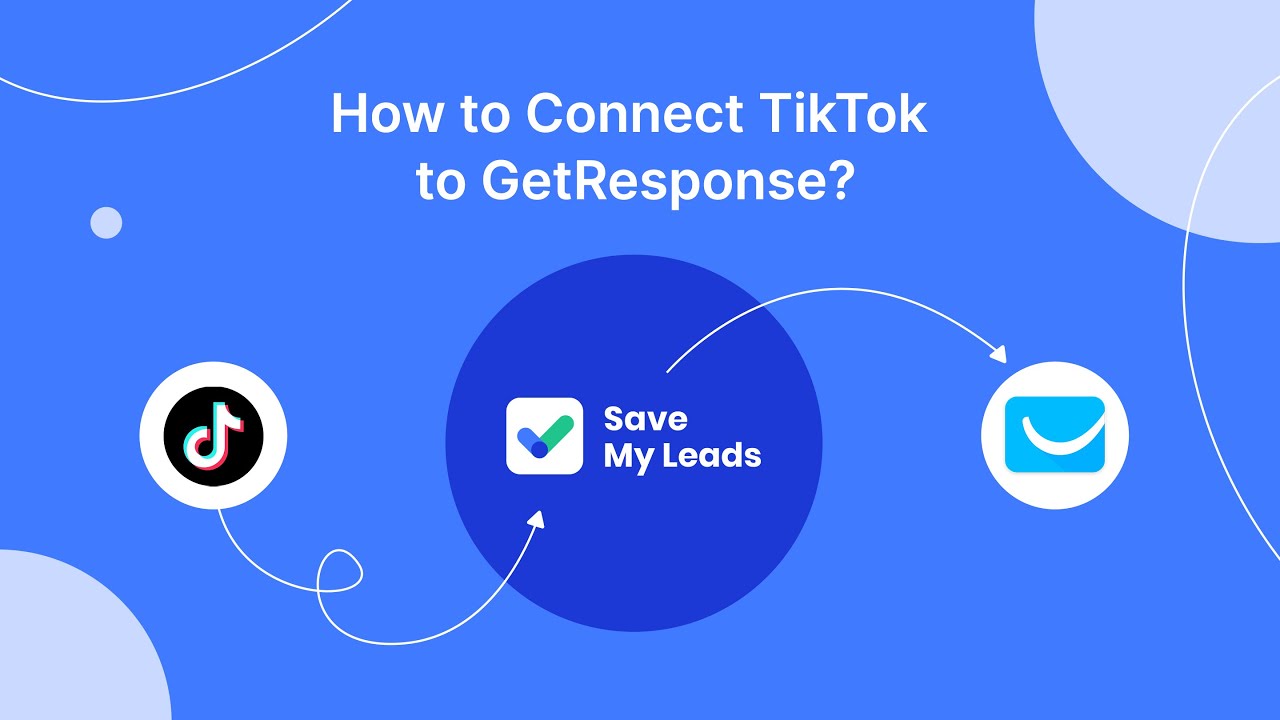
FAQ
What should I do if Meta Ads Manager is down?
How can I ensure my ad campaigns continue running smoothly during downtime?
Are there any third-party tools that can help manage my ads during Meta Ads Manager downtime?
How can I track the status of my ad campaigns if Meta Ads Manager is down?
What steps can I take to prevent disruptions in my ad campaigns due to Meta Ads Manager downtime?
Don't waste another minute manually transferring leads from Facebook to other systems. SaveMyLeads is a simple and effective tool that will allow you to automate this process so that you don't have to spend time on the routine. Try SaveMyLeads features, make sure that this tool will relieve your employees and after 5 minutes of settings your business will start working faster.