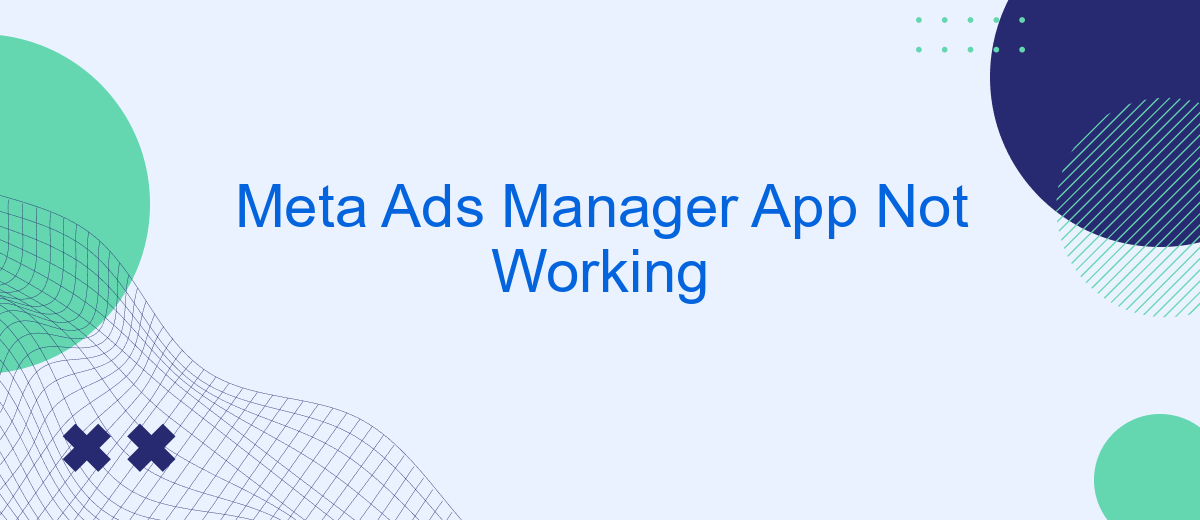If you're a business owner or marketer relying on Meta Ads Manager to run your advertising campaigns, encountering issues with the app can be incredibly frustrating. Whether it's crashing, failing to load, or not syncing properly, these disruptions can hinder your ability to manage and optimize ads effectively. In this article, we will explore common problems and provide practical solutions to get your Meta Ads Manager app back on track.
Troubleshoot Common Issues
If you're experiencing issues with the Meta Ads Manager app, there are several common troubleshooting steps you can take to resolve the problem. These steps can help you get back to managing your ads efficiently and without interruption.
- Restart the app: Close the Meta Ads Manager app completely and then reopen it to see if the issue persists.
- Check for updates: Ensure that you have the latest version of the app installed by visiting your device's app store.
- Clear cache: Go to your device settings, find the Meta Ads Manager app, and clear its cache to remove any temporary files that might be causing issues.
- Check internet connection: Make sure you have a stable internet connection, as connectivity issues can affect the app's performance.
- Reinstall the app: If all else fails, uninstall the app and then reinstall it to reset any corrupted files or settings.
If none of these steps resolve the issue, consider reaching out to Meta's support team for further assistance. They can provide more specific guidance based on your unique situation and help you get the app working smoothly again.
Check Internet Connectivity
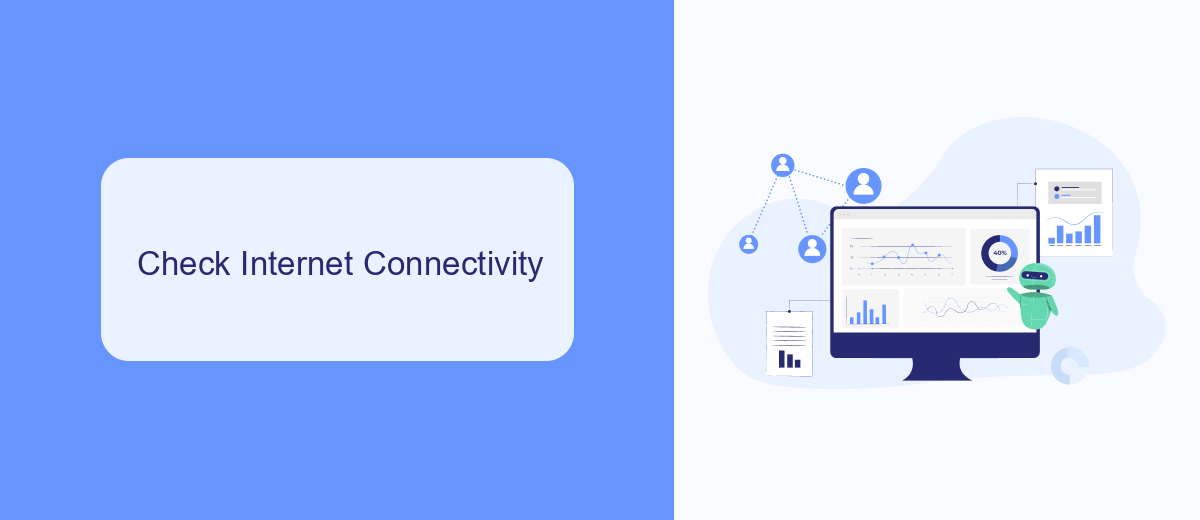
One of the first steps in troubleshooting the Meta Ads Manager App is to check your internet connectivity. A stable and strong internet connection is crucial for the app to function properly. Ensure that you are connected to either a reliable Wi-Fi network or have a strong mobile data signal. You can test your connection by opening other apps or websites to see if they load correctly. If you encounter issues, try restarting your router or switching to a different network to see if the problem persists.
Additionally, consider using tools and services like SaveMyLeads to streamline your ad management processes. SaveMyLeads can help automate data transfer between various platforms, ensuring that your campaigns run smoothly even if you experience occasional connectivity issues. By integrating your Meta Ads Manager with SaveMyLeads, you can reduce the risk of data loss and maintain consistent campaign performance. This can be particularly useful if you manage multiple accounts or need to synchronize data across different services.
Update the App
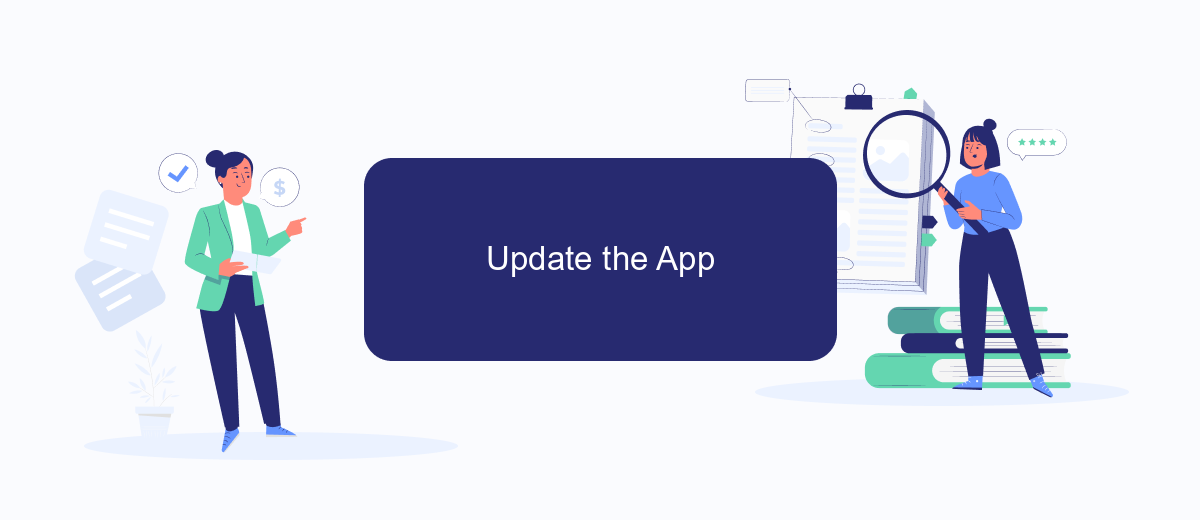
One of the most straightforward solutions to resolve issues with the Meta Ads Manager app is to ensure that you are using the latest version. Updating the app can fix bugs, improve performance, and add new features that enhance your overall experience.
- Open the App Store on your iOS device or Google Play Store on your Android device.
- Search for "Meta Ads Manager" in the search bar.
- If an update is available, you will see an "Update" button next to the app. Tap on it.
- Wait for the update to download and install. This may take a few minutes depending on your internet connection.
- Once the update is complete, open the Meta Ads Manager app and check if the issue is resolved.
Keeping your app updated ensures that you have the latest fixes and improvements. If the problem persists even after updating, you may need to explore other troubleshooting steps or contact Meta support for further assistance.
Clear App Cache and Data
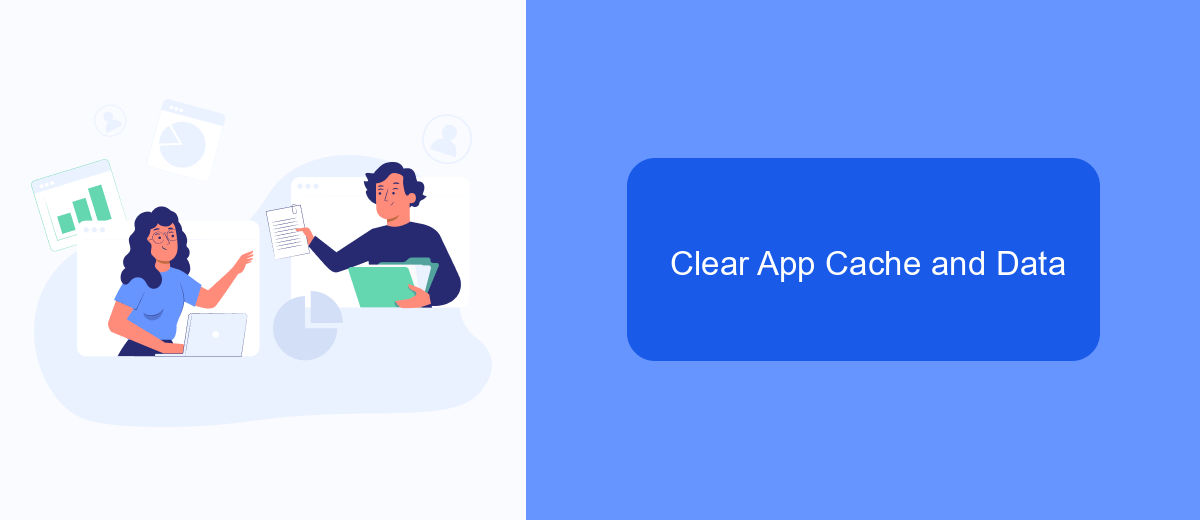
If you're experiencing issues with the Meta Ads Manager app, one of the first troubleshooting steps you should take is to clear the app's cache and data. This can help resolve various performance problems, such as slow loading times, crashes, or unresponsiveness.
Clearing the cache removes temporary files that the app uses to function, while clearing the data will reset the app to its default settings, removing any saved preferences and login information. It's a good idea to try clearing the cache first and then proceed to clearing the data if the issue persists.
- Open your device's Settings app.
- Navigate to Apps or Application Manager.
- Find and select Meta Ads Manager from the list of installed apps.
- Tap on Storage.
- First, tap Clear Cache and confirm.
- If issues continue, tap Clear Data and confirm.
After clearing the cache and data, restart the Meta Ads Manager app and check if the issue is resolved. If the problem persists, consider reinstalling the app or contacting Meta support for further assistance.
- Automate the work with leads from the Facebook advertising account
- Empower with integrations and instant transfer of leads
- Don't spend money on developers or integrators
- Save time by automating routine tasks
Reinstall the App
If you're experiencing issues with the Meta Ads Manager app, one effective solution can be to reinstall the app. Start by uninstalling the app from your device. On most devices, you can do this by holding down the app icon until a menu appears, then selecting 'Uninstall' or dragging the icon to the trash bin. Make sure to confirm the uninstallation when prompted. This process will remove any corrupted files or settings that might be causing the app to malfunction.
Once the app is uninstalled, head over to your device's app store—Google Play Store for Android users or the Apple App Store for iOS users. Search for the Meta Ads Manager app and download it again. After reinstalling, open the app and log in with your credentials. Reinstalling can often resolve issues that other troubleshooting steps can't fix. If you use integration services like SaveMyLeads to streamline your ad management, make sure to reconfigure any necessary settings to ensure seamless operation post-reinstallation.
FAQ
Why is my Meta Ads Manager app not working?
How can I troubleshoot the Meta Ads Manager app?
Is there a way to automate my Meta Ads Manager tasks?
What should I do if I can't log in to Meta Ads Manager?
Can I use third-party tools to enhance Meta Ads Manager functionality?
SaveMyLeads is a simple and effective service that will help you automate routine tasks and optimize business processes. Stop wasting time uploading leads from Facebook manually – you can do it automatically, saving a lot of time and money. Eliminate routine from workflows and achieve more with minimal investment of money, effort and human resources.