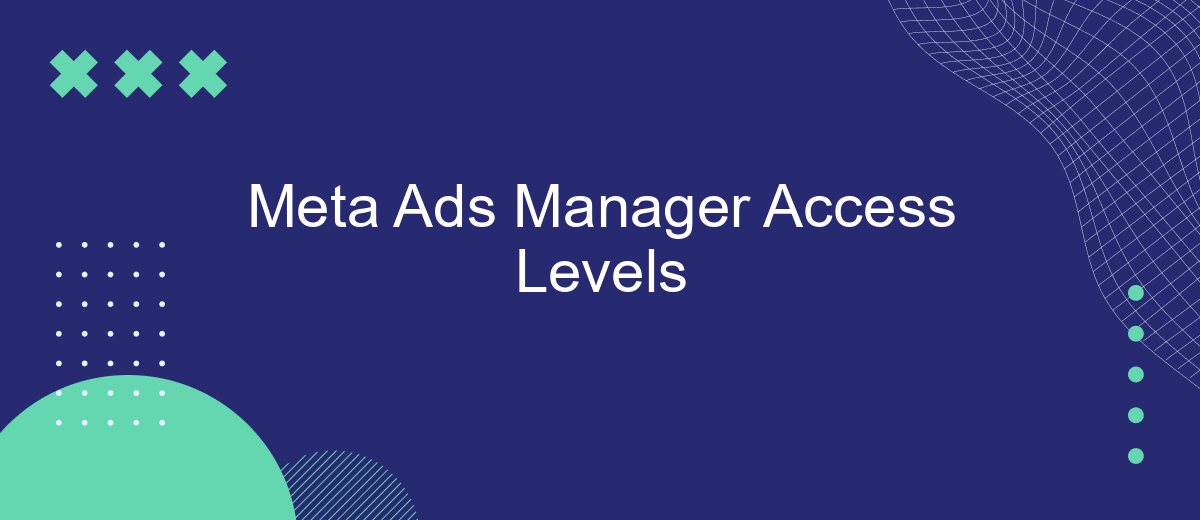Meta Ads Manager Access Levels are crucial for effectively managing advertising campaigns on Meta's platforms. Understanding the different access levels ensures that team members have the appropriate permissions to perform their roles while maintaining security and control. This article will guide you through the various access levels, their functionalities, and how to assign them to maximize your campaign management efficiency.
Roles & Permissions
Understanding the roles and permissions within Meta Ads Manager is crucial for effective campaign management and collaboration. Each role comes with specific permissions that dictate what actions users can perform, ensuring that tasks are delegated appropriately and securely.
- Admin: Full access to all account settings, billing, and campaign management. Admins can add or remove users and change their roles.
- Advertiser: Can create and manage ads, view insights, and access billing information but cannot change account settings or manage users.
- Analyst: Limited to viewing campaign performance and insights without the ability to make changes to ads or account settings.
To streamline the integration of your ad campaigns with other services, consider using tools like SaveMyLeads. This service automates the transfer of leads from Meta Ads Manager to your CRM or email marketing software, ensuring that your team can focus on optimizing ad performance rather than manual data entry.
Access Level Types
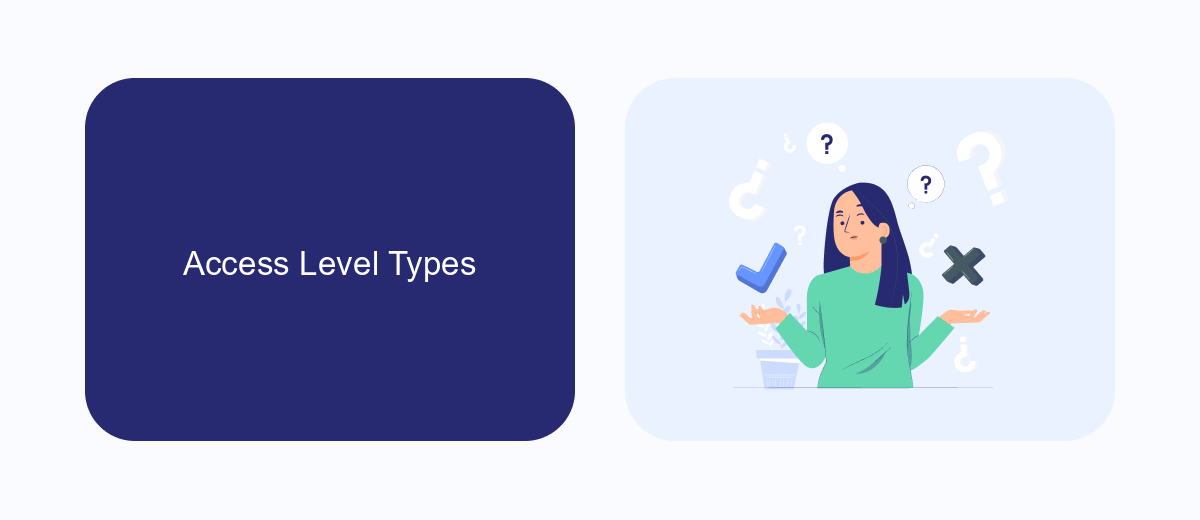
Meta Ads Manager offers several access levels to cater to different roles and responsibilities within an advertising team. The primary access levels include Admin, Advertiser, and Analyst. Admins have full control over the ad account, including the ability to create, edit, and delete campaigns, manage billing, and assign roles to other team members. Advertisers can create and manage their own campaigns but do not have access to billing or user management features. Analysts, on the other hand, can view campaign performance and generate reports but cannot make any changes to the campaigns themselves.
For businesses that need to integrate Meta Ads Manager with other tools and platforms, services like SaveMyLeads can be invaluable. SaveMyLeads allows seamless integration between Meta Ads Manager and various CRM systems, email marketing tools, and other third-party applications. This enables teams to automate lead processing, streamline workflows, and enhance overall campaign efficiency. By choosing the appropriate access level and leveraging integration services like SaveMyLeads, businesses can optimize their advertising efforts and achieve better results.
Managing Access Levels
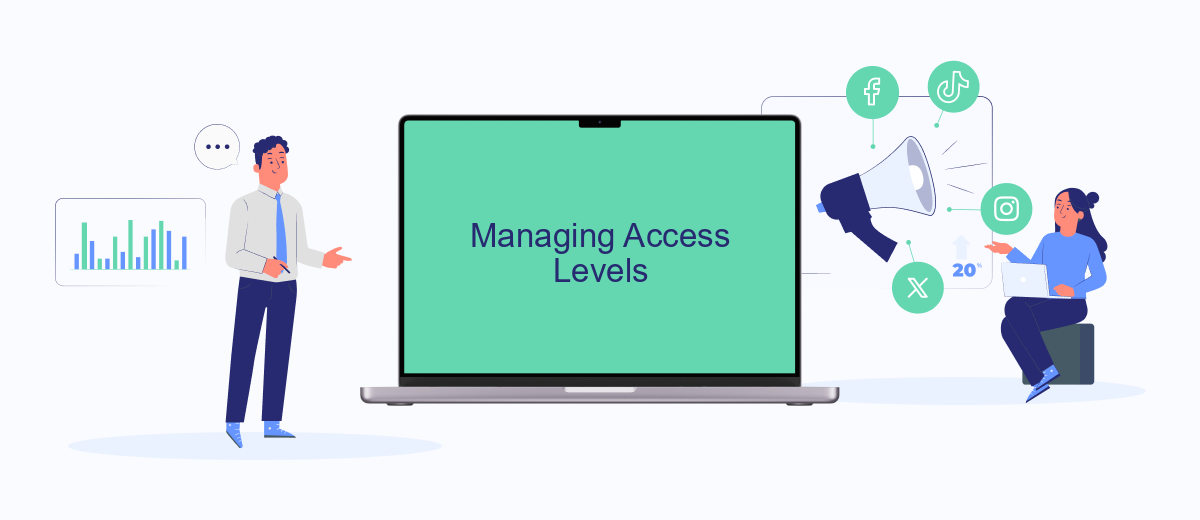
Managing access levels in Meta Ads Manager is crucial for maintaining control over your advertising campaigns and ensuring that the right team members have the appropriate permissions. Access levels determine what actions users can perform, such as creating ads, viewing performance data, or managing billing information.
- Admin: Full control over the account, including adding or removing users, creating and managing campaigns, and accessing billing information.
- Advertiser: Can create and manage ads, view performance data, but cannot manage billing or add/remove users.
- Analyst: Limited to viewing performance data and generating reports without the ability to create or edit ads.
To streamline the process of managing access levels and integrating with other platforms, consider using services like SaveMyLeads. This tool helps automate data transfer between Meta Ads Manager and various CRM systems, ensuring that your team has up-to-date information and can make informed decisions. By effectively managing access levels and utilizing integration tools, you can enhance the efficiency and security of your advertising efforts.
Customizing Roles
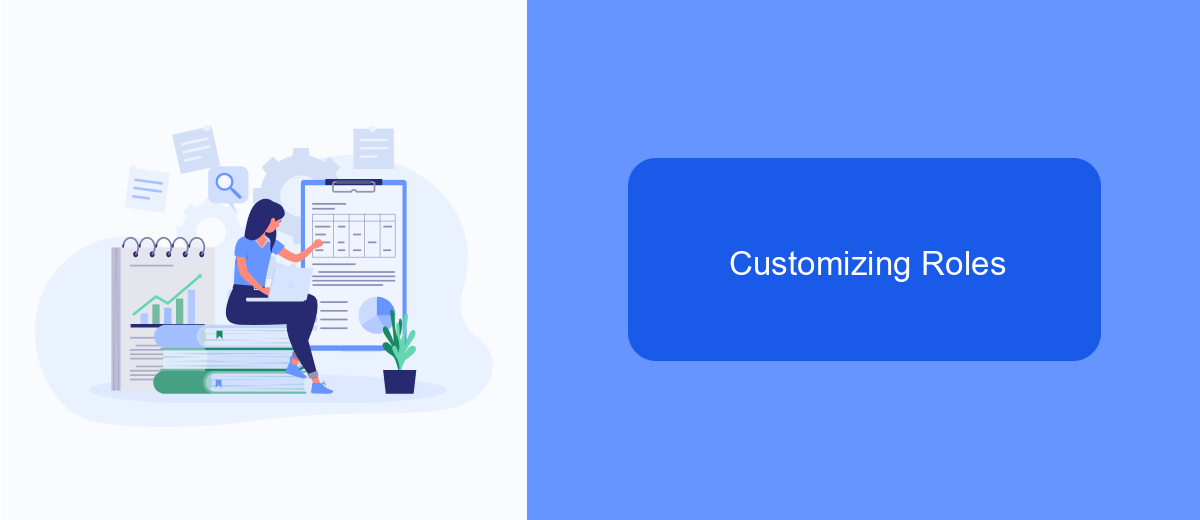
Customizing roles within Meta Ads Manager allows you to tailor permissions to meet the specific needs of your team. By assigning different access levels, you can ensure that each member has the appropriate level of control over your advertising campaigns, enhancing both security and efficiency.
To customize roles, navigate to the "Business Settings" section and select "People." Here, you can manage user roles by assigning predefined roles or creating custom roles that match your organizational requirements. This flexibility ensures that sensitive information and critical functions are only accessible to authorized personnel.
- Admin: Full access to all account settings and ad management.
- Advertiser: Limited access to create and manage ads.
- Analyst: View-only access to ad performance data.
- Custom Role: Tailored permissions based on specific needs.
For seamless integration and enhanced workflow, consider using tools like SaveMyLeads. This service automates data transfer between Meta Ads Manager and other platforms, ensuring that your team can focus on strategic tasks rather than manual data entry. Customizing roles in conjunction with such integrations can significantly streamline your advertising operations.
- Automate the work with leads from the Facebook advertising account
- Empower with integrations and instant transfer of leads
- Don't spend money on developers or integrators
- Save time by automating routine tasks
Best Practices
To maximize the efficiency and security of your Meta Ads Manager, ensure you assign appropriate access levels based on user roles. Limit administrative access to trusted team members and regularly review permissions to prevent unauthorized changes. Use the "View" access level for stakeholders who need to monitor performance without making adjustments, and the "Advertiser" access for those directly managing campaigns.
Integrate reliable third-party tools like SaveMyLeads to streamline your workflow and automate data transfers between Meta Ads Manager and other platforms. This not only saves time but also reduces the risk of manual errors. Regularly update and audit these integrations to ensure they function correctly and securely. By following these best practices, you can maintain a well-organized and secure advertising environment, allowing your team to focus on optimizing campaign performance.
FAQ
What are the different access levels in Meta Ads Manager?
How can I change someone's access level in Meta Ads Manager?
Can I automate tasks within Meta Ads Manager?
What should I do if I can't access certain features in Meta Ads Manager?
How do I add a new user to Meta Ads Manager?
If you use Facebook Lead Ads, then you should know what it means to regularly download CSV files and transfer data to various support services. How many times a day do you check for new leads in your ad account? How often do you transfer data to a CRM system, task manager, email service or Google Sheets? Try using the SaveMyLeads online connector. This is a no-code tool with which anyone can set up integrations for Facebook. Spend just a few minutes and you will receive real-time notifications in the messenger about new leads. Another 5-10 minutes of work in SML, and the data from the FB advertising account will be automatically transferred to the CRM system or Email service. The SaveMyLeads system will do the routine work for you, and you will surely like it.