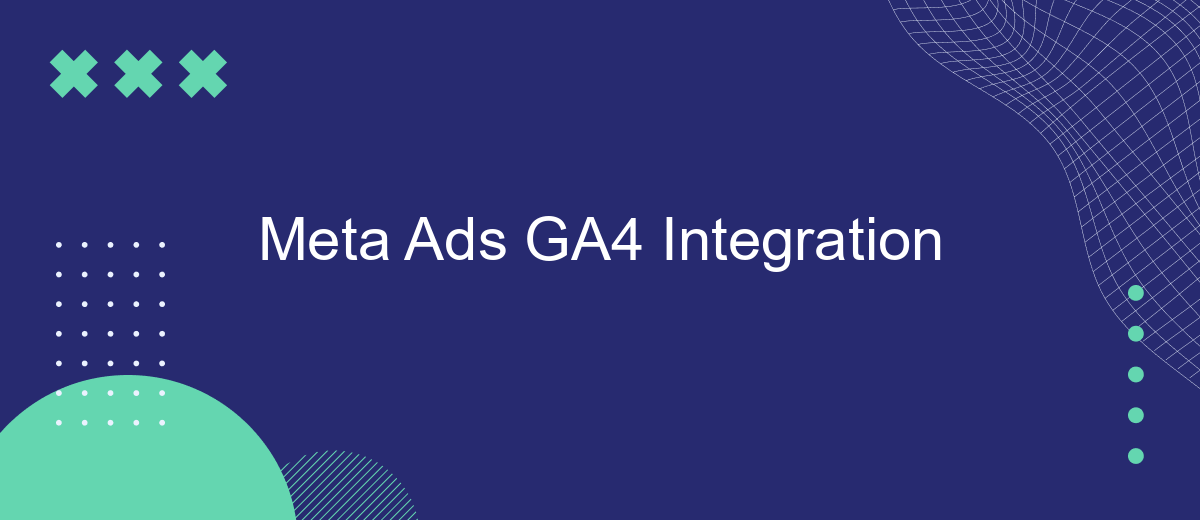Integrating Meta Ads with Google Analytics 4 (GA4) offers a powerful way to enhance your digital marketing strategy. By combining Meta's robust advertising capabilities with GA4's advanced analytics, businesses can gain deeper insights into user behavior, optimize ad performance, and drive more effective marketing campaigns. This article explores the steps and benefits of integrating Meta Ads with GA4 for data-driven decision-making.
Benefits of Meta Ads GA4 Integration
Integrating Meta Ads with GA4 offers numerous advantages that can significantly enhance your marketing efforts. By combining the power of Meta Ads' targeting capabilities with GA4's advanced analytics, businesses can gain deeper insights into their advertising performance and customer behavior.
- Enhanced Tracking: GA4 provides more granular data on user interactions, helping you to better understand how your Meta Ads are performing.
- Improved Attribution: With GA4, you can more accurately attribute conversions to your Meta Ads campaigns, ensuring you know which ads are driving results.
- Seamless Data Integration: Integrating Meta Ads with GA4 allows for a seamless flow of data, making it easier to analyze and optimize your campaigns.
- Advanced Audience Insights: GA4's advanced segmentation tools enable you to create more targeted and effective Meta Ads campaigns.
For businesses looking to streamline this integration, services like SaveMyLeads can be invaluable. SaveMyLeads automates the process, ensuring that your Meta Ads data is seamlessly integrated into GA4, allowing you to focus on optimizing your marketing strategies and driving better results.
Steps to Integrate Meta Ads with GA4
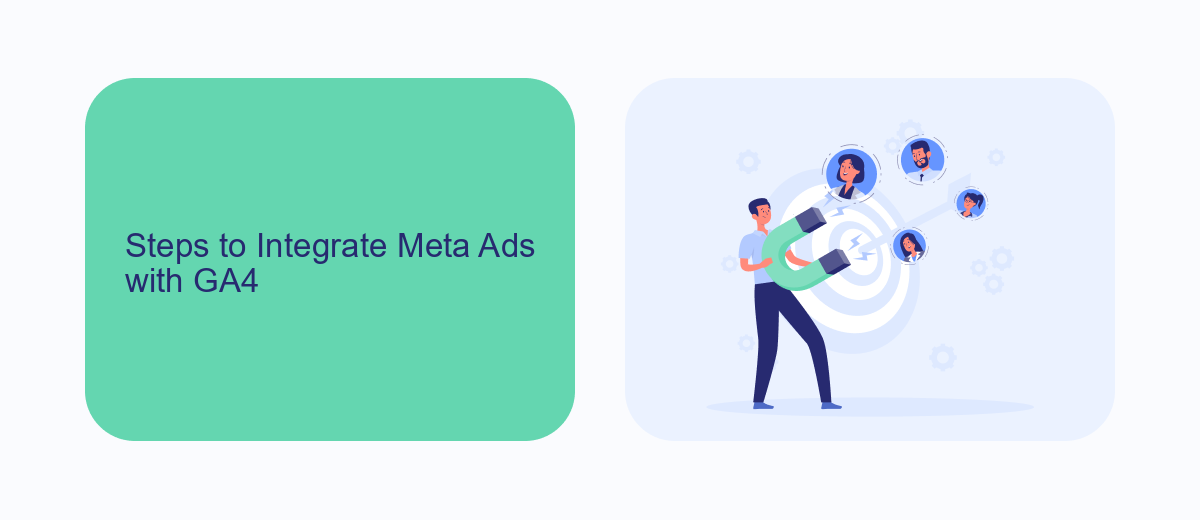
To integrate Meta Ads with GA4, start by logging into your Google Analytics 4 account and navigating to the Admin section. From there, select "Data Streams" under the Property column and choose the web stream you want to link. Click on "Tagging Instructions" and follow the steps to set up the GA4 tag on your website. Ensure that your Meta Pixel is also installed on your website to track conversions effectively.
Next, go to your Meta Ads Manager and access the "Events Manager." Choose the Pixel you want to connect and click on "Settings." Scroll down to find the "Conversions API" section and follow the instructions to set up the API. For a seamless integration process, consider using a service like SaveMyLeads, which automates the data transfer between Meta Ads and GA4, ensuring that your conversion data is accurately tracked and reported. This will help you optimize your ad campaigns and gain better insights into your audience's behavior.
Automating Meta Ads GA4 Integration with SaveMyLeads
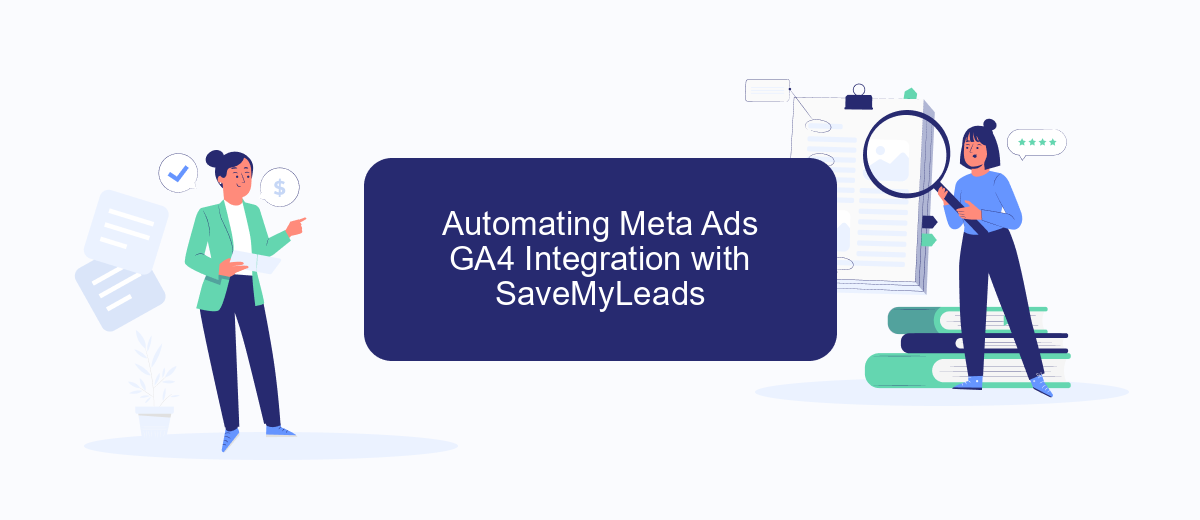
Integrating Meta Ads with Google Analytics 4 (GA4) can be a complex task, but with SaveMyLeads, the process becomes effortless and automated. SaveMyLeads is a powerful tool that simplifies the integration, allowing you to focus on optimizing your ad campaigns rather than dealing with technical details.
- Sign up for an account on SaveMyLeads.
- Choose the Meta Ads to GA4 integration template.
- Authorize your Meta Ads and GA4 accounts within the SaveMyLeads platform.
- Configure the data mapping and set up any necessary filters.
- Activate the integration and monitor the data flow in real-time.
By automating the integration process with SaveMyLeads, you ensure that your Meta Ads data is accurately and consistently tracked in GA4. This seamless integration allows you to make data-driven decisions quickly, ultimately enhancing the performance and ROI of your advertising campaigns.
Benefits of Using SaveMyLeads for Meta Ads GA4 Integration
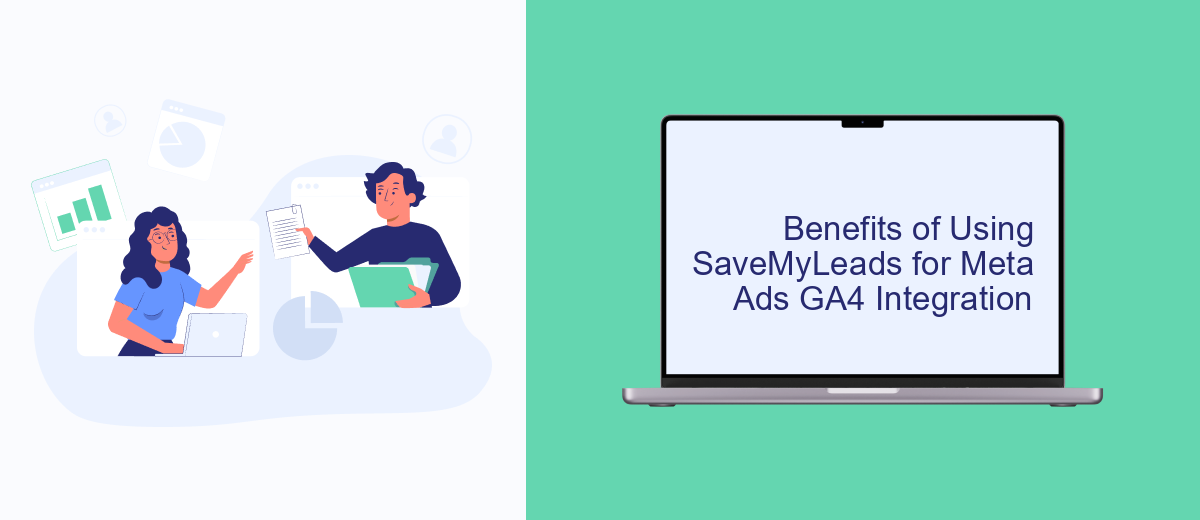
Integrating Meta Ads with Google Analytics 4 (GA4) can be a complex task, but using SaveMyLeads simplifies the process significantly. This platform automates data transfer between Meta Ads and GA4, ensuring that your marketing efforts are accurately tracked and analyzed.
SaveMyLeads allows you to streamline your workflow by eliminating the need for manual data entry and reducing the risk of errors. With this integration, you gain real-time insights into your ad performance, enabling you to make data-driven decisions more efficiently.
- Automated data synchronization between Meta Ads and GA4
- Real-time performance tracking and analytics
- Reduced manual work and minimized error risks
- Easy-to-use interface with quick setup
- Enhanced ability to make data-driven marketing decisions
By leveraging SaveMyLeads for your Meta Ads GA4 integration, you can focus more on optimizing your campaigns and less on managing data. This tool not only saves time but also enhances the accuracy and reliability of your marketing analytics.
- Automate the work with leads from the Facebook advertising account
- Empower with integrations and instant transfer of leads
- Don't spend money on developers or integrators
- Save time by automating routine tasks
Conclusion
The integration of Meta Ads with GA4 is a crucial step for businesses aiming to optimize their digital marketing strategies. By leveraging the advanced analytics capabilities of GA4, marketers can gain deeper insights into user behavior, campaign performance, and ROI. This enhanced understanding enables more informed decision-making and the ability to fine-tune advertising efforts for maximum impact.
For those looking to streamline the integration process, tools like SaveMyLeads can be invaluable. SaveMyLeads simplifies the setup by automating data transfer between Meta Ads and GA4, ensuring that all relevant metrics are accurately captured and analyzed. This not only saves time but also minimizes the risk of errors, allowing businesses to focus on leveraging the insights gained to drive growth and success. In conclusion, integrating Meta Ads with GA4, especially with the help of automation tools, is essential for staying competitive in today's data-driven marketing landscape.
FAQ
How do I integrate Meta Ads with Google Analytics 4 (GA4)?
What are the benefits of integrating Meta Ads with GA4?
Do I need technical expertise to integrate Meta Ads with GA4?
Can I automate the integration process between Meta Ads and GA4?
What kind of data can I track after integrating Meta Ads with GA4?
Don't waste another minute manually transferring leads from Facebook to other systems. SaveMyLeads is a simple and effective tool that will allow you to automate this process so that you don't have to spend time on the routine. Try SaveMyLeads features, make sure that this tool will relieve your employees and after 5 minutes of settings your business will start working faster.