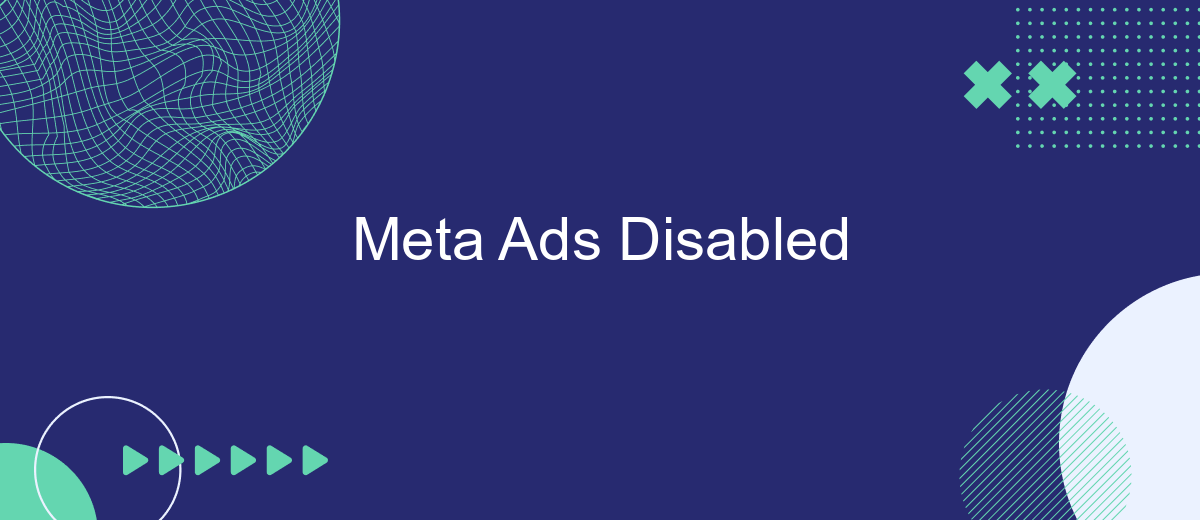In recent developments, many advertisers have been facing the challenge of having their Meta ads disabled. This article delves into the reasons behind these disruptions, examining common policy violations and offering practical solutions to help businesses navigate and rectify these issues. Understanding the intricacies of Meta's advertising guidelines is crucial for maintaining a seamless and effective marketing strategy.
Identify Account Issues
When Meta Ads are disabled, it's crucial to identify the underlying account issues promptly. Understanding the root cause can help in restoring your ad campaigns efficiently and prevent future disruptions. Begin by reviewing your account settings and ad policies to ensure compliance with Meta's guidelines.
- Check for any recent policy violations or warnings in your account notifications.
- Ensure that your payment method is up-to-date and has sufficient funds.
- Review your ad content for any prohibited or restricted items that might have triggered the suspension.
- Examine your account history for any unusual activities or unauthorized access.
- Verify that all business information and contact details are accurate and complete.
Addressing these common issues can often lead to a quick resolution of the problem. If you find no apparent issues, it may be beneficial to contact Meta's support team for further assistance. They can provide more detailed insights and guide you through the next steps to reactivate your ads.
Check Business Manager Settings
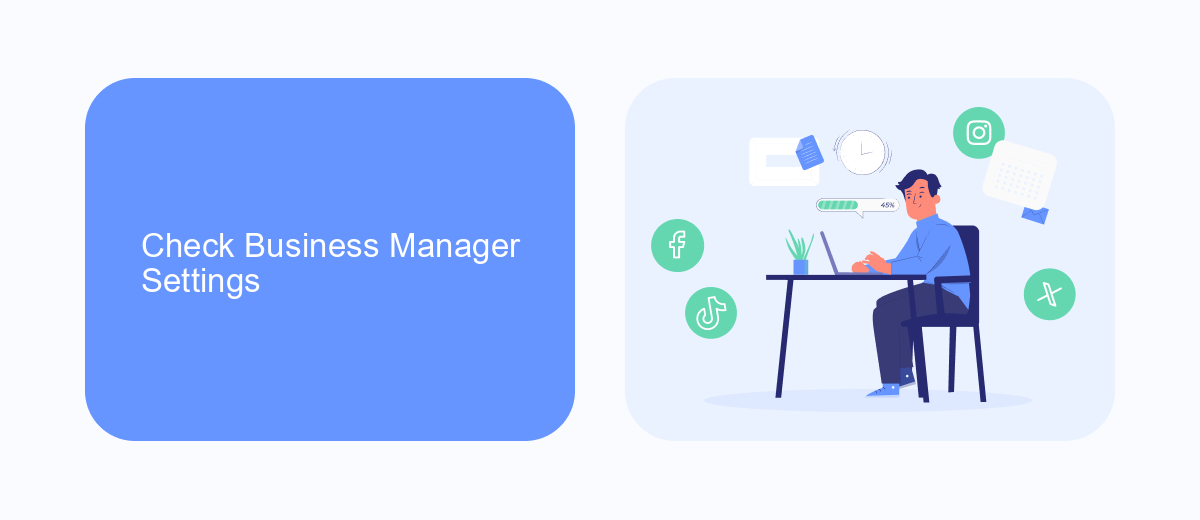
First, log in to your Business Manager account and navigate to the "Settings" tab. Ensure that all business information is up-to-date and that you have the necessary permissions to manage the ads. Check if there are any alerts or notifications related to policy violations or account issues, as these can often lead to ads being disabled. Verify that your payment methods are valid and that there are no outstanding balances, as financial discrepancies can also result in ad interruptions.
Next, review your ad accounts and ensure they are properly linked to your Business Manager. If you are using third-party integrations like SaveMyLeads to automate lead generation and data transfer, make sure these integrations are configured correctly. SaveMyLeads can help streamline your workflow by automatically syncing leads from your ads to your CRM or email marketing tools, but incorrect settings can cause disruptions. Regularly audit your integrations and permissions to maintain seamless ad operations.
Review Ad Content and Targeting
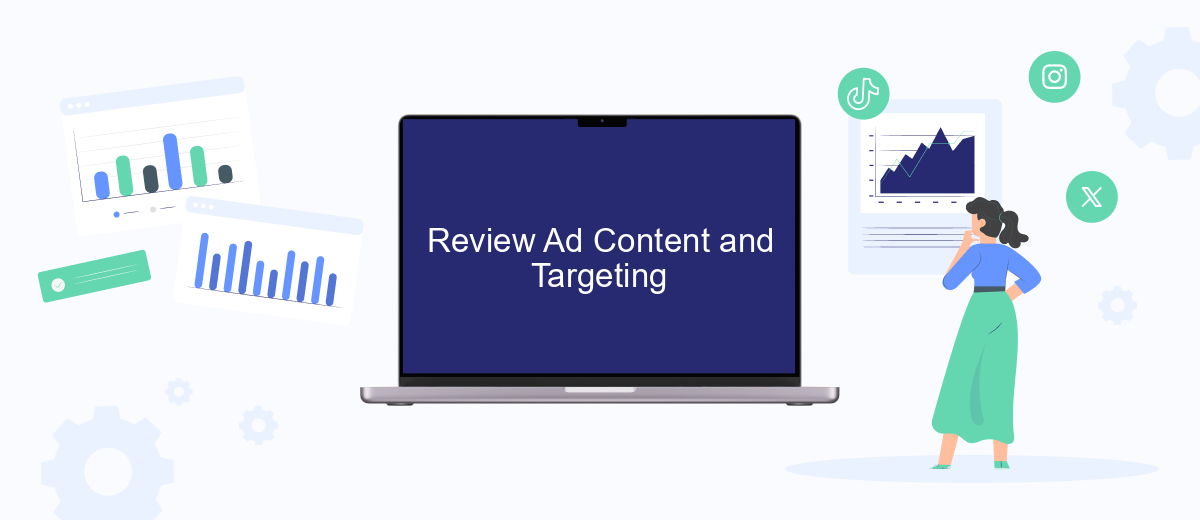
When your Meta ads get disabled, it's crucial to review your ad content and targeting to ensure they comply with Meta's advertising policies. Taking a closer look at these elements can help you identify and rectify any issues that may have led to the disapproval.
- Check Ad Copy: Ensure that your ad text does not contain prohibited content, misleading claims, or inappropriate language.
- Review Images and Videos: Verify that your visual content adheres to Meta's guidelines, avoiding any graphic or offensive imagery.
- Target Audience: Make sure your targeting options are appropriate and do not discriminate or target sensitive groups.
- Landing Page: Confirm that the landing page linked in your ad is relevant, functional, and compliant with Meta's policies.
- Compliance with Local Laws: Ensure your ad content adheres to the advertising laws and regulations in the regions you are targeting.
By thoroughly reviewing and adjusting your ad content and targeting, you can better align with Meta's advertising standards and increase the likelihood of your ads being approved. This proactive approach not only helps in getting your ads reinstated but also improves the overall effectiveness of your advertising campaigns.
Explore Third-Party Support (e.g., SaveMyLeads)
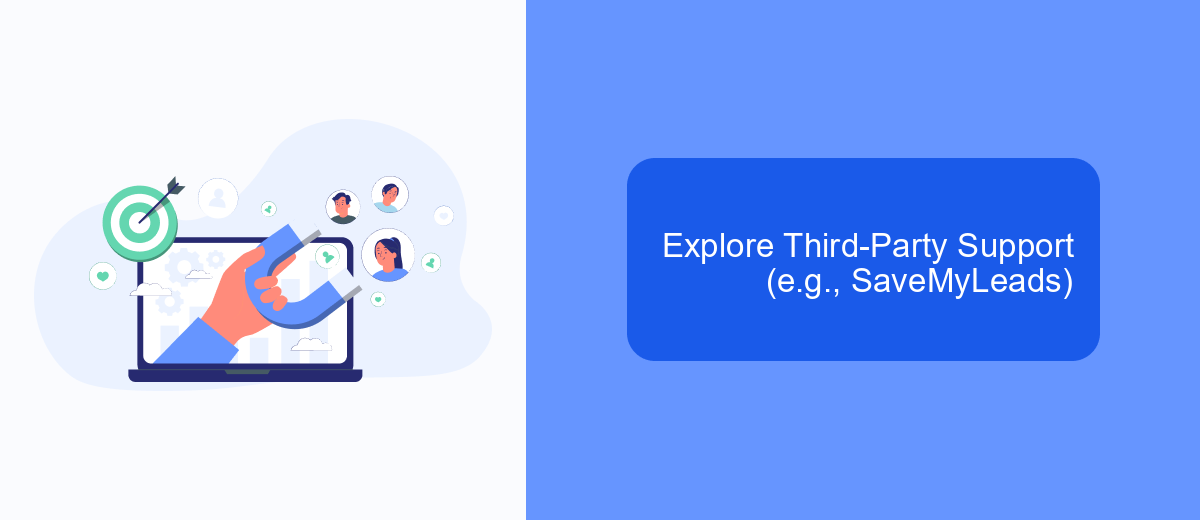
When Meta Ads get disabled, it can disrupt your marketing strategies and impact your business growth. In such situations, exploring third-party support services can be a lifesaver. Platforms like SaveMyLeads offer robust solutions to help you manage and optimize your advertising efforts even when facing restrictions from Meta.
SaveMyLeads is a powerful tool that automates the process of transferring leads from Facebook and Instagram ads directly to your CRM or email. This ensures that you continue to capture and nurture leads without any interruptions. By integrating SaveMyLeads, you can maintain the flow of potential customers and keep your sales pipeline active.
- Automates lead transfer from Meta platforms to your CRM
- Ensures uninterrupted lead capture and nurturing
- Helps maintain an active sales pipeline
- Offers easy integration with various CRMs and email services
By leveraging third-party support like SaveMyLeads, you can mitigate the impact of Meta Ads being disabled. This allows you to continue your marketing campaigns smoothly and ensure that your business growth remains on track. Exploring such tools can be crucial for sustaining your advertising efforts in challenging times.
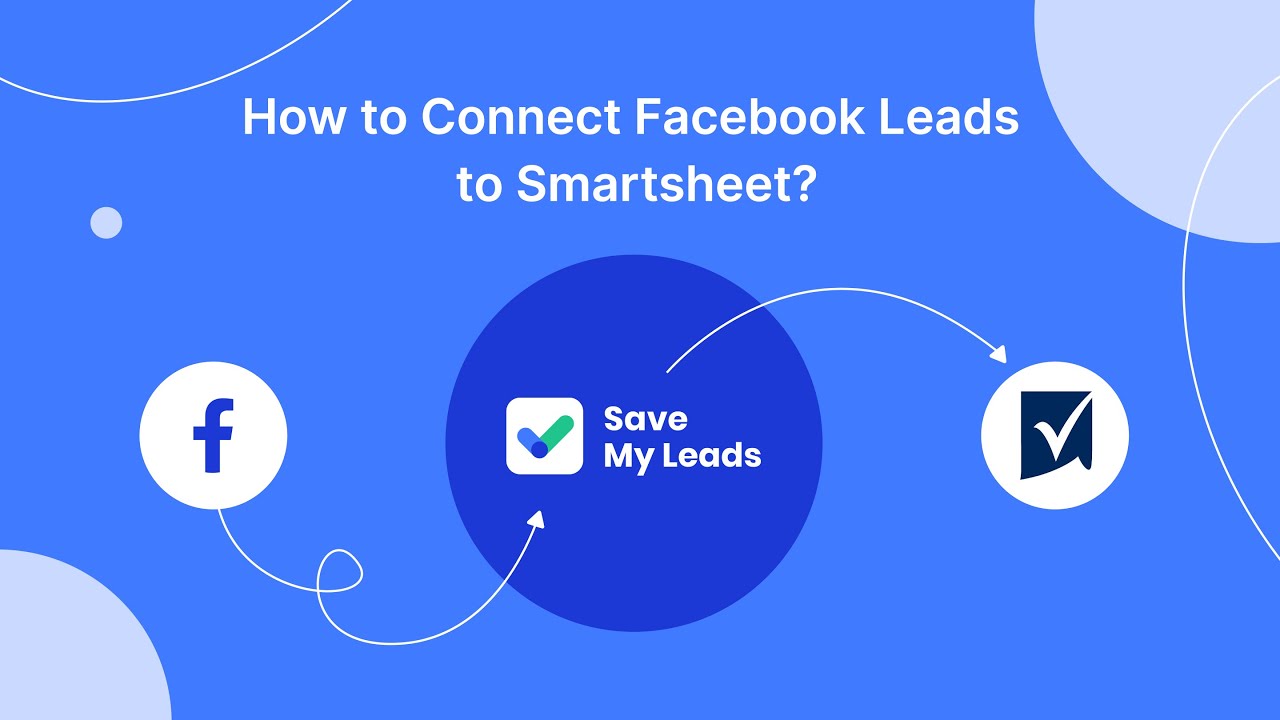
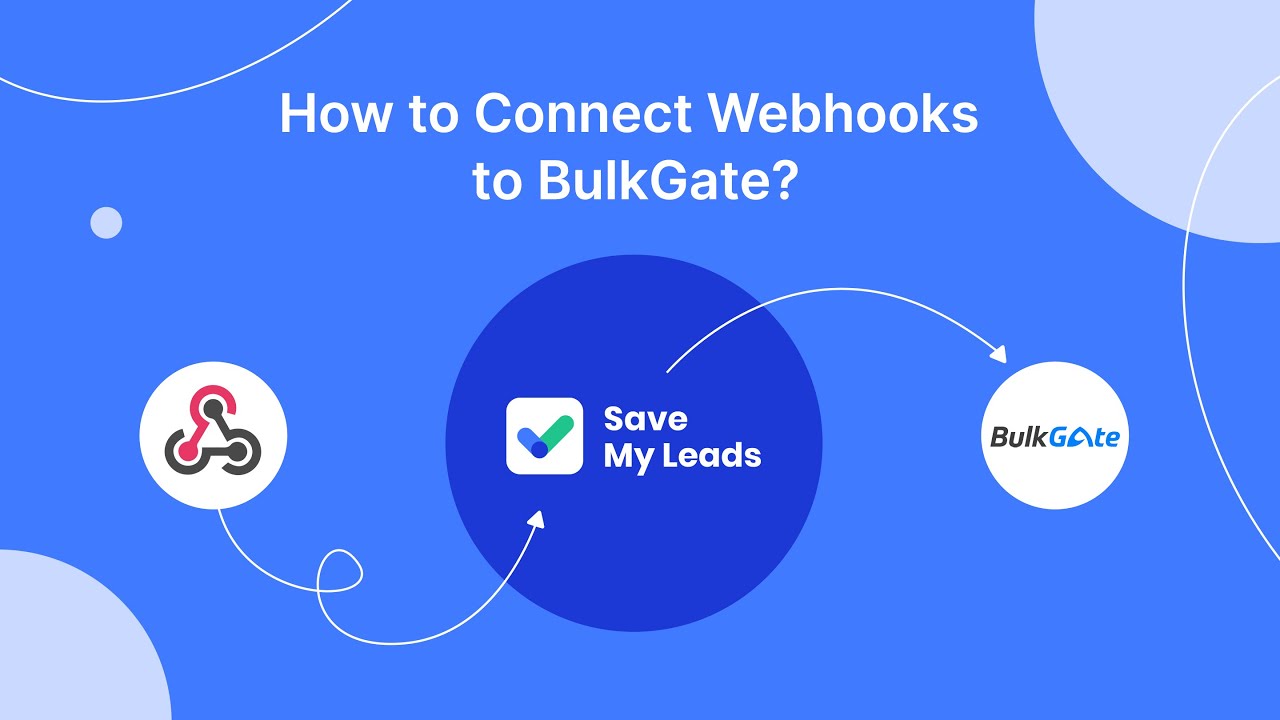
Contact Meta Support Team
If you find that your Meta Ads have been disabled and you are unsure of the reason, the first step is to contact the Meta Support Team. They are equipped to provide detailed insights and guidance on why your ads were disabled and what steps you can take to resolve the issue. To reach them, navigate to the Help Center on the Meta platform, where you can find various support options including live chat, email support, and community forums. Make sure to have all relevant information on hand, such as your account details and any error messages you have received, to expedite the support process.
For those who are managing multiple ad accounts or complex advertising campaigns, integrating services like SaveMyLeads can be highly beneficial. SaveMyLeads offers automated solutions that help streamline the process of managing your leads and ad campaigns, reducing the likelihood of errors that could lead to ads being disabled. By automating lead data transfer and ensuring that all your integrations are correctly set up, SaveMyLeads can help maintain the smooth operation of your Meta Ads, allowing you to focus on optimizing your ad performance rather than troubleshooting issues.
FAQ
Why was my Meta Ads account disabled?
How can I appeal a disabled Meta Ads account?
What should I do if my appeal is denied?
How can I prevent my Meta Ads account from being disabled in the future?
Can I automate the process of monitoring and managing my Meta Ads account?
Use the SaveMyLeads service to improve the speed and quality of your Facebook lead processing. You do not need to regularly check the advertising account and download the CSV file. Get leads quickly and in a convenient format. Using the SML online connector, you can set up automatic transfer of leads from Facebook to various services: CRM systems, instant messengers, task managers, email services, etc. Automate the data transfer process, save time and improve customer service.