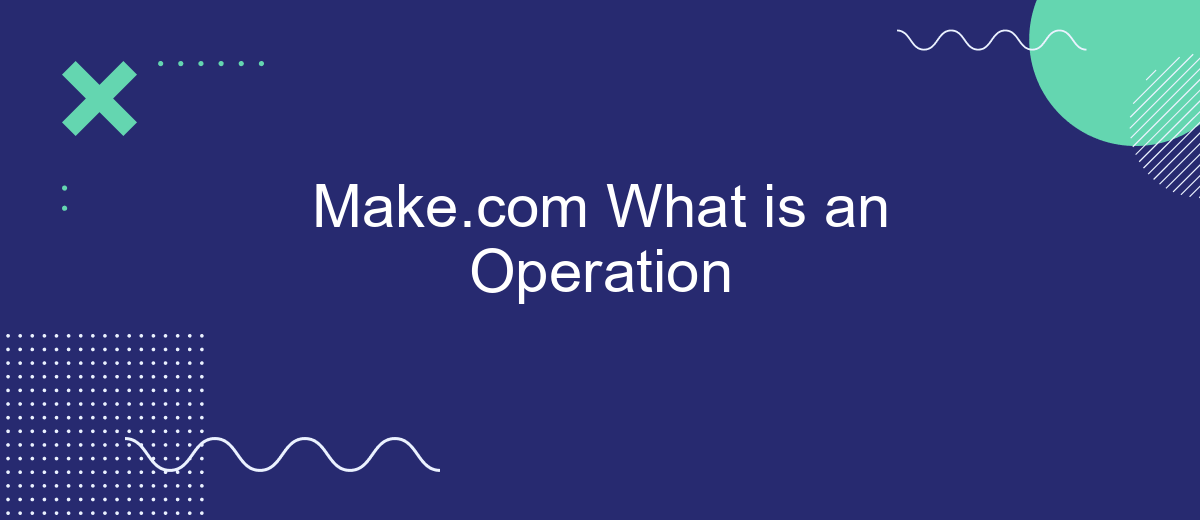An operation in Make.com refers to a specific action executed within an automation workflow to streamline tasks and processes. Whether it's transferring data, sending notifications, or integrating applications, operations are the building blocks that make complex automation possible. Understanding what an operation entails is crucial for maximizing the efficiency and capabilities of your automated workflows.
Introduction
Understanding the concept of an operation in Make.com is crucial for effectively automating your workflows. An operation is essentially a single action performed by a module, such as sending an email, updating a record, or fetching data from an API. Each operation consumes a certain number of operations from your plan quota, making it essential to optimize their use.
- Operations are the building blocks of scenarios in Make.com.
- Each module in a scenario performs specific operations.
- Optimizing operations can help manage your plan's quota efficiently.
For those looking to streamline their integration processes, services like SaveMyLeads offer a valuable solution. SaveMyLeads simplifies the process of connecting various applications, reducing the need for manual operations and ensuring that your workflows run smoothly. By understanding and effectively managing operations, you can maximize the efficiency and effectiveness of your automated tasks.
What is an Operation?
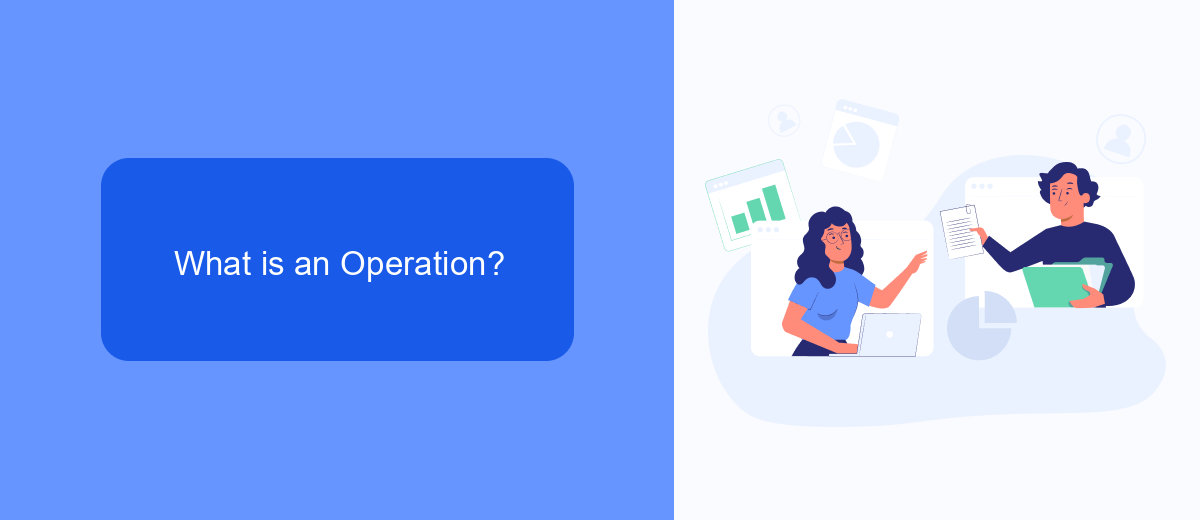
An operation in the context of Make.com refers to a single action executed within an automation workflow. These actions can include tasks such as sending an email, updating a database, or retrieving data from an API. Operations are the building blocks of automations, allowing users to create complex workflows by chaining together multiple actions that execute sequentially or based on specific conditions.
For example, when integrating various services to streamline business processes, tools like SaveMyLeads can be instrumental. SaveMyLeads enables seamless integration with multiple platforms, automating the transfer of lead data between different systems. By setting up operations within SaveMyLeads, users can ensure that leads captured from one platform are automatically sent to their CRM or email marketing tool, thereby reducing manual effort and increasing efficiency. Each of these automated steps constitutes an operation, showcasing the power and flexibility of well-configured integrations.
Types of Operations
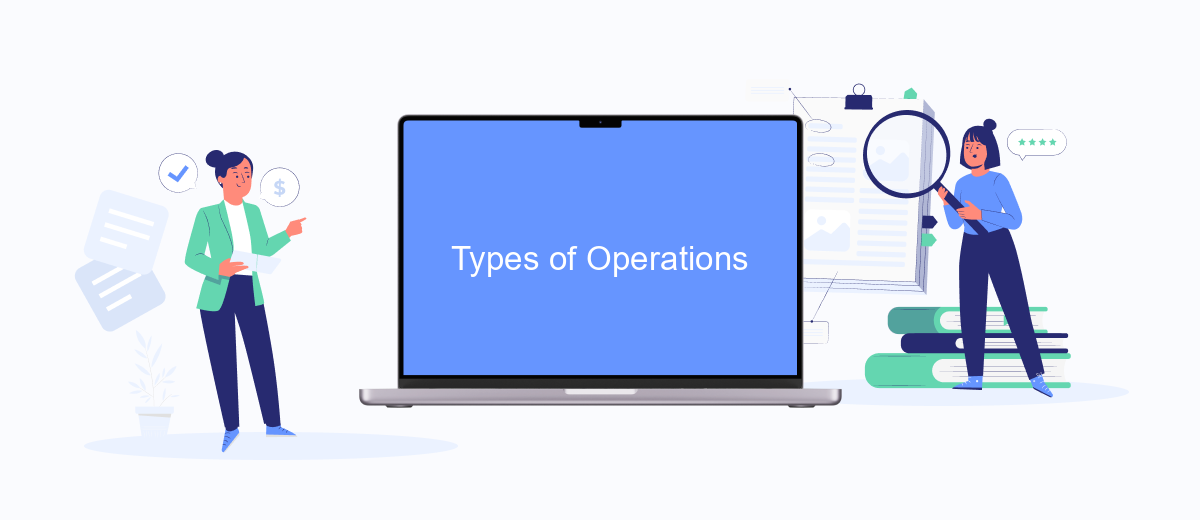
In the context of Make.com, an operation is a single action performed within a scenario to automate a task or process. Operations are the building blocks of automation workflows, enabling users to streamline various business processes efficiently.
- Data Retrieval Operations: These operations involve fetching data from various sources, such as databases, APIs, or cloud storage. For example, retrieving customer information from a CRM system.
- Data Transformation Operations: These operations modify or transform data to fit the desired format or structure. This includes tasks like data parsing, filtering, and mapping.
- Data Delivery Operations: These operations involve sending or delivering data to different destinations, such as updating records in a database, sending emails, or posting data to an API endpoint.
- Integration Operations: These operations facilitate the connection between different software systems and services. Tools like SaveMyLeads can be used to set up integrations effortlessly, ensuring smooth data flow between applications.
Understanding the different types of operations is crucial for designing effective automation workflows. By leveraging these operations, users can automate repetitive tasks, reduce manual errors, and improve overall efficiency in their business processes.
Creating an Operation
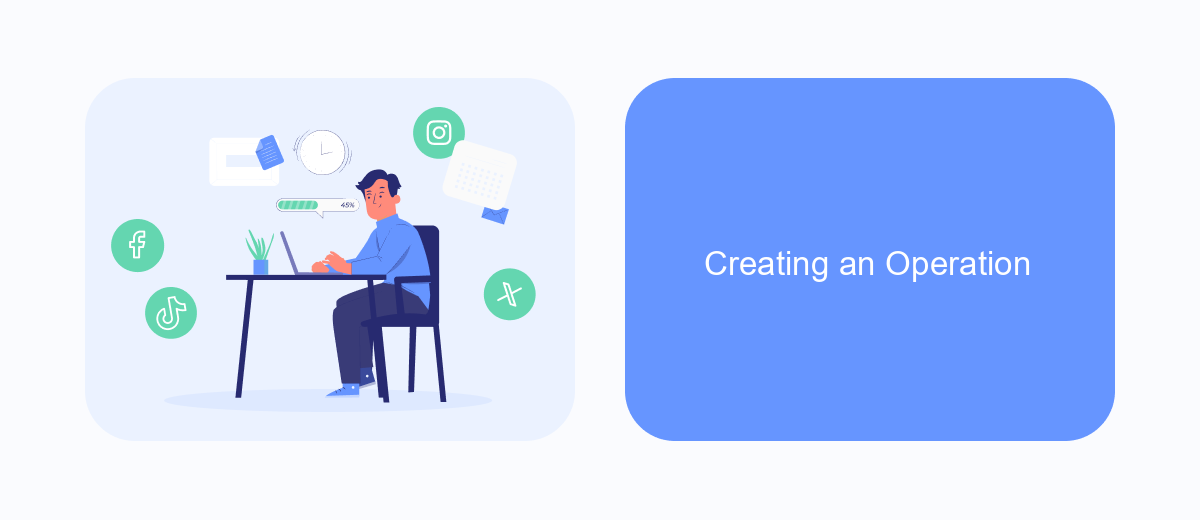
Creating an operation in Make.com involves a series of steps to ensure that your automation works seamlessly. First, you need to define the trigger event that will initiate the operation. This could be anything from receiving an email to a new entry in a spreadsheet.
Once the trigger is set, the next step is to configure the actions that will follow. Actions are the tasks that you want to be performed automatically after the trigger event occurs. These can include sending notifications, updating records, or even integrating with other applications.
- Define the trigger event
- Configure subsequent actions
- Test the operation to ensure it works correctly
- Deploy the operation for regular use
For those looking to streamline their operations further, services like SaveMyLeads can be incredibly useful. SaveMyLeads offers pre-built integrations that simplify the setup process, allowing you to connect various applications with minimal effort. By leveraging such tools, you can ensure that your operations are not only efficient but also highly reliable.
Using Operations
Operations in Make.com are fundamental actions that allow you to automate workflows by connecting different apps and services. Each operation can perform a specific task such as retrieving data, updating records, or triggering events based on predefined conditions. By chaining multiple operations together, you can create complex workflows that streamline your processes and save you time. For instance, you can set up an operation to automatically send an email notification whenever a new lead is added to your CRM.
To effectively use operations, you need to configure each action according to your workflow requirements. Services like SaveMyLeads can simplify this process by providing pre-built integrations that connect your favorite apps seamlessly. With SaveMyLeads, you can quickly set up operations to transfer data between platforms without needing extensive technical knowledge. This makes it easier to maintain consistency and accuracy across your business tools, ensuring that your automated workflows run smoothly and efficiently.
FAQ
What is an Operation in Make.com?
How are Operations counted in Make.com?
Can Operations be automated and integrated with other services?
How can I monitor the number of Operations I am using?
What happens if I exceed my Operation limit?
SaveMyLeads is a simple and effective service that will help you automate routine tasks and optimize business processes. Stop wasting time uploading leads from Facebook manually – you can do it automatically, saving a lot of time and money. Eliminate routine from workflows and achieve more with minimal investment of money, effort and human resources.