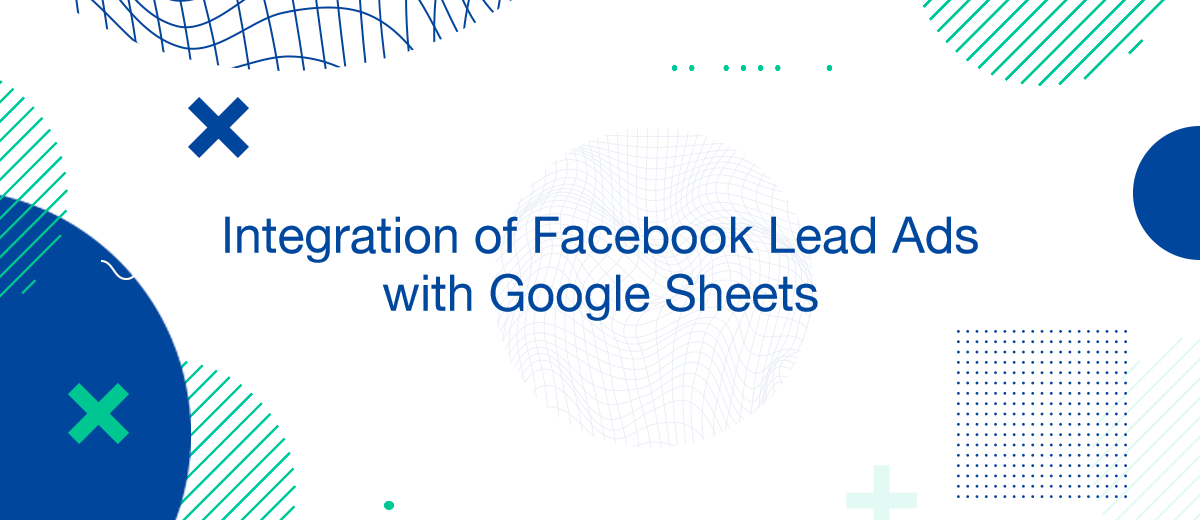Connecting Facebook Lead Ads to Google Sheets is an essential strategy for marketers looking to streamline their data capture and analysis processes. This connection allows for real-time data transfer directly into a versatile spreadsheet, facilitating immediate action on new leads. This guide will outline how to set up this integration for free, using available tools and services that do not require additional costs.
Why Use Google Sheets with Facebook Lead Ads?
Integrating Facebook Lead Ads with Google Sheets offers numerous benefits:
- Real-Time Data Access: Immediate updating of lead information as it comes in, enabling quick response.
- Cost Efficiency: Utilizing free tools to automate data transfer reduces operational costs.
- Simplified Data Management: Easy sorting, filtering, and manipulation of lead data for better marketing decision-making.
Tools and Services for Free Integration
Several tools can be used to connect Facebook Lead Ads to Google Sheets for free:
- Google Sheets' Built-in Scripts: Use Google Apps Script to write custom scripts that pull data from Facebook.
- Third-Party Free Tools: Some tools offer free tiers or open-source platforms that can be configured for basic integration needs.
Step-by-Step Guide to Set Up Integration
Here’s how to connect your Facebook Lead Ads to Google Sheets without incurring extra costs:
- Create a Facebook Lead Form: Design your lead form in Facebook Ads Manager.
- Set Up Google Sheets: Prepare your spreadsheet to receive data.
- Implement Google Apps Script: Write a script to fetch data from Facebook and insert it into Google Sheets. This script will use Facebook’s Graph API to pull new lead information periodically.
- Authorize and Test Your Script: Ensure that your script has the necessary permissions to access both Facebook and Google Sheets and test it to confirm that data is being correctly pulled and formatted.
- Monitor and Optimize: Regularly check the system to ensure it continues to function correctly and make any necessary adjustments.
Managing Your Leads in Google Sheets
Effectively manage your leads within Google Sheets by:
- Automating Routine Tasks: Use scripts to automate common tasks like data cleaning and initial lead scoring.
- Creating Dynamic Dashboards: Build dashboards within Google Sheets to visualize your lead data and gain insights at a glance.
- Setting Up Alerts: Configure notifications for new leads or specific data thresholds to keep your team responsive.
Common Challenges and Solutions
You might encounter several challenges while setting up free integration.
- Automate the work with leads from the Facebook advertising account
- Empower with integrations and instant transfer of leads
- Don't spend money on developers or integrators
- Save time by automating routine tasks
Main points:
- API Limitations: The Facebook API has limits on the number of requests. Monitor your usage to avoid hitting these limits.
- Script Errors: Debug any issues in your Google Apps Script to ensure reliable data transfer.
- Data Privacy and Security: Ensure compliance with data protection regulations like GDPR when handling personal data.
SaveMyLeads is a simple and effective service that will help you automate routine tasks and optimize business processes. Stop wasting time uploading leads from Facebook manually – you can do it automatically, saving a lot of time and money. Eliminate routine from workflows and achieve more with minimal investment of money, effort and human resources.