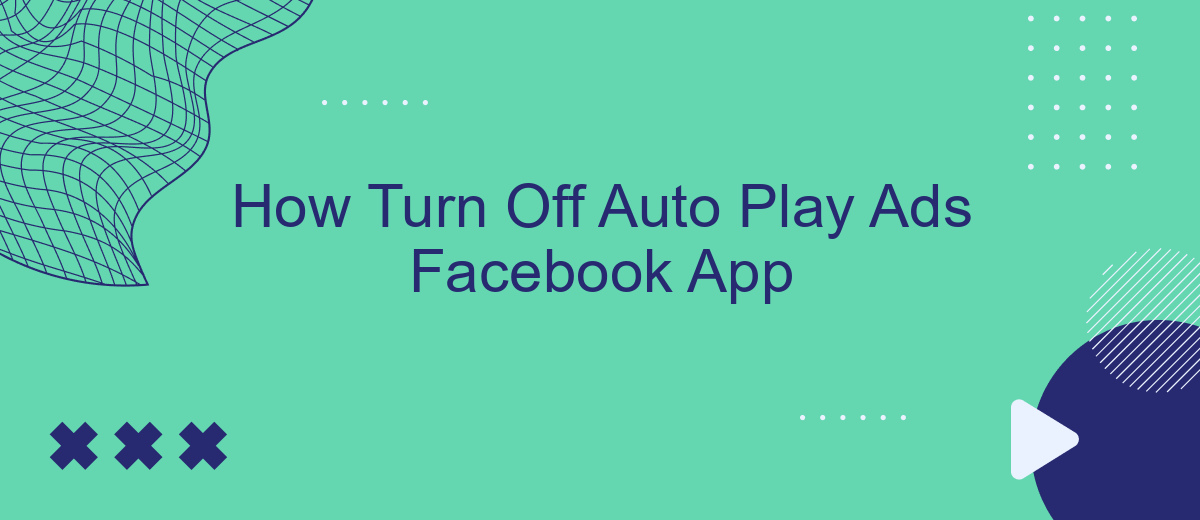Are you tired of auto-play ads interrupting your browsing experience on the Facebook app? You're not alone. These ads can be not only annoying but also data-consuming. Fortunately, there are simple steps you can take to disable this feature. In this article, we'll guide you through the process of turning off auto-play ads on the Facebook app, ensuring a smoother and more enjoyable experience.
Open Facebook App
To begin the process of turning off auto-play ads in the Facebook app, you first need to open the app on your mobile device. Ensure that you are logged into your account to access the settings. The steps may vary slightly depending on whether you are using an iOS or Android device, but the general process remains the same.
- Tap on the Facebook app icon to open it.
- Log in with your username and password if you aren't already logged in.
- Once logged in, navigate to the menu by tapping on the three horizontal lines, usually located at the bottom right corner for iOS or the top right corner for Android.
After successfully opening the Facebook app and accessing the menu, you are now ready to proceed to the settings where you can customize your preferences, including turning off auto-play ads. If you need help with managing integrations and automating your Facebook settings, consider using a service like SaveMyLeads, which can simplify the process and save you time.
Find Settings & Privacy
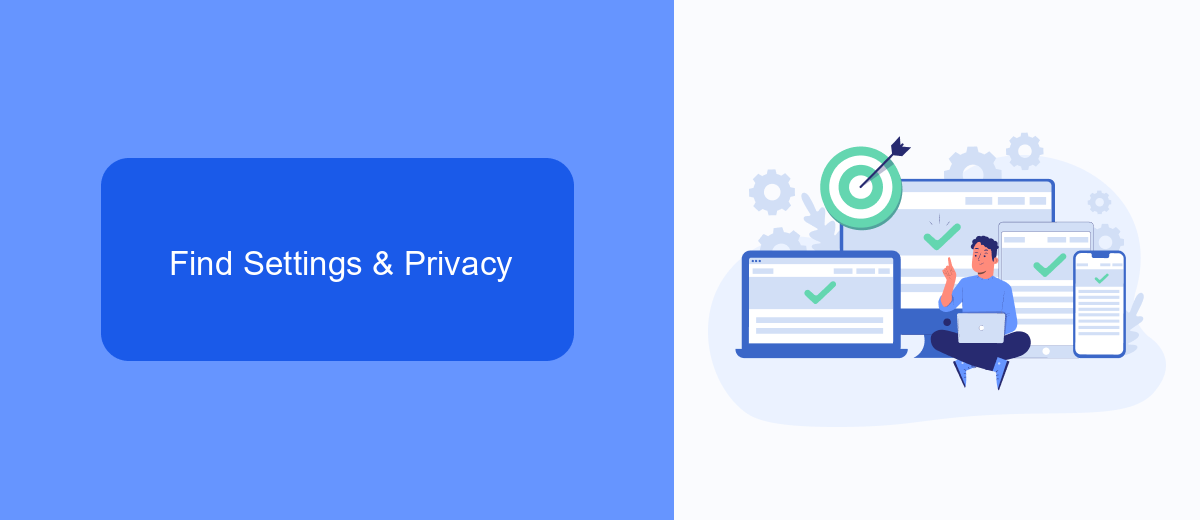
To begin the process of turning off auto-play ads on the Facebook app, you first need to locate the Settings & Privacy section. Open the Facebook app on your mobile device and tap on the three horizontal lines, commonly known as the menu or hamburger icon, usually located in the bottom right corner for iOS or top right corner for Android devices. Scroll down through the menu until you find the "Settings & Privacy" option. Tap on it to expand a list of further options.
Within the expanded "Settings & Privacy" menu, you will find various settings that help you manage your Facebook experience. Among these, you'll need to navigate to the "Settings" option. Here, you can make adjustments to your account, security, and privacy settings. If you're also looking to manage integrations and streamline your ad settings, consider using services like SaveMyLeads, which can automate and simplify the process of managing your data and preferences across different platforms. This can be especially useful for ensuring a seamless experience without the interruption of unwanted auto-play ads.
Navigate to Media and Contacts
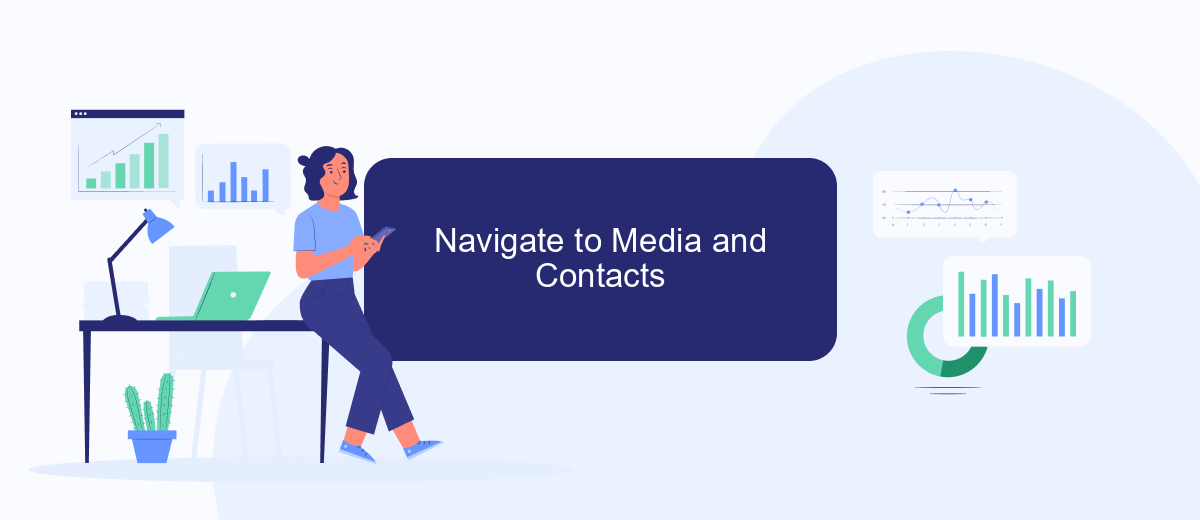
To manage auto-play ads in the Facebook app, you first need to navigate to the Media and Contacts settings. This section allows you to control how media content, including videos and ads, behaves within the app. Follow these steps to find the Media and Contacts settings:
- Open the Facebook app on your mobile device.
- Tap the three horizontal lines (menu icon) in the bottom-right corner of the screen.
- Scroll down and select "Settings & Privacy."
- Tap on "Settings" to open the settings menu.
- Scroll down to the "Media and Contacts" section and tap on it.
Once you are in the Media and Contacts settings, you can adjust various options related to videos and photos. This includes turning off auto-play for videos, which can help you save data and avoid unexpected distractions. For more advanced integration settings and automation, consider using services like SaveMyLeads, which can streamline the process and offer additional customization options.
Disable Auto-Play for Ads
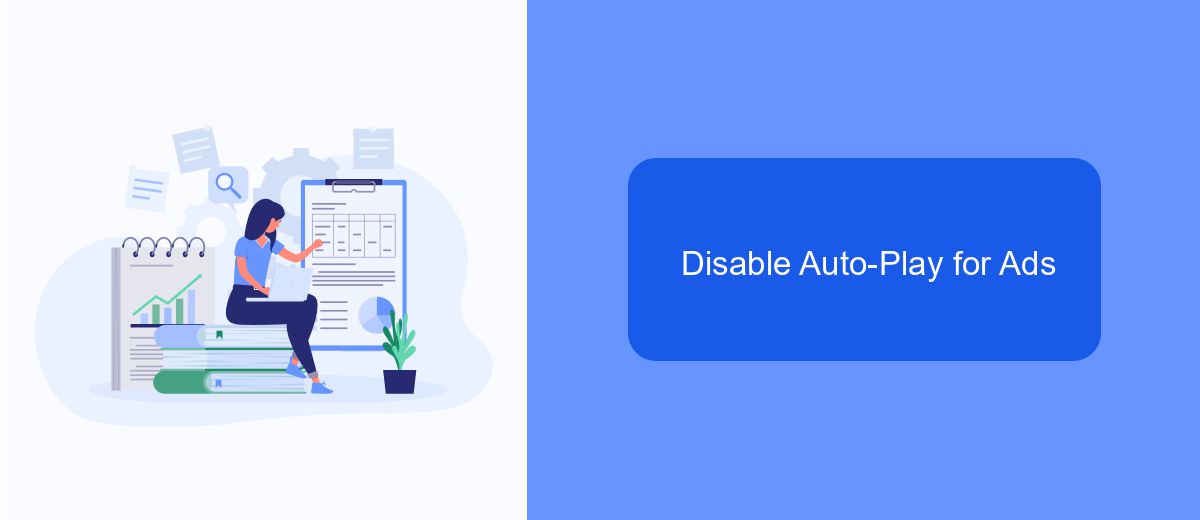
Auto-play ads on Facebook can be quite intrusive, especially when you're trying to scroll through your feed in peace. Fortunately, disabling auto-play for ads is a simple process that can help you regain control over your browsing experience. By following a few steps, you can stop these ads from playing automatically.
Firstly, you need to access the settings menu in your Facebook app. This menu contains various options to customize your app experience, including the ability to disable auto-play for videos and ads. Here’s how you can do it:
- Open the Facebook app on your device.
- Tap on the three horizontal lines (menu icon) in the top right corner.
- Scroll down and select "Settings & Privacy."
- Tap on "Settings."
- Scroll down to "Media and Contacts" and tap on "Videos and Photos."
- Under "Video Settings," select "Auto-play."
- Choose "Never Auto-play Videos."
If you are managing multiple accounts or need to integrate Facebook with other services, consider using SaveMyLeads. This platform helps automate and streamline your workflows, ensuring that your settings and integrations are consistently applied across all your accounts. By using SaveMyLeads, you can save time and avoid the hassle of manually adjusting settings for each account.
Enjoy Ad-Free Media
By turning off auto-play ads in the Facebook app, you can enjoy a more seamless and enjoyable media experience. No longer will you be interrupted by unexpected video ads while scrolling through your feed. This not only saves your mobile data but also ensures that you can focus on the content that matters to you. The process is simple and can be completed in just a few steps within the app's settings.
If you are looking for additional ways to enhance your ad-free experience, consider using services like SaveMyLeads. This platform allows you to automate various tasks and integrations, ensuring that your social media experience is as streamlined as possible. With SaveMyLeads, you can set up custom workflows that filter out unwanted content, making your time on Facebook more enjoyable and productive. By leveraging such tools, you can take full control of your media consumption and enjoy a cleaner, more focused browsing experience.
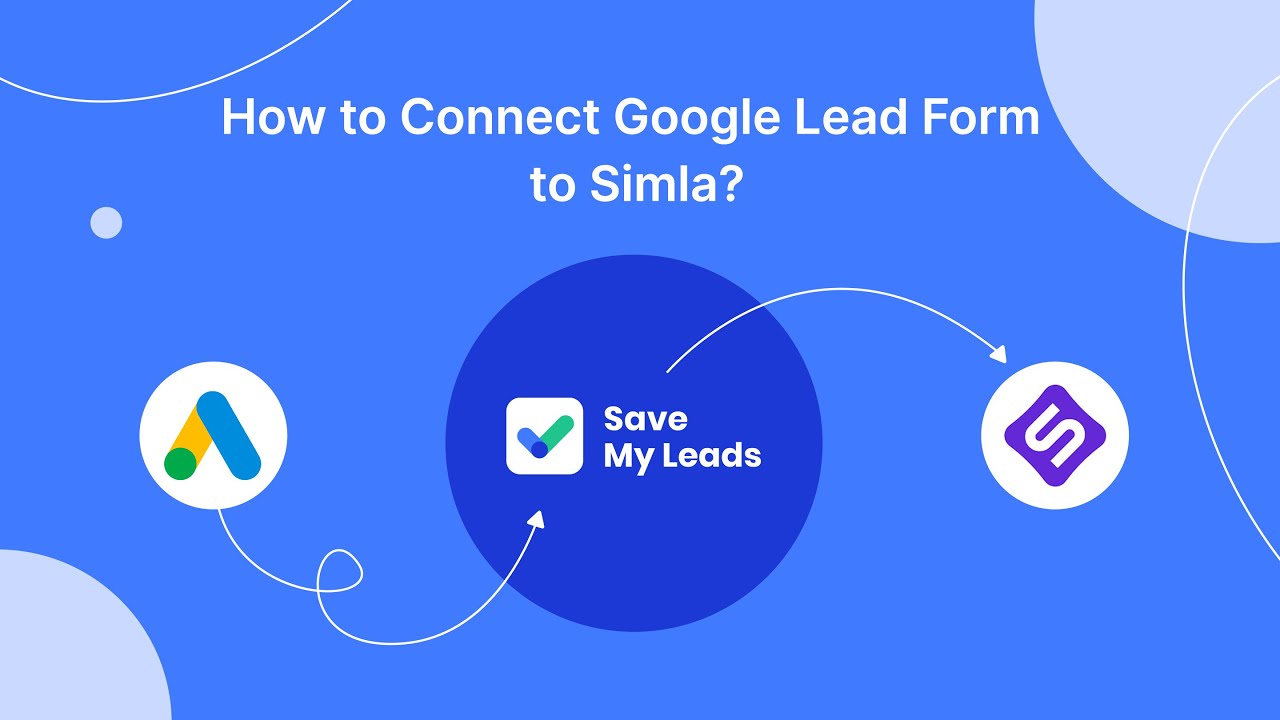
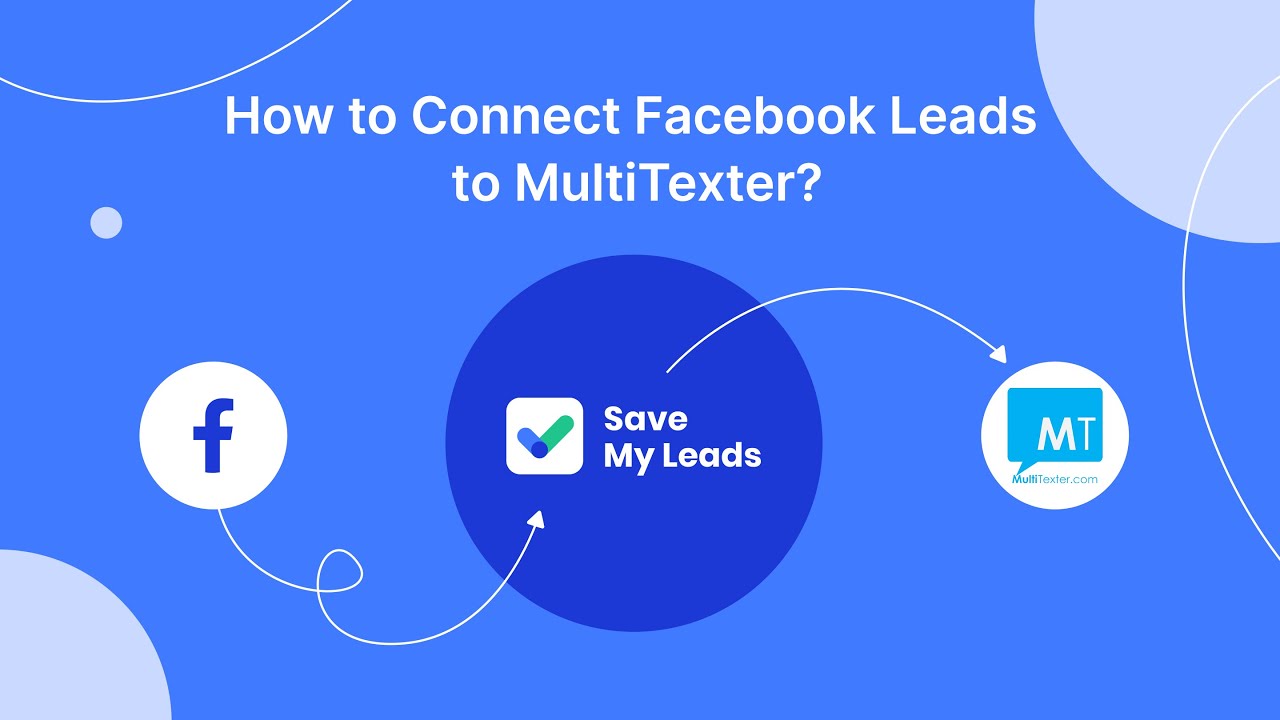
FAQ
How do I turn off auto-play ads on the Facebook app?
Will turning off auto-play ads affect other videos on Facebook?
Can I turn off auto-play ads for Wi-Fi only?
What if I still see auto-play ads after changing the settings?
Can I automate the process of changing Facebook settings for multiple devices?
Don't waste another minute manually transferring leads from Facebook to other systems. SaveMyLeads is a simple and effective tool that will allow you to automate this process so that you don't have to spend time on the routine. Try SaveMyLeads features, make sure that this tool will relieve your employees and after 5 minutes of settings your business will start working faster.