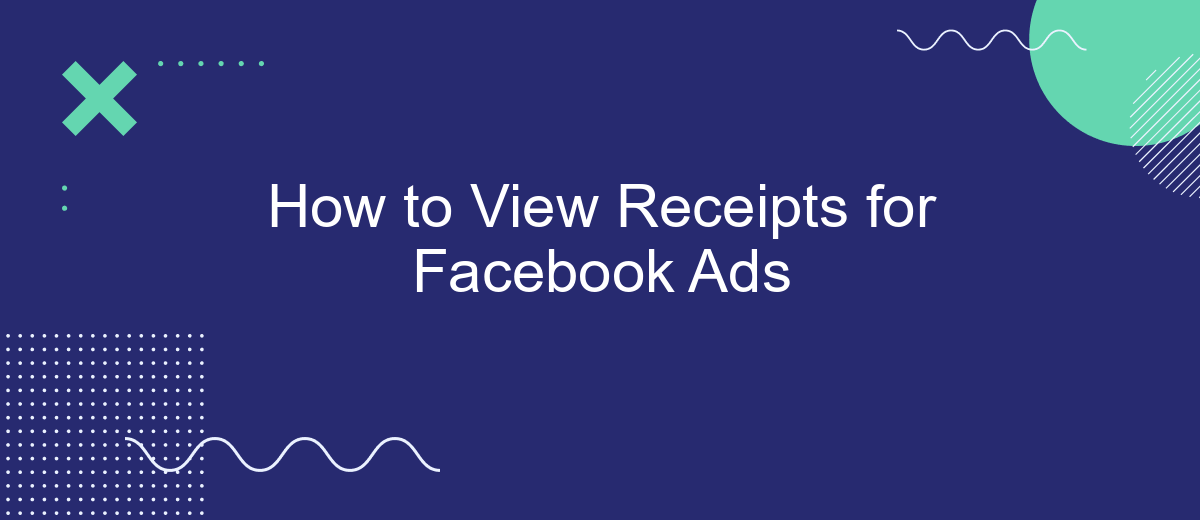Tracking your advertising expenses is crucial for effective budgeting and performance analysis. If you're running Facebook Ads, knowing how to view your receipts can help you manage your finances more efficiently. This guide will walk you through the steps to access and review your Facebook Ads receipts, ensuring you stay on top of your advertising expenditures with ease.
Find the Ads Manager
To begin viewing your receipts for Facebook Ads, you first need to access the Ads Manager. The Ads Manager is a comprehensive tool that allows you to manage your ad campaigns, track performance, and view detailed billing information, including receipts for your ad expenditures.
- Log in to your Facebook account.
- Click on the menu icon (three horizontal lines) in the top-right corner of the screen.
- Select "Ads Manager" from the dropdown menu.
- Once inside the Ads Manager, navigate to the "Billing" section to view your receipts.
For businesses that handle multiple ad accounts or integrate Facebook Ads with other marketing tools, using a service like SaveMyLeads can streamline the process. SaveMyLeads automates the integration of Facebook Ads data with various CRM systems, making it easier to manage your ad spend and access your receipts without manual effort. This can save time and ensure that your financial data is always up-to-date and accurately recorded.
Select the Campaigns Tab
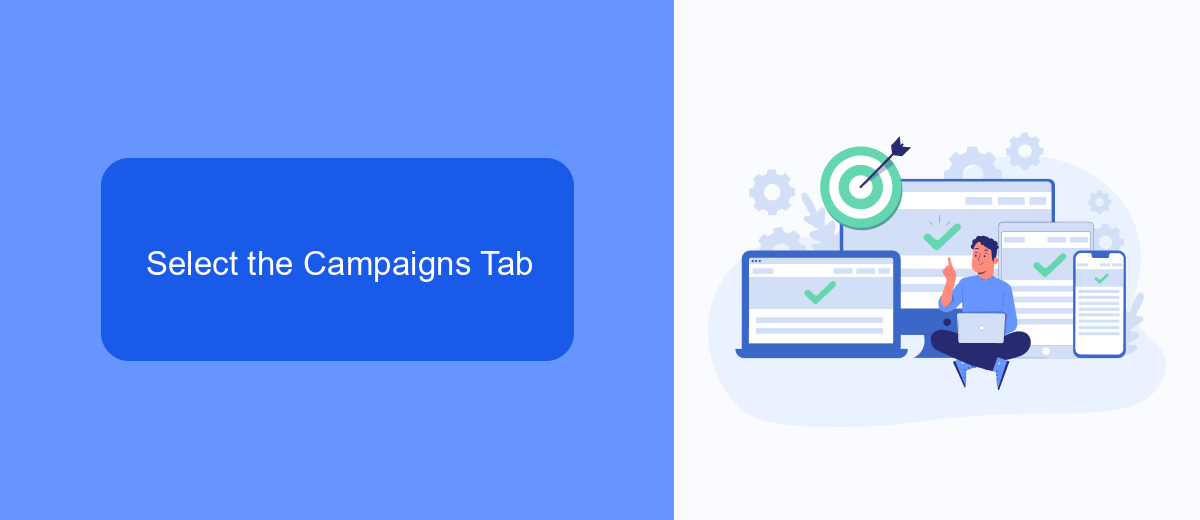
To begin managing your Facebook ad receipts, navigate to the Facebook Ads Manager. Once there, you'll need to select the "Campaigns" tab located at the top of the page. This tab provides a comprehensive overview of all your active and past campaigns, allowing you to easily access detailed financial information related to each one. By clicking on this tab, you can filter your campaigns by date, status, and more, making it simpler to locate the specific receipts you need for review.
For those who are looking to streamline their ad management process further, integrating with services like SaveMyLeads can be highly beneficial. SaveMyLeads offers automated solutions to connect your Facebook Ads account with various CRM systems and other tools, ensuring that your ad data, including receipts, is seamlessly transferred and organized. This integration can save you time and reduce the risk of errors, helping you maintain accurate financial records effortlessly.
Access the Billing Section
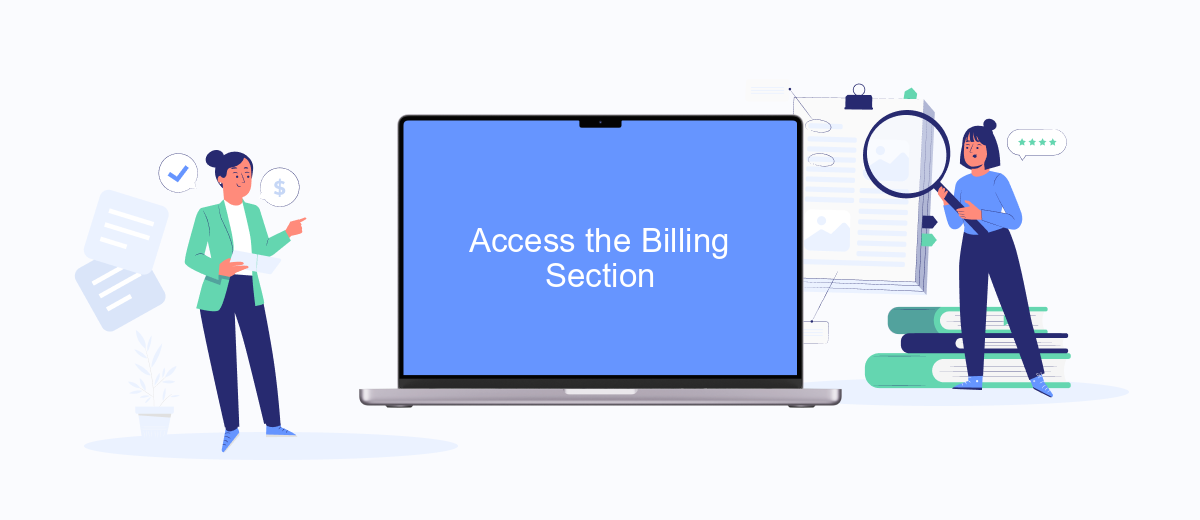
To access the billing section for your Facebook Ads, you need to navigate through a few simple steps. This section allows you to view and manage your receipts and billing information, ensuring that you stay on top of your advertising expenses.
- Log in to your Facebook account and go to the Ads Manager.
- In the top-left corner, click on the menu icon (three horizontal lines) to open the drop-down menu.
- Select "Billing" from the list of options. This will take you to the billing section where you can view all your transactions and receipts.
It's important to regularly check your billing section to monitor your ad spend and ensure there are no discrepancies. For businesses using multiple platforms, integrating your Facebook Ads data with services like SaveMyLeads can streamline the process. SaveMyLeads helps automate data transfer, making it easier to keep track of your expenses and manage your advertising budget effectively.
Review the Receipts
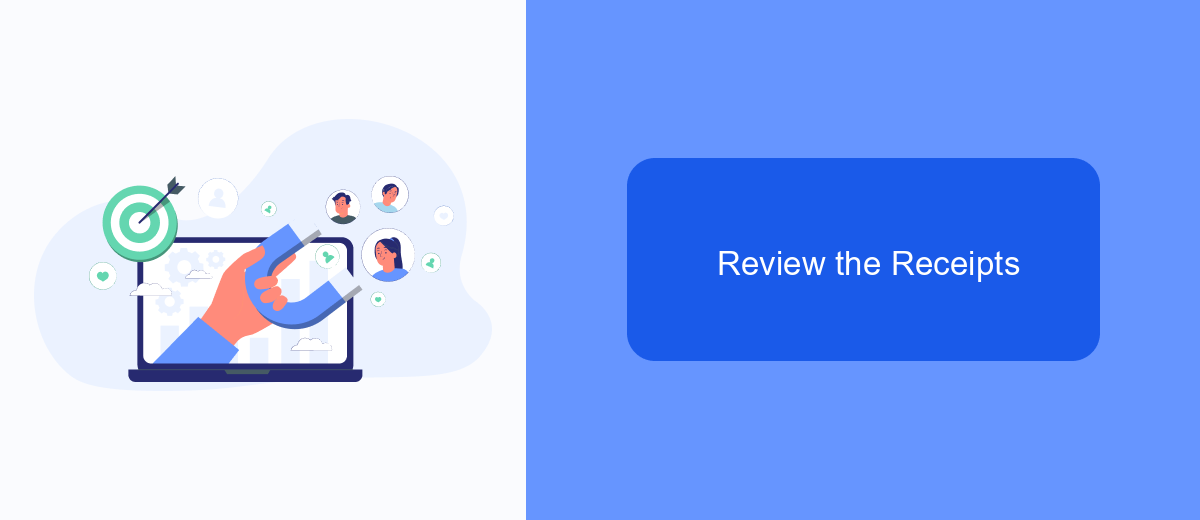
To review your receipts for Facebook Ads, start by navigating to the Facebook Ads Manager. Once you’re logged in, look for the Billing section. This is where all your financial transactions related to your ad campaigns are recorded. You can easily access and download your receipts from here.
In the Billing section, you will see a list of all your transactions. Each transaction will have a corresponding receipt that you can view and download. Make sure to check the details to ensure everything is accurate and up to date. If you have multiple ad accounts, you may need to switch between them to find the specific receipt you're looking for.
- Log in to Facebook Ads Manager.
- Navigate to the Billing section.
- Find the transaction list.
- Select the receipt you want to review.
- Download or print the receipt as needed.
For those who manage multiple ad accounts or need to automate the process of collecting and organizing receipts, using a service like SaveMyLeads can be very helpful. SaveMyLeads allows you to integrate different platforms, making it easier to manage your data and financial records efficiently.
Download or Export Receipts
To download or export your Facebook ad receipts, start by navigating to the Billing section of your Ads Manager. Once there, you'll see a list of all your transactions. Click on the specific transaction you want to download. A detailed view of the receipt will appear, and you will have the option to download it as a PDF. This feature is particularly useful for keeping accurate records and for accounting purposes.
If you need to automate the process of exporting receipts, consider using a service like SaveMyLeads. This platform allows you to set up integrations that automatically transfer your Facebook ad receipts to your preferred accounting software or cloud storage. By doing so, you can save time and reduce manual errors, ensuring that your financial records are always up-to-date and easily accessible.
FAQ
How can I view my Facebook Ads receipts?
Can I download multiple receipts at once?
How can I automate the process of collecting Facebook Ads receipts?
What should I do if I can't find a specific receipt in my Facebook Ads Manager?
Can I integrate Facebook Ads receipts with other accounting software?
Use the SaveMyLeads service to improve the speed and quality of your Facebook lead processing. You do not need to regularly check the advertising account and download the CSV file. Get leads quickly and in a convenient format. Using the SML online connector, you can set up automatic transfer of leads from Facebook to various services: CRM systems, instant messengers, task managers, email services, etc. Automate the data transfer process, save time and improve customer service.