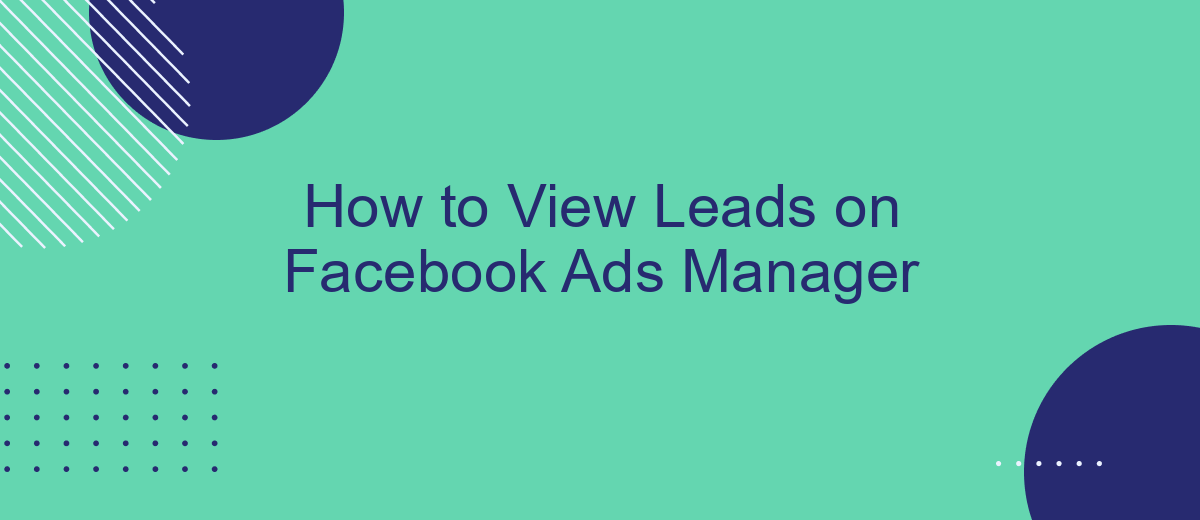Navigating the world of Facebook Ads Manager can be overwhelming, especially when it comes to tracking your leads. Understanding how to view and manage your leads effectively is crucial for optimizing your ad campaigns and maximizing your return on investment. In this article, we will guide you through the step-by-step process of accessing and analyzing your leads within Facebook Ads Manager.
How to View Leads on Facebook Ads Manager
To view leads on Facebook Ads Manager, you need to follow a few simple steps. This process allows you to access and manage the leads generated from your Facebook ads efficiently. Below is a step-by-step guide to help you navigate through the platform.
- Log in to your Facebook Ads Manager account.
- Navigate to the 'Ads' tab on the left-hand side.
- Select the campaign, ad set, or ad you want to view leads for.
- Click on the 'Results' column to see the number of leads generated.
- To download the leads, click on the 'Download' button under the 'Leads' section.
For a more seamless experience in managing and integrating your leads, consider using SaveMyLeads. This service helps automate the process of transferring leads from Facebook Ads Manager to your CRM or email marketing tools, ensuring you never miss a potential customer.
Identify Lead Generation Campaigns
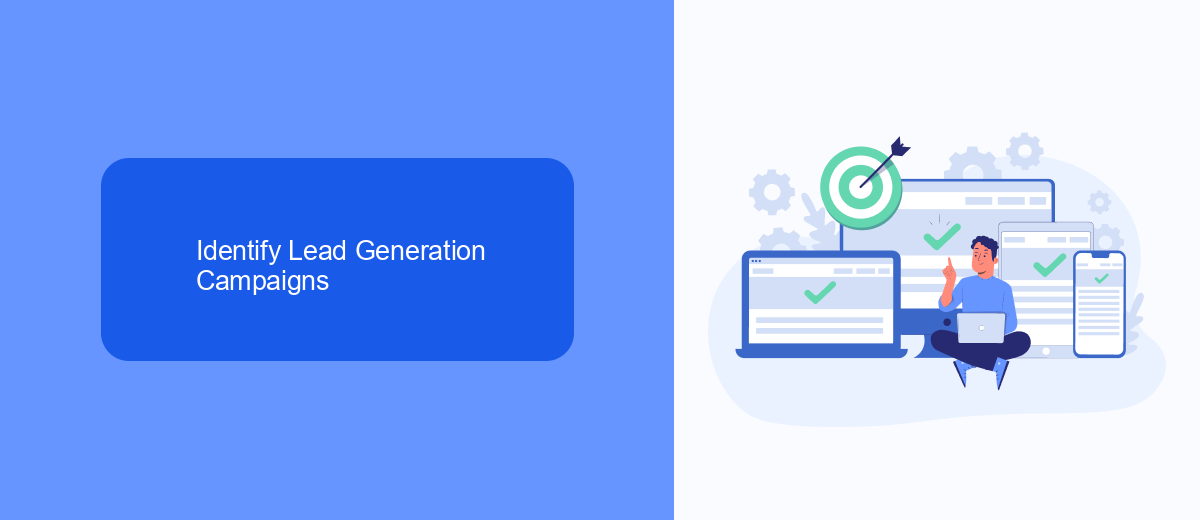
To identify lead generation campaigns in Facebook Ads Manager, start by logging into your account and navigating to the Campaigns tab. Here, you will see a list of all your active and inactive campaigns. Look for the campaign objective column, which indicates the goal of each campaign. Lead generation campaigns will be labeled as "Lead Generation" under this column. Additionally, you can use the filter option to streamline your search by selecting "Lead Generation" as the campaign objective.
Once you have identified your lead generation campaigns, it's crucial to ensure that your leads are being effectively managed and integrated with your CRM or email marketing tools. One efficient way to do this is by using SaveMyLeads, a service that automates the process of transferring leads from Facebook Ads to various platforms. SaveMyLeads supports seamless integration with multiple services, allowing you to focus on nurturing your leads and optimizing your campaigns without worrying about manual data entry.
Access Leads via Campaign Tab
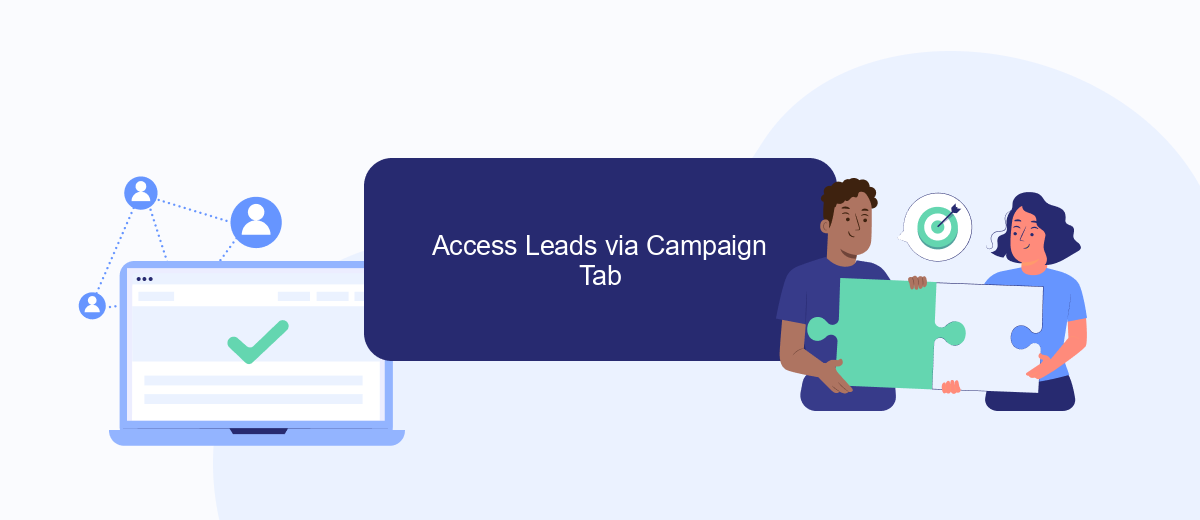
To view your leads via the Campaign tab in Facebook Ads Manager, follow these steps to ensure a seamless experience. This method provides a straightforward way to access and manage your leads without navigating through multiple menus.
- Log in to your Facebook Ads Manager account and navigate to the Campaigns tab.
- Select the campaign associated with the lead generation ad you want to review.
- Click on the "Ad Sets" tab within the selected campaign to view the specific ad sets.
- Choose the ad set that contains your lead generation ad and click on the "Ads" tab.
- Find the lead generation ad and click on the "View Leads" button. This will open a new window displaying the collected leads.
For a more streamlined approach to managing and integrating your leads, consider using SaveMyLeads. This service automates the transfer of leads from Facebook Ads Manager to your CRM or email marketing platform, ensuring that you never miss a potential customer. By utilizing SaveMyLeads, you can save time and enhance your lead management process.
Download Leads as a CSV File
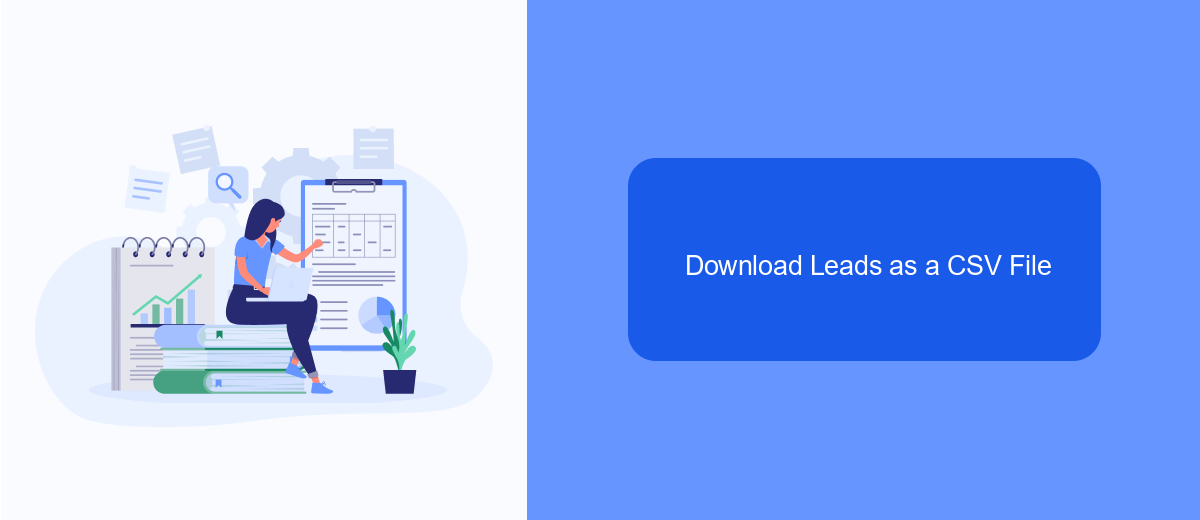
Downloading your leads as a CSV file from Facebook Ads Manager is a straightforward process that allows you to manage and analyze your data more effectively. This feature is especially useful for businesses looking to integrate their lead data with other tools and platforms.
To begin, navigate to the Facebook Ads Manager and select the specific campaign or ad set from which you want to download leads. Ensure that you have the necessary permissions to access lead data, as this feature may not be available to all users.
- Go to the Facebook Ads Manager and select your campaign.
- Click on the "Leads" tab to view your collected leads.
- Select the "Download" button and choose "CSV" as the file format.
- Save the file to your preferred location on your computer.
For seamless integration with other tools, consider using SaveMyLeads, a service that automates lead data transfer to various CRM systems and marketing platforms. This can save you time and ensure that your leads are promptly followed up on, enhancing your overall marketing efficiency.
Automate Lead Retrieval with SaveMyLeads
SaveMyLeads is a powerful tool designed to automate the retrieval of leads from Facebook Ads Manager. By integrating SaveMyLeads with your Facebook account, you can seamlessly transfer lead data to your CRM or other applications without manual intervention. This not only saves time but also ensures that your leads are promptly and accurately captured, allowing your sales team to follow up more efficiently.
Setting up SaveMyLeads is straightforward. First, create an account on the SaveMyLeads platform. Next, connect your Facebook Ads account and choose the specific ad campaigns from which you want to retrieve leads. Finally, configure the integration settings to specify where the lead data should be sent, such as your CRM, email marketing tool, or Google Sheets. With SaveMyLeads, you can focus on optimizing your ad campaigns while the tool handles the tedious task of lead management.
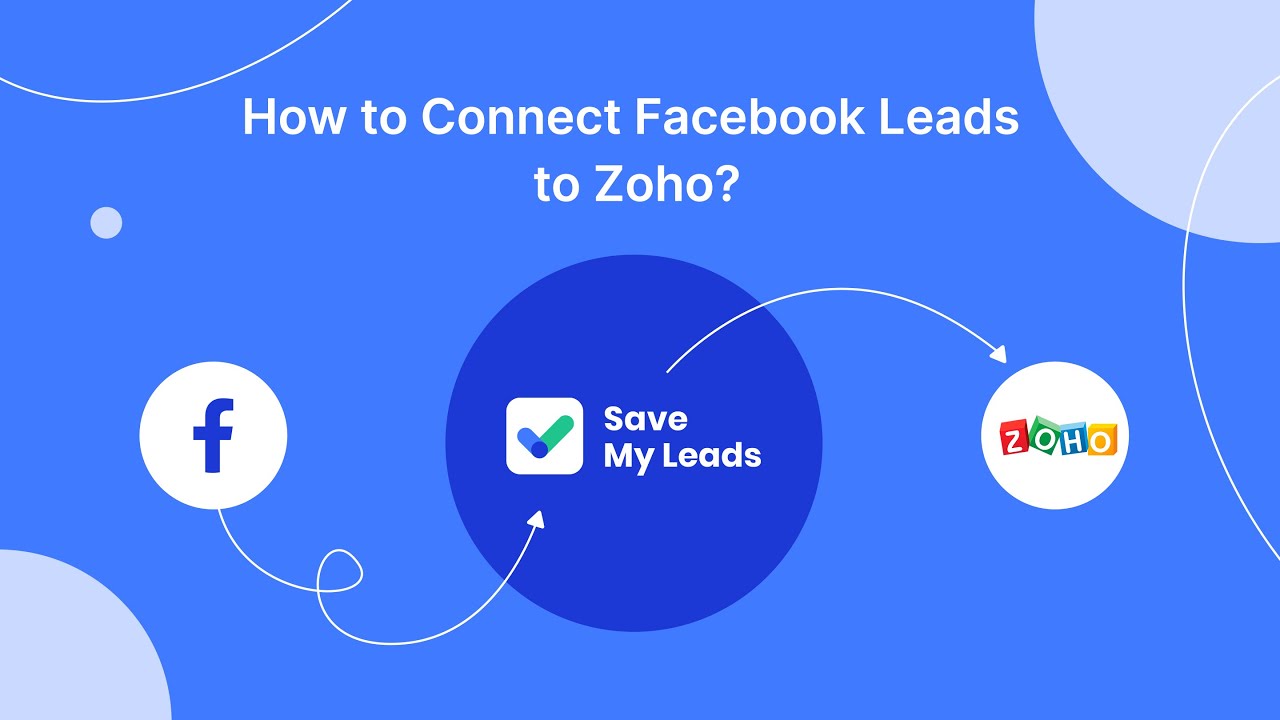
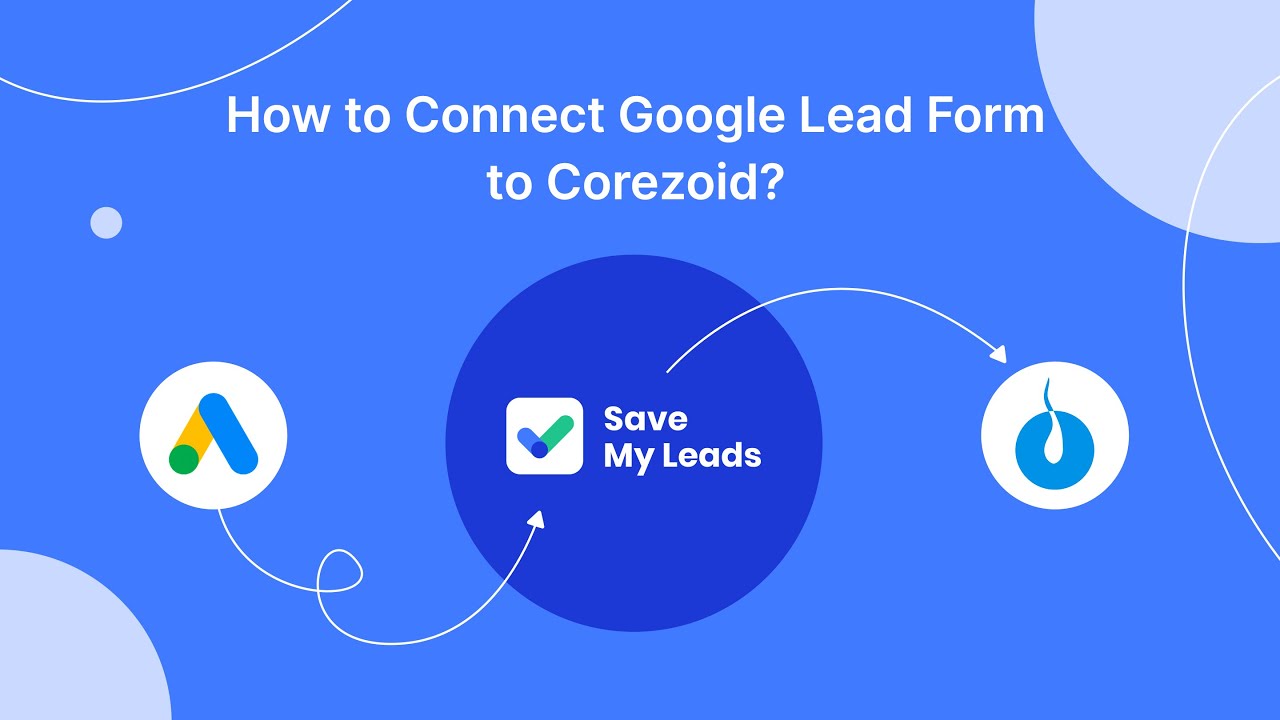
FAQ
How can I view my leads collected from Facebook Ads?
Can I automate the process of collecting leads from Facebook Ads?
How do I download leads from Facebook Ads Manager?
Can I integrate Facebook lead data with my CRM system?
Is there a way to get notified when new leads come in from Facebook Ads?
What do you do with the data you get from Facebook lead forms? Do you send them to the manager, add them to mailing services, transfer them to the CRM system, use them to implement feedback? Automate all of these processes with the SaveMyLeads online connector. Create integrations so that new Facebook leads are automatically transferred to instant messengers, mailing services, task managers and other tools. Save yourself and your company's employees from routine work.