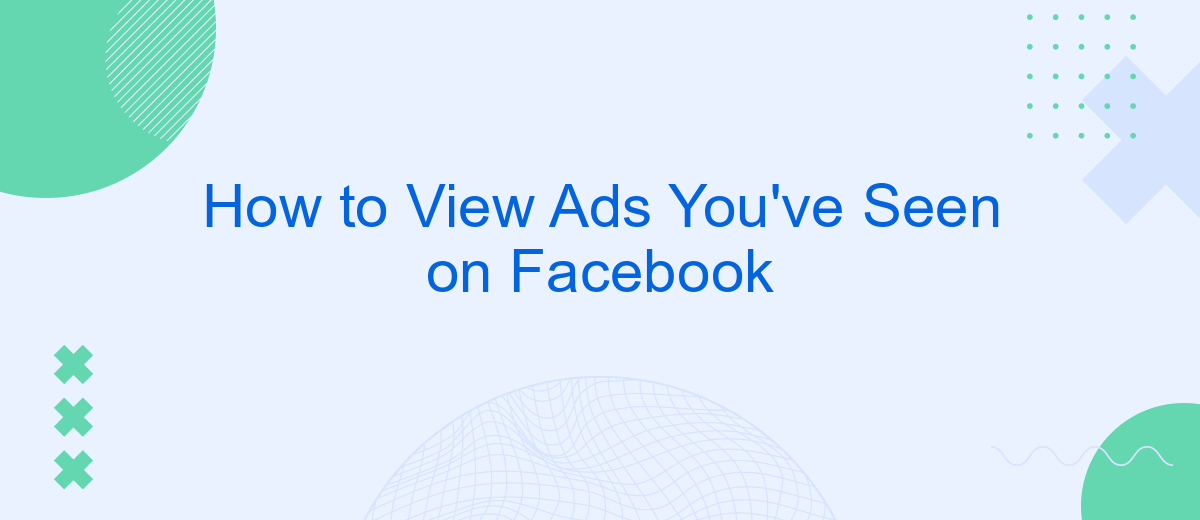In today's digital age, keeping track of the ads you encounter on Facebook can be a valuable tool for managing your online experience. Whether you want to revisit a product that caught your eye or understand your ad preferences better, knowing how to view the ads you've seen on Facebook is essential. This guide will walk you through the simple steps to access your ad history.
View Ad Library
Facebook's Ad Library is a powerful tool that allows you to view all the ads currently running across Facebook's platforms. This feature is particularly useful for marketers, researchers, and anyone interested in understanding the advertising landscape on Facebook. By accessing the Ad Library, you can gain insights into ad strategies, target audiences, and ad spending.
- Go to the Facebook Ad Library website.
- Select the country and ad category you are interested in.
- Use the search bar to find specific ads by advertiser name, keyword, or topic.
- Click on an ad to see more details, including the ad's performance data and targeting information.
For those looking to integrate Facebook Ad Library data into their own systems, SaveMyLeads offers a seamless solution. This service allows you to automate data collection and integration, saving time and ensuring you have the most up-to-date information. With SaveMyLeads, you can easily connect Facebook Ad Library data to your CRM, analytics tools, or other platforms, enhancing your ability to analyze and act on advertising insights.
Use SaveMyLeads
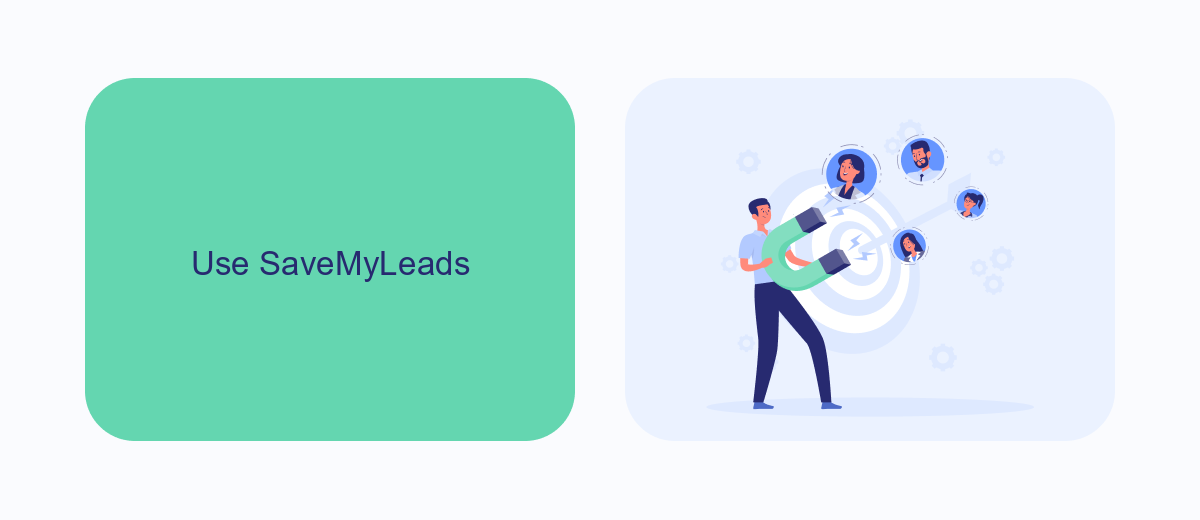
SaveMyLeads is an excellent tool for managing and viewing the ads you've interacted with on Facebook. By using SaveMyLeads, you can easily integrate your Facebook account and automatically collect data on all the ads you've seen. This service streamlines the process by allowing you to create custom workflows that capture ad data and store it in a centralized location, making it easier to analyze your interactions and optimize your ad experience.
To get started with SaveMyLeads, simply sign up and connect your Facebook account. The platform offers a user-friendly interface that guides you through the integration process step-by-step. Once connected, SaveMyLeads will begin tracking your ad interactions in real-time, providing you with detailed reports and insights. This makes it simple to review the ads you've seen, understand their impact, and make informed decisions about your ad preferences and settings on Facebook.
Check News Feed
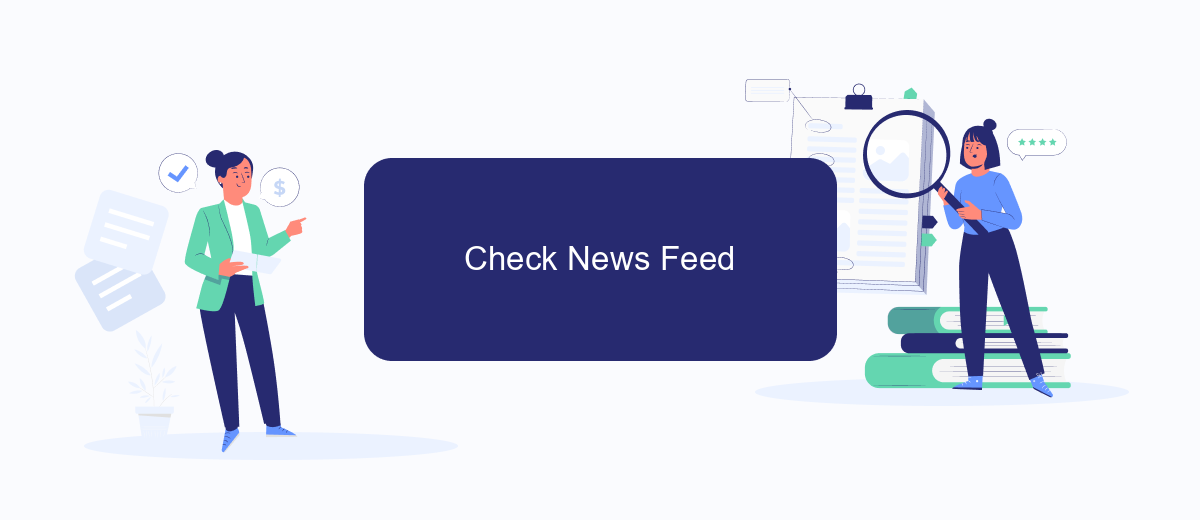
To check the ads you've seen on Facebook, you can start by reviewing your News Feed. This is where most of the ads you interact with are displayed. By keeping an eye on your News Feed, you can easily track the advertisements that have caught your attention. Here's a step-by-step guide to help you:
- Open the Facebook app or website and log in to your account.
- Navigate to your News Feed by clicking on the "Home" icon.
- Scroll through your News Feed and look for posts marked as "Sponsored" or "Ad."
- Click on the three dots in the top right corner of the ad post.
- Select "Why am I seeing this ad?" to get more information about the ad.
By following these steps, you can easily keep track of the ads that appear in your News Feed. For a more streamlined approach to managing your ad interactions and integrations, consider using SaveMyLeads. This service automates the process, ensuring you never miss important updates from your ad campaigns.
Review Ad Preferences
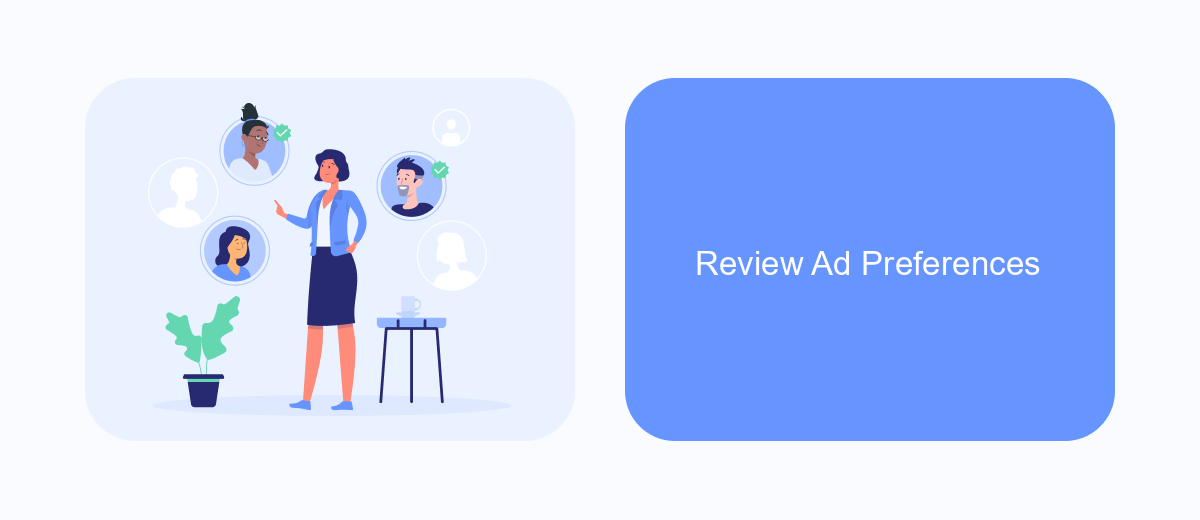
Understanding your ad preferences on Facebook can help you control the types of advertisements you see. By reviewing and adjusting these settings, you can ensure that the ads are more relevant to your interests and needs. This process is straightforward and can be done directly from your Facebook account.
To begin, navigate to the Ad Preferences section in your Facebook settings. Here, you will find various categories that Facebook uses to tailor advertisements to your profile. These categories are based on your activity, interests, and interactions on the platform. Adjusting these settings will give you a more personalized ad experience.
- Go to Facebook Settings.
- Click on "Ad Preferences."
- Review the categories listed under "Your Interests."
- Remove any interests that no longer apply or that you don't want to influence your ads.
- Explore other sections such as "Advertisers and Businesses" and "Ad Settings" for more control.
For those looking to optimize their ad preferences further, integrating tools like SaveMyLeads can be beneficial. SaveMyLeads helps streamline the process by connecting your Facebook account with various marketing and CRM platforms, ensuring that your preferences are consistently applied across all your digital interactions. This integration can enhance your ad experience and make it more relevant to your specific needs.
Third-Party Tools
In addition to Facebook's built-in tools, third-party services like SaveMyLeads can offer a more comprehensive view of the ads you've interacted with. SaveMyLeads is a platform that integrates seamlessly with Facebook, allowing you to track and analyze your ad engagement more effectively. By connecting your Facebook account to SaveMyLeads, you can automate the collection of ad data, making it easier to monitor which ads have caught your attention and how you have interacted with them.
SaveMyLeads not only helps you view past ads but also provides insights into your ad preferences and behaviors. This service can be particularly useful for businesses and marketers who want to understand their audience better. By leveraging the detailed analytics provided by SaveMyLeads, you can optimize your ad strategies and ensure that you are targeting the right audience. The integration process is straightforward, requiring minimal technical expertise, making it accessible for users of all skill levels.
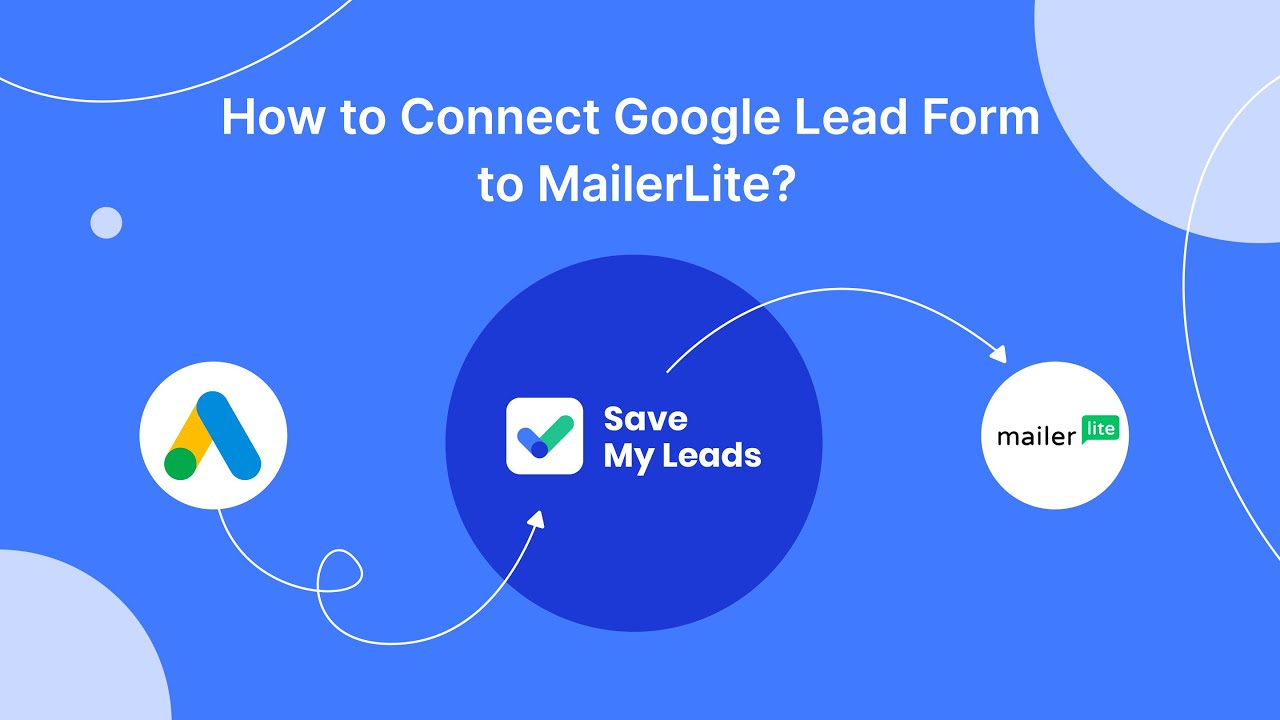
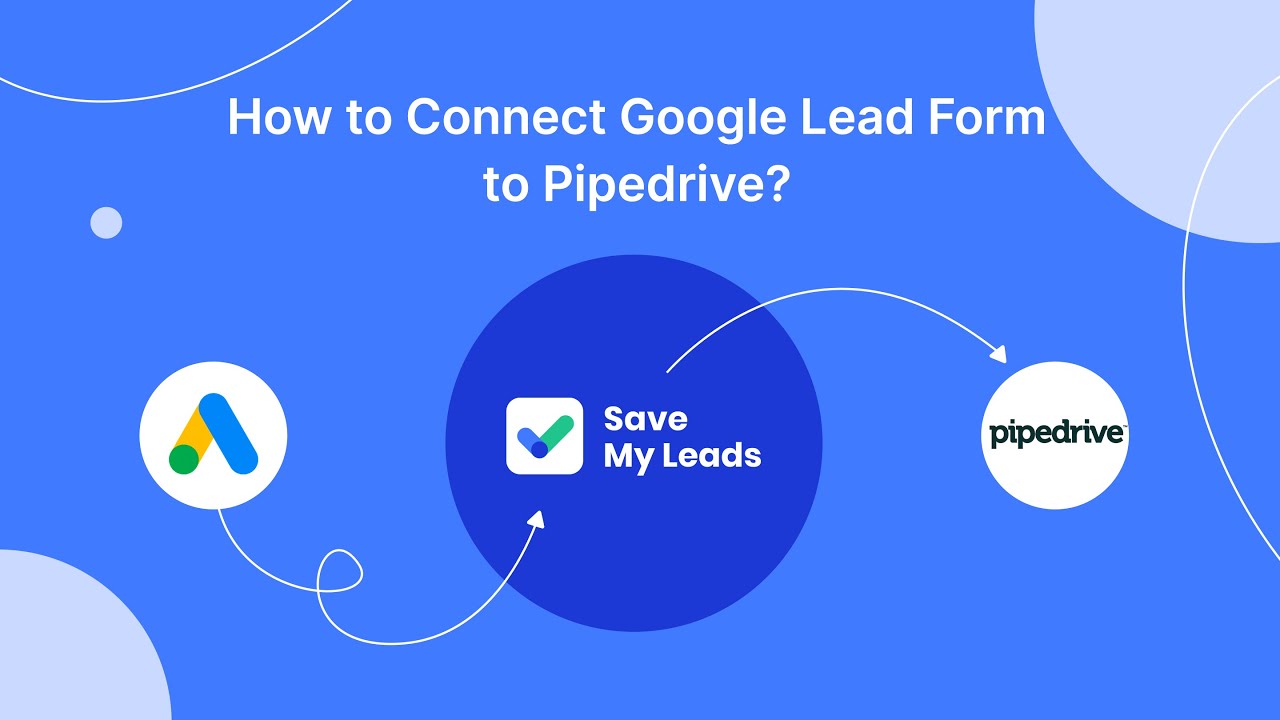
FAQ
How can I see the ads I've interacted with on Facebook?
Can I see ads I've seen but not interacted with?
Is there a way to track my ad interactions over a long period?
How can I use automation to manage my ad interactions?
Can I filter my ad interactions by type?
Don't waste another minute manually transferring leads from Facebook to other systems. SaveMyLeads is a simple and effective tool that will allow you to automate this process so that you don't have to spend time on the routine. Try SaveMyLeads features, make sure that this tool will relieve your employees and after 5 minutes of settings your business will start working faster.