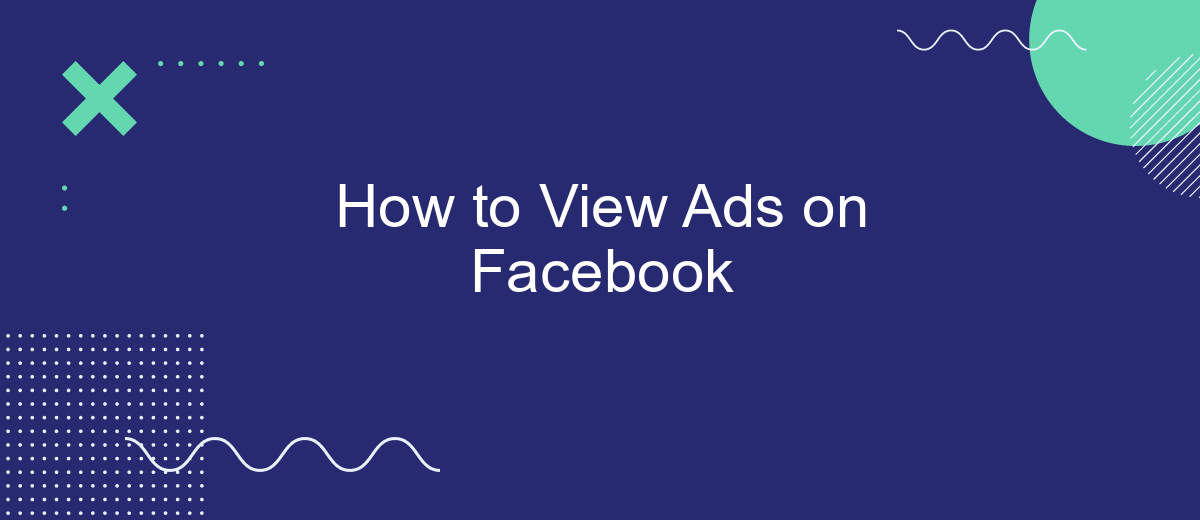Viewing ads on Facebook can be a straightforward process, whether you're looking to manage your own ad campaigns or simply curious about the advertisements you encounter on your feed. This guide will walk you through the steps to access and understand the ads on Facebook, helping you make the most of this powerful social media platform.
Navigate Facebook Business Manager
To effectively manage your Facebook ads, you need to navigate the Facebook Business Manager. This platform allows you to oversee various aspects of your advertising campaigns, including ad creation, performance tracking, and audience targeting. By understanding how to use Facebook Business Manager, you can optimize your ad strategies and achieve better results.
- Log in to your Facebook account and go to the Facebook Business Manager website.
- Click on the "Business Settings" tab located in the top right corner.
- Navigate to the "Accounts" section and select "Ad Accounts" to view and manage your ad accounts.
- Use the "People" section to assign roles and manage permissions for team members.
- Access the "Data Sources" section to integrate third-party services like SaveMyLeads for streamlined lead management.
By leveraging tools like SaveMyLeads, you can automate the process of capturing and managing leads from your Facebook ads, ensuring that no potential customer falls through the cracks. This integration helps you maintain a seamless workflow and focus on optimizing your ad performance.
Access the Audience Insights Tool
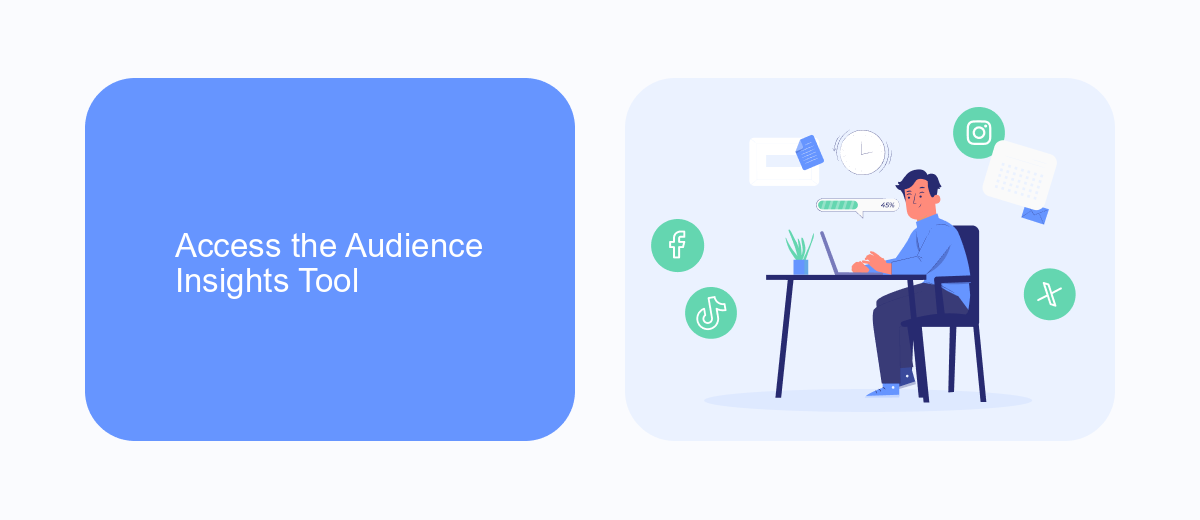
To access the Audience Insights tool on Facebook, start by logging into your Facebook account. Once logged in, navigate to the Facebook Business Suite or Ads Manager. From there, locate the "Tools" menu, usually found in the upper-right corner of the screen. Click on "Audience Insights" to open the tool. This powerful tool allows you to analyze and understand your target audience better, providing valuable data on demographics, interests, and behaviors.
For businesses looking to streamline their marketing efforts, integrating third-party services like SaveMyLeads can be highly beneficial. SaveMyLeads automates the process of collecting and managing lead information, ensuring that you never miss a potential customer. By connecting SaveMyLeads with your Facebook account, you can automatically transfer lead data to your CRM or other marketing tools, making it easier to analyze and act on the insights provided by the Audience Insights tool. This integration helps you optimize your ad campaigns and improve your overall marketing strategy.
Create Custom Audience for Ad Targeting

Creating a custom audience on Facebook allows you to target your ads more effectively by reaching people who are already familiar with your business. This can include your existing customers, website visitors, or app users. Here's how you can create a custom audience for ad targeting:
- Go to your Facebook Ads Manager and select the "Audiences" tab.
- Click the "Create Audience" button and choose "Custom Audience" from the dropdown menu.
- Select the source of your audience, such as customer lists, website traffic, or app activity.
- Upload your customer data or set up tracking for website and app interactions.
- Use a service like SaveMyLeads to automate the integration of your customer data with Facebook Ads Manager, ensuring your audience is always up-to-date.
- Give your custom audience a name and click "Create Audience."
By following these steps, you can create a highly targeted custom audience for your Facebook ads. Utilizing tools like SaveMyLeads can streamline the process, making it easier to keep your audience data current and relevant. This approach helps maximize the effectiveness of your ad campaigns, leading to better engagement and conversions.
Develop Ad Content and Set Budget
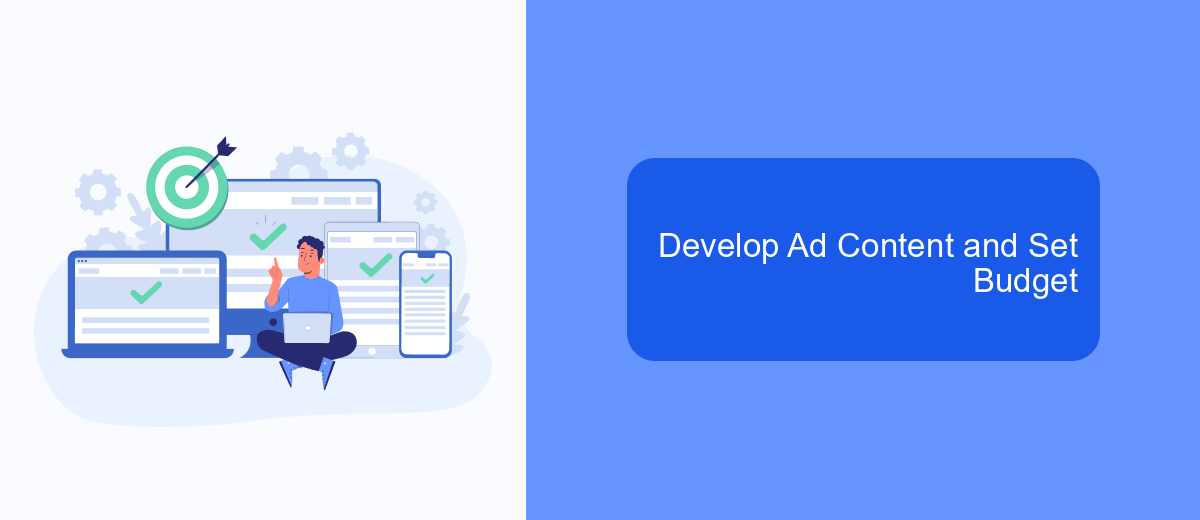
Creating compelling ad content is crucial for capturing your audience's attention on Facebook. Start by defining your target audience and crafting a message that resonates with them. Use high-quality images or videos to make your ad visually appealing. Remember, the first few seconds are critical to grab interest.
Once your ad content is ready, it's time to set a budget. Facebook offers flexible budgeting options to suit your needs. You can choose between a daily budget or a lifetime budget, depending on your campaign duration and goals. Setting a realistic budget ensures your ad reaches the right number of people without overspending.
- Define your target audience
- Create engaging ad content
- Select high-quality visuals
- Choose between a daily or lifetime budget
- Monitor your ad performance
For seamless campaign management, consider using integration services like SaveMyLeads. This tool helps automate data transfer between Facebook Ads and your CRM, ensuring you never miss a lead. With SaveMyLeads, you can focus more on optimizing your ad content and budget while the tool handles the data flow.
Monitor and Analyze Ad Performance
Monitoring and analyzing ad performance on Facebook is crucial for optimizing your campaigns and ensuring you're getting the best return on investment. Start by accessing Facebook Ads Manager, where you can view detailed metrics such as reach, impressions, and engagement. Pay close attention to key performance indicators (KPIs) like click-through rate (CTR), cost per click (CPC), and conversion rate. These metrics will help you understand how well your ads are performing and where improvements can be made.
For a more comprehensive analysis, consider integrating third-party tools like SaveMyLeads. This service allows you to automate data collection and generate insightful reports, making it easier to track your ad performance across multiple platforms. With SaveMyLeads, you can set up custom triggers and actions to streamline your workflow, ensuring that you never miss important data. By leveraging these tools, you can make data-driven decisions to enhance your ad strategies and achieve better results.
FAQ
How can I view ads on Facebook?
Can I see ads targeted specifically to me?
How can I find out why I am seeing a specific ad?
Is there a way to automate the collection of data on Facebook ads?
Can I view ads from a specific advertiser or brand?
Would you like your employees to receive real-time data on new Facebook leads, and automatically send a welcome email or SMS to users who have responded to your social media ad? All this and more can be implemented using the SaveMyLeads system. Connect the necessary services to your Facebook advertising account and automate data transfer and routine work. Let your employees focus on what really matters, rather than wasting time manually transferring data or sending out template emails.