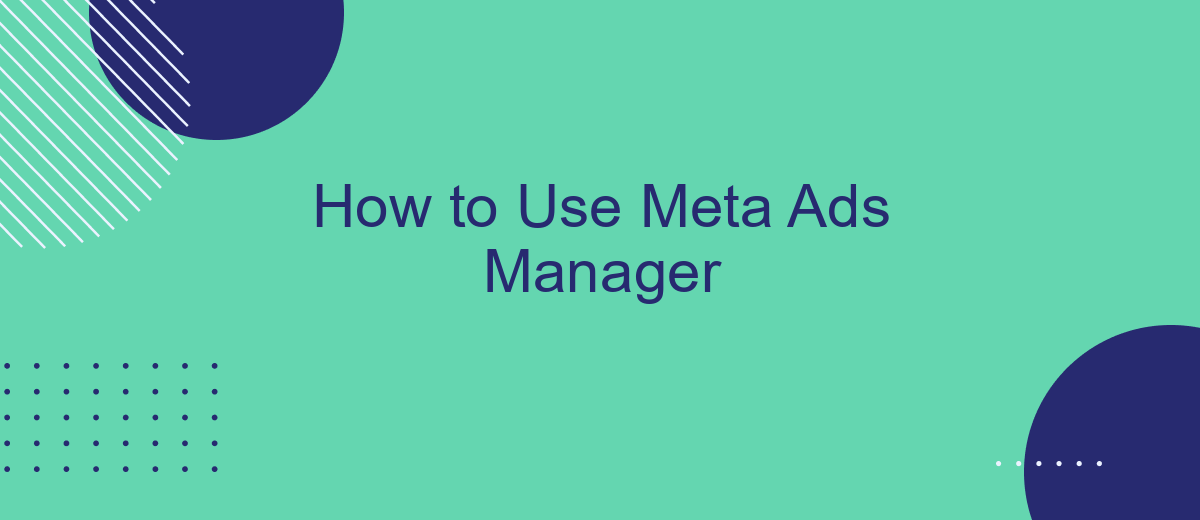Meta Ads Manager is a powerful tool for businesses looking to optimize their advertising efforts on Facebook and Instagram. Whether you're a seasoned marketer or new to digital advertising, understanding how to navigate and utilize Meta Ads Manager can significantly enhance your campaign's effectiveness. This guide will walk you through the essential steps and tips to maximize your ad performance and achieve your marketing goals.
Create a Business Manager Account
Creating a Business Manager account is the first step to managing your Meta ads effectively. This account will help you centralize your business assets, such as ad accounts, Pages, and people who work on them. Follow these steps to set up your Business Manager account:
- Go to the Business Manager website and click on "Create Account."
- Enter your business name, your name, and your business email address, then click "Next."
- Fill in the required business details, such as your address and phone number, then click "Submit."
- Check your email for a confirmation message and click on the link to verify your account.
Once your Business Manager account is set up, you can start adding your ad accounts, Pages, and people who will be working on them. For seamless integration and automation of your ad campaigns, consider using SaveMyLeads. This service helps streamline the process by connecting various platforms and automating data transfers, allowing you to focus more on optimizing your ads.
Setup an Ad Account

To set up an ad account in Meta Ads Manager, start by logging into your Facebook account and navigating to the Ads Manager section. Click on the 'Create Account' button, and you will be prompted to enter essential information such as your account name, business details, and time zone. Ensure that you provide accurate information to avoid any discrepancies later. Once all the necessary details are filled in, click 'Create' to establish your new ad account.
After creating your ad account, you might want to streamline your advertising efforts by integrating various tools and services. One such service is SaveMyLeads, which offers seamless integration with Meta Ads Manager. SaveMyLeads automates lead data transfer, ensuring that you can manage and analyze your ad performance more efficiently. To integrate SaveMyLeads, follow the instructions provided on their website to connect your ad account, allowing you to focus more on optimizing your ad campaigns rather than manually handling data transfers.
Create an Ad Campaign
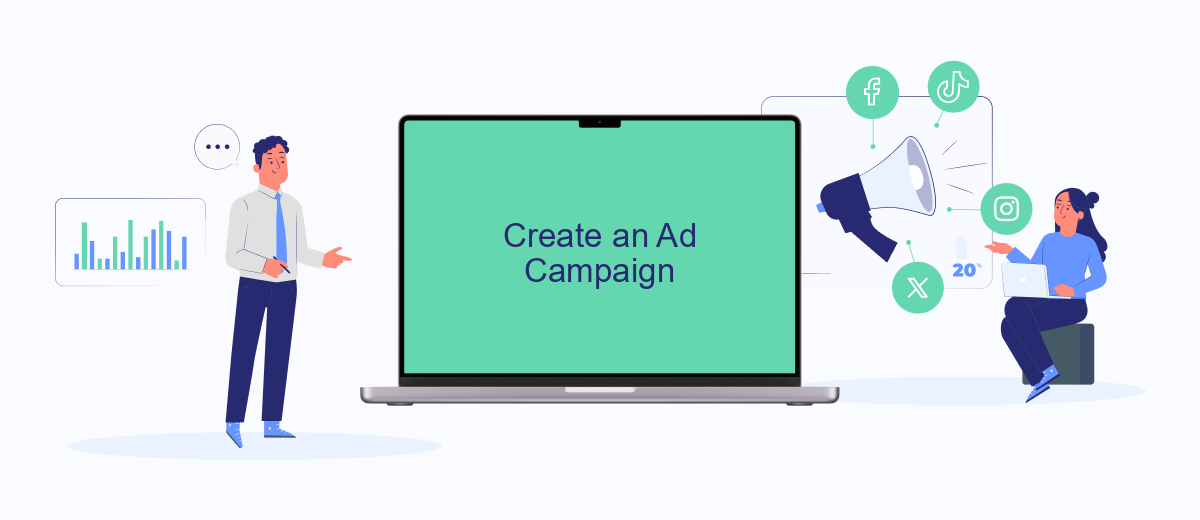
Creating an ad campaign in Meta Ads Manager is a straightforward process that allows you to reach your target audience effectively. To get started, follow these steps:
- Log in to your Meta Ads Manager account and click the "Create" button.
- Select your campaign objective, such as brand awareness, traffic, or conversions.
- Define your target audience by setting parameters like location, age, gender, and interests.
- Choose your ad placements, whether on Facebook, Instagram, or the Audience Network.
- Set your budget and schedule for the campaign, deciding between a daily or lifetime budget.
- Create your ad by choosing the format (e.g., image, video, carousel) and adding the necessary media and copy.
- Review your campaign settings and click "Publish" to launch your ad.
For seamless integration and lead management, consider using SaveMyLeads. This service automates the process of transferring leads from your Meta ads to various CRM systems, ensuring you never miss a potential customer. With these steps and tools, you can efficiently create and manage your ad campaigns.
Target Your Audience
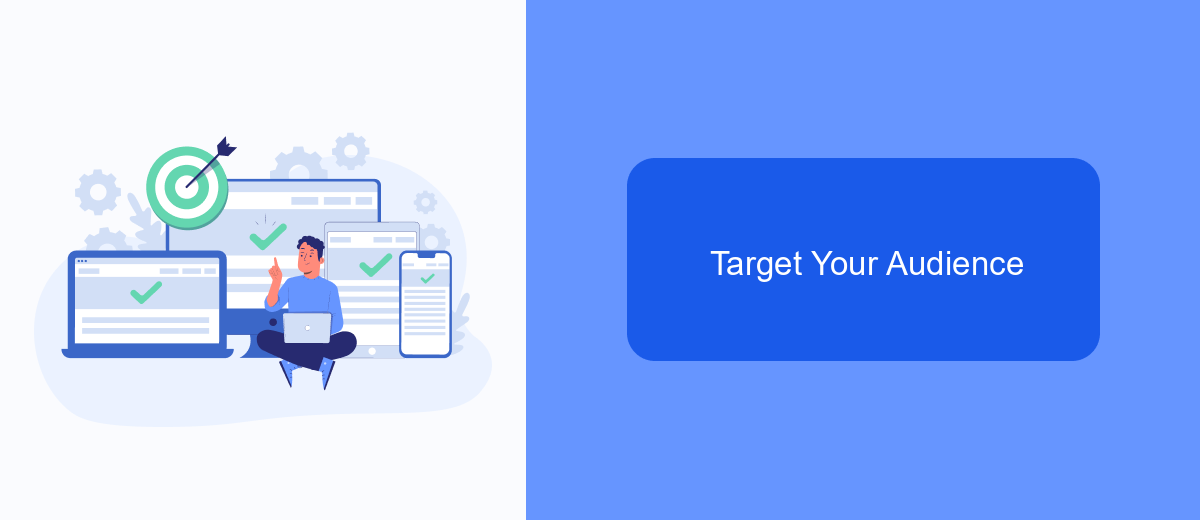
To effectively target your audience using Meta Ads Manager, you need to start by understanding who your ideal customers are. This involves analyzing demographic data, interests, and behaviors to create a detailed profile of your target audience.
Once you have a clear picture of your audience, you can use Meta Ads Manager's targeting options to reach them more effectively. This platform provides a range of tools to refine your audience based on various criteria.
- Demographics: Age, gender, education, and more.
- Interests: Hobbies, favorite activities, and likes.
- Behaviors: Purchasing behavior, device usage, and online activity.
- Custom Audiences: Upload your customer lists or engage with people who have interacted with your business.
- Lookalike Audiences: Find new people similar to your existing customers.
For seamless integration and automation of your lead generation efforts, consider using SaveMyLeads. This service helps you connect Meta Ads Manager with your CRM and other tools, ensuring that your leads are efficiently captured and managed. By leveraging these features, you can optimize your ad campaigns and achieve better results.
Monitor and Optimize Campaigns
Monitoring and optimizing your campaigns in Meta Ads Manager is crucial for achieving the best results. Regularly check your campaign performance metrics such as click-through rates, conversion rates, and cost per acquisition. Utilize the built-in analytics tools to gain insights into which ads are performing well and which ones need adjustments. By keeping a close eye on these metrics, you can make data-driven decisions to refine your targeting, ad creatives, and bidding strategies.
To further enhance your campaign's effectiveness, consider integrating external tools like SaveMyLeads. This service allows you to automate lead data transfer from Meta Ads Manager to your CRM or other marketing platforms, ensuring that you can quickly follow up with potential customers. By streamlining your lead management process, you can focus more on optimizing your campaigns and less on manual data entry. Regularly review and adjust your campaigns based on the data and feedback you receive to maximize your advertising ROI.
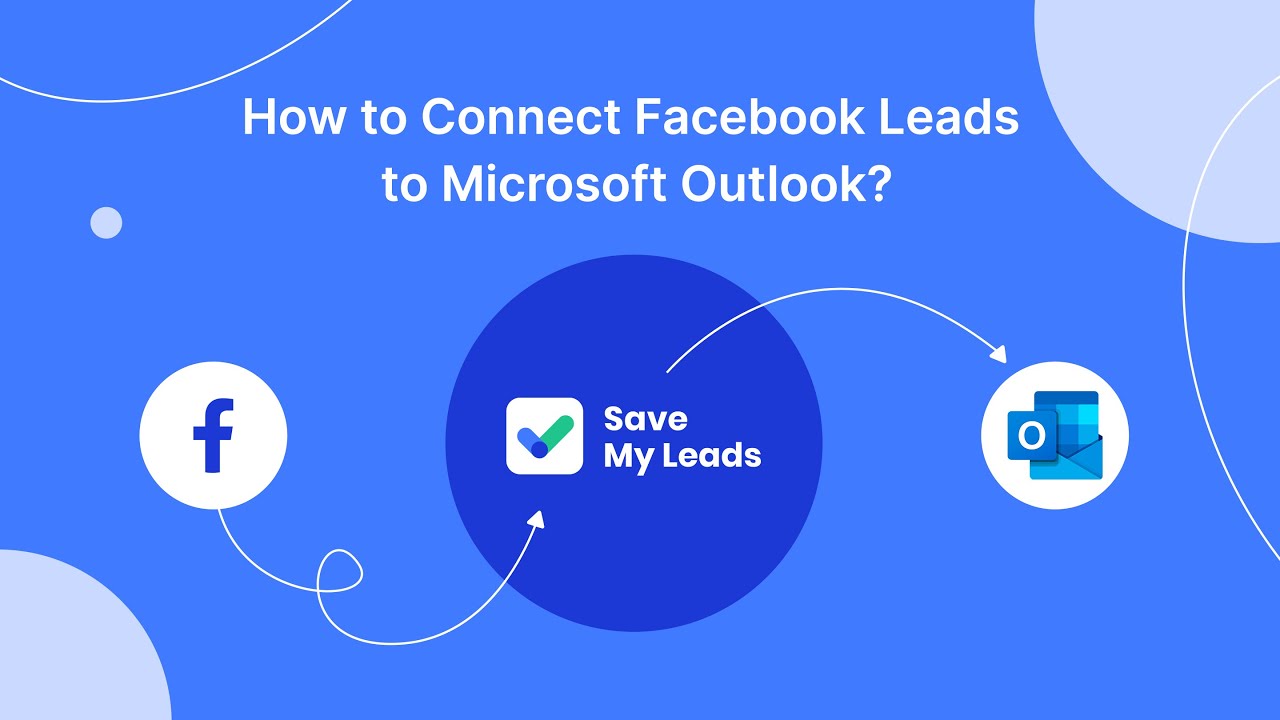
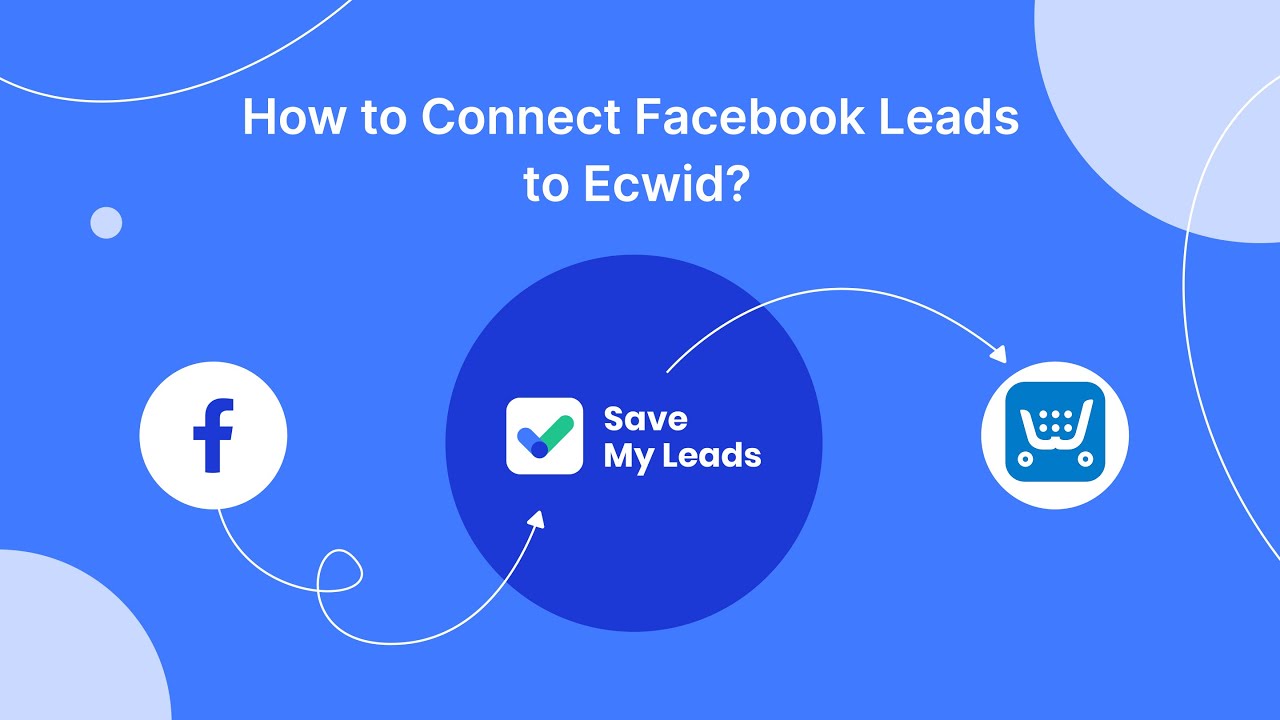
FAQ
What is Meta Ads Manager?
How do I create a new campaign in Meta Ads Manager?
Can I automate my ad campaigns?
How do I analyze the performance of my ads?
What should I do if I encounter issues with Meta Ads Manager?
If you use Facebook Lead Ads, then you should know what it means to regularly download CSV files and transfer data to various support services. How many times a day do you check for new leads in your ad account? How often do you transfer data to a CRM system, task manager, email service or Google Sheets? Try using the SaveMyLeads online connector. This is a no-code tool with which anyone can set up integrations for Facebook. Spend just a few minutes and you will receive real-time notifications in the messenger about new leads. Another 5-10 minutes of work in SML, and the data from the FB advertising account will be automatically transferred to the CRM system or Email service. The SaveMyLeads system will do the routine work for you, and you will surely like it.