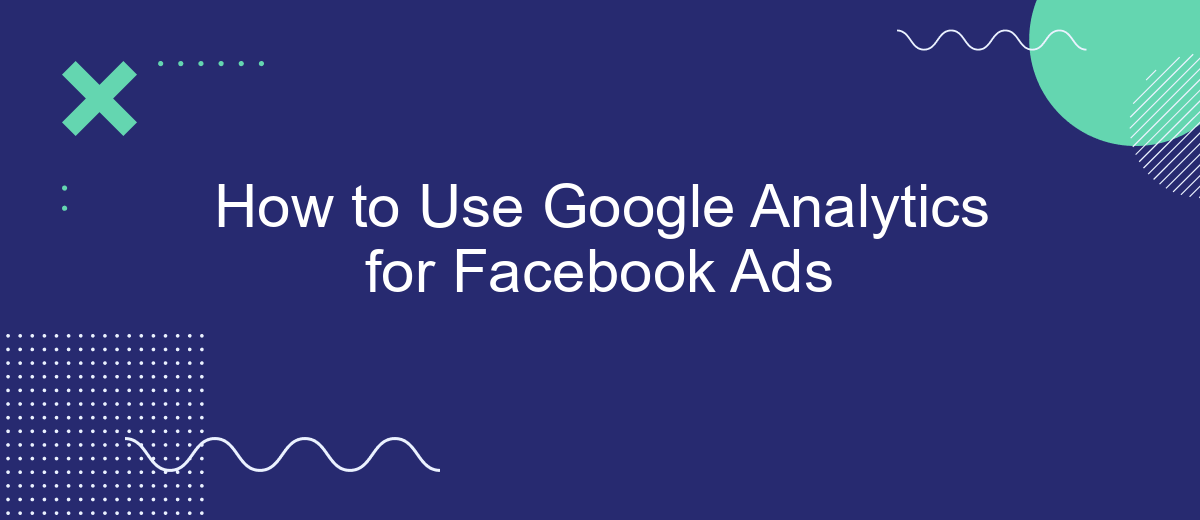Understanding how to effectively use Google Analytics for Facebook Ads can significantly enhance your digital marketing strategy. By integrating these powerful tools, you can gain deeper insights into user behavior, track conversions, and optimize your ad campaigns for better performance. This guide will walk you through the essential steps to set up and utilize Google Analytics to maximize the impact of your Facebook advertising efforts.
Understanding Google Analytics for Facebook Ads
Google Analytics is a powerful tool that provides valuable insights into your website's performance, including traffic sources, user behavior, and conversion rates. When it comes to Facebook Ads, integrating Google Analytics can help you track the effectiveness of your campaigns and optimize your ad strategy for better results.
- Track user behavior: Understand how users from Facebook Ads interact with your website.
- Measure conversions: Identify which ads are driving the most conversions.
- Optimize ad spend: Allocate your budget to the most effective campaigns.
To integrate Google Analytics with Facebook Ads, you can use services like SaveMyLeads. SaveMyLeads simplifies the process by automatically sending your Facebook Ads data to Google Analytics, allowing you to focus on analyzing and optimizing your campaigns without manual data entry. By leveraging these tools, you can gain deeper insights and make data-driven decisions to enhance your advertising efforts.
Setting Up Google Analytics for Facebook Ads
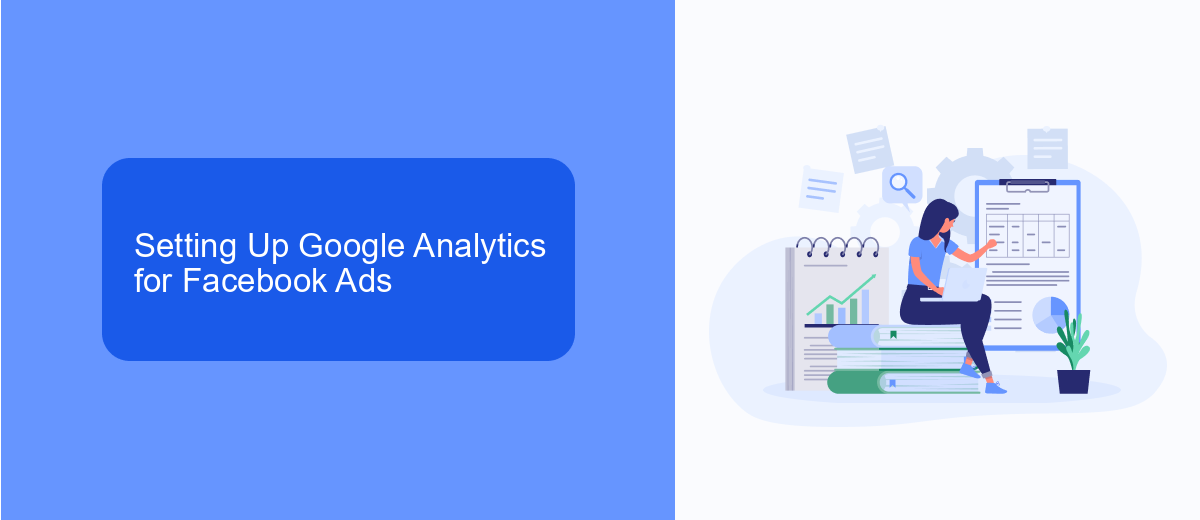
To start setting up Google Analytics for your Facebook Ads, first, ensure you have a Google Analytics account. Navigate to the Admin section, and under the Property column, click on "Tracking Info" and then "Tracking Code." Copy the tracking ID provided, as you'll need it for the next steps. Now, head over to your Facebook Ads Manager, select the campaign you want to track, and click on "Edit." In the Tracking section, paste your Google Analytics tracking ID into the "URL Parameters" field.
For a more streamlined process, consider using SaveMyLeads, a service designed to simplify integrations between different platforms. SaveMyLeads can automatically transfer data from Facebook Ads to Google Analytics, ensuring you never miss crucial insights. Simply sign up for SaveMyLeads, connect your Facebook Ads and Google Analytics accounts, and let the service handle the rest. This integration not only saves time but also ensures accuracy in your data tracking, allowing you to focus on optimizing your ad performance.
Measuring Ad Performance with Google Analytics
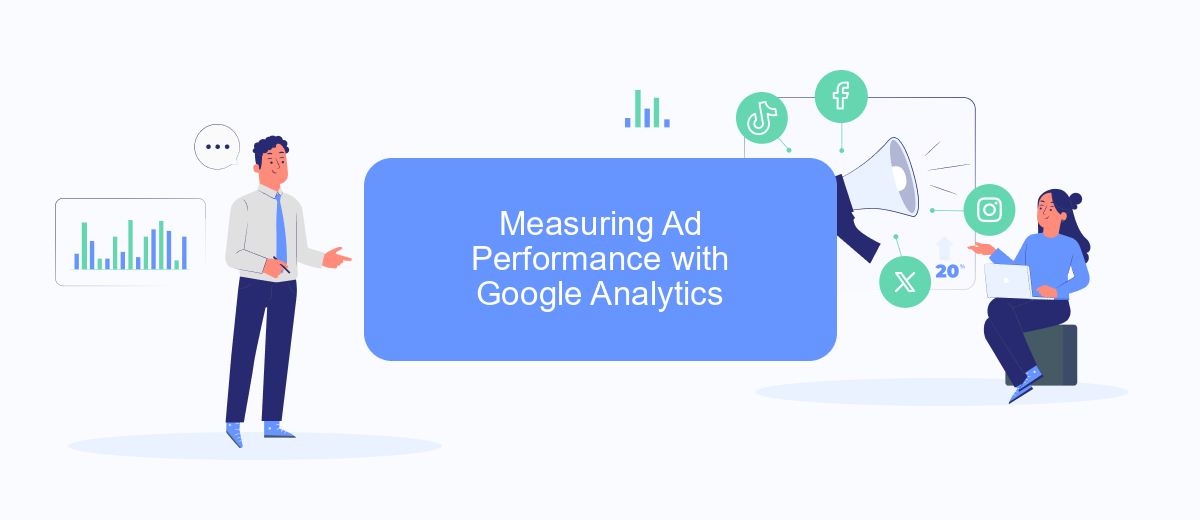
Measuring the performance of your Facebook ads using Google Analytics can provide valuable insights into user behavior and ad effectiveness. By tracking these metrics, you can optimize your campaigns for better results. Here's a step-by-step guide to get you started:
- Integrate Facebook Ads with Google Analytics using UTM parameters. This allows you to track specific campaigns, ad sets, and ads.
- Set up goals in Google Analytics to measure key actions such as form submissions, purchases, or sign-ups.
- Use SaveMyLeads to automate the integration process, ensuring that your Facebook ad data is accurately captured in Google Analytics.
- Analyze the data in Google Analytics by navigating to the Acquisition > Campaigns section. Here, you can see how each ad is performing in terms of traffic, conversions, and other metrics.
- Adjust your Facebook ad strategies based on the insights gained from Google Analytics, such as optimizing targeting, creative, and budget allocation.
By following these steps, you can effectively measure the performance of your Facebook ads using Google Analytics. This approach will help you make data-driven decisions to enhance your advertising efforts and achieve better ROI.
Optimizing Facebook Ad Campaigns with Analytics
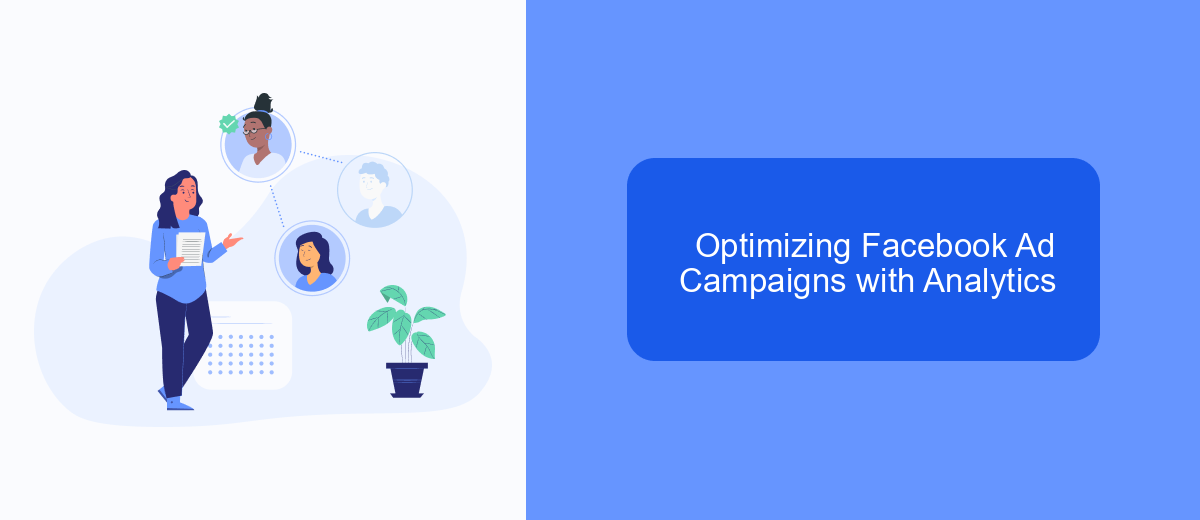
To optimize your Facebook ad campaigns using Google Analytics, start by integrating both platforms. This connection allows you to track user behavior from your Facebook ads through to your website, providing valuable insights into ad performance. One useful service for setting up this integration is SaveMyLeads, which simplifies the process and ensures seamless data flow.
Once the integration is in place, you can begin analyzing the data to identify trends and areas for improvement. Google Analytics offers a wealth of information on user demographics, behavior, and conversion paths, all of which can be used to refine your ad targeting and messaging.
- Track key metrics such as bounce rate, session duration, and conversion rate.
- Analyze user behavior to identify which ads drive the most engagement.
- Use demographic data to fine-tune your audience targeting.
- Monitor conversion paths to understand the customer journey from ad click to purchase.
By regularly reviewing these insights and making data-driven adjustments, you can enhance the effectiveness of your Facebook ad campaigns. Leveraging tools like SaveMyLeads for integration and Google Analytics for analysis ensures you have the necessary data to make informed decisions and achieve better ROI.
Using SaveMyLeads to Integrate Facebook Ads and Google Analytics
Integrating Facebook Ads with Google Analytics can be a game-changer for your marketing strategy, providing deeper insights into your ad performance. SaveMyLeads simplifies this process by automating the data transfer between these two platforms. With SaveMyLeads, you can effortlessly sync your Facebook Ads data to Google Analytics, allowing you to track conversions, measure ROI, and optimize your campaigns with precision.
To get started, sign up for SaveMyLeads and connect your Facebook Ads and Google Analytics accounts. The platform offers an intuitive interface that guides you through the integration process step-by-step. Once connected, SaveMyLeads will automatically transfer your Facebook Ads data to Google Analytics in real-time. This seamless integration not only saves you time but also ensures that your data is accurate and up-to-date, enabling you to make data-driven decisions and enhance your marketing efforts.
- Automate the work with leads from the Facebook advertising account
- Empower with integrations and instant transfer of leads
- Don't spend money on developers or integrators
- Save time by automating routine tasks
FAQ
How do I link my Facebook Ads account to Google Analytics?
How do I create UTM parameters for my Facebook Ads?
How can I track conversions from Facebook Ads in Google Analytics?
Is there a way to automate the integration process between Facebook Ads and Google Analytics?
How do I analyze the performance of my Facebook Ads in Google Analytics?
Don't waste another minute manually transferring leads from Facebook to other systems. SaveMyLeads is a simple and effective tool that will allow you to automate this process so that you don't have to spend time on the routine. Try SaveMyLeads features, make sure that this tool will relieve your employees and after 5 minutes of settings your business will start working faster.