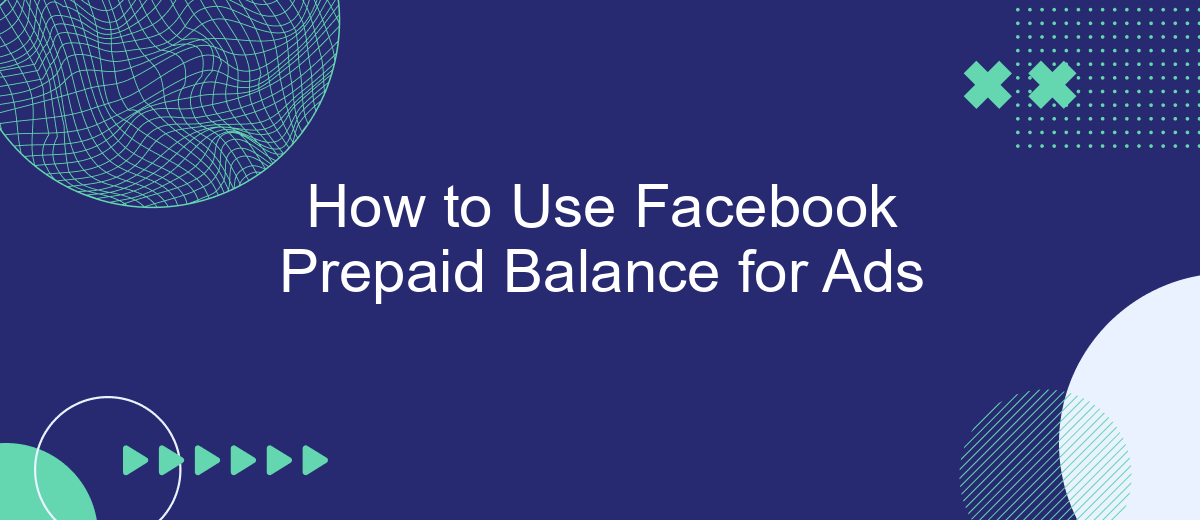Using Facebook Prepaid Balance for ads can streamline your advertising budget and offer greater control over your spending. Whether you're a small business owner or a marketing professional, understanding how to utilize this feature can maximize your ad reach and effectiveness. This guide will walk you through the steps to set up and manage your prepaid balance, ensuring your campaigns run smoothly and efficiently.
Create Facebook Prepaid Balance
Creating a Facebook Prepaid Balance allows you to manage your advertising budget more effectively by preloading funds into your account. This method is particularly useful for businesses that want to control their spending and avoid unexpected charges. Follow these steps to set up your Facebook Prepaid Balance:
- Log in to your Facebook Ads Manager account.
- Navigate to the Billing section under the Settings menu.
- Select 'Payment Methods' and click 'Add Funds.'
- Choose 'Prepaid Balance' as your payment method.
- Enter the amount you wish to add and complete the payment process.
Once your prepaid balance is set up, you can start running ads without worrying about overspending. Additionally, consider using services like SaveMyLeads to integrate and automate your lead generation efforts, ensuring that your marketing campaigns are both efficient and effective. With these tools, you can focus more on creating engaging content and less on managing your budget.
Setup Payment Settings
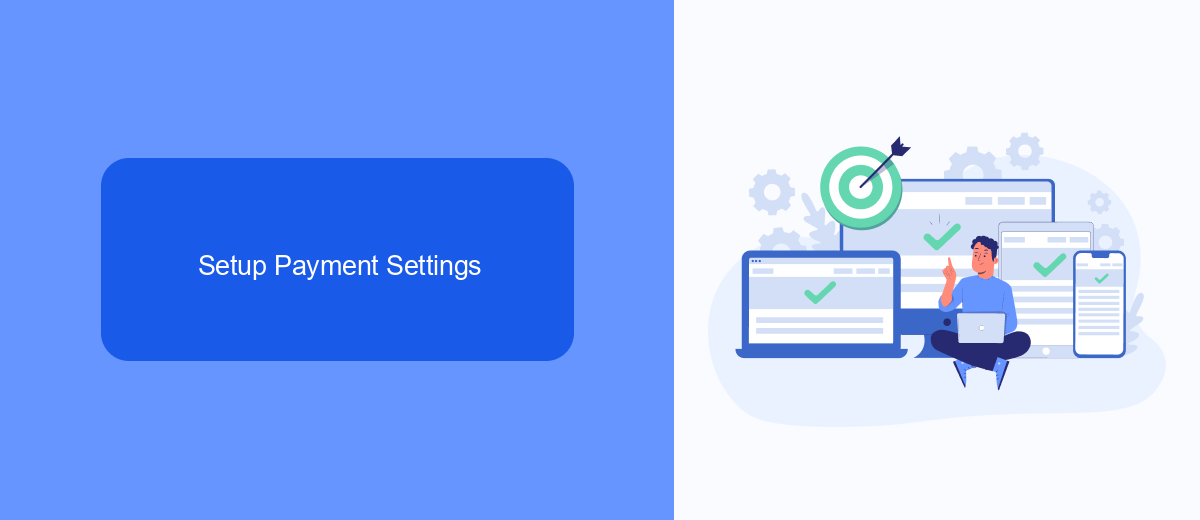
To set up your payment settings for Facebook ads, start by navigating to your Facebook Ads Manager. Once there, click on the "Billing" tab located in the main menu. This will take you to the billing section where you can manage your payment methods. Click on the "Payment Settings" button to proceed. Here, you can add a new payment method by clicking on the "Add Payment Method" button. Follow the prompts to enter your prepaid balance details and save the information.
For seamless integration and to automate your ad campaigns, consider using SaveMyLeads. This service allows you to effortlessly connect your Facebook Ads account with various CRM systems and other tools. By using SaveMyLeads, you can automatically transfer leads and payment information, ensuring that your ad campaigns run smoothly without manual intervention. Simply sign up for an account, follow the integration steps, and enjoy a more streamlined ad management process.
Choose Ad Distribution
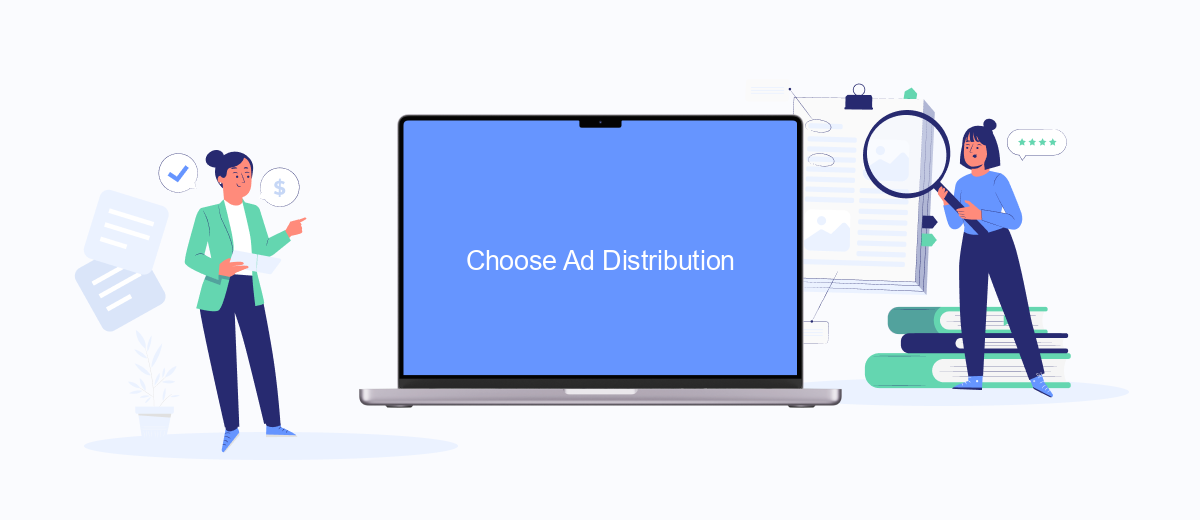
Choosing the right ad distribution channels can significantly impact the success of your Facebook advertising campaign. To ensure your ads reach the right audience, follow these steps:
- Identify your target audience: Determine the demographics, interests, and behaviors of your ideal customers.
- Select ad placements: Choose where you want your ads to appear, such as Facebook News Feed, Instagram, Audience Network, or Messenger.
- Utilize integration tools: Use services like SaveMyLeads to seamlessly connect your Facebook ads with other platforms and streamline your marketing efforts.
- Set your budget and schedule: Decide how much you want to spend and the duration of your ad campaign.
- Monitor and adjust: Regularly review the performance of your ads and make necessary adjustments to optimize results.
By carefully selecting your ad distribution channels and leveraging integration tools like SaveMyLeads, you can maximize the effectiveness of your Facebook prepaid balance and achieve your advertising goals. Remember to continuously monitor your campaign's performance and make data-driven decisions to enhance your strategy.
Monitor Balance and Spendings
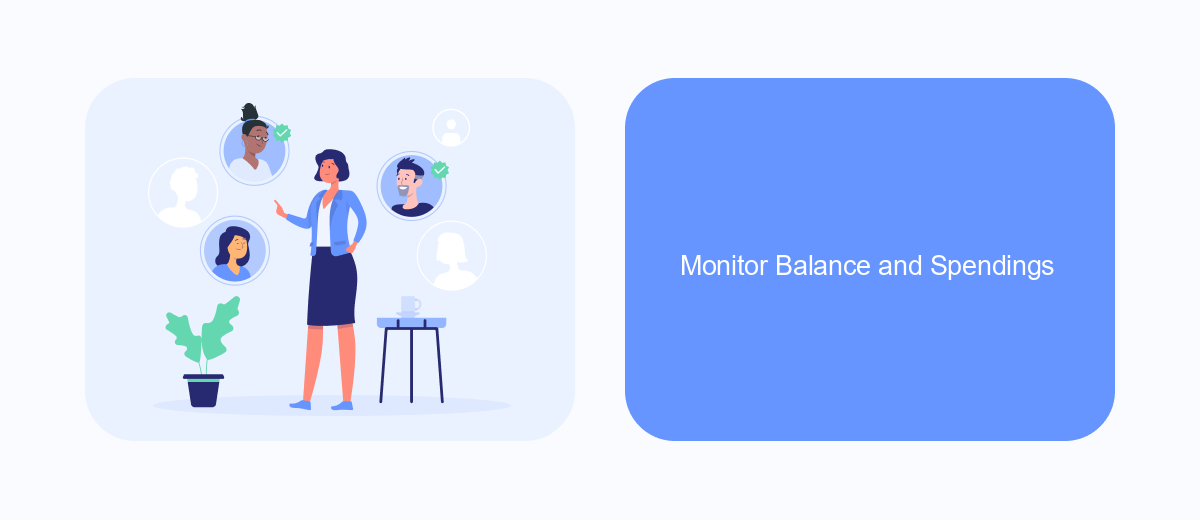
To ensure that your Facebook ad campaigns run smoothly, it's crucial to regularly monitor your prepaid balance and ad spending. Keeping an eye on these metrics allows you to adjust your budget and strategies accordingly, preventing any unexpected interruptions in your campaigns.
Facebook provides several tools to help you track your balance and spending in real-time. By using these tools, you can stay informed about your financial status and make informed decisions about your advertising efforts.
- Navigate to the "Billing" section in your Facebook Ads Manager to view your current balance and recent transactions.
- Set up spending alerts to receive notifications when your balance reaches a certain threshold.
- Utilize third-party services like SaveMyLeads to automate the monitoring process and integrate with your existing financial tools.
By actively monitoring your balance and spending, you can ensure that your ad campaigns remain effective and within budget. Regular checks and the use of automation tools like SaveMyLeads can save you time and help you avoid any disruptions in your advertising efforts.
Maximize Prepaid Balance Utilization
To maximize the utilization of your Facebook prepaid balance for ads, start by carefully planning your ad campaigns. Identify your target audience and create compelling ad content that resonates with them. Utilize Facebook's ad targeting features to ensure your ads reach the right people. By doing so, you can avoid unnecessary spending and ensure that every penny of your prepaid balance is used effectively. Additionally, monitor your ad performance regularly and make adjustments as needed to optimize your campaigns.
Another effective strategy is to integrate your Facebook Ads account with third-party services like SaveMyLeads. SaveMyLeads automates the process of collecting and managing leads from your Facebook ads, allowing you to focus on other important aspects of your campaigns. By automating lead management, you can ensure that no potential customer is overlooked, thereby maximizing the return on your prepaid balance. This integration helps streamline your workflow and ensures that your advertising budget is utilized to its fullest potential.
- Automate the work with leads from the Facebook advertising account
- Empower with integrations and instant transfer of leads
- Don't spend money on developers or integrators
- Save time by automating routine tasks
FAQ
How can I add prepaid balance to my Facebook Ads account?
Can I automate the process of adding prepaid balance to my Facebook Ads account?
What happens if my prepaid balance runs out while my ads are running?
Is it possible to get a refund for the unused prepaid balance?
Can I use multiple payment methods to add prepaid balance to my Facebook Ads account?
Don't waste another minute manually transferring leads from Facebook to other systems. SaveMyLeads is a simple and effective tool that will allow you to automate this process so that you don't have to spend time on the routine. Try SaveMyLeads features, make sure that this tool will relieve your employees and after 5 minutes of settings your business will start working faster.