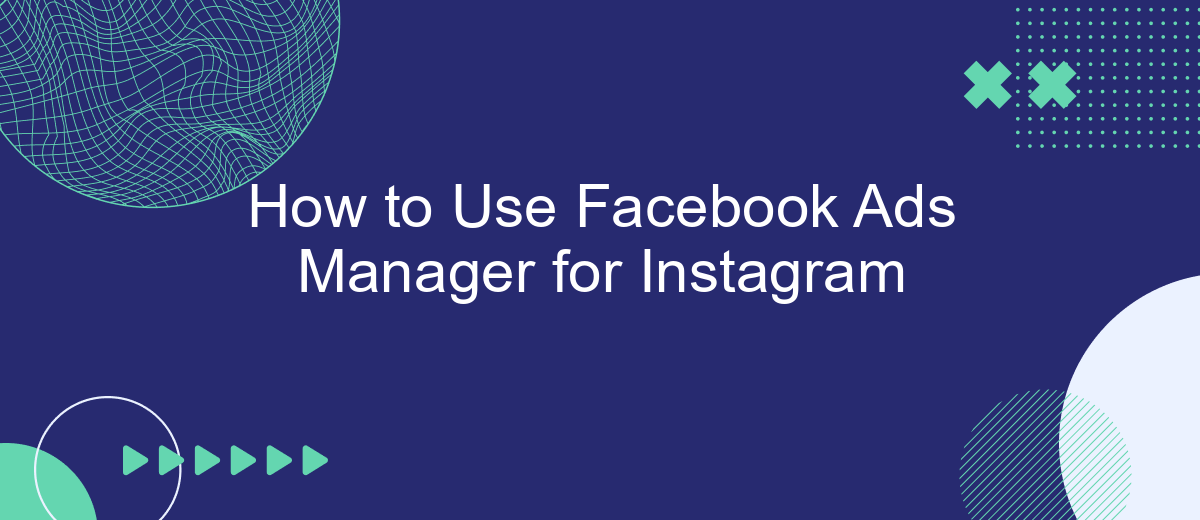Navigating the world of social media advertising can be daunting, but Facebook Ads Manager offers a powerful tool to streamline your efforts, especially for Instagram campaigns. This guide will walk you through the essential steps to effectively use Facebook Ads Manager for creating, managing, and optimizing your Instagram ads, helping you reach your target audience and achieve your marketing goals.
Creating Ad Campaigns
Creating an ad campaign for Instagram using Facebook Ads Manager is a streamlined process that allows you to target specific audiences and achieve your marketing goals. To get started, navigate to the Facebook Ads Manager and click on the "Create" button to begin setting up your campaign.
- Choose your campaign objective, such as brand awareness, traffic, or conversions.
- Define your target audience based on demographics, interests, and behaviors.
- Select the placements where you want your ads to appear, ensuring Instagram is included.
- Set your budget and schedule for the campaign.
- Create your ad by uploading visuals, writing compelling copy, and adding a call-to-action.
For seamless integration and lead management, consider using SaveMyLeads. This service automates the process of sending leads from your Instagram ads to your CRM or email marketing platform, allowing you to focus on optimizing your campaigns and driving results. By leveraging these tools, you can create effective and efficient ad campaigns that resonate with your target audience on Instagram.
Managing Ad Sets
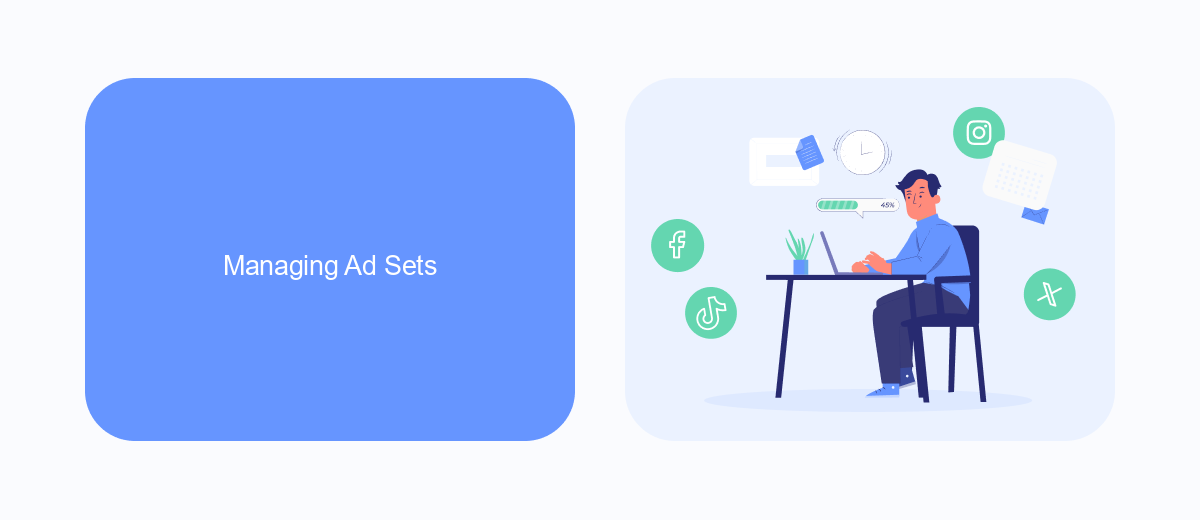
Managing ad sets in Facebook Ads Manager for Instagram involves several key steps to ensure your campaigns reach the right audience effectively. First, you need to define your target audience by setting parameters such as location, age, gender, and interests. This helps in narrowing down the audience to those most likely to engage with your ads. Additionally, you can utilize custom audiences based on existing customer data or lookalike audiences to find new potential customers similar to your best existing ones.
Once your audience is defined, it's crucial to set your budget and schedule. Decide whether you want a daily or lifetime budget and specify the start and end dates for your campaign. Optimization for ad delivery is another critical aspect; you can choose to optimize for link clicks, engagement, or conversions depending on your campaign goals. To streamline the process and enhance efficiency, consider using integration services like SaveMyLeads, which can automate lead data transfer from your ads directly to your CRM or email marketing software, ensuring you never miss a potential customer.
Creating Ads
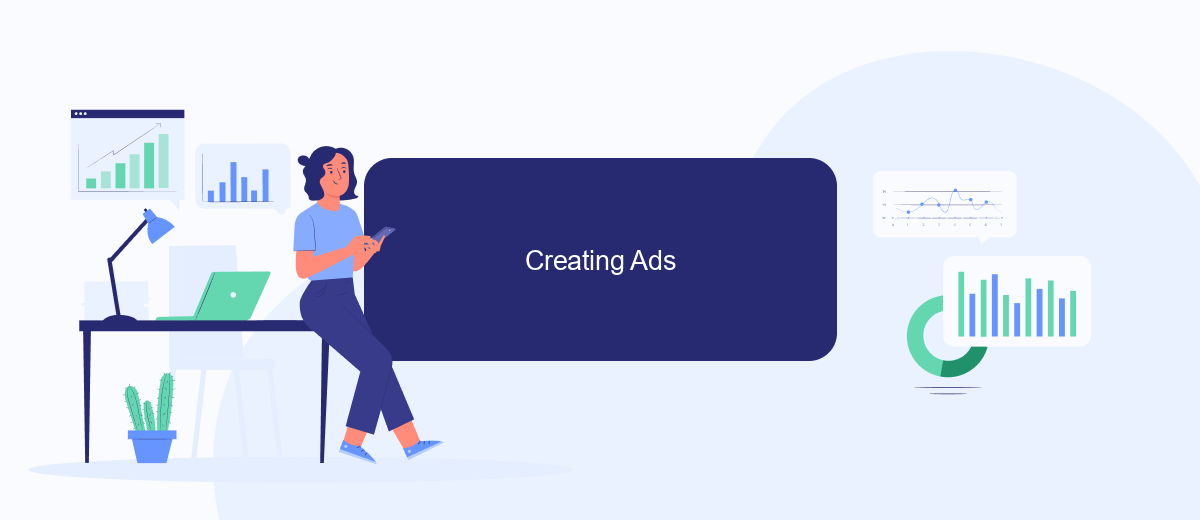
Creating ads on Facebook Ads Manager for Instagram is a straightforward process that allows you to reach a broader audience. First, ensure that your Instagram account is linked to your Facebook page. This integration will enable seamless ad creation and management.
- Go to Facebook Ads Manager and click on the "Create" button.
- Select your campaign objective, such as "Brand Awareness" or "Conversions".
- Set up your ad set by defining your target audience, budget, and schedule.
- Choose Instagram as your ad placement under the "Placements" section.
- Create your ad by uploading images or videos, writing compelling ad copy, and adding a call-to-action button.
- Review your ad settings and click "Publish" to launch your campaign.
For enhanced integration and lead management, consider using services like SaveMyLeads. This platform automates the process of capturing leads from your Instagram ads and transferring them to your CRM or other marketing tools, ensuring you never miss a potential customer.
Targeting Your Audience
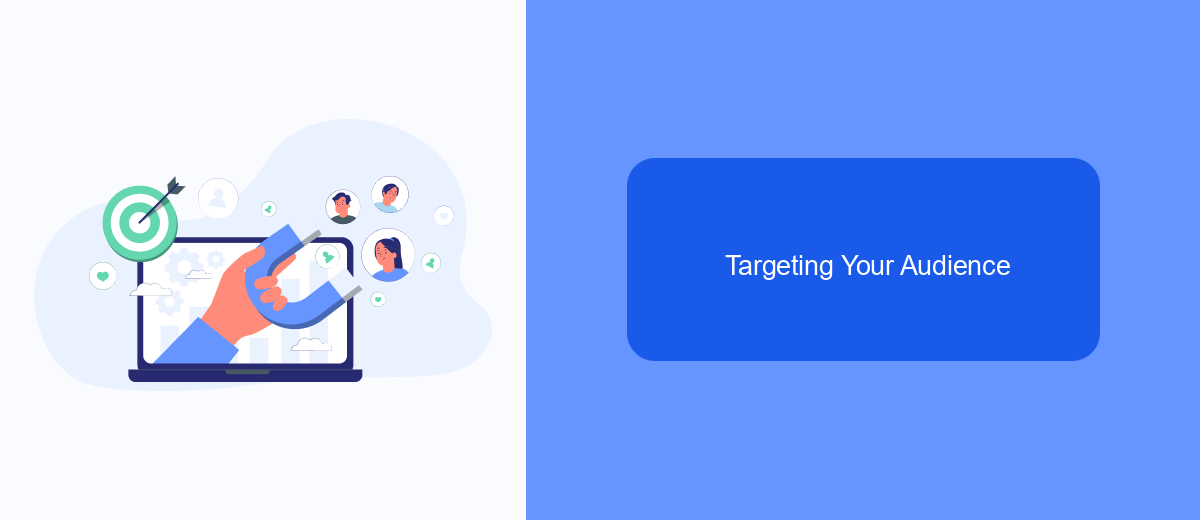
When using Facebook Ads Manager for Instagram, targeting the right audience is crucial for the success of your campaigns. Begin by defining your target audience based on demographics such as age, gender, location, and language. Understanding who your potential customers are will help you create more effective ads.
Next, utilize Facebook's detailed targeting options to refine your audience. You can target users based on their interests, behaviors, and even recent activities. This allows you to reach people who are more likely to be interested in your products or services.
- Demographics: Age, gender, location, language
- Interests: Hobbies, favorite brands, activities
- Behaviors: Purchase behavior, device usage, travel habits
To further enhance your targeting, consider integrating SaveMyLeads with your Facebook Ads Manager. SaveMyLeads automates lead data transfer from your ads to your CRM or email marketing system, ensuring that you can quickly follow up with potential customers. This integration helps streamline your marketing efforts and improves the efficiency of your ad campaigns.
Tracking and Measuring Results
Tracking and measuring the results of your Facebook Ads Manager campaigns for Instagram is crucial for understanding their effectiveness and optimizing future efforts. To start, navigate to the Ads Manager dashboard where you can view key metrics such as impressions, clicks, and conversions. Utilize the built-in analytics tools to break down these metrics by demographics, location, and device type to gain deeper insights into your audience's behavior.
For more advanced tracking, consider integrating third-party services like SaveMyLeads. This platform allows you to automate and streamline the process of capturing leads and syncing them with your CRM or email marketing tools. By setting up these integrations, you can ensure that your data is always up-to-date and accessible, enabling you to make informed decisions based on real-time information. Regularly reviewing and analyzing this data will help you refine your ad strategies and achieve better results over time.
- Automate the work with leads from the Facebook advertising account
- Empower with integrations and instant transfer of leads
- Don't spend money on developers or integrators
- Save time by automating routine tasks
FAQ
How do I create an Instagram ad using Facebook Ads Manager?
Can I target a specific audience on Instagram through Facebook Ads Manager?
How do I track the performance of my Instagram ads in Facebook Ads Manager?
Can I automate my Instagram ad campaigns?
What should I do if my Instagram ad is not approved?
Personalized responses to new clients from Facebook/Instagram. Receiving data on new orders in real time. Prompt delivery of information to all employees who are involved in lead processing. All this can be done automatically. With the SaveMyLeads service, you will be able to easily create integrations for Facebook Lead Ads and implement automation. Set up the integration once and let it do the chores every day.