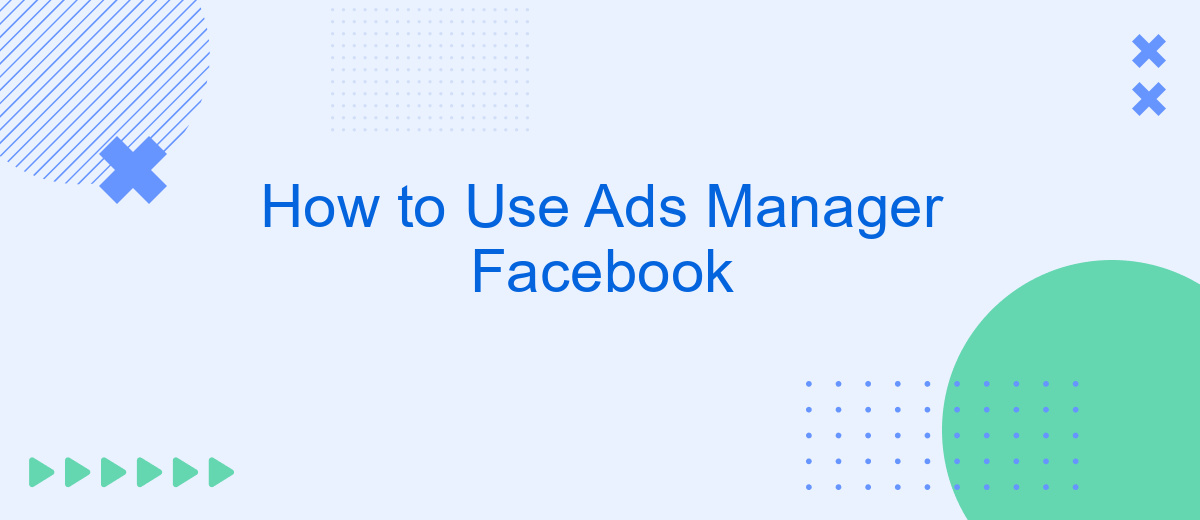Navigating Facebook Ads Manager can seem daunting, but mastering this tool is essential for effective digital marketing. Whether you're looking to boost brand awareness, drive website traffic, or increase sales, Ads Manager offers a range of options to meet your goals. This guide will walk you through the basics, helping you create, manage, and optimize your ad campaigns with confidence.
Create an Ad Campaign
Creating an ad campaign on Facebook Ads Manager is a straightforward process that allows you to reach your target audience effectively. To get started, log in to your Facebook account and navigate to the Ads Manager. Click on the "Create" button to begin setting up your campaign. You will need to choose your campaign objective, such as brand awareness, traffic, or conversions.
- Select your audience: Define your target audience based on demographics, interests, and behaviors.
- Set your budget: Choose between a daily or lifetime budget and specify the amount you want to spend.
- Design your ad: Upload images or videos, write compelling ad copy, and create a call-to-action that encourages users to engage with your ad.
- Integrate with SaveMyLeads: Use SaveMyLeads to automatically transfer leads generated from your Facebook ads to your CRM or email marketing service, ensuring seamless follow-up and increased efficiency.
Once you have configured all the settings, review your campaign to make sure everything is correct, and then click "Publish" to launch your ad. Monitoring the performance of your ad campaign is crucial, so regularly check your Ads Manager dashboard to analyze metrics and make any necessary adjustments to optimize results.
Design Your Ad Creative
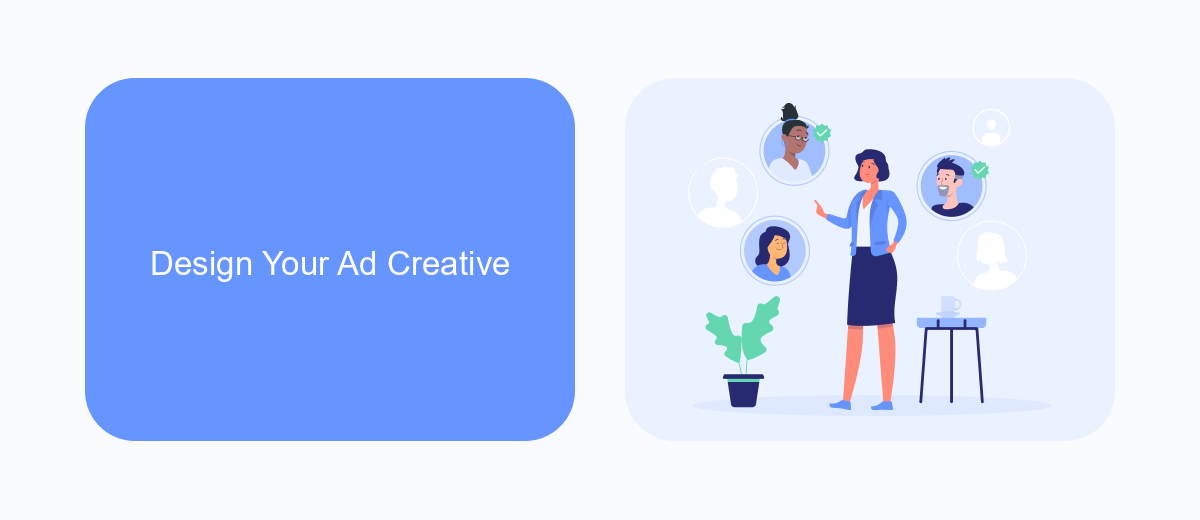
Designing your ad creative is a crucial step in ensuring your Facebook ads capture attention and drive engagement. Start by choosing high-quality images or videos that resonate with your target audience. Use vibrant colors and compelling visuals to make your ad stand out in the crowded news feed. Remember to keep your branding consistent by incorporating your logo and brand colors. Craft a clear and concise message that highlights the key benefits of your product or service. Your headline should be attention-grabbing and your call-to-action (CTA) should be strong and direct, guiding users on the next steps to take.
Additionally, integrating your ads with other tools can enhance their effectiveness. For instance, using SaveMyLeads allows you to automate lead generation by connecting your Facebook ads to various CRM systems and email marketing services. This integration ensures that leads collected from your ads are automatically transferred to your preferred platforms, saving you time and reducing the risk of losing valuable customer information. By leveraging such integrations, you can streamline your marketing efforts and focus on creating more impactful ad creatives.
Target Your Audience
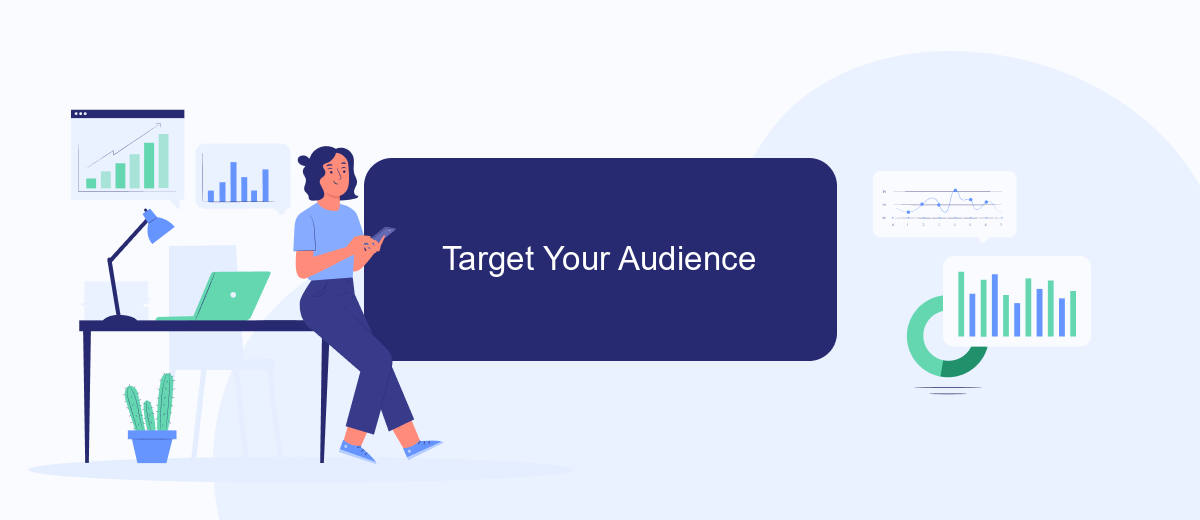
To make your Facebook ads effective, targeting the right audience is crucial. Ads Manager provides a variety of options to help you reach the people who are most likely to be interested in your products or services.
- Custom Audiences: Use data from your existing customers to create a custom audience. This can be done by uploading customer lists, engaging with people who have interacted with your website, or using data from your mobile app.
- Lookalike Audiences: Facebook can help you find new people who are similar to your existing customers. By creating a Lookalike Audience, you can expand your reach to users who share similar interests and behaviors.
- Detailed Targeting: Utilize Facebook's extensive targeting options to narrow down your audience based on demographics, interests, behaviors, and more. This ensures your ads are shown to people who are most likely to be interested in your offerings.
For seamless integration and efficient audience management, consider using SaveMyLeads. This service automates the process of transferring leads from Facebook to your CRM or email marketing tools, ensuring you never miss an opportunity to connect with potential customers.
Set Your Budget and Schedule

Setting your budget and schedule in Facebook Ads Manager is crucial for optimizing your ad spend and ensuring your campaign runs efficiently. Begin by navigating to the "Budget & Schedule" section of your ad creation process. Here, you will decide how much you want to spend and how long you want your ads to run.
First, choose between a daily budget and a lifetime budget. A daily budget sets a limit on how much you spend each day, while a lifetime budget sets a total limit for the entire campaign duration. Next, set the start and end dates for your campaign. This allows you to control the exact timeframe your ads will be active.
- Daily Budget: Specify the amount to spend per day.
- Lifetime Budget: Set a total budget for the entire campaign.
- Start and End Dates: Define the campaign duration.
- Ad Scheduling: Choose specific days and times for your ads to run.
For more advanced scheduling and budget management, consider integrating third-party services like SaveMyLeads. This tool allows you to automate lead data collection and streamline your marketing efforts, ensuring you get the most out of your Facebook ad campaigns.
Monitor and Analyze Your Results
Monitoring and analyzing your results in Facebook Ads Manager is crucial for the success of your campaigns. Start by regularly checking the performance metrics available in the dashboard, such as reach, engagement, and conversion rates. These metrics will give you a clear picture of how well your ads are performing and where adjustments might be needed. Utilize the breakdown feature to segment your data by age, gender, location, and device, allowing you to identify which demographics are responding best to your ads.
For more advanced analysis, integrate third-party tools like SaveMyLeads to streamline your data collection and reporting processes. SaveMyLeads can automatically sync your Facebook Ads data with other platforms such as Google Sheets, CRM systems, or email marketing tools, providing you with a more comprehensive view of your campaign performance. By leveraging these integrations, you can make data-driven decisions to optimize your ad strategies, ensuring that your marketing efforts are both effective and efficient.
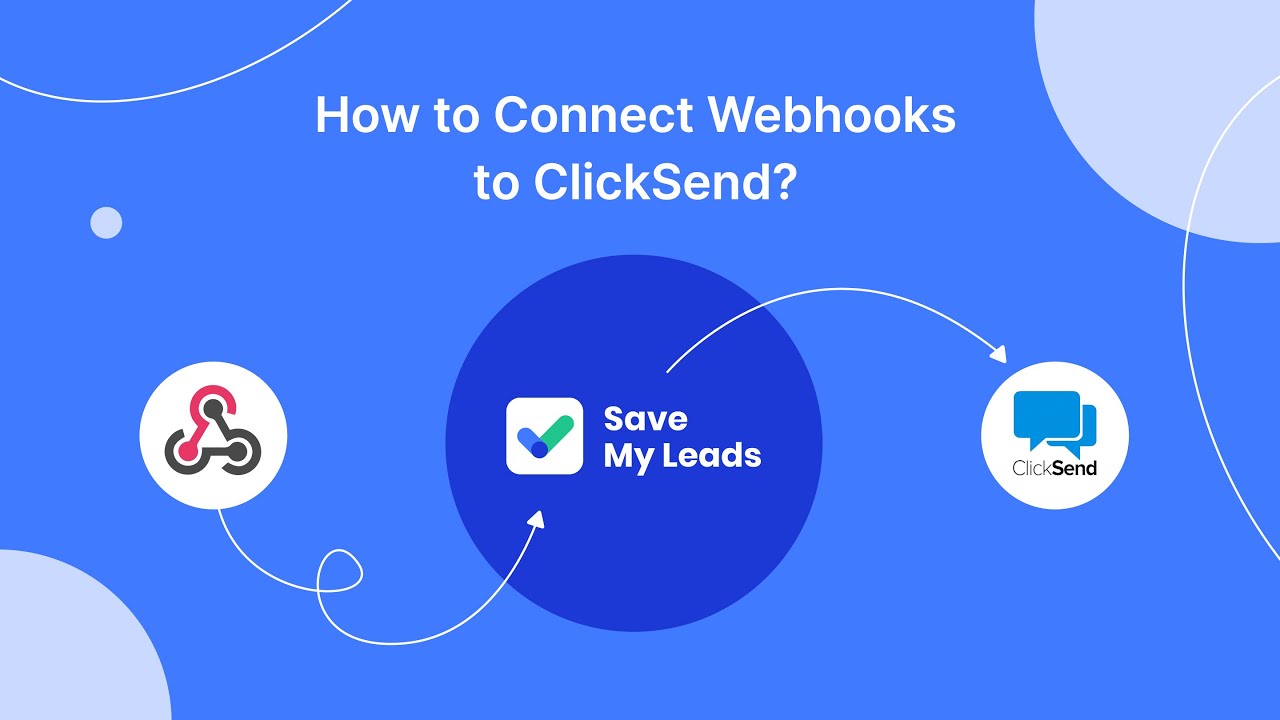
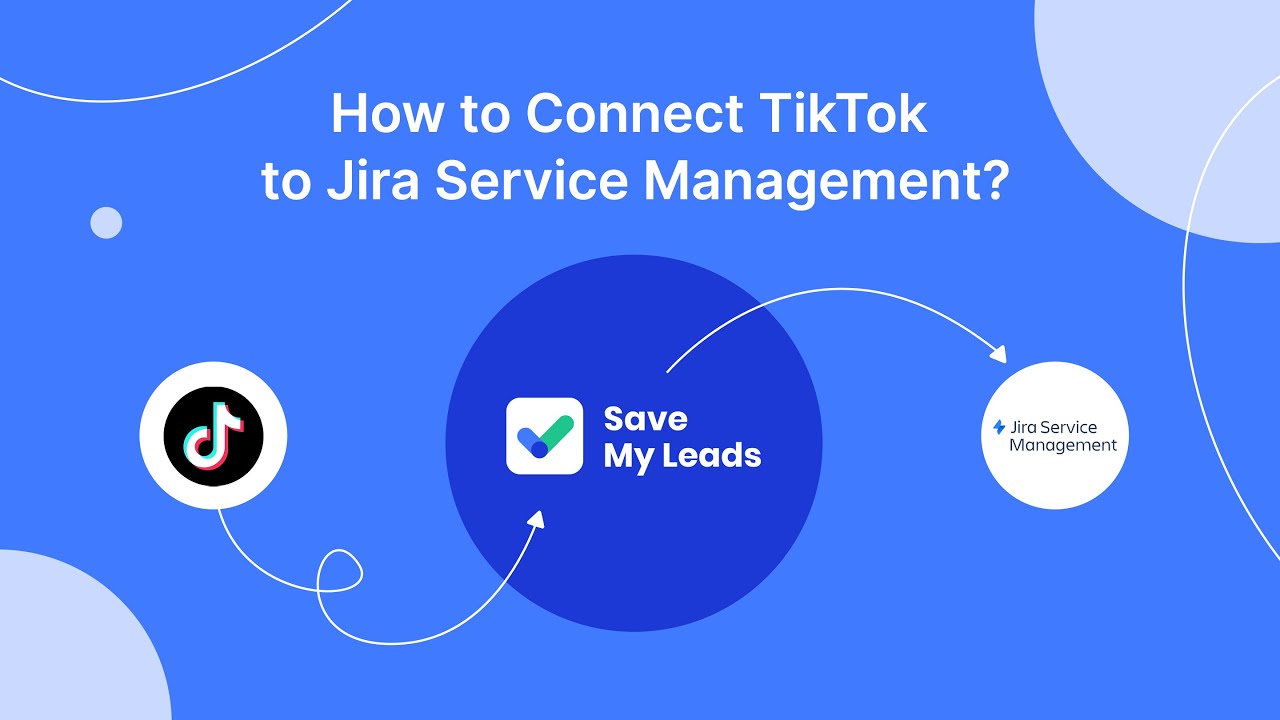
FAQ
How do I create a new ad campaign in Facebook Ads Manager?
How can I track the performance of my ads?
What is the best way to target my audience?
How can I automate my ad campaigns?
What should I do if my ad gets disapproved?
Personalized responses to new clients from Facebook/Instagram. Receiving data on new orders in real time. Prompt delivery of information to all employees who are involved in lead processing. All this can be done automatically. With the SaveMyLeads service, you will be able to easily create integrations for Facebook Lead Ads and implement automation. Set up the integration once and let it do the chores every day.