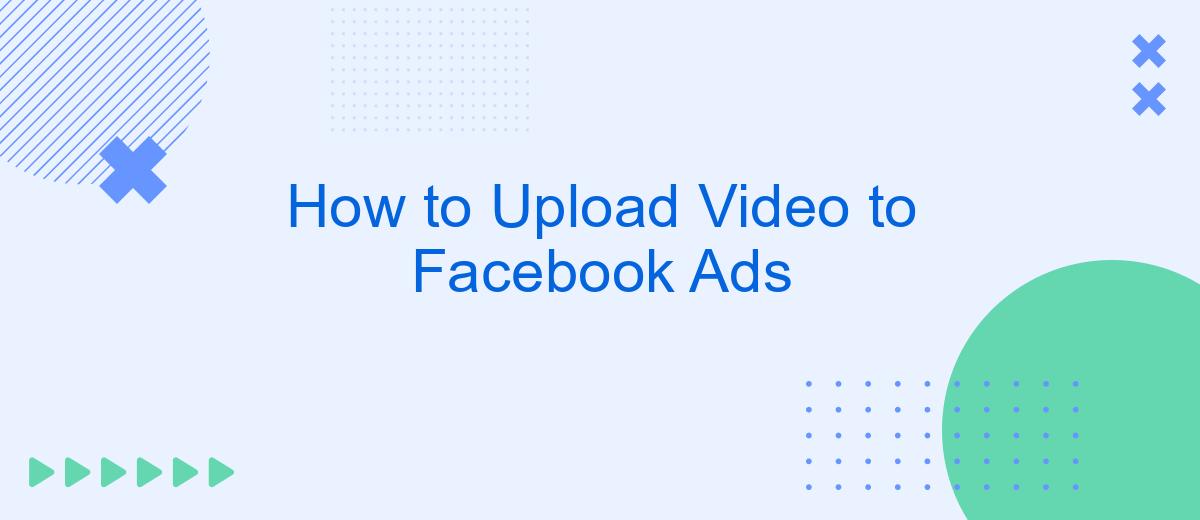Uploading videos to Facebook Ads is a powerful way to engage your audience and drive conversions. Whether you're a seasoned marketer or new to Facebook's advertising platform, understanding the steps to upload and optimize your video content is crucial. This guide will walk you through the process, ensuring your videos are not only uploaded correctly but also set up for maximum impact.
Choose Video Format
Choosing the right video format for your Facebook Ads is crucial for ensuring optimal performance and engagement. Facebook supports various video formats, but selecting the most suitable one can enhance your ad's effectiveness and viewer experience.
- MP4: This is the most recommended format due to its compatibility and high quality.
- MOV: Another popular format that ensures good quality but may result in larger file sizes.
- AVI: Less commonly used but still supported; it may require more storage space.
- GIF: Ideal for short, looping animations that grab attention quickly.
For seamless integration and management of your video ads, consider using SaveMyLeads. This service helps automate the process of uploading and managing video content, ensuring your ads are always up-to-date and aligned with your marketing strategy. By leveraging SaveMyLeads, you can focus more on creating compelling content while the technical details are handled efficiently.
Upload Video to Ad Manager
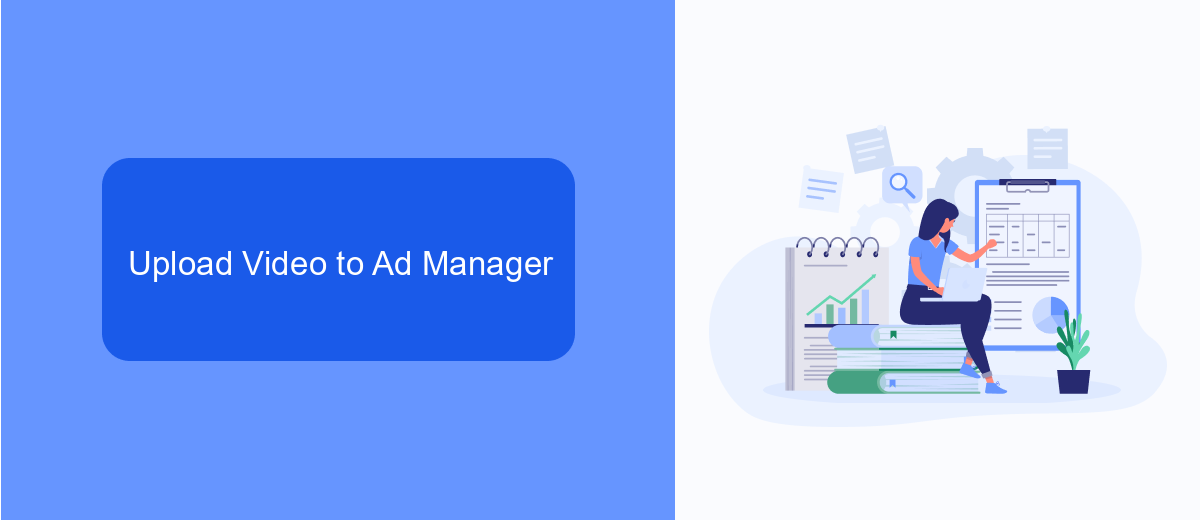
To upload a video to Facebook Ad Manager, start by logging into your Facebook Ads account. Navigate to the Ads Manager section and click on the "Create" button to begin a new campaign. Choose your campaign objective, such as "Video Views" or "Engagement," and proceed to set up your ad set by defining your target audience, budget, and schedule. Once you've configured these settings, click "Continue" to move to the ad creation stage.
In the ad creation stage, select "Video" as your ad format. Click on the "Add Media" button and then choose "Add Video" from the dropdown menu. You can either upload a new video from your computer or select an existing video from your Facebook library. After uploading, add a compelling headline, description, and call-to-action to engage your audience. For seamless integration and automation of your ad campaigns, consider using services like SaveMyLeads, which can help you streamline your workflow and improve efficiency. Finally, review your ad settings and click "Publish" to launch your video ad on Facebook.
Use Video Creative Kit
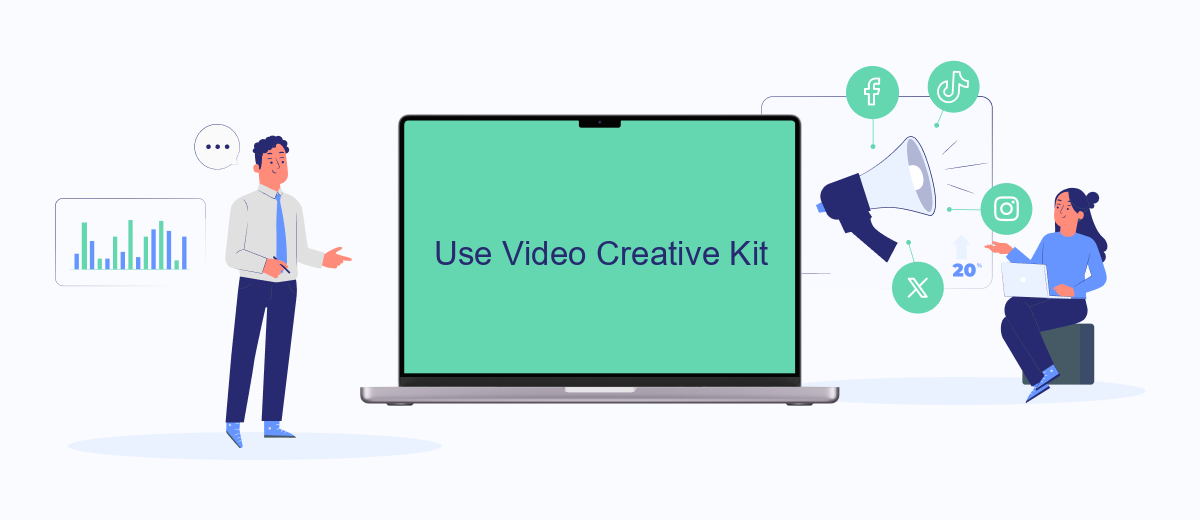
The Video Creative Kit is a powerful tool within Facebook Ads that allows you to create engaging video content directly within the platform. This tool simplifies the process of producing high-quality videos, making it accessible even for those without extensive video editing experience.
- Open your Facebook Ads Manager and choose the campaign where you want to add a video.
- Navigate to the "Ad Creative" section and select "Create Video" using the Video Creative Kit.
- Choose from a variety of templates and customization options to tailor your video to your audience.
- Add text overlays, logos, and other elements to enhance your video's message.
- Preview your video to ensure it meets your standards, then save and apply it to your ad campaign.
To further streamline your ad campaigns, consider integrating SaveMyLeads. This service automates lead management by connecting Facebook Lead Ads with your CRM or email marketing tools, ensuring that your leads are efficiently captured and nurtured. With these tools combined, you can maximize the effectiveness of your video ads and drive better results for your business.
Optimize Video Specs
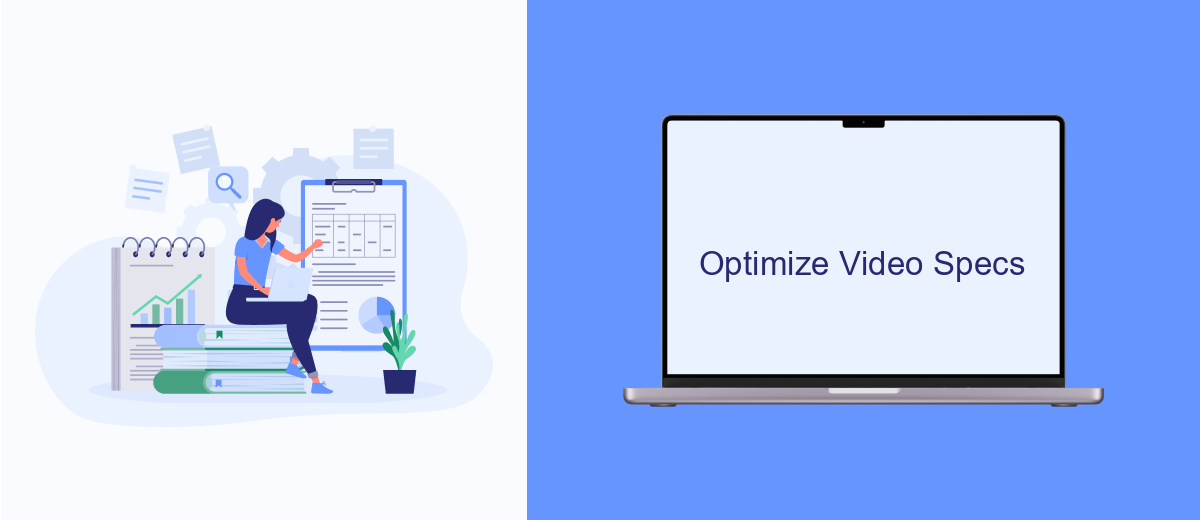
Optimizing your video specs for Facebook Ads is crucial to ensure that your content looks professional and performs well. High-quality videos capture users' attention more effectively and can lead to better engagement and conversions.
First, make sure your video meets Facebook's technical requirements. This includes the correct aspect ratio, resolution, and file size. Videos that do not meet these specifications may not display correctly or could be rejected by Facebook’s ad platform.
- Aspect Ratio: 4:5 for vertical videos, 1:1 for square videos, and 16:9 for horizontal videos.
- Resolution: At least 1080 x 1080 pixels for square videos, 1200 x 1500 pixels for vertical videos, and 1280 x 720 pixels for horizontal videos.
- File Size: Maximum file size of 4GB.
- Format: MP4 or MOV file formats are recommended.
- Length: Videos can be up to 240 minutes, but shorter videos (15-30 seconds) are often more effective.
- Captioning: Include captions to make your video accessible to a wider audience.
To streamline your video ad campaigns, consider using integration services like SaveMyLeads. This tool can help you automate the process of uploading and managing your video ads, ensuring that they meet Facebook's specifications and are optimized for maximum engagement.
Track Video Performance
Once your video ad is live on Facebook, it's crucial to monitor its performance to ensure it meets your marketing goals. Utilize Facebook Ads Manager to track key metrics such as views, engagement, click-through rates, and conversions. These insights will help you understand how your audience is interacting with your video and allow you to make data-driven decisions to optimize your ad campaign.
To streamline the process of tracking and analyzing performance data, consider using integration services like SaveMyLeads. SaveMyLeads can automatically pull data from your Facebook Ads account and send it to your preferred CRM or analytics tool. This not only saves time but also ensures you have real-time access to the most important metrics, enabling you to make timely adjustments to your campaign strategy for better results.
FAQ
How do I upload a video to Facebook Ads?
What are the video requirements for Facebook Ads?
Can I schedule my video ad to run at specific times?
How can I automate the process of uploading videos to Facebook Ads?
What should I do if my video upload fails?
If you use Facebook Lead Ads, then you should know what it means to regularly download CSV files and transfer data to various support services. How many times a day do you check for new leads in your ad account? How often do you transfer data to a CRM system, task manager, email service or Google Sheets? Try using the SaveMyLeads online connector. This is a no-code tool with which anyone can set up integrations for Facebook. Spend just a few minutes and you will receive real-time notifications in the messenger about new leads. Another 5-10 minutes of work in SML, and the data from the FB advertising account will be automatically transferred to the CRM system or Email service. The SaveMyLeads system will do the routine work for you, and you will surely like it.