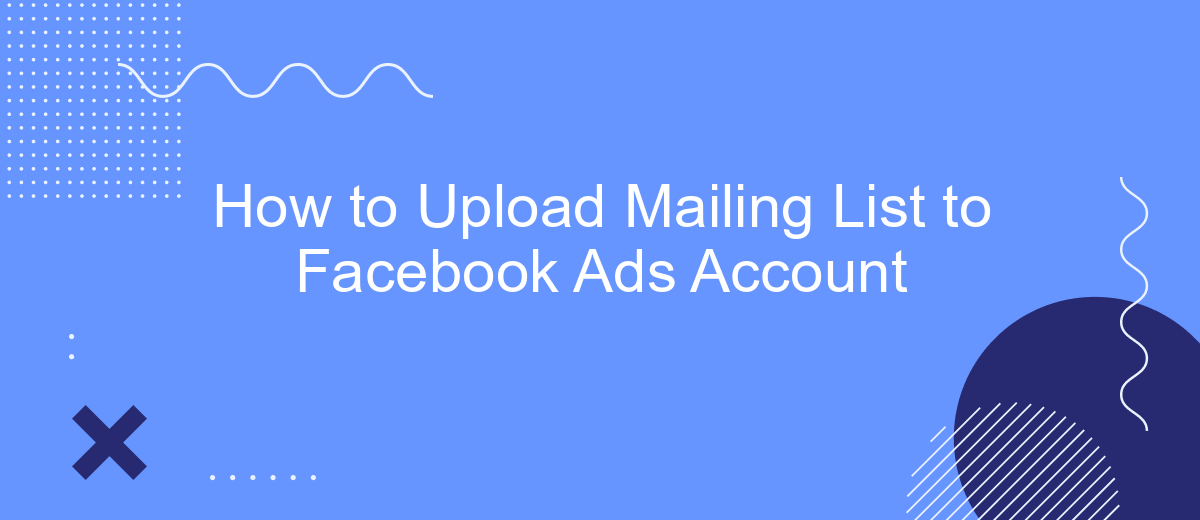Uploading a mailing list to your Facebook Ads account is a powerful way to reach a targeted audience with precision. By leveraging your existing contacts, you can create customized ad campaigns that resonate with your audience's interests and behaviors. This guide will walk you through the steps to seamlessly upload your mailing list and optimize your Facebook advertising efforts.
Creating a Custom Audience
Creating a custom audience in Facebook Ads is a powerful way to target specific groups of users with tailored advertisements. To get started, you will need to have a mailing list ready for upload. This list typically contains email addresses, phone numbers, or other identifiers that Facebook can match to user profiles.
- Navigate to your Facebook Ads Manager and select "Audiences" from the main menu.
- Click on the "Create Audience" button and choose "Custom Audience" from the dropdown menu.
- Select "Customer List" as your source and upload your mailing list file.
- Map the columns in your file to the appropriate data types (e.g., email, phone number).
- Click "Upload and Create" to finish the process.
For seamless integration and automation, consider using SaveMyLeads. This service allows you to automatically transfer leads from various sources directly into your Facebook Ads account, saving you time and ensuring your custom audiences are always up-to-date.
Getting the Contact List
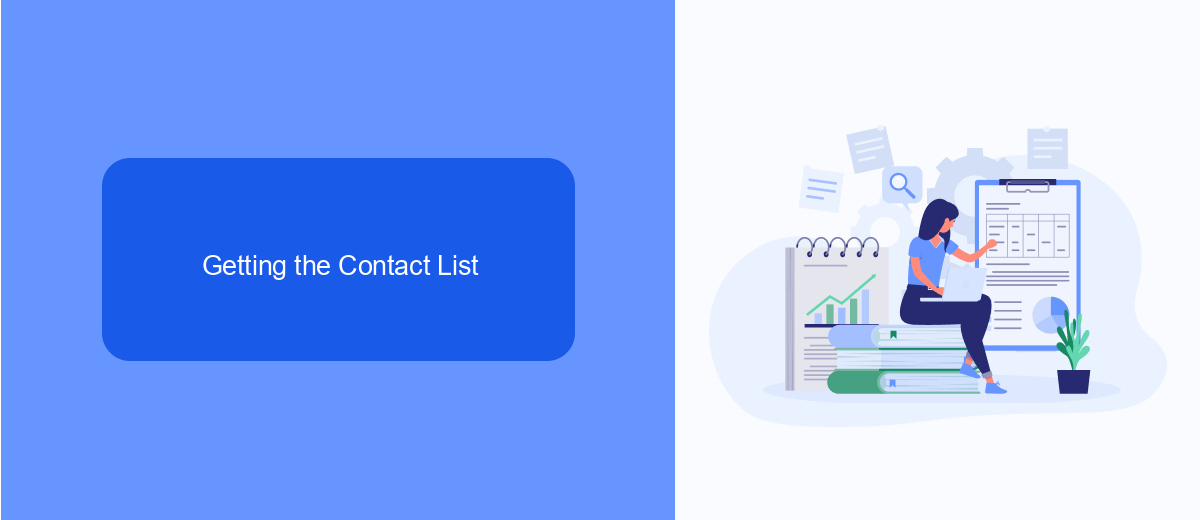
Before you can upload your mailing list to your Facebook Ads account, you first need to gather your contact list. This can be achieved by exporting contacts from your email marketing platform, CRM, or any other database where your customer information is stored. Make sure to export the list in a CSV or TXT format, as these are the formats accepted by Facebook. It's crucial to ensure that your list is clean and up-to-date to maximize the effectiveness of your ad campaigns.
If you're looking for a seamless way to integrate and automate the process, consider using SaveMyLeads. SaveMyLeads is a powerful tool that helps you connect various services and automate data transfers without any coding skills. By setting up an integration with SaveMyLeads, you can automatically sync your mailing list from your preferred platform to Facebook Ads, ensuring that your contact list is always current and ready for your marketing efforts. This not only saves time but also reduces the risk of errors in manual data handling.
Uploading the Mailing List
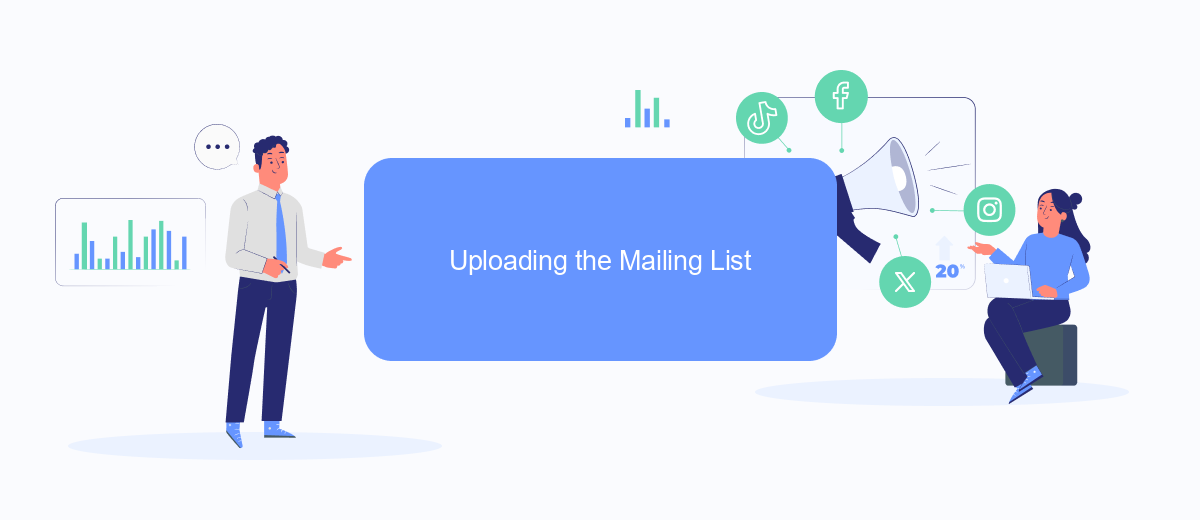
Uploading your mailing list to your Facebook Ads account is a crucial step in targeting your audience effectively. By doing this, you can create custom audiences and lookalike audiences, which can significantly enhance your ad campaign's performance. Follow these steps to upload your mailing list efficiently:
- Prepare your mailing list in a CSV or TXT file format, ensuring that it includes columns for email addresses, phone numbers, or other identifiers.
- Log in to your Facebook Ads Manager and navigate to the 'Audiences' section.
- Click on the 'Create Audience' button and select 'Custom Audience' from the dropdown menu.
- Choose the 'Customer File' option and upload your prepared CSV or TXT file.
- Map the data fields in your file to the corresponding Facebook identifiers and click 'Upload and Create'.
For seamless integration and automation, consider using SaveMyLeads. This service simplifies the process by automatically syncing your mailing list from various sources directly to your Facebook Ads account, saving you time and reducing the risk of manual errors. With SaveMyLeads, you can ensure that your audience data is always up-to-date and ready for targeted ad campaigns.
Matching Contacts to Facebook Profiles
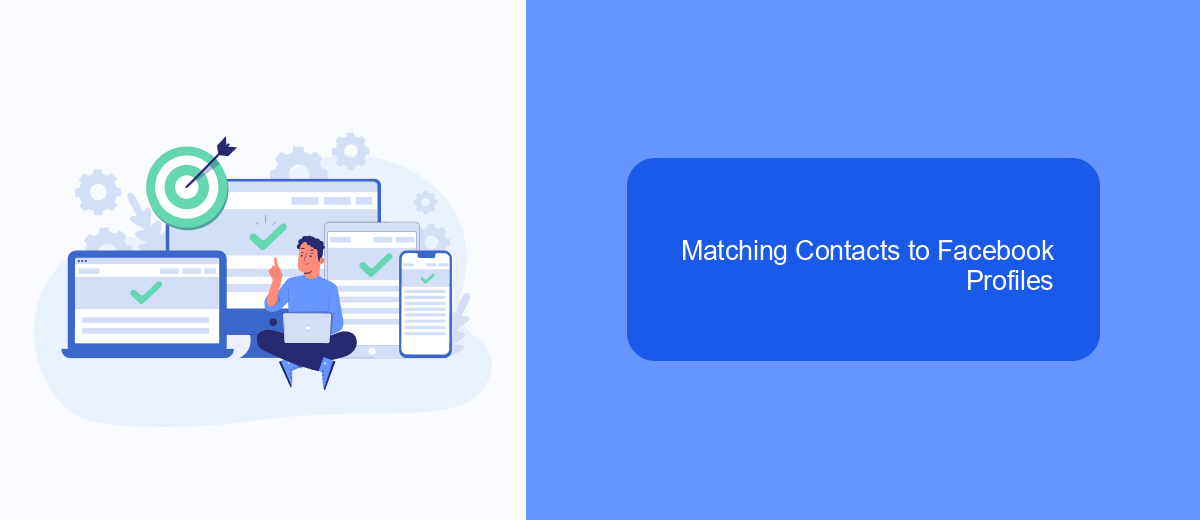
Matching your mailing list contacts to Facebook profiles is a crucial step in ensuring your ads reach the right audience. By accurately matching contacts, you can leverage Facebook's powerful targeting capabilities to enhance your marketing efforts. This process involves uploading your mailing list and allowing Facebook to find corresponding user profiles based on the information provided.
To get started, make sure your mailing list is formatted correctly and includes key identifiers such as email addresses or phone numbers. Facebook will use this data to match your contacts with their user database. It's important to note that the more accurate and complete your data is, the better the matching results will be.
- Prepare your mailing list with accurate contact information.
- Upload the list to your Facebook Ads account.
- Use SaveMyLeads to automate and streamline the integration process.
- Review and confirm the matched contacts for your ad campaigns.
SaveMyLeads is an excellent tool for automating the integration of your mailing list with Facebook Ads. It simplifies the process, ensuring that your data is correctly formatted and uploaded, saving you time and reducing the risk of errors. By using SaveMyLeads, you can focus more on creating effective ad campaigns and less on the technical details of data integration.
Using the Custom Audience for Targeted Ads
Once you have uploaded your mailing list to your Facebook Ads account, you can create a Custom Audience to target your ads more effectively. To do this, navigate to the Audiences section in the Facebook Ads Manager and select Create Audience, then choose Custom Audience. From there, select Customer List as your source and upload the mailing list file you previously prepared. Facebook will match the email addresses in your list with user profiles, allowing you to target these specific individuals with your ads.
For seamless integration and ongoing updates to your mailing list, consider using a service like SaveMyLeads. This tool automates the process of transferring new contacts from your email marketing platform to your Facebook Custom Audiences, ensuring your audience is always up-to-date. By leveraging SaveMyLeads, you can focus on creating compelling ad content while the service handles the technical aspects of audience management, maximizing the efficiency and effectiveness of your targeted advertising campaigns.
- Automate the work with leads from the Facebook advertising account
- Empower with integrations and instant transfer of leads
- Don't spend money on developers or integrators
- Save time by automating routine tasks
FAQ
How can I upload my mailing list to Facebook Ads Manager?
What information do I need in my mailing list to upload it to Facebook?
How do I ensure my mailing list is formatted correctly for Facebook?
Can I automate the process of uploading my mailing list to Facebook Ads Manager?
What should I do if my mailing list upload fails?
If you use Facebook Lead Ads, then you should know what it means to regularly download CSV files and transfer data to various support services. How many times a day do you check for new leads in your ad account? How often do you transfer data to a CRM system, task manager, email service or Google Sheets? Try using the SaveMyLeads online connector. This is a no-code tool with which anyone can set up integrations for Facebook. Spend just a few minutes and you will receive real-time notifications in the messenger about new leads. Another 5-10 minutes of work in SML, and the data from the FB advertising account will be automatically transferred to the CRM system or Email service. The SaveMyLeads system will do the routine work for you, and you will surely like it.